Warning: Undefined array key 3 in /home/imgpanda.com/public_html/wp-content/themes/astra/template-parts/single/single-layout.php on line 176
Warning: Trying to access array offset on value of type null in /home/imgpanda.com/public_html/wp-content/themes/astra/template-parts/single/single-layout.php on line 179
LinkedIn Premium can be a fantastic tool for professionals looking to enhance their networking opportunities, job prospects, or business growth. However, there may come a time when you find that the premium features no longer align with your needs or budget. Whether you're considering a temporary break or a permanent cancellation, it’s essential to know how to navigate the cancellation process smoothly. In this blog post, we’ll explore the reasons you might want to cancel your LinkedIn Premium subscription and guide you through the steps to do so.
Why You Might Want to Cancel Your LinkedIn Premium Subscription
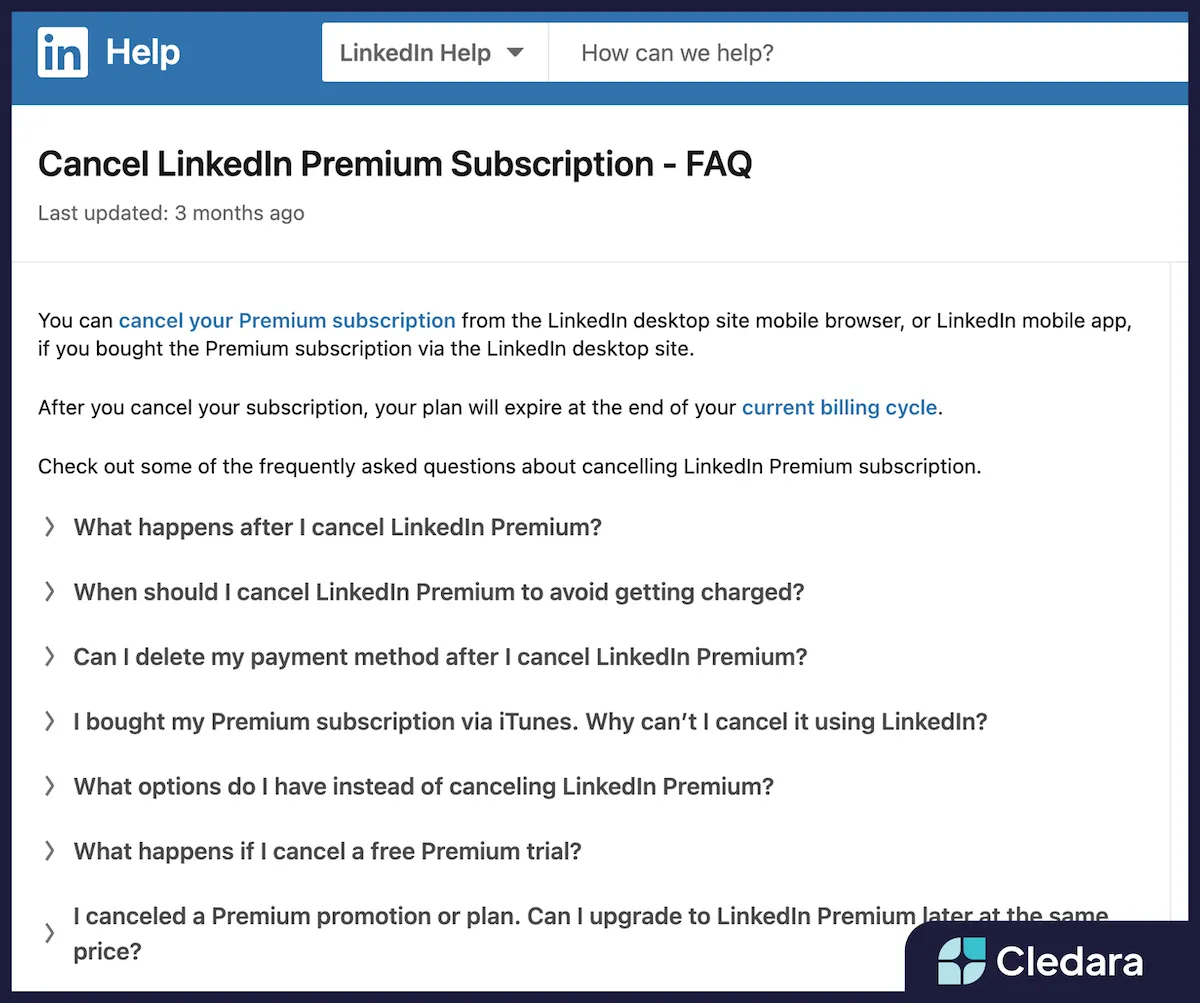
Deciding to cancel your LinkedIn Premium subscription is a personal choice, often influenced by various factors. Here are some common reasons why you might consider taking this step:
- Cost Considerations: Premium subscriptions come with a monthly fee. If you're not utilizing the features enough to justify the expense, it might be time to rethink your subscription.
- Changing Career Goals: Your professional journey might shift, and you may find that the premium features are no longer relevant to your current objectives.
- Limited Usage: If you’ve noticed that you're not logging into LinkedIn as frequently, or you’re not using the premium features, it can make sense to downgrade to a free account.
- Free Alternatives: Many features available through LinkedIn Premium can sometimes be found through free tools or platforms. If you’ve discovered alternatives that suit your needs better, cancellation could be the way to go.
- Job Status: If you’ve recently secured a job, you might not need the job-seeking features, such as InMail credits or insights into who viewed your profile.
Ultimately, the decision to cancel your subscription should align with your personal and professional goals. Assess your needs regularly to ensure that you’re getting the most out of your LinkedIn experience.
Also Read This: How to Unlock LinkedIn Courses for Free for Professional Development
3. Step-by-Step Guide to Cancel Your Subscription
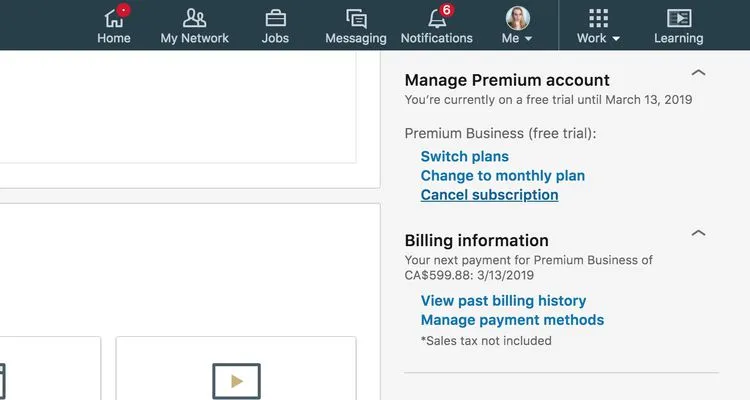
So, you've decided to cancel your LinkedIn Premium subscription? No worries! It’s a straightforward process, and I’m here to walk you through it step-by-step. Just follow these simple instructions, and you’ll be free from those premium charges in no time!
- Log In to Your LinkedIn Account: Start by visiting the LinkedIn website or opening the LinkedIn app. Enter your credentials to log in to your account.
- Access Your Account Settings: Once logged in, navigate to the top right corner of your homepage. Click on your profile picture or the “Me” icon. From the drop-down menu, select “Settings & Privacy.”
- Go to Subscriptions: In the “Settings & Privacy” section, look for “Subscriptions” or “Premium subscription settings.” Click on it to access your subscription management options.
- Cancel Your Subscription: You should see your Premium subscription details. Look for the “Cancel subscription” option. Click on it, and LinkedIn will guide you through the cancellation process.
- Follow the Prompts: LinkedIn may ask you for feedback on why you’re canceling. Feel free to share your thoughts! After that, confirm your cancellation by following the prompts.
- Check for Confirmation: Once completed, you should receive a confirmation email from LinkedIn indicating that your subscription has been successfully canceled. Keep an eye on your inbox!
And there you have it! Cancelling your LinkedIn Premium subscription is as easy as pie when you follow these steps.
Also Read This: Seamless Uploading of Projects from Illustrator to Behance
4. What to Expect After Cancellation
After you’ve hit that cancel button, you might be wondering what happens next. Here’s what to expect after canceling your LinkedIn Premium subscription:
- Access Until Renewal Date: You’ll still have access to all your Premium features until the end of your current billing cycle. So, make the most of it!
- Loss of Premium Features: Once your billing cycle ends, your Premium features will be removed. This means no more InMail messages, advanced search filters, or access to premium insights.
- Data Retention: LinkedIn retains your data, so if you decide to resubscribe later, you won’t lose your connections, endorsements, or recommendations.
- Account Type Change: Your account will revert back to a basic LinkedIn account. This means you’ll still have a presence on the platform but with limited features.
- Email Notifications: Expect to receive a confirmation email regarding your cancellation, along with any promotional offers from LinkedIn enticing you to return to Premium.
In summary, while you may lose some features, your connections and profile remain intact. It’s a smooth transition back to the free version, and you can always come back to Premium whenever you like!
Also Read This: How to Attach a Print Release in ShootProof
5. Frequently Asked Questions
When considering the removal of your LinkedIn Premium subscription, you might have a few questions lingering in your mind. Let’s tackle some of the most frequently asked questions to help you navigate this process smoothly.
- Can I cancel my LinkedIn Premium subscription anytime?
Yes, you can cancel your LinkedIn Premium subscription at any time. However, it's worth noting that your subscription will remain active until the end of the current billing cycle.
- Will I lose my connections when I cancel?
No, cancelling your Premium subscription won’t affect your connections. You’ll still have access to your network and all the connections you’ve made.
- What happens to my Premium features after cancellation?
Once you cancel, you'll lose access to Premium features like InMail messaging, advanced search filters, and access to LinkedIn Learning. These features will be available until the end of your billing period.
- Can I switch back to Premium after cancellation?
Absolutely! You can reactivate your Premium subscription at any time by selecting a plan that suits your needs.
- How do I know if I’m on a free or Premium account?
You can easily check your account type by looking for the “Premium” badge on your profile. If you don’t see it, you’re likely on a free account.
6. Conclusion
In conclusion, removing your LinkedIn Premium subscription is a straightforward process that you can accomplish in just a few clicks. Whether you’re looking to save some money, or simply don’t find the features useful anymore, it’s your choice to make. Remember, you still retain access to your connections and profile, so you’re not losing anything important.
Here’s a quick recap of the steps to cancel your subscription:
- Log into your LinkedIn account.
- Navigate to “Me” in the top right corner.
- Select “Settings & Privacy.”
- Click on “Subscriptions and payments.”
- Choose “Manage Premium account” and then click “Cancel subscription.”
By following these simple steps, you’ll be able to manage your LinkedIn experience according to your preferences without any hassle. If you ever decide to come back to Premium, just know that the option is always available. Happy networking!