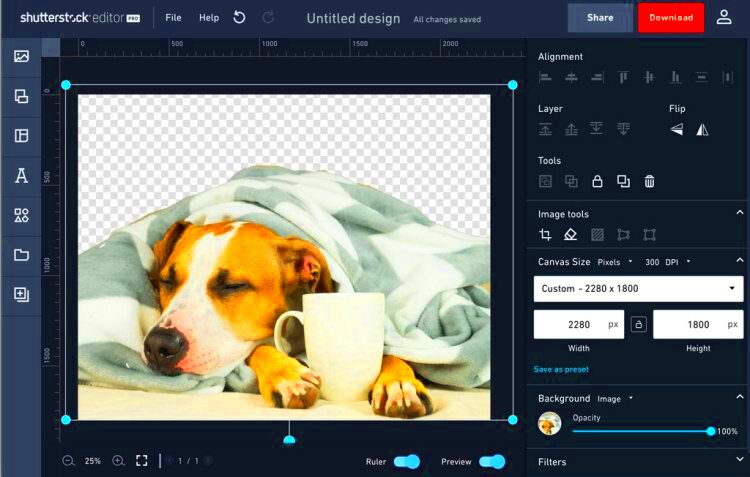Warning: Undefined array key 5 in /home/imgpanda.com/public_html/wp-content/themes/astra/template-parts/single/single-layout.php on line 176
Warning: Trying to access array offset on value of type null in /home/imgpanda.com/public_html/wp-content/themes/astra/template-parts/single/single-layout.php on line 179
Background removal is a process where the background of an image is eliminated, allowing the subject to stand out. This technique is widely used in graphic design, photography, and e-commerce. By focusing on the main subject, you can enhance its visibility and make it more appealing to viewers. Whether you’re working on a project or creating marketing materials, knowing how to effectively remove backgrounds can significantly improve the quality of your images.
Why Remove Backgrounds from Shutterstock Images
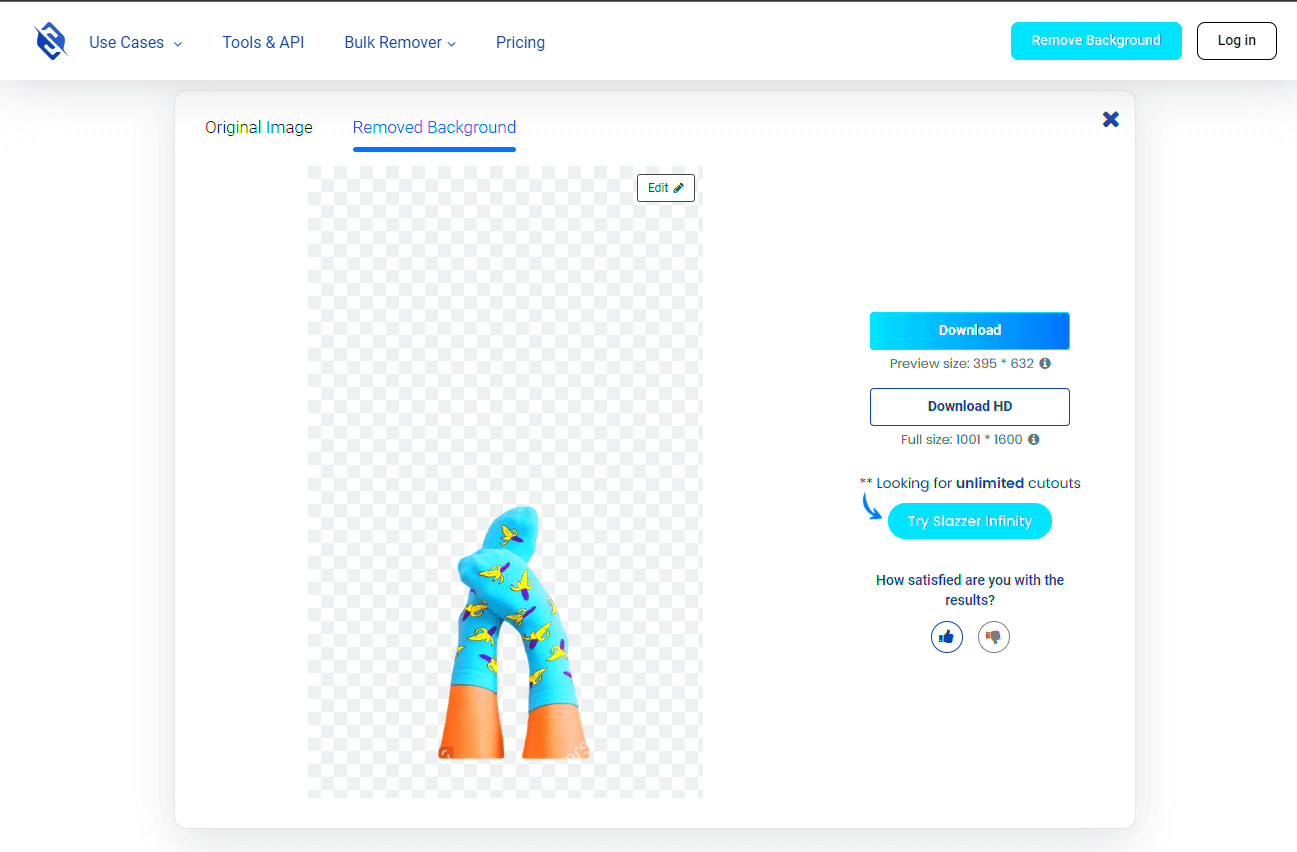
Removing backgrounds from Shutterstock images can serve several important purposes:
- Focus on the Subject: Without a distracting background, your audience can concentrate on the main element of your image.
- Consistency in Branding: Using images with uniform backgrounds can help maintain a cohesive look across your marketing materials.
- Versatility: Background-free images can be easily placed on different backgrounds or used in various designs without clashing.
- Professional Appearance: Clean images can enhance your brand’s image, making your materials look polished and professional.
In short, removing backgrounds can elevate the effectiveness of your visuals and contribute to better communication of your message.
Also Read This: Stop YouTube Ads on Your iPhone with Simple Steps
Tools for Removing Backgrounds from Shutterstock Images
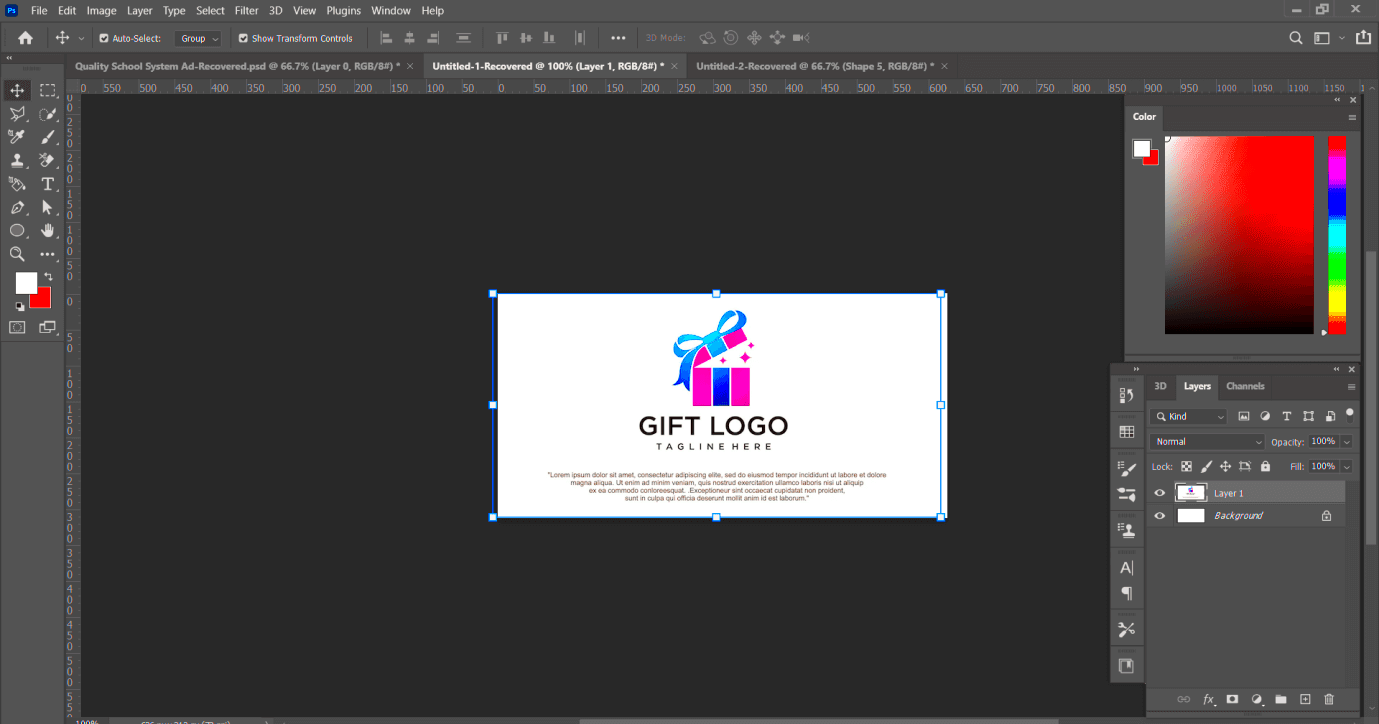
There are several tools available to help you remove backgrounds from Shutterstock images. Here are some popular options:
| Tool Name | Features | Price |
|---|---|---|
| Adobe Photoshop | Advanced editing tools, layer support, and various selection methods. | Subscription-based |
| Canva | User-friendly interface, one-click background remover, and design templates. | Free with paid options |
| Remove.bg | AI-powered background removal, fast processing, and easy to use. | Pay-per-use |
| GIMP | Free and open-source, supports various image formats, and has many tools. | Free |
Each of these tools has its strengths, so you can choose the one that best fits your needs and skill level.
Also Read This: Is Dailymotion Facing Issues? A Guide to Troubleshooting Common Problems
Step by Step Guide for Removing Backgrounds
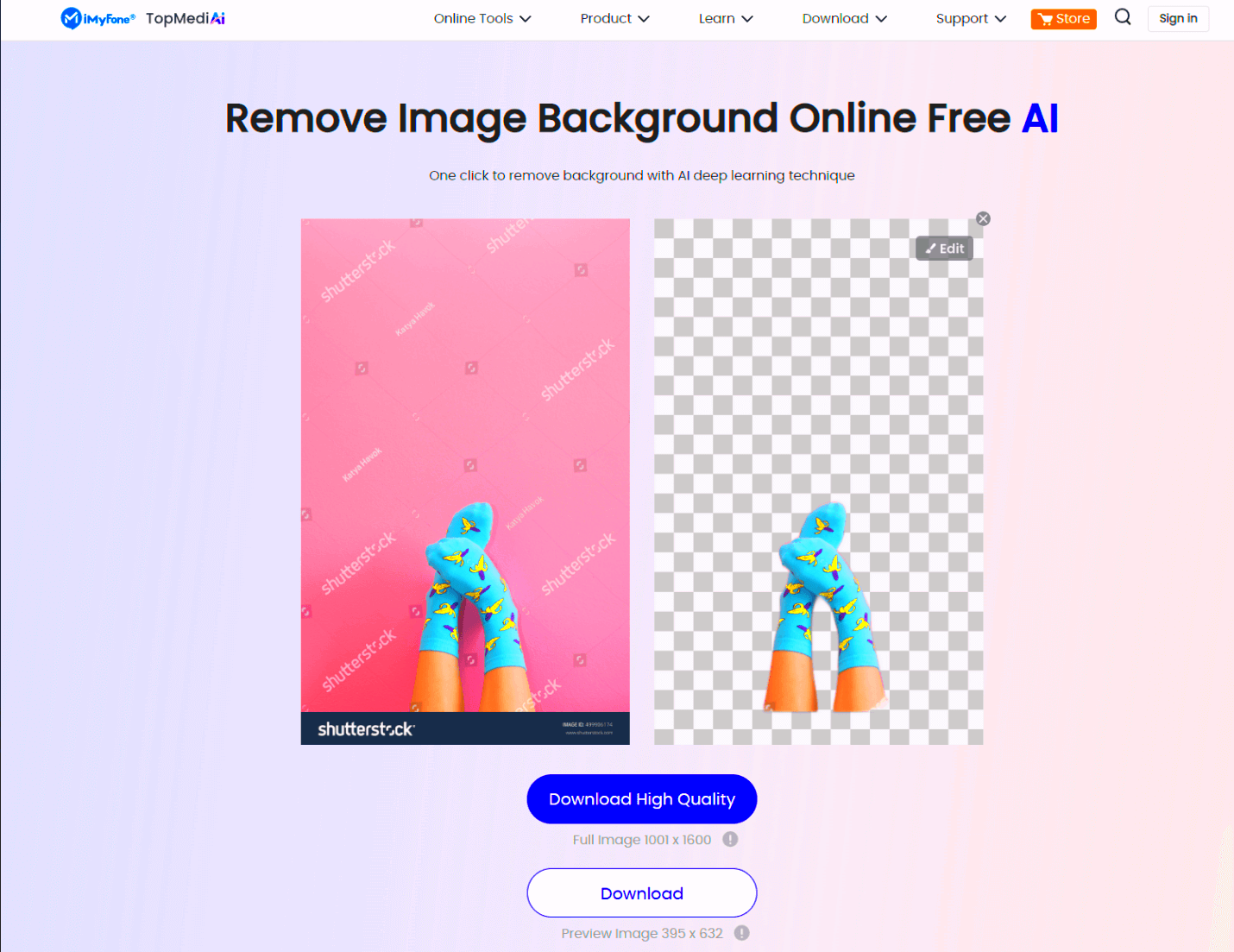
Removing backgrounds from images can seem daunting, but it can be straightforward with the right steps. Here’s a simple guide to help you through the process:
- Choose Your Image: Start by selecting the Shutterstock image you want to work on. Make sure it has a clear subject that stands out from the background.
- Open Your Tool: Use your chosen background removal tool, such as Adobe Photoshop, Canva, or Remove.bg.
- Upload Your Image: Import the image into the tool. Most applications have a simple drag-and-drop feature.
- Select the Background Removal Option: Look for the background removal feature. In some tools, it may be labeled as “Remove Background” or “Background Eraser.”
- Fine-Tune Your Selection: After the initial removal, zoom in and refine the edges. Use brush tools to add or remove areas as needed for a cleaner look.
- Preview and Save: Once you’re satisfied, preview your image to ensure everything looks good. Save your new image in a format that suits your needs, like PNG for transparency or JPG for standard use.
By following these steps, you can effectively remove backgrounds and create stunning visuals that highlight your subject.
Also Read This: How to Create a Watermark in ShootProof
Tips for Effective Background Removal
To achieve the best results when removing backgrounds, keep these tips in mind:
- Use High-Quality Images: Clear and high-resolution images will make background removal much easier and result in a better final product.
- Pay Attention to Edges: Look closely at the edges of your subject. Smooth out any rough areas to avoid a jagged appearance.
- Utilize Tools Effectively: Familiarize yourself with the features of your chosen tool. Experiment with different selection methods like lasso, magic wand, or pen tools.
- Practice Makes Perfect: Don’t be discouraged if your first attempt isn’t perfect. The more you practice, the better you’ll get at removing backgrounds.
- Consider Lighting and Shadows: Pay attention to shadows and lighting in your images. Ensure the final result looks natural and integrates well with new backgrounds.
Following these tips can enhance your skills and lead to more polished images.
Also Read This: How to Block Someone on Telegram for Better Privacy and Connection Management
Common Challenges in Background Removal
While removing backgrounds can be easy, there are some common challenges you might face:
- Complex Backgrounds: If the background has many colors or patterns, it can be difficult to isolate the subject. Tools may struggle to distinguish between similar colors.
- Hair and Fine Details: Removing backgrounds from images with hair or intricate details can be tricky. It often requires careful selection to avoid losing essential parts of the subject.
- Uneven Edges: Sometimes, edges may appear jagged or rough after background removal, leading to an unprofessional look.
- Software Limitations: Not all tools are created equal. Some may lack advanced features that can make the process easier.
- Time-Consuming Process: Depending on the complexity of the image, background removal can take time, especially if you aim for a high-quality result.
By being aware of these challenges, you can better prepare and choose the right approach to overcome them.
Also Read This: Understanding the Low View Count on Your YouTube Shorts and How to Enhance Engagement
FAQs about Removing Backgrounds from Shutterstock Images
When it comes to removing backgrounds from Shutterstock images, you might have some questions. Here are some common FAQs that can help clarify the process:
- Can I remove backgrounds for free? Yes, there are free tools available like Canva and GIMP that offer background removal options. However, some advanced features may require payment.
- Is background removal difficult? It can be challenging, especially with complex images, but with practice and the right tools, it becomes easier over time.
- Will removing the background affect image quality? If done correctly, removing the background should not impact the quality of your main subject. Always work with high-resolution images for the best results.
- Can I use Shutterstock images without permission after removing the background? No, you still need to adhere to Shutterstock’s licensing agreements. Removing the background does not grant you additional rights to use the image.
- What file format is best for saving images after background removal? PNG is ideal for images with transparent backgrounds, while JPG works well for standard images without transparency.
These FAQs can help you navigate the background removal process more confidently and efficiently.
Conclusion on Efficient Background Removal
Removing backgrounds from Shutterstock images can greatly enhance your visuals and improve your projects. With the right tools and techniques, you can achieve professional-looking results. By understanding the process, utilizing effective tips, and being aware of common challenges, you'll become more skilled at background removal, making your images stand out even more.