Warning: Undefined array key 3 in /home/imgpanda.com/public_html/wp-content/themes/astra/template-parts/single/single-layout.php on line 176
Warning: Trying to access array offset on value of type null in /home/imgpanda.com/public_html/wp-content/themes/astra/template-parts/single/single-layout.php on line 179
Have you ever noticed those long, jumbled LinkedIn URLs that seem to go on forever? If you have, you're not alone! Personalizing your LinkedIn URL is a simple yet effective way to enhance your professional presence online. Not only does it make your profile easier to share, but it also gives you a chance to showcase your personal brand. In this guide, we’ll walk you through the steps to customize your
Why Personalize Your LinkedIn URL?
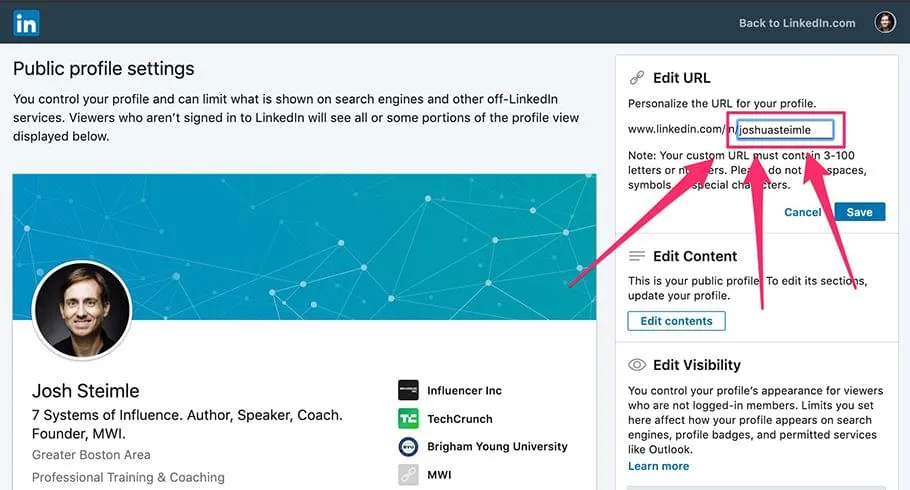
Personalizing your LinkedIn URL isn’t just about aesthetics; it carries several practical benefits that can significantly enhance your professional image. Here are a few compelling reasons why you should consider making this change:
- Branding: A customized URL can reinforce your personal brand. Instead of a series of random letters and numbers, you can use your name or a professional tagline that reflects your expertise.
- Professionalism: A clean and personalized URL appears more professional, especially when shared on resumes, business cards, or social media platforms. It shows that you pay attention to detail.
- Searchability: By including your name in your URL, you improve your visibility in search engine results. This is especially beneficial if your name is common, as it helps you stand out.
- Ease of Sharing: A concise URL is easier to share and remember. Instead of saying, “Check out my LinkedIn profile at linkedin.com/in/john-doe-123456789,” you can simply say, “Check out my LinkedIn profile at linkedin.com/in/johndoe.”
- Credibility: A personalized URL can lend a sense of credibility to your profile. It shows you are serious about your professional online presence and are willing to put in the effort to customize it.
Overall, personalizing your LinkedIn URL is a small yet impactful change that can lead to a more polished and approachable online persona. Now that you know the benefits, let’s get into the nitty-gritty of how to make this happen!
Also Read This: Can You Download from iStock for Free
How to Access Your LinkedIn URL Settings
Accessing your LinkedIn URL settings is a simple and straightforward process. Just follow these steps, and you’ll be able to personalize your LinkedIn URL in no time!
- Log into Your LinkedIn Account: Start by visiting the LinkedIn website and logging into your account using your credentials.
- Go to Your Profile: Once you’re logged in, navigate to your profile. You can do this by clicking on your profile picture or the 'Me' icon at the top of the homepage.
- Click on “Edit Public Profile & URL”: On your profile page, look for the option that says “Edit public profile & URL” on the right side of the page. Click on it to access your URL settings.
- Find Your Current URL: In the right sidebar of the new page, you’ll see your current LinkedIn URL. It typically looks something like this: “linkedin.com/in/yourname.”
And just like that, you’re on your way to customizing your LinkedIn URL! Having a personalized URL not only makes it easier for people to find you, but it also adds a professional touch to your profile. So, let’s dive into the next section to see how you can change that URL!
Also Read This: How to Get More Likes on Behance
Step-by-Step Instructions to Change Your LinkedIn URL
Now that you’ve accessed your LinkedIn URL settings, it’s time to make that personalized change! Follow these easy steps to customize your LinkedIn URL:
- Click on “Edit Your Custom URL”: In the same right sidebar where you found your current URL, you’ll see an option that says “Edit your custom URL.” Click on the pencil icon next to it.
- Choose Your Custom URL: In the text box, you can now enter your desired URL. Keep it simple and professional by using your name or a variation of it. For example, “linkedin.com/in/johnsmith” looks much cleaner than a random string of numbers.
- Check Availability: As you type, LinkedIn will automatically check if your chosen URL is available. If it’s already taken, you may need to try a different variation. Perhaps adding a middle initial or a profession can help!
- Save Changes: Once you’ve found an available URL that you love, click on the “Save” button to confirm your changes. Voila! Your LinkedIn URL is now personalized!
Remember, you can change your LinkedIn URL anytime you want, but try to keep it consistent to maintain your professional brand. A personalized URL not only enhances your presence on the platform but also makes sharing your profile a breeze! So, go ahead and make those changes today!
Also Read This: How to Load Every Video in a YouTube Playlist Effectively
5. Tips for Choosing the Perfect LinkedIn URL
Choosing the right LinkedIn URL is more important than you might think. A personalized URL not only makes it easier for people to find you but also adds a professional touch to your profile. Here are some tips to help you create the perfect LinkedIn URL:
- Keep it Simple: Your URL should be straightforward and easy to remember. Avoid complicated numbers or symbols that might confuse people.
- Use Your Name: If possible, incorporate your full name or a version of it. For example, if your name is John Doe, a URL like linkedin.com/in/johndoe works perfectly.
- Add Your Profession: If your name is common, consider adding your profession or a keyword related to your industry. For instance, linkedin.com/in/johndoemarketing provides clarity about what you do.
- Avoid Nicknames: While you might be known as “Johnny” in casual settings, using your full name is more professional. Stick to what’s on your business card.
- Be Mindful of Length: Aim for a URL that isn’t too long. A concise URL is easier to share and looks cleaner on business cards.
Remember, your LinkedIn URL is often your first impression in the professional world. Take the time to choose wisely!
6. Common Mistakes to Avoid
When personalizing your LinkedIn URL, it’s easy to make some common mistakes that can hinder your professional image. Here are a few pitfalls to steer clear of:
- Using Unprofessional Language: Avoid slang or informal phrases. Your URL should reflect professionalism, so keep it clean and straightforward.
- Incorporating Numbers or Special Characters: Unless absolutely necessary, steer clear of adding numbers, hyphens, or special characters. They can make your URL harder to remember and look less polished.
- Ignoring Consistency: If you have other social media profiles, try to keep your URL consistent across platforms. This helps in building a cohesive personal brand.
- Not Updating with Name Changes: If you get married or change your name professionally, don’t forget to update your LinkedIn URL accordingly.
- Forgetting to Check Availability: Before settling on a URL, check if it’s already taken. You might need to get creative if your first choice is unavailable.
Avoiding these common mistakes can help ensure that your LinkedIn URL works for you rather than against you. Stay professional, memorable, and true to your brand!