Warning: Undefined array key 2 in /home/imgpanda.com/public_html/wp-content/themes/astra/template-parts/single/single-layout.php on line 176
Warning: Trying to access array offset on value of type null in /home/imgpanda.com/public_html/wp-content/themes/astra/template-parts/single/single-layout.php on line 179
Have you ever come across a LinkedIn post that you found incredibly insightful but later struggled to find it again? You're not alone! Many users share this experience, especially with the platform's ever-growing content. Fortunately, LinkedIn provides a handy feature that allows you to save posts for future reference. In this guide, we will explore how to find those saved posts and make the most of this feature.
Understanding the LinkedIn Saved Posts Feature
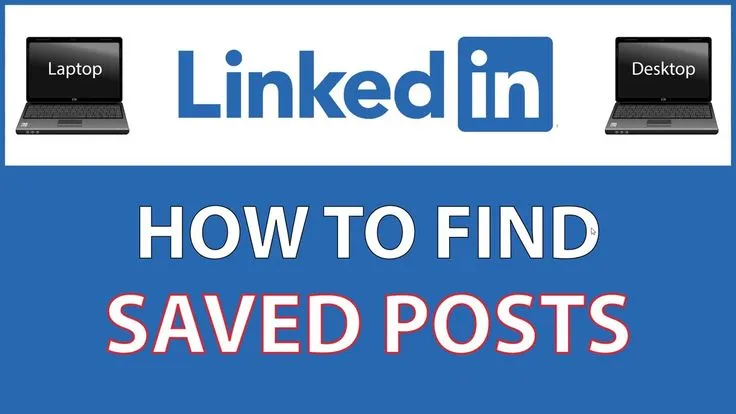
The LinkedIn Saved Posts feature is a fantastic tool designed to help you keep track of content that resonates with you. Whether it’s a thought-provoking article, an inspiring quote, or a job opportunity, saving posts allows you to revisit them without having to scroll endlessly through your feed. Let’s break down how this feature works and how you can use it effectively.
What is the Saved Posts Feature?
Essentially, this feature allows you to bookmark posts that catch your eye. Once saved, these posts are easily accessible from a dedicated section in your LinkedIn account. This not only saves time but also helps you curate a collection of valuable insights and resources.
How to Save a Post
Saving a post on LinkedIn is quite simple. Just follow these steps:
- Locate the post you want to save.
- Click on the three dots (...) in the top right corner of the post.
- Select the "Save" option from the dropdown menu.
Where to Find Your Saved Posts
Once you've saved posts, you might wonder where to find them. Here's how:
- Go to your LinkedIn homepage.
- Click on the “My Items” option found in the dropdown menu under the “Me” icon at the top right.
- Here, you'll see all your saved posts listed for easy access.
Understanding and utilizing the Saved Posts feature can significantly enhance your LinkedIn experience, making it easier to gather and revisit valuable content whenever you need it.
Also Read This: Understanding Getty Image Pricing for Stock Photos
Step-by-Step Guide to Access Saved Posts
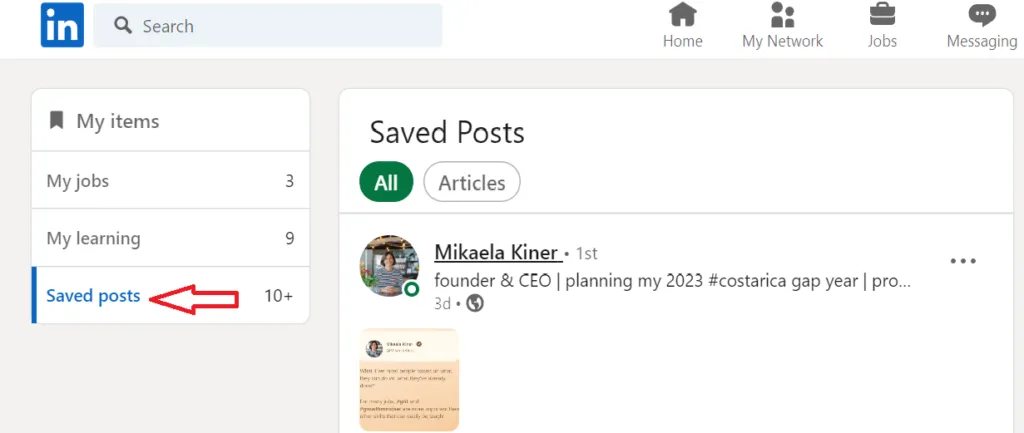
Finding your saved posts on LinkedIn is easier than you might think. Whether you saved an insightful article, an interesting job posting, or a thought-provoking discussion, just follow these simple steps to access them:
- Log into your LinkedIn Account: Start by opening your preferred web browser or LinkedIn app. Enter your login credentials to access your account.
- Navigate to Your Profile: Click on your profile picture or the 'Me' icon at the top of the homepage. This will take you to your profile page.
- Access the 'Saved Items': On your profile page, look for the 'Activity' section. Click on it, and then select 'All Activity' from the dropdown menu. You’ll see different tabs; choose the 'Saved' tab to view your saved posts.
- Review Your Saved Posts: Here, you’ll find a list of all the posts you’ve saved. You can scroll through them to find the one you want to revisit.
- Engage with the Content: Once you find a post you want to check out, simply click on it to open it. You can like, comment, or share it directly from there!
And there you have it! With just a few clicks, you can easily access and engage with the content you've saved on LinkedIn.
Also Read This: Is Sharing Your LinkedIn Profile on Upwork a Good Idea
Tips for Organizing and Managing Your Saved Content
Having a collection of saved posts is fantastic, but without proper organization, it can quickly become overwhelming. Here are some handy tips to help you manage your saved content effectively:
- Use Descriptive Titles: When saving posts, consider giving them a brief, descriptive title. This will make it easier to identify them later.
- Categorize Your Saved Posts: If LinkedIn allows it, create categories such as 'Job Opportunities', 'Industry Insights', or 'Networking Tips'. This way, you can quickly locate specific types of posts.
- Regularly Review Your Saves: Set aside some time each month to go through your saved posts. Remove any that are no longer relevant, and prioritize the ones that matter most to your career goals.
- Engage with Content: After saving a post, try to interact with it. Comment or share your thoughts to deepen your understanding and connection with the topic.
- Utilize LinkedIn Features: Take advantage of LinkedIn's features like tagging or saving in different lists (if available) to keep everything organized.
By following these tips, you can keep your saved posts organized and make the most out of your LinkedIn experience!
How to Find Saved Posts on LinkedIn
LinkedIn is a powerful networking platform that allows users to connect with professionals, share insights, and discover valuable content. One of the features that enhance user experience is the ability to save posts for later reference. However, many users often find it challenging to locate their saved posts. This guide will walk you through the steps to find your saved posts on LinkedIn effectively.
Here’s how you can access your saved posts:
- Log into Your LinkedIn Account: Start by visiting the LinkedIn website or opening the LinkedIn app on your mobile device. Enter your credentials and log in.
- Go to Your Profile: Click on your profile picture or the “Me” icon at the top of your homepage to access your profile.
- Access the ‘Saved’ Section: Scroll down your profile until you find the 'Resources' section. Here, you will see various options including ‘Saved Posts’.
- View Your Saved Posts: Click on ‘Saved Posts’ to view all the content you have saved. You can scroll through them, and if necessary, use the search bar to find specific content.
- Organize or Remove Saved Posts: If you wish to unsave a post, simply click the ‘More’ option on the post and select ‘Unsave’.
By following these steps, you can quickly find and manage your saved posts on LinkedIn. This feature allows you to easily revisit important content that can aid in your professional growth.
Conclusion: Locating saved posts on LinkedIn is a straightforward process that can significantly enhance your experience on the platform by allowing you to keep track of valuable information and insights.