Warning: Undefined array key 3 in /home/imgpanda.com/public_html/wp-content/themes/astra/template-parts/single/single-layout.php on line 176
Warning: Trying to access array offset on value of type null in /home/imgpanda.com/public_html/wp-content/themes/astra/template-parts/single/single-layout.php on line 179
So, you’ve decided to cancel your Adobe Stock subscription? Whether it’s due to budget constraints, changing needs, or simply not using the service as much as you thought you would, you’re not alone! In this guide, we’ll walk you through the reasons people often choose to cancel their subscriptions and how to do it effectively. Let’s dive into the common reasons behind this decision to help you understand if it’s the right choice for you.
Reasons for Canceling Adobe Stock
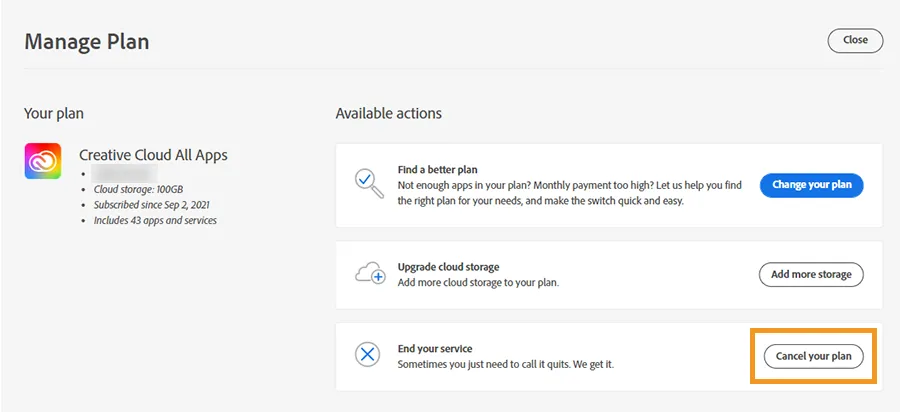
There are various reasons why someone might consider canceling their Adobe Stock subscription. Here are some of the most common motivations:
- Cost Concerns: Adobe Stock can be pricey, especially for freelancers or small businesses. If your budget is tight, it may be time to reassess your subscription.
- Infrequent Use: If you find yourself rarely using the service, paying for a subscription might not seem worthwhile. It’s essential to evaluate how often you actually need stock images or videos.
- Alternatives Available: With numerous free and lower-cost stock photo websites popping up, some users find better options that fit their needs without the hefty price tag.
- Changing Project Needs: Your design or content creation needs may evolve over time. If you’ve shifted focus to other areas that don’t require stock assets, then canceling could be a logical step.
- Quality Concerns: While Adobe Stock has a vast library, some users feel that the quality of content doesn’t meet their specific requirements. If you’re not finding what you need, it might lead to reconsideration.
Ultimately, the decision to cancel your Adobe Stock subscription should be based on your unique circumstances. Knowing the reasons that drive cancellation can help you make a more informed choice about whether to continue or take a break from the service.
Also Read This: Mastering LinkedIn Sales Navigator for Effective Lead Generation
3. Step-by-Step Guide to Cancel Your Subscription
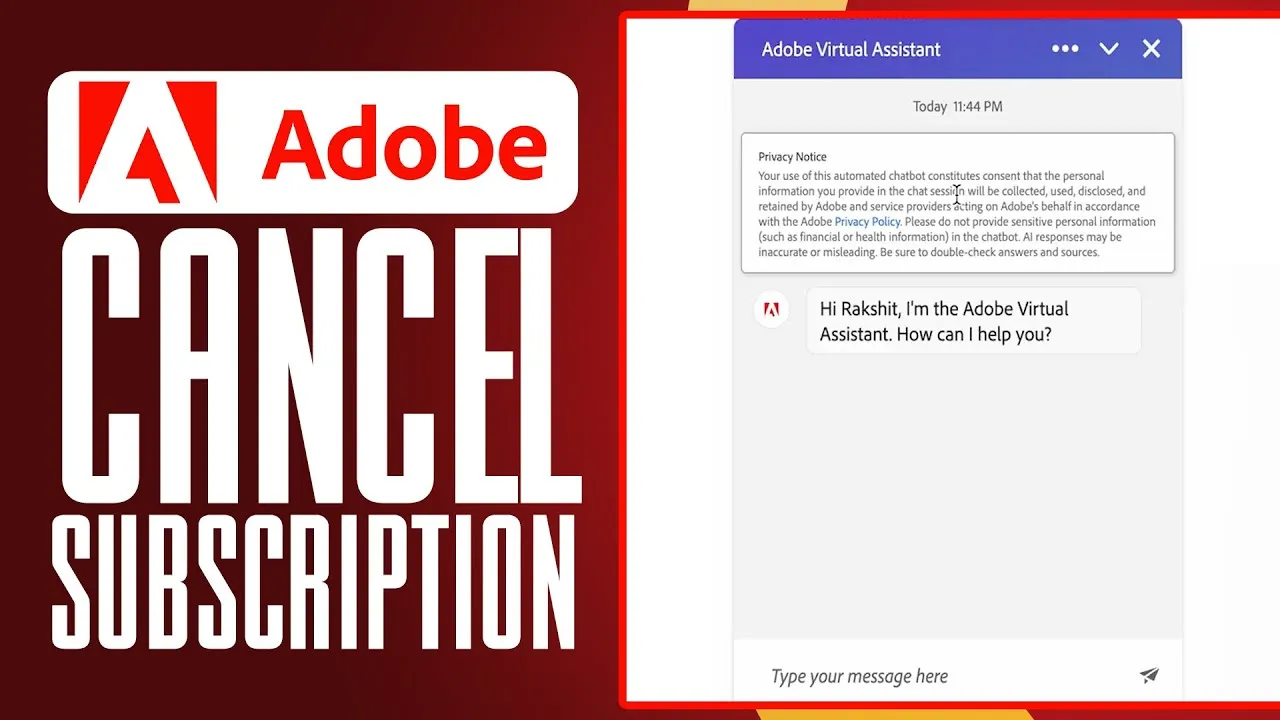
Canceling your Adobe Stock subscription might seem daunting, but it’s actually a straightforward process. Whether you’ve decided to take a break or you’re switching to a different service, here’s a simple step-by-step guide to help you through it.
- Log into Your Adobe Account: Start by visiting the Adobe website and logging into your account using your credentials. If you’ve forgotten your password, there’s an option to reset it.
- Access Your Plans: Once logged in, navigate to the “Plans” section. You can usually find this in the top menu or under your account settings.
- Select Your Adobe Stock Subscription: Look for your Adobe Stock subscription in the list of plans you have. Click on it to view more details.
- Click on Manage Plan: On the subscription details page, you’ll see an option labeled “Manage Plan.” Click this to proceed with your cancellation.
- Initiate Cancellation: There should be a “Cancel Plan” option available. Click on it, and you may be prompted to provide a reason for your cancellation.
- Confirm Your Cancellation: Follow any on-screen instructions to confirm your cancellation. Adobe may offer a final chance to reconsider, but if you’re sure, go ahead and finalize it.
And just like that, your subscription is canceled! You'll receive a confirmation email shortly, so keep an eye on your inbox.
Also Read This: How to Edit Focus in Behance
4. What to Do After Cancellation
After successfully canceling your Adobe Stock subscription, you might be wondering what to do next. Here are some steps you can take to ensure a smooth transition:
- Check for Confirmation: Make sure you receive a confirmation email from Adobe. This email should outline the details of your cancellation and the end date of your subscription.
- Download Your Assets: If you’ve purchased any images or assets, ensure that you’ve downloaded them before your subscription ends. Once it’s canceled, you might lose access to these files.
- Review Your Billing: Check your billing statements for any final charges or refunds. Sometimes, Adobe will issue a refund for unused credits, but it varies based on the terms of your plan.
- Explore Alternatives: If you still need stock images, consider exploring other services like Shutterstock, Getty Images, or free options like Unsplash and Pexels.
- Revisit Adobe: If you think you might want to return in the future, keep an eye on Adobe’s promotions. They often have special offers for returning customers.
Remember, the decision to cancel doesn't mean you can't come back later. Just keep these steps in mind, and you’ll be set for whatever comes next!
Also Read This: How to Add a Project on Behance – A Quick Tutorial for New Users
5. Frequently Asked Questions
When it comes to cancelling your Adobe Stock subscription, you might have a few questions on your mind. Don’t worry! We’ve compiled a list of frequently asked questions to make the cancellation process as smooth as possible.
- How do I know if I'm still in a contract?
You can check your subscription status by logging into your Adobe account and navigating to the “Plans & Payment” section. This will provide you with information about your contract duration and renewal dates. - Will I lose my downloaded assets after cancellation?
Yes, once you cancel your subscription, you won’t have access to any assets downloaded during your subscription period. Be sure to download any important files before proceeding with the cancellation. - Are there any cancellation fees?
Depending on your plan, there may be cancellation fees if you are still within a contract. Always refer to the terms and conditions of your specific subscription for clarity. - Can I pause my subscription instead of cancelling?
Adobe does not currently offer a pause option for Stock subscriptions. If you find yourself needing a break, cancellation may be your only option. - How long will it take for my cancellation to process?
Your cancellation will typically be processed immediately, but it might take a few days for it to reflect on your billing statement.
6. Conclusion
Cancelling your Adobe Stock subscription doesn't have to be a daunting task. With the right information and steps, you can easily navigate the process and ensure that everything is handled smoothly. Remember to check your contract status, download any necessary assets, and review any potential fees before making your final decision.
In summary, here’s a quick recap of what you need to do:
- Log into your Adobe account.
- Navigate to the “Plans & Payment” section.
- Follow the cancellation prompts.
- Download any assets you may need!
Taking the time to understand the cancellation process can save you from unnecessary headaches. If you have further questions or run into issues, Adobe's customer support is just a click away. Good luck with your subscription management!