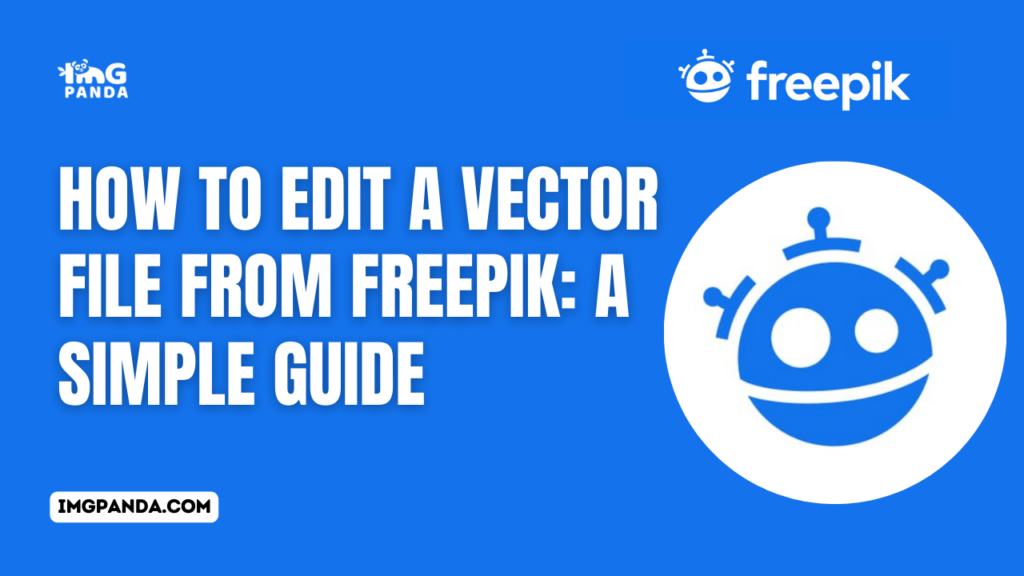Warning: Undefined array key 7 in /home/imgpanda.com/public_html/wp-content/themes/astra/template-parts/single/single-layout.php on line 176
Warning: Trying to access array offset on value of type null in /home/imgpanda.com/public_html/wp-content/themes/astra/template-parts/single/single-layout.php on line 179
Introduction
Welcome to our simple guide on how to edit a vector file from Freepik. Whether you're a seasoned graphic designer or just starting out, Freepik's collection of vector files can be a valuable resource for your creative projects. In this guide, we will walk you through the process of accessing, choosing, downloading, and editing vector files from Freepik. You'll discover the power of vector files and learn how to make the most of this incredible resource. Let's get started!
Also Read This: Potential Earnings on YouTube with 100000 Subscribers
Understanding Vector Files

Vector files are an essential component of graphic design, known for their flexibility and scalability. They are the go-to format for many designers because of their unique characteristics that set them apart from raster images. In this section, we'll dive deep into what vector files are and why they are crucial for your creative projects.
Key Characteristics of Vector Files:
- Resolution-Independent: Unlike raster images, vector files are resolution-independent. This means they can be scaled up or down without losing quality. Whether you're creating a small icon or a massive billboard, your design will remain crisp and sharp.
- Mathematical Formulas: Vector files are created using mathematical formulas to define lines, shapes, and colors. This mathematical representation allows for precise editing and manipulation.
- Editable and Non-Destructive: When you edit a vector file, you're not altering the original image; you're simply changing the instructions on how it should be drawn. This non-destructive editing allows for easy revisions and experimentation.
- Support for Transparency: Vector files can contain transparent elements, making them suitable for creating logos, icons, and illustrations with varying levels of opacity.
Common vector file formats include SVG (Scalable Vector Graphics), AI (Adobe Illustrator), EPS (Encapsulated PostScript), and PDF (Portable Document Format). Each format has its strengths and is used for different purposes.
| Vector File Format | Primary Use |
|---|---|
| SVG | Web graphics, logos, and icons |
| AI | Complex illustrations, professional designs |
| EPS | Compatibility with various design software |
| Documents, presentations, and print-ready designs |
Understanding the strengths and weaknesses of each format is crucial for selecting the right one for your project. For instance, SVG is excellent for web use due to its small file size and compatibility, while AI is preferred for intricate and professional work because of its advanced editing capabilities.
Now that you have a better grasp of what vector files are and their advantages, you'll be better prepared to explore Freepik's extensive collection of vector resources and utilize them effectively in your design projects.
Also Read This: How to Add Captions to Videos on Dailymotion
Accessing Freepik's Vector Files

Freepik is a treasure trove of high-quality vector files, and accessing them is a breeze. Whether you're looking for icons, illustrations, or other vector resources, Freepik has a vast library to choose from. In this section, we'll guide you through the steps to access these valuable assets.
Steps to Access Freepik's Vector Files:
- Visit the Freepik Website: Open your web browser and navigate to Freepik's website at www.freepik.com.
- Explore the Categories: Freepik organizes its vector files into various categories. Browse through the categories to find the type of vector file that suits your project. Whether it's icons, illustrations, or backgrounds, Freepik offers a wide variety.
- Use the Search Bar: If you have a specific idea in mind, you can use the search bar at the top of the page. Type in keywords related to the vector file you're looking for, and Freepik will provide search results matching your query.
- Filter and Sort: To narrow down your search further, use the filtering options and sorting features. You can filter results based on file type, orientation, and color to find the perfect vector file for your project.
- Preview and Download: Click on a vector file that interests you. Freepik allows you to preview the file before downloading it. You can also check if it's available for free or if it requires a Premium subscription. If you're satisfied with the preview, click the "Download" button to acquire the file.
| File Type | Access Method |
|---|---|
| Free Vector Files | Can be downloaded for free with attribution to the author. |
| Premium Vector Files | Require a Premium subscription for full access without attribution. |
It's important to note that while many vector files on Freepik are available for free, the platform also offers a Premium subscription that grants you access to a wider selection of resources without the need for attribution. The Premium subscription is ideal for professional designers and those who require unrestricted access to Freepik's premium content.
Pro Tip: Freepik regularly updates its library with new vector files, so it's a good idea to check back often for fresh design assets that can elevate your projects.
Now that you know how to access Freepik's vector files, you're ready to start exploring and incorporating these valuable resources into your creative endeavors.
Also Read This: Techniques to Bypass Fortinet Fortiguard Downloader Web Filters
Choosing the Right Vector File
When it comes to selecting the right vector file for your project, making an informed choice is essential. Freepik offers a wide range of vector resources, each designed to serve a specific purpose. In this section, we'll guide you through the factors to consider when choosing the perfect vector file for your creative endeavor.
Consider the Following When Choosing a Vector File:
- Project Type: Begin by defining the type of project you're working on. Are you creating a logo, a web design, or a print brochure? The nature of your project will determine the type of vector file you need.
- File Format: Check the file format of the vector file. Different formats have different features and capabilities. For example, SVG is excellent for web graphics, while AI is more suitable for complex illustrations.
- License: Pay attention to the license associated with the vector file. Freepik offers both free and Premium files. Ensure you comply with the license terms, especially if you plan to use the vector file for commercial purposes.
- Resolution: Consider the resolution of the vector file, especially if you plan to use it for printing. Higher resolutions ensure that your design looks crisp and sharp in print materials.
- Customizability: Some vector files may come with more editable layers and components than others. If you require extensive customization, choose a file that offers the flexibility you need.
- Color Compatibility: Ensure that the color profile of the vector file matches your project's color requirements. This will help maintain color consistency in your design.
| Project Type | Recommended File Format |
|---|---|
| Web Graphics and Icons | SVG (Scalable Vector Graphics) |
| Complex Illustrations | AI (Adobe Illustrator) |
| Print Materials | EPS (Encapsulated PostScript) or PDF (Portable Document Format) |
Once you've taken these factors into account, you'll be better equipped to choose the right vector file from Freepik's extensive library. Remember that the right vector file can save you time and effort in your design process and contribute to a more polished final product.
Pro Tip: It's a good practice to download a sample or a free version of a vector file before committing to a Premium purchase. This way, you can evaluate its suitability for your project before making a financial investment.
With a clear understanding of what to consider when choosing a vector file, you can confidently move forward with your creative projects, knowing you have the right resources at your disposal.
Also Read This: Start Earning Money from Your Dailymotion Channel
Downloading Vector Files
Once you've found the perfect vector file on Freepik, the next step is to download it to your computer. This process is straightforward and may vary slightly depending on whether the file is free or part of a Premium subscription. In this section, we'll guide you through the steps to download vector files from Freepik.
Steps to Download Vector Files:
- Click "Download": When you've found a vector file you want to use, click on the "Download" button associated with that file. If it's a free file, you may need to attribute the author as per the license terms.
- Choose File Format: After clicking "Download," you'll be prompted to choose the file format you prefer. Select the format that best suits your project, such as SVG, AI, EPS, or PDF.
- Follow License Terms: Be sure to adhere to the license terms, especially when using free files. If attribution is required, make sure to credit the author appropriately in your project.
- Save the File: Select a location on your computer where you want to save the vector file. You can choose to save it directly to your project folder for easy access.
Accessing Premium Files:
If you're a Freepik Premium subscriber, downloading vector files is even more convenient. Premium subscribers can access and download vector files without attribution, making it ideal for professional designers and commercial use.
| File Type | Download Options |
|---|---|
| Free Vector Files | Available for free with attribution |
| Premium Vector Files | Accessible for Premium subscribers without attribution |
It's important to respect the licensing terms when using Freepik's resources to ensure a positive experience for both creators and users. If you're unsure about the license requirements, it's a good practice to review the specific terms associated with the vector file you're downloading.
Pro Tip: Organize your downloaded vector files into well-labeled folders to streamline your design workflow. This will save you time and help you stay organized, especially when working on multiple projects.
Now that you know how to download vector files from Freepik, you can confidently integrate them into your design projects, whether they're personal or professional. With the right vector files at your disposal, your creative possibilities are limitless.
Also Read This: How to Make Your YouTube Channel Explode in 2025
Editing Tools and Software
Once you've downloaded a vector file from Freepik, the next step is to edit it to meet your specific design needs. To do this, you'll need the right editing tools and software. In this section, we'll explore the various software options and tools you can use to edit vector files effectively.
Popular Vector Editing Software:
- Adobe Illustrator: Adobe Illustrator is one of the industry-standard vector graphics editors. It offers a wide range of tools and features for creating and editing vector files. If you're serious about graphic design, this is a must-have software.
- CorelDRAW: CorelDRAW is another powerful vector editing software that caters to both beginners and professionals. It's known for its user-friendly interface and comprehensive design tools.
- Inkscape: Inkscape is an open-source vector graphics editor that's a great choice for those on a budget. It's user-friendly and suitable for basic to intermediate vector editing tasks.
- Affinity Designer: Affinity Designer is a vector graphic design software that offers robust editing features. It's an excellent alternative to Adobe Illustrator, especially for Mac users.
Essential Vector Editing Tools:
- Select and Move: This tool allows you to select and move objects within your vector file.
- Pen Tool: The pen tool is essential for creating and editing vector paths and shapes.
- Shape Tools: These tools enable you to create basic shapes such as rectangles, circles, and polygons.
- Color Picker: Easily choose and change the colors within your vector design using the color picker tool.
- Layer Panel: Layers are essential for organizing and managing elements in your vector file. The layer panel allows you to control the stacking order of objects.
| Software | Platform | Notable Features |
|---|---|---|
| Adobe Illustrator | Windows, macOS | Extensive toolset, precise control over vector elements |
| CorelDRAW | Windows | User-friendly interface, diverse design features |
| Inkscape | Windows, macOS, Linux | Open-source, suitable for beginners |
| Affinity Designer | Windows, macOS | Affordable, professional-grade vector editing |
When choosing editing software, consider factors like your experience level, budget, and the specific features you require for your projects. Most software options offer free trials, so you can experiment with them to find the one that suits you best.
Pro Tip: Regularly save your work in multiple file versions to prevent loss of progress. This can be especially important when working on complex vector designs.
With the right software and tools at your disposal, you're ready to unleash your creativity and make the most of the vector files you download from Freepik. These resources, combined with the right software, will empower you to bring your design ideas to life.
Also Read This: Real Contributor Stories About Making Money on Shutterstock
Step-by-Step Editing Guide
Editing a vector file from Freepik can be a rewarding creative process. Whether you're making small adjustments or completely transforming the design, following a structured approach ensures that you achieve the desired results. In this step-by-step guide, we'll walk you through the process of editing a vector file with precision and efficiency.
Step 1: Import the Vector File
Open your chosen vector editing software (e.g., Adobe Illustrator). Go to the "File" menu and select "Open" to import the downloaded vector file from Freepik. Navigate to the file's location and click "Open."
Step 2: Familiarize Yourself with Layers
Take a moment to review the layers in the vector file. Layers help organize the various elements of the design. You can use the layer panel to hide, lock, or reorder elements as needed.
Step 3: Select and Modify Elements
Use the selection tool to choose elements you want to modify. You can adjust the size, position, color, or shape of these selected objects. Most vector editing software provides handles and control points for precise transformations.
Step 4: Work on Paths
If your vector file contains complex paths, use the pen tool to edit and create new paths. This is particularly useful for making detailed adjustments or adding custom shapes to your design.
Step 5: Adjust Colors
To change colors within your design, use the color picker tool. You can select existing colors or create custom color swatches to achieve the desired color scheme.
Step 6: Add Text or Typography
If your project involves text elements, use the text tool to add or edit text within the vector file. Adjust font styles, sizes, and formatting to match your design concept.
Step 7: Save and Export
Once you're satisfied with your edits, save your progress. Consider saving your work in the software's native format (e.g., .AI for Adobe Illustrator) for future editing. Additionally, export a copy of your edited vector file in the desired format, such as SVG or EPS, for your specific project requirements.
Step 8: Review and Finalize
Before finalizing your edited vector file, review it carefully to ensure it meets your project goals. Check for any errors, inconsistencies, or elements that require further adjustment.
| Software | Notable Features |
|---|---|
| Adobe Illustrator | Precision editing, advanced typography tools |
| CorelDRAW | Intuitive interface, versatile vector editing |
| Inkscape | Open-source, free vector editing |
| Affinity Designer | Professional-grade editing, affordable |
Each step in this guide is designed to help you efficiently and effectively edit vector files from Freepik. Remember that practice makes perfect, and as you gain experience, you'll become more adept at transforming vector designs to suit your creative vision.
Pro Tip: Save multiple versions of your edited file as you work to maintain a history of changes. This can be invaluable for backtracking or comparing different iterations of your design.
With this comprehensive step-by-step guide, you have the knowledge and structure to confidently edit vector files from Freepik and take your design projects to the next level.
Also Read This: How Many Gigabytes Does YouTube Use
Tips and Best Practices
Editing vector files from Freepik can be a creative and rewarding process, but to make the most of your designs, it's important to follow some tips and best practices. These guidelines will help you achieve better results, save time, and enhance your overall design experience.
1. Keep a Backup:
Before you start editing, always keep a backup of the original vector file. This ensures that you can revert to the original if needed, especially when making significant changes.
2. Organize Your Layers:
Use layers to keep your design organized. Label and group layers logically, making it easier to find and work with specific elements. This practice enhances efficiency, especially in complex designs.
3. Save Incrementally:
Save your work frequently with incremental file names (e.g., design_v1, design_v2). This habit ensures you have multiple versions to fall back on in case of errors or changes of direction.
4. Use Shortcuts:
Learn keyboard shortcuts in your chosen vector editing software. They can significantly speed up your workflow and help you navigate and apply tools more efficiently.
5. Practice Non-Destructive Editing:
Whenever possible, use non-destructive editing techniques. This means applying changes in a way that preserves the original vector elements. It makes revisions easier and prevents irreversible mistakes.
6. Work with High-Resolution:
If your project involves printing, always work with high-resolution vector files. This ensures that your designs remain sharp and detailed in print materials.
7. Explore Tutorials:
Take advantage of online tutorials and resources specific to your vector editing software. These tutorials can help you master advanced techniques and unlock the full potential of your software.
8. Experiment with Filters and Effects:
Vector editing software often includes filters and effects that can add depth and creativity to your designs. Experiment with these tools to discover unique visual styles and effects.
| Practice | Benefits |
|---|---|
| Regular Backups | Security and the ability to revert to previous versions. |
| Layer Organization | Efficiency and easy management of design elements. |
| Incremental Saving | Protection against data loss and flexibility in design evolution. |
| Keyboard Shortcuts | Speed and convenience in accessing tools and functions. |
| Non-Destructive Editing | Reversible changes and flexibility in design modifications. |
| High-Resolution Work | Sharp and detailed results in print and high-resolution media. |
| Online Tutorials | Skill enhancement and advanced technique acquisition. |
| Filter and Effects Experimentation | Unique visual styles and creative design possibilities. |
These best practices are essential to help you navigate the world of vector editing effectively. By following these guidelines, you can optimize your workflow, reduce errors, and create high-quality designs that meet your project's goals.
Pro Tip:
Don't be afraid to experiment and push your creative boundaries. Vector editing offers endless possibilities for design, so explore new techniques, styles, and effects to keep your work fresh and exciting.
With these tips and best practices in mind, you'll be well-prepared to tackle any vector editing project from Freepik with confidence and creativity.
Underwater Life
Surreal scene in an autumnal forest pic.twitter.com/QW5sy0cBKb
— Markus Stock Photography (@MarkusStockPho1) October 26, 2023
Conclusion
In conclusion, editing vector files from Freepik offers a world of creative possibilities for designers of all levels. By following the steps outlined in this guide and adhering to best practices, you can make the most of Freepik's vast collection of vector resources and turn your design concepts into reality.
From understanding the unique characteristics of vector files to accessing, choosing, downloading, and editing them, you now have the knowledge and tools to enhance your design projects. Remember that the right vector editing software, along with efficient workflow practices, can significantly improve your design process.
Whether you're creating web graphics, logos, illustrations, or print materials, Freepik's vector files cater to a wide range of design needs. The ability to use both free and Premium vector files gives you the flexibility to explore and experiment while ensuring your designs are compliant with licensing requirements.
Additionally, this guide has provided you with valuable tips and best practices for maintaining a well-organized workflow, safeguarding your work, and boosting your efficiency as a vector file editor. These practices will not only save you time but also help you achieve more polished and professional results.
As you embark on your vector editing journey, don't forget to unleash your creativity and explore the full potential of your chosen vector editing software. By experimenting with different tools, effects, and styles, you can produce unique and visually stunning designs that leave a lasting impression.
We hope this guide has equipped you with the knowledge and confidence to tackle your design projects successfully. Freepik's vector files are a valuable resource, and with the right skills and practices, your design endeavors will continue to flourish and evolve.
Thank you for joining us on this journey through the world of vector file editing, and we wish you the very best in your creative pursuits.