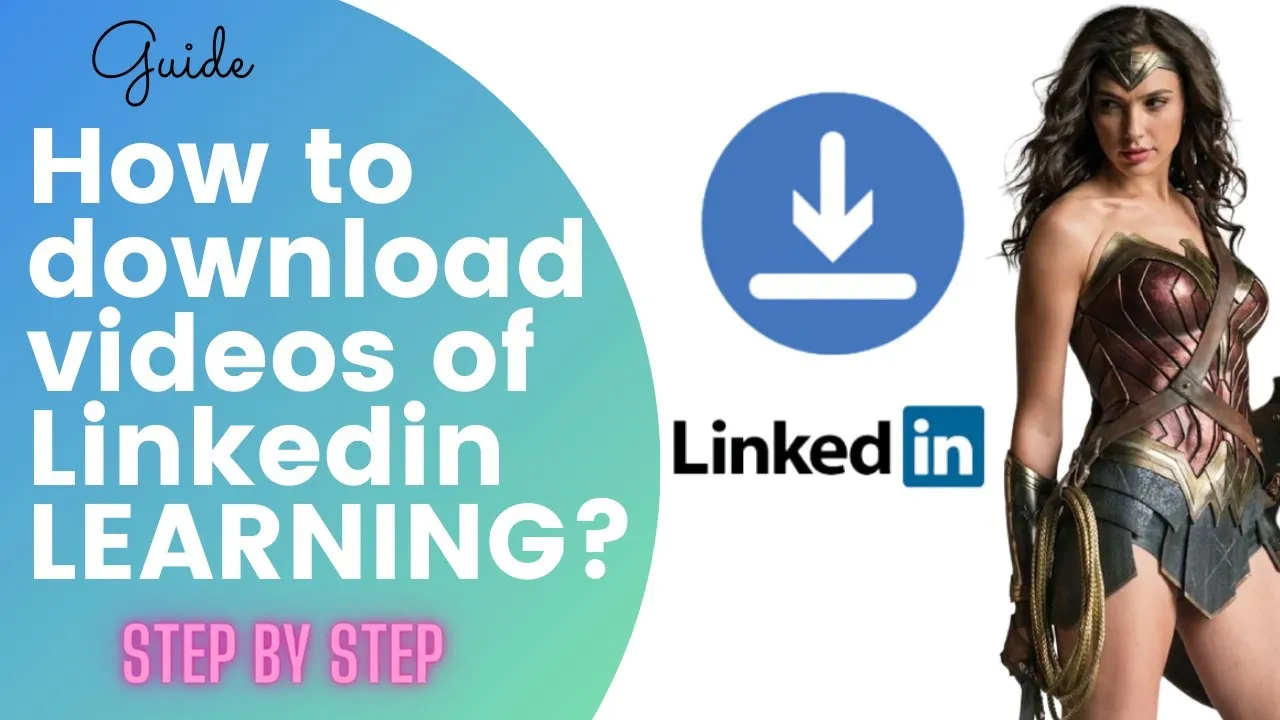Warning: Undefined array key 6 in /home/imgpanda.com/public_html/wp-content/themes/astra/template-parts/single/single-layout.php on line 176
Warning: Trying to access array offset on value of type null in /home/imgpanda.com/public_html/wp-content/themes/astra/template-parts/single/single-layout.php on line 179
In today’s digital world, video content is king, and platforms like LinkedIn have embraced this trend wholeheartedly. Whether you're looking to save a captivating tutorial, a motivational talk, or a valuable industry update, knowing how to download videos from LinkedIn can be incredibly useful. In this post, we’ll explore simple steps to help you save videos for offline viewing, ensuring you never miss out on important content. But before we dive into the how-to, let’s take a moment to understand
Understanding LinkedIn's Video Policies
Before you hit that download button, it's essential to be aware of LinkedIn's policies surrounding video content. LinkedIn is a professional networking platform, and the content shared here often has specific rights and usage conditions. Understanding these policies can help you navigate video downloads without running afoul of the rules.
Here are some key points to consider:
- Ownership: Most videos shared on LinkedIn are owned by the person or organization that uploaded them. This means they have the right to control how their content is distributed.
- Copyright: Downloading videos may infringe on copyright laws if the content is not meant to be shared or downloaded. Always check the video's rights before attempting to save it.
- Terms of Use: LinkedIn's terms of service outline acceptable use of the platform. Violating these terms can result in your account being restricted or banned.
- Personal Use vs. Commercial Use: If you plan to use the downloaded videos for personal reference, that’s generally more acceptable than using them for commercial purposes without permission.
By being aware of these guidelines, you can enjoy LinkedIn's video content while respecting the rights of content creators. Always consider reaching out to the original uploader for permission if you’re unsure about the usage rights!
Also Read This: Best Practices for Resizing VectorStock Graphics Without Losing Quality
Methods for Downloading LinkedIn Videos
Downloading videos from LinkedIn can be a bit tricky, but it's definitely doable with the right methods. Here are a few ways you can save those valuable videos for later viewing.
- Direct Download: Some videos may have a built-in download option. Look for a download button or option near the video. If it's present, simply click it, and the video will be saved to your device.
- Using Online Video Downloaders: There are several websites that allow you to paste the video URL and download it. Just copy the link of the video you want to save, go to a reliable online downloader, and follow the instructions to get your video.
- Screen Recording: If all else fails, you can always resort to screen recording. Most devices, whether they’re smartphones or computers, come with built-in screen recording tools. Play the video and record your screen while it’s playing. After that, you can trim the footage for a clean copy.
- Using Video Download Software: There is software specifically designed for downloading videos from various platforms. Programs like 4K Video Downloader and JDownloader allow you to paste the video link and download it directly to your device.
Each of these methods has its pros and cons, so choose the one that fits your needs best. Whether you're saving a tutorial, a webinar, or any other video content, these methods will help you keep your favorite LinkedIn videos handy!
Also Read This: How to Send a Telegram with Modern Messaging Options
Using Browser Extensions
One of the easiest and most efficient ways to download videos from LinkedIn is by using browser extensions. These handy tools can streamline the process and make it a breeze. Here’s how you can use them.
Browser extensions are small software programs that add functionality to your web browser. They can help you download videos directly from LinkedIn with just a few clicks. Here’s a simple guide:
- Choose a Reliable Extension: Look for popular video downloader extensions like Video DownloadHelper or SaveFrom.net. Make sure to read reviews and check the ratings to ensure they're trustworthy.
- Install the Extension: Go to your browser’s extension store (like Chrome Web Store for Google Chrome) and search for the downloader of your choice. Click on ‘Add to Browser’ and follow the prompts to install it.
- Navigate to LinkedIn: Once installed, go to LinkedIn and find the video you want to download. The extension should automatically detect the video.
- Download the Video: Click on the extension icon in your browser toolbar. You’ll see options for downloading the video in various formats and resolutions. Choose your preferred option and click to download!
Using browser extensions not only saves time but also allows you to download videos without needing to leave the LinkedIn page. Just remember to use reputable extensions to keep your online experience safe and secure!
Also Read This: Explore If Canva Resume Templates Are ATS Friendly
5. Using Online Video Downloaders
If you're looking for a quick and easy way to download videos from LinkedIn, online video downloaders can be your best friend. These web-based tools allow you to grab videos without needing to install any software, making them incredibly convenient. Here’s how you can do it:
- Find Your Video: Start by navigating to the LinkedIn video you want to download. Click on the three dots on the video post to copy the video link.
- Select an Online Downloader: There are numerous online video downloaders available. Some popular options include:
That’s it! You now have your LinkedIn video saved on your device. Just remember to respect copyright and privacy when downloading content!
Also Read This: Exploring Getty Images Alternatives: Finding the Perfect Fit
6. Downloading from Mobile Devices
Downloading videos from LinkedIn on mobile devices is just as easy as on a desktop, but it comes with its own set of tricks. Whether you're using an iPhone or an Android phone, you can save those videos in a few simple steps.
- Open the LinkedIn App: Launch the LinkedIn app on your mobile device and find the video you want to download.
- Copy the Video Link: Tap on the three dots (or 'More' option) on the video post and select 'Copy Link'.
- Choose a Mobile Downloader: For mobile, there are several apps and websites you can use. Some popular ones include:
- Snaptube (Android only)
- Videoder
- SaveFrom.net (works on mobile browsers)
And voilà! You now have your LinkedIn video on your mobile device, ready to watch anytime. Just keep in mind the importance of respecting copyright laws while downloading content.
Also Read This: How to Embed YouTube Videos in Synergy LMS Assignments
7. Best Practices for Video Downloading
When it comes to downloading videos from LinkedIn, it's essential to follow some best practices to ensure a smooth experience and avoid any potential pitfalls. Here are some tips to keep in mind:
- Check Permissions: Always make sure you have permission to download the video. Respect the content creator's rights and the platform's policies.
- Use Reliable Tools: Choose trustworthy downloading tools or software. Avoid shady websites that could compromise your device's security.
- Maintain Quality: Opt for tools that allow you to select the video quality. Higher resolution videos provide a better viewing experience, especially if you plan to share them further.
- Organize Your Downloads: Create a dedicated folder for your downloaded videos. This keeps everything tidy and makes it easier to find your files later.
- Keep It Legal: Familiarize yourself with LinkedIn’s terms of service to ensure you're not violating any rules while downloading content.
- Be Mindful of Bandwidth: Download videos during off-peak hours to avoid slow internet speeds. This is especially important if you’re on a limited data plan.
- Update Your Tools: Regularly check for updates for your downloading software to ensure compatibility and security.
By following these best practices, you'll ensure a more efficient and respectful video downloading experience on LinkedIn.
Also Read This: Can Storyblocks Be Used for Commercial Purposes Without Any Restrictions
8. Troubleshooting Common Issues
Downloading videos from LinkedIn can sometimes lead to a few hiccups. But don’t worry—many common issues have straightforward solutions! Here are some of the problems you might encounter and how to fix them:
| Issue | Possible Solution |
|---|---|
| Video Not Downloading | Check your internet connection and ensure that you are using a compatible downloading tool. |
| Low-Quality Downloads | Choose a higher resolution option in your downloading tool settings before starting the download. |
| Incompatible File Format | Use a video converter to change the file format to one that is compatible with your device. |
| Download Link Expired | Try refreshing the page or obtaining a new link from the original poster. |
| Software Crashes | Ensure that your downloading tool is up to date and compatible with your operating system. |
If you're still facing issues after trying these solutions, don’t hesitate to reach out to the support service of the downloading tool you are using. With a little patience and troubleshooting, you’ll be able to enjoy your LinkedIn videos in no time!
How to Download Videos from LinkedIn: Simple Steps to Save Videos
LinkedIn is a powerful professional networking platform where users share valuable content, including videos. However, downloading videos directly from LinkedIn is not a built-in feature. Fortunately, there are several methods to save these videos for offline viewing or sharing. Below are simple steps to effectively download videos from LinkedIn.
Method 1: Using Online Video Downloaders
One of the easiest ways to download videos from LinkedIn is by using online video downloader websites. Here’s how:
- Go to LinkedIn and find the video you want to download.
- Click on the three dots (more options) located at the top right corner of the post.
- Select “Copy link to post” from the dropdown menu.
- Visit an online video downloader site like SaveFrom.net or KeepVid.
- Paste the copied link into the provided field on the downloader site.
- Click the download button and choose your desired video quality.
- Save the video to your device.
Method 2: Using Browser Extensions
Another effective method is to use browser extensions designed for downloading videos. Here’s how:
- Install a video downloader extension like Video DownloadHelper or Flash Video Downloader.
- Navigate to the LinkedIn video you want to download.
- Click on the extension icon in your browser.
- Select the video format and quality you prefer.
- Download the video directly to your device.
Method 3: Screen Recording
If the above methods do not work, you can use screen recording software:
- Open a screen recording tool like OBS Studio or Camtasia.
- Play the LinkedIn video in full screen.
- Start recording and capture the video.
- Stop the recording when the video ends and save it.
By following these methods, you can easily download and save videos from LinkedIn for future reference or sharing. Remember to respect copyright laws and the privacy of content creators while downloading videos.
Conclusion: Downloading videos from LinkedIn can be easily accomplished using online tools, browser extensions, or screen recording software, ensuring you have access to valuable content whenever you need it.