Warning: Undefined array key 4 in /home/imgpanda.com/public_html/wp-content/themes/astra/template-parts/single/single-layout.php on line 176
Warning: Trying to access array offset on value of type null in /home/imgpanda.com/public_html/wp-content/themes/astra/template-parts/single/single-layout.php on line 179
Behance is a treasure trove for creatives, offering a vast array of templates and resources to elevate your projects. Whether you’re a designer, artist, or marketer, downloading a template can save you time and inspire your next masterpiece. In this guide, we’ll walk you through the simple steps to download a template from Behance and make the most of the creative resources available to you.
Understanding Behance
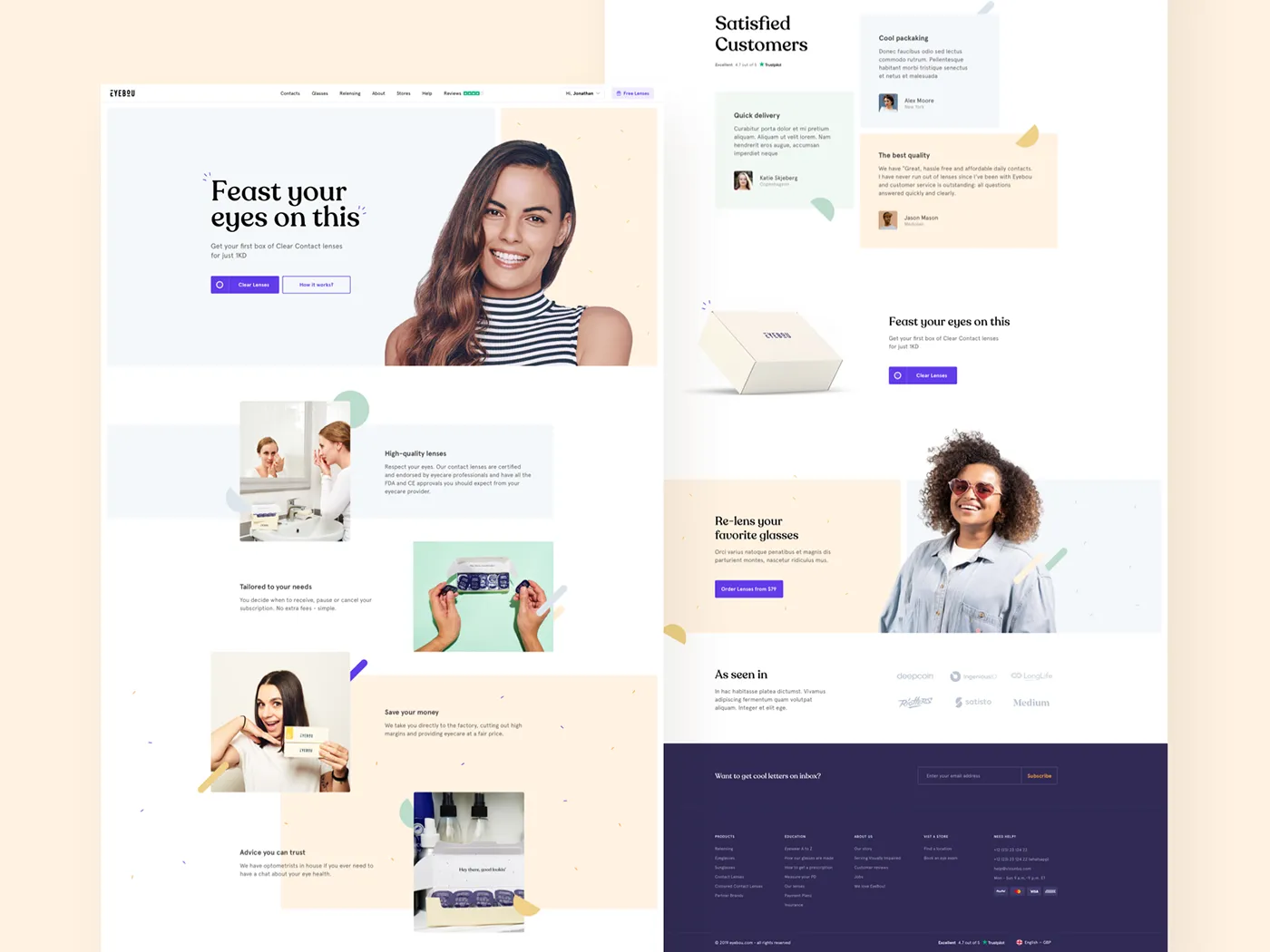
Behance is more than just a platform for showcasing creative work; it’s a community and a marketplace for creativity. Owned by Adobe, it connects millions of artists, designers, and creative professionals from around the world. Here's what makes Behance special:
- Diverse Creative Works: Behance hosts projects in various fields including graphic design, photography, illustration, and web design. You can explore innovative designs to inspire your own work.
- User-Friendly Interface: The platform is easy to navigate. You can search for specific types of templates or browse by categories, making it straightforward to find what you need.
- Creative Resources: Many users share free downloadable templates, graphics, and even fonts. These resources can significantly enhance your projects without breaking the bank.
- Networking Opportunities: Behance allows users to connect with other creatives, facilitating collaborations and sharing ideas. You can follow artists, comment on projects, and even receive feedback on your work.
For anyone looking to dive into the world of design or to find inspiration, understanding Behance's ecosystem is vital. The platform not only showcases talent but also fosters a supportive community that thrives on creativity and innovation.
Also Read This: Making a folder in Behance
3. Finding Templates on Behance
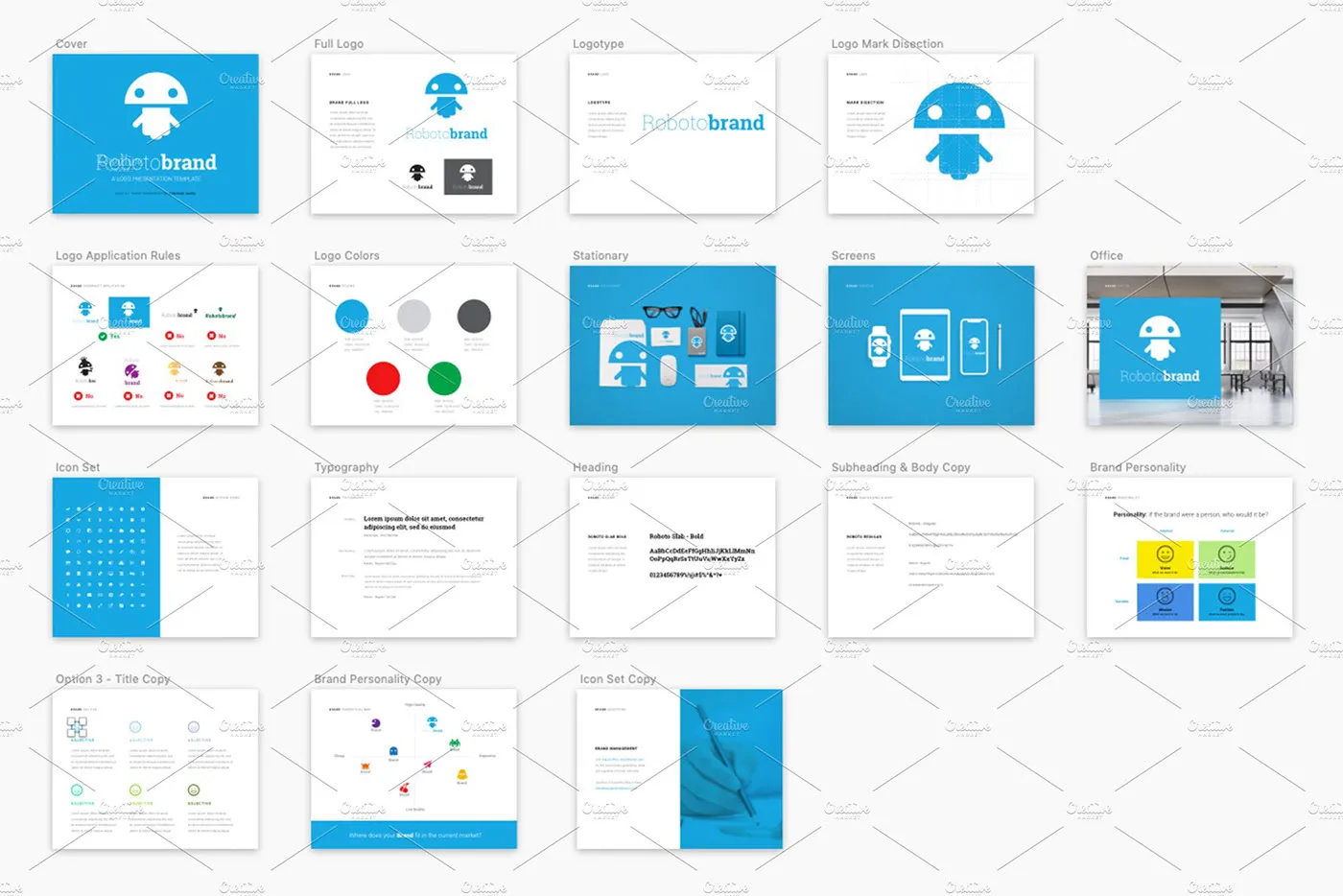
Behance is a treasure trove for creative resources, offering a plethora of templates designed by talented artists from around the globe. To find the right template for your project, follow these simple steps:
- Use the Search Bar: At the top of the Behance homepage, you’ll find a search bar. Type in keywords related to the template you’re looking for, such as "resume," "portfolio," or "social media." This will filter the results to display only the relevant projects.
- Explore Categories: If you’re not sure what you need, browse through the categories. Behance has sections for Graphic Design, Photography, Illustration, and more. Click on a category that interests you to discover a variety of templates.
- Check the Filters: After performing a search, utilize the filtering options on the left side of the page. You can sort results by “Most Appreciated” or “Most Recent” to find popular or fresh designs.
- Follow Curators: Behance also features curated galleries by creative professionals. By following these curators, you can stay updated on the latest template releases and trends in design.
- Join the Community: Engage with other users by joining discussions or following creatives. They often share their work, including templates, giving you access to exclusive resources.
With these strategies, you’ll be able to navigate Behance effortlessly and find the perfect templates that match your creative vision!
Also Read This: Exploring What Lies Beneath on Dailymotion for Thriller Movie Fans
4. Steps to Download Templates
Once you’ve found a template on Behance that catches your eye, downloading it is a straightforward process. Here’s a step-by-step guide to help you:
- Click on the Project: Start by clicking on the project thumbnail of the template you want. This will take you to the detailed project page.
- Review the Details: Before downloading, take a moment to read the project description. This often includes information about how to use the template, file formats, and any licensing details.
- Locate the Download Button: Most templates will have a “Download” button or a link. Look for it usually placed prominently on the right side of the project page.
- Check Licensing Terms: Before you hit download, ensure you check the licensing terms. Some templates are free for personal use, while others might require attribution or a commercial license.
- Download the File: Click the download button, and your file should begin downloading automatically. If it’s a zip file, you’ll need to extract the contents after downloading.
Following these steps will ensure you have the template ready to use in no time. Happy designing!
Also Read This: Behance project promotion ideas
How to Use the Downloaded Templates
Once you've downloaded a template from Behance, you might be wondering how to make the most of it. Using these templates effectively can elevate your projects and make your design process smoother. Here’s a step-by-step guide to get you started:
- Open Your Design Software: Start by launching the software you plan to use. Popular choices include Adobe Photoshop, Illustrator, or even Canva, depending on the template format.
- Import the Template: Navigate to the 'File' menu and select 'Open' or 'Import', then locate the downloaded template on your device. Open it in your chosen software.
- Familiarize Yourself with the Layers: Most templates come with multiple layers. Spend a moment exploring these layers in the layers panel. Understanding how they’re organized will help you edit them more efficiently.
- Customize Content: Click on text boxes to modify the text, images, colors, and shapes to fit your brand or project needs. Make sure to keep your target audience in mind while customizing.
- Save Your Work: Once you’re satisfied with your edits, save your work. It’s wise to save a copy in the original format in case you want to make further changes later.
By following these steps, you can transform a basic template into a unique creation that reflects your style.
Also Read This: How to Do Football Tricks Step by Step on Dailymotion
Tips for Maximizing Your Template Usage
Using templates from Behance can save you time and enhance your creativity. Here are some handy tips to maximize their effectiveness:
- Start with High-Quality Templates: Always choose well-designed, high-quality templates. They form a solid foundation for your projects.
- Experiment with Colors: Don’t hesitate to change up the color scheme. Use color palettes from resources like Adobe Color to maintain cohesion.
- Incorporate Your Branding: Make the template your own by adding your logo, brand colors, and font choices. This helps reinforce brand identity.
- Explore Different Layouts: Try rearranging elements in the template. Moving things around can lead to fresh perspectives and improved designs.
- Keep Learning: Check out tutorials specific to your design software. Websites like YouTube or Skillshare can provide insights on how to use templates effectively.
By employing these strategies, you’ll not only enhance your designs but also streamline your workflow, making your creative process more enjoyable!
How to Download a Template from Behance and Use Creative Resources
Behance is a popular platform where creative professionals showcase their work, and it offers a variety of templates and resources that can enhance your projects. Downloading a template from Behance and utilizing creative resources can elevate your design work significantly. Here’s a step-by-step guide on how to do it effectively.
Step-by-Step Guide to Downloading a Template
Follow these simple steps to download a template from Behance:
- Visit Behance: Go to the Behance website and create an account if you don't have one. This will allow you to save and download projects.
- Search for Templates: Use the search bar to find specific templates by entering keywords like "business card," "resume," or "presentation."
- Filter Your Results: Utilize the filtering options to narrow down your search based on tools used, project type, or creative fields.
- Select a Template: Click on a project that interests you. Review the project details and check if the template is available for download.
- Download the Template: If the template is free, you will typically find a download button. Click on it, and the template will be saved to your device.
Using Creative Resources
Once you've downloaded your template, make the most of it by following these tips:
- Customize the Template: Open the template in a design software (like Adobe Photoshop or Illustrator) and customize it to fit your brand.
- Add Creative Resources: Enhance your design using resources like stock photos, icons, and fonts available on platforms like Unsplash or Google Fonts.
- Save Your Work: Regularly save your work in multiple formats (like .PSD or .AI) to ensure you can edit it later if needed.
By following these steps, you can easily download and utilize templates from Behance to create stunning designs. This process not only saves time but also provides you with high-quality resources that can help you achieve professional results.
In conclusion, downloading templates from Behance is a straightforward process that can greatly enhance your creative projects, provided you customize them and incorporate additional resources effectively.