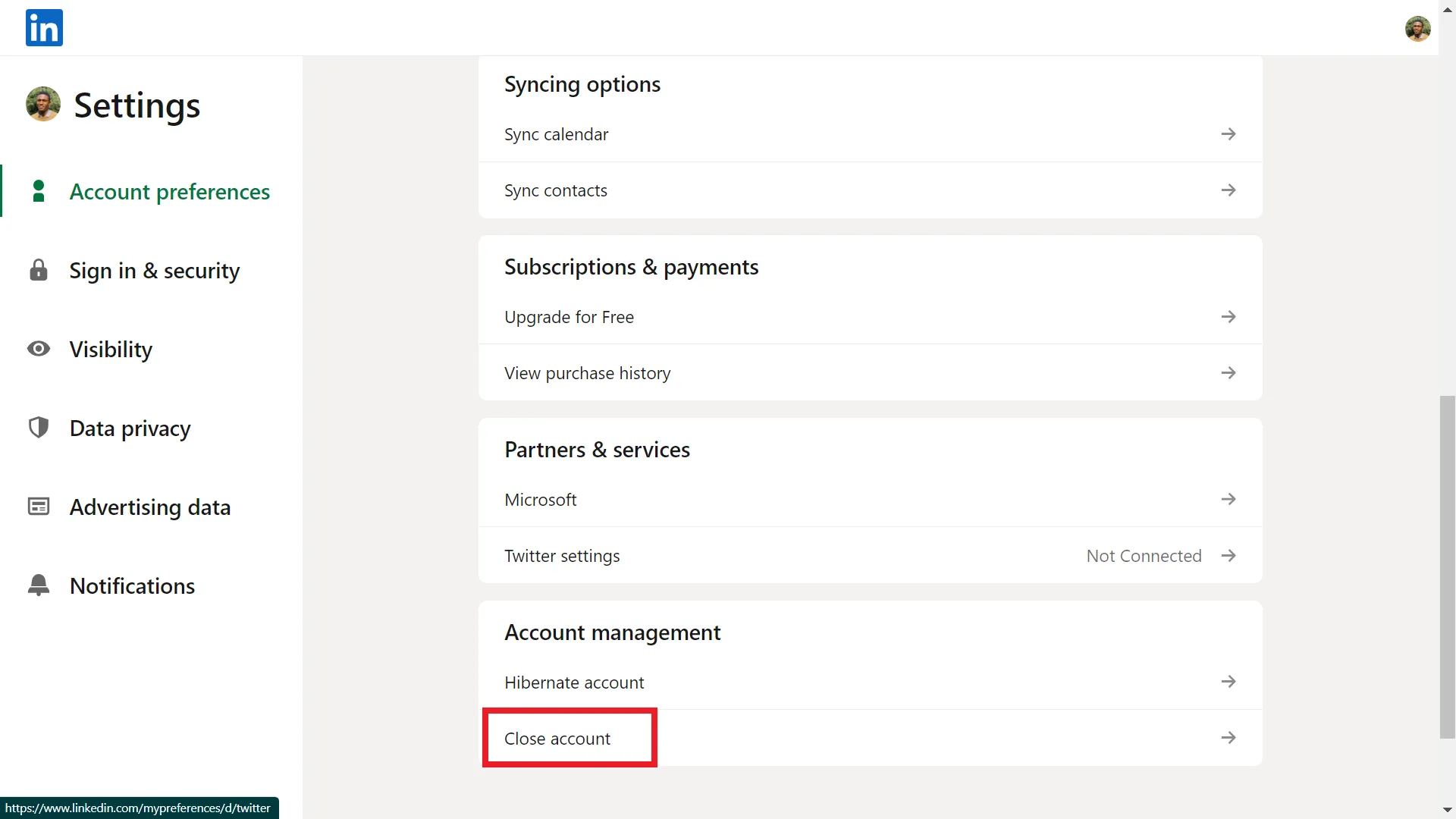Warning: Undefined array key 2 in /home/imgpanda.com/public_html/wp-content/themes/astra/template-parts/single/single-layout.php on line 176
Warning: Trying to access array offset on value of type null in /home/imgpanda.com/public_html/wp-content/themes/astra/template-parts/single/single-layout.php on line 179
Are you considering saying goodbye to your LinkedIn account? Whether it’s due to privacy concerns, a change in career direction, or simply wanting to take a break from social media, you’re not alone. Many people find themselves in a position where they want to delete their LinkedIn account, but the process can be a bit daunting if you're not sure where to start. In this guide, we’ll walk you through the reasons you might want to delete your account and how to do it with ease.
Reasons for Deleting Your LinkedIn Account
There are various reasons why someone might choose to delete their LinkedIn account. Let’s explore some of the most common ones:
- Privacy Concerns: With increasing awareness about data privacy, many users are worried about how their information is being used. If you feel uncomfortable with the data LinkedIn collects, it may be time to say goodbye.
- Career Change: Sometimes, a career change may prompt you to rethink your online presence. If you’re moving into a field where LinkedIn isn’t relevant, deleting your account could be a fresh start.
- Too Much Noise: LinkedIn can become overwhelming with constant updates, notifications, and messages. If the platform feels more like a distraction than a tool, it might be worth considering a break or a complete deletion.
- Inactivity: If you haven’t logged in for months (or even years), it’s possible that you’re no longer finding value in the platform. Deleting your account can free up your time for more meaningful activities.
- Negative Experiences: Unfortunately, some users encounter negative interactions on LinkedIn, such as spam or unprofessional behavior. If these experiences outweigh the benefits, it could be time to move on.
Ultimately, the decision to delete your LinkedIn account is personal and should align with your current needs and values. Whatever your reason, it’s essential to feel comfortable with your online presence.
Also Read This: Using AdBlock on Dailymotion to Eliminate Annoying Ads
Preparing to Delete Your Account
Before you take the plunge and delete your LinkedIn account, it's wise to prepare yourself for the transition. This is not just about clicking a button; it’s about ensuring that you’re making the right choice and knowing what to expect afterward. Here’s a quick checklist to help you prepare:
- Backup Your Data: LinkedIn allows you to download a copy of your data, which includes your connections, messages, and profile information. To do this, go to the Privacy settings and request an archive of your data. This way, you won’t lose any important information.
- Consider Your Connections: Think about the connections you've made. If you have valuable contacts, consider reaching out to them before you delete your account. You might want to connect on other platforms or exchange contact information.
- Evaluate Your Reasons: Reflect on why you want to delete your account. Is it due to privacy concerns, inactivity, or something else? Having clarity on your reasons can help you feel more confident in your decision.
- Communicate with Your Network: If you have an active network, consider informing them that you’ll be stepping back from LinkedIn. You might even want to share your new preferred method of staying in touch.
- Check for Active Subscriptions: Ensure you cancel any premium subscriptions you may have. Otherwise, you might still incur charges even after deleting your account.
By taking these steps, you'll ensure that your transition away from LinkedIn is smooth and well thought out.
Also Read This: Fixing Channel Bugs on Dailymotion for a Better User Experience
Step-by-Step Guide to Deleting Your LinkedIn Account
Ready to delete your LinkedIn account? Follow these simple steps to do it with ease:
- Log In: First, log in to your LinkedIn account using your credentials.
- Access Settings: Click on the “Me” icon at the top of your LinkedIn homepage. From the dropdown menu, select “Settings & Privacy.”
- Account Management: In the Settings menu, navigate to the “Account preferences” tab. Here, you’ll find the option for "Close account."
- Select Reason: LinkedIn will prompt you to select a reason for leaving. Choose the one that aligns with your thoughts or simply select “Other.”
- Confirm Your Decision: After selecting your reason, click “Next.” LinkedIn may ask for additional confirmation, so make sure you read the information carefully.
- Final Confirmation: You’ll need to enter your password to confirm your identity. This step is crucial, as it prevents unintended account deletions.
- Complete the Process: Finally, hit the “Close account” button. You’ll receive a confirmation that your account closure was successful.
And that’s it! You’ve officially deleted your LinkedIn account. Remember, once you delete your account, you won’t be able to recover it or any of the data associated with it. So, make sure you’re absolutely certain before taking this step!
How to Delete Your LinkedIn Account with Ease
Deleting your LinkedIn account can be a straightforward process when you know the steps to follow. Whether you're looking to take a break from social networking or you have concerns about privacy, this guide will walk you through the necessary actions to successfully deactivate or delete your LinkedIn account.
Steps to Delete Your LinkedIn Account
- Log into Your Account: Start by signing in to your LinkedIn account using your credentials.
- Access Settings: Click on the "Me" icon at the top of your LinkedIn homepage, then select "Settings & Privacy" from the dropdown menu.
- Account Management: In the Settings menu, navigate to the "Account preferences" section.
- Close Your Account: Scroll down to find the option that says "Close your LinkedIn account." Click on it.
- Follow the Prompts: LinkedIn will ask you to confirm your decision. You may need to provide a reason for leaving.
- Final Confirmation: Confirm that you want to close your account by clicking on the final confirmation button.
Things to Consider Before Deleting
- Your network connections will be lost.
- Any endorsements and recommendations will be removed.
- Data such as messages and posts may not be recoverable.
- You can reactivate your account within 20 days if you change your mind.
In conclusion, deleting your LinkedIn account is a simple process that can be completed in just a few minutes. By following the outlined steps, you can ensure a smooth deactivation while keeping in mind the potential implications of your decision.