Warning: Undefined array key 3 in /home/imgpanda.com/public_html/wp-content/themes/astra/template-parts/single/single-layout.php on line 176
Warning: Trying to access array offset on value of type null in /home/imgpanda.com/public_html/wp-content/themes/astra/template-parts/single/single-layout.php on line 179
Deciding to cancel your LinkedIn Premium subscription can feel daunting, especially if you're unsure of the process. Whether you’ve found your footing in your career or just need to save some cash, knowing how to cancel your subscription is essential. In this guide, we’ll walk you through the steps to ensure you do it smoothly, so you can focus on what matters most without any unnecessary stress.
Step-by-Step Guide to Cancelling LinkedIn Premium
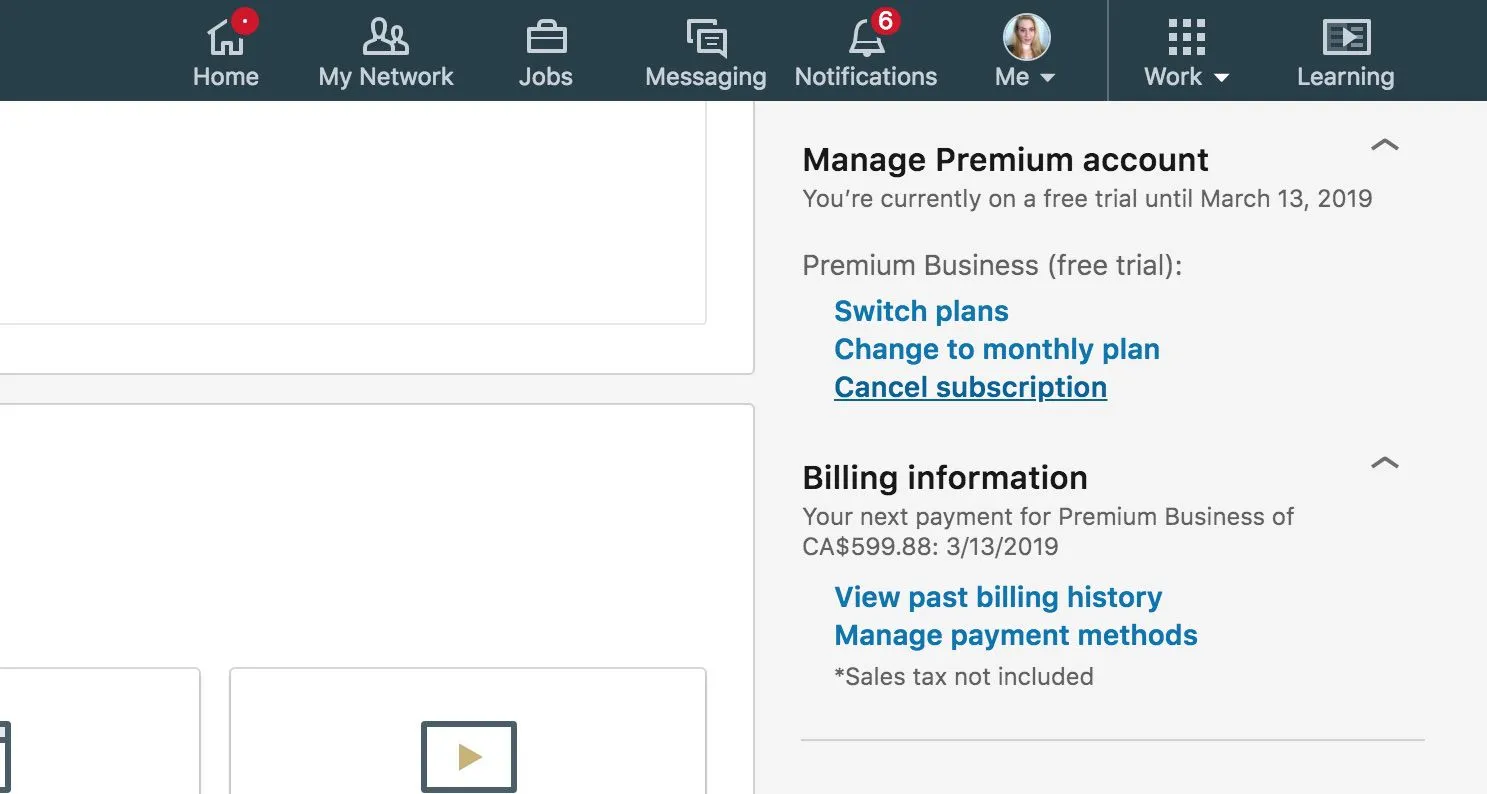
Cancelling your LinkedIn Premium subscription is straightforward. Just follow these simple steps:
- Log into Your LinkedIn Account: Start by navigating to the LinkedIn website or opening the LinkedIn app. Enter your credentials to log in.
- Access Your Settings: Click on your profile picture located at the top right corner of the page. From the dropdown, select “Settings & Privacy.”
- Navigate to the Premium Section: In the settings menu, find the “Account Preferences” tab on the left sidebar. Under this section, locate and click on “Subscription and Billing.”
- Manage Your Subscription: Here, you will see your current LinkedIn Premium subscription details. Click on “Cancel subscription.”
- Follow Cancellation Prompts: LinkedIn will guide you through a few prompts. You may be asked to provide feedback on why you are canceling. Complete the steps as directed.
- Confirmation: Once you’ve gone through the cancellation process, you should receive a confirmation email from LinkedIn. This is your assurance that the subscription has been successfully canceled.
And that's it! You've officially canceled your LinkedIn Premium subscription. If you ever decide to return, you can easily reactivate it at any time. Remember, you can still benefit from a free LinkedIn account, which offers plenty of features to help you network and job hunt.
Also Read This: Step by Step Guide to Doing Makeup at Home for Beginners
Common Issues and Troubleshooting
Canceling your LinkedIn Premium subscription should be a straightforward process, but occasionally, users encounter some hiccups. Here are a few common issues you might face, along with tips to troubleshoot them:
- Subscription Not Found: Sometimes, you might not see your subscription listed under your account settings. This can happen if you’re logged into the wrong account or if you signed up through a third party (e.g., Apple or Google). Make sure to check if you’re using the correct email associated with your subscription.
- Payment Issues: If cancellation is not processing, there could be an outstanding payment issue. Ensure that your payment method is valid and check for any notifications from LinkedIn regarding billing.
- Browser Compatibility: Some users report issues when using specific web browsers. If you run into problems, try clearing your browser cache or using a different browser entirely.
- Mobile App vs. Desktop: Sometimes, the mobile app may not reflect changes made on the desktop site. If you cancel via your mobile, double-check the desktop version to confirm the cancellation.
If you continue to have trouble, reaching out to LinkedIn customer support can help resolve the issue quickly. They can provide guidance tailored to your situation, ensuring that your cancellation is processed smoothly.
Also Read This: Discounts for Your Stock Image Purchases: Alamy Coupon Code Offers
What Happens After Cancellation
Once you’ve successfully canceled your LinkedIn Premium subscription, several important changes will take place. Understanding these changes can help you adjust to your new account status:
- No More Premium Features: You’ll lose access to features such as InMail messaging, advanced search filters, and detailed insights into who viewed your profile. Knowing this can help you plan ahead if you relied heavily on these tools.
- Downgrade to Basic Account: After cancellation, your account will revert to a free Basic account. This means you can still use LinkedIn, but your capabilities will be limited. You can continue networking, applying for jobs, and connecting with others without any cost.
- Data Retention: LinkedIn retains your data even after cancellation. Your profile, connections, and other information are still accessible, meaning you can reactivate your Premium subscription at any time without losing your existing connections.
- Billing Cycle: If you canceled before the end of your billing cycle, you will still have access to Premium features until the cycle expires. After that, you’ll transition seamlessly to a Basic account.
Being aware of these outcomes helps you navigate your LinkedIn experience better post-cancellation, ensuring you make the most of the Basic features available to you.
Also Read This: How to Buy a Getty Image for Personal Use
5. Alternatives to Cancelling Your Subscription
Before you decide to pull the plug on your LinkedIn Premium subscription, consider some alternatives that might suit your needs better without completely severing ties. Here are a few options to think about:
- Downgrading Your Plan: If the full Premium subscription feels like overkill, you can consider downgrading to a less expensive plan. LinkedIn offers various tiers, and you might find a plan that meets your needs without the extra features you don’t use.
- Using the Free Version: LinkedIn’s free version still offers valuable networking tools. If the premium features are not essential, you might find that you can maintain your networking and job-hunting efforts quite effectively without the cost.
- Taking a Break: Instead of cancelling, you can simply choose to pause your subscription. LinkedIn allows you to manage your subscription and take a break if you need time off or want to reconsider your options later.
- Maximizing Current Features: Explore and make the most out of the features you currently have. Sometimes, users aren't fully aware of all the benefits of their plan. Consider using InMail or insights to network more effectively.
These alternatives can save you money while still providing you with the crucial tools for networking and career development.
6. Conclusion
Deciding to cancel your LinkedIn Premium subscription isn’t always a straightforward decision, but understanding your options can make the process smoother. Whether you choose to cancel, downgrade, or pause your subscription, what matters most is aligning your choices with your career goals.
Remember, LinkedIn is a powerful tool for networking and job searching, but it’s essential to use it in a way that feels right for you. If you find that Premium isn’t delivering the value you anticipated, don’t hesitate to make changes.
In the end, your professional journey continues regardless of your subscription status. Stay proactive in your networking efforts and keep leveraging the platform, whether you’re a Premium user or not. Happy networking!