Warning: Undefined array key 4 in /home/imgpanda.com/public_html/wp-content/themes/astra/template-parts/single/single-layout.php on line 176
Warning: Trying to access array offset on value of type null in /home/imgpanda.com/public_html/wp-content/themes/astra/template-parts/single/single-layout.php on line 179
LinkedIn is a vital platform for professional networking, but sometimes interactions can take a turn that makes you uncomfortable. Blocking someone on LinkedIn is a straightforward way to regain control over your online presence. It doesn't just prevent them from seeing your profile; it also stops them from interacting with you altogether. In this guide, we'll explore what blocking entails and why it might be necessary for your professional well-being.
Reasons to Block Someone on LinkedIn
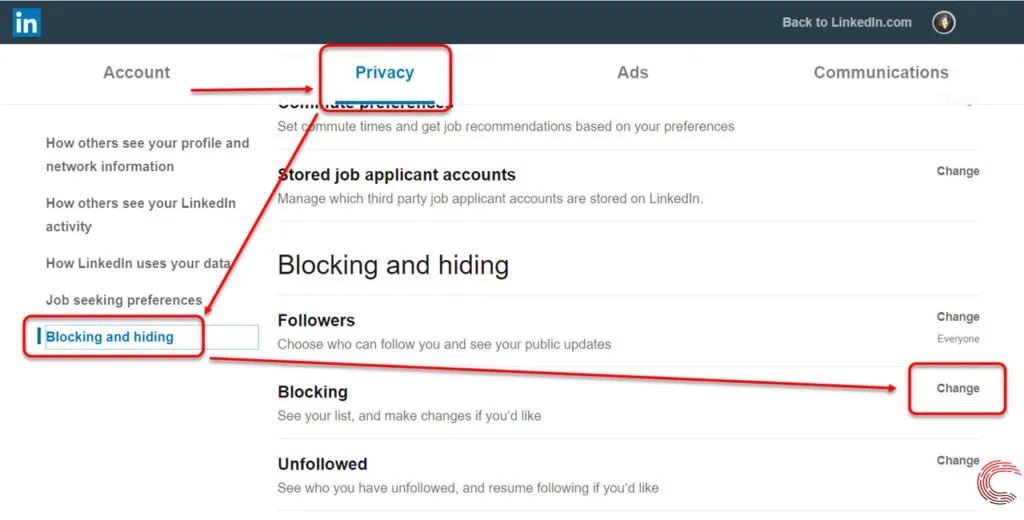
Understanding the reasons for blocking someone on LinkedIn can help you navigate your professional network more effectively. Here are some common scenarios where blocking may be warranted:
- Unwanted Messages: If you’re receiving persistent and unsolicited messages that feel spammy or intrusive, blocking can provide immediate relief.
- Harassment or Inappropriate Behavior: Any form of harassment, whether through messages or comments, should be taken seriously. Blocking can help you feel safe.
- Professional Disagreements: Sometimes, disagreements can get heated. If someone is consistently negative or combative, it might be wise to block them to maintain your peace.
- Privacy Concerns: If you’re worried about someone viewing your profile or activities without your consent, blocking ensures that your data remains private.
- Unprofessional Conduct: If a connection behaves unprofessionally, such as making offensive comments or posting inappropriate content, blocking them can help protect your professional image.
Deciding to block someone isn’t easy, but sometimes it’s necessary for maintaining the integrity of your network. Remember, it’s about creating a space that feels comfortable and conducive to your professional growth.
Also Read This: Mastering the Art of Posting YouTube Clips on Instagram
Step-by-Step Guide to Blocking a User
Blocking someone on LinkedIn is straightforward and can be done in just a few clicks. Here’s a handy step-by-step guide on how to do it:
- Log into Your LinkedIn Account: Open your preferred web browser or app and log in to your LinkedIn account using your credentials.
- Navigate to the Profile of the User You Want to Block: You can either search for their name in the search bar or find them in your connections list.
- Click on the ‘More’ Button: Once you're on their profile, look for the ‘More’ button, usually located near the top of their profile page.
- Select ‘Report/Block’: After clicking ‘More’, a dropdown menu will appear. Choose ‘Report/block’ from this list.
- Choose ‘Block’: You’ll see options to either report the user for inappropriate behavior or block them. Select ‘Block’.
- Confirm Your Decision: LinkedIn will ask you to confirm that you really want to block this user. Click ‘Block’ to finalize.
And that’s it! You’ve successfully blocked someone on LinkedIn. You can always unblock them later if you change your mind.
Also Read This: Easy Mehndi Design Steps with Dailymotion Video Instructions
What Happens When You Block Someone
Blocking someone on LinkedIn can have several significant effects, both for you and the person you’re blocking. Here’s what you need to know:
- Instant Disconnection: Once you block someone, they will automatically be removed from your connections if you were connected. You won't see their updates or posts anymore.
- Limited Interaction: The blocked user won’t be able to send you messages, view your profile, or see your activity on LinkedIn.
- No Notifications: LinkedIn does not notify the person that they’ve been blocked, so it might be less awkward. However, they may notice the sudden change in accessibility.
- Visibility of Mutual Connections: While you won’t see their profile, mutual connections remain visible unless they are also blocked.
Overall, blocking someone on LinkedIn is a protective measure that helps maintain a professional environment. It ensures your network remains a safe space for meaningful connections.
Also Read This: When Is the 2023 Royal Rumble Event Date and Viewing Information
Unblocking Someone on LinkedIn
Ever found yourself in a situation where you’ve blocked someone on LinkedIn but later realized you want to reconnect? Don’t worry; unblocking someone on LinkedIn is a straightforward process. Here’s how to do it:
- Go to Your Settings: Click on your profile picture in the top right corner, then select “Settings & Privacy” from the dropdown menu.
- Privacy Tab: In the settings menu, navigate to the “Privacy” tab.
- Blocked Accounts: Scroll down to find the “How others see your LinkedIn activity” section and click on “Blocked accounts.”
- Select the Right Profile: Here, you’ll see a list of all the users you’ve blocked. Find the profile you want to unblock.
- Unblock: Click the “Unblock” button next to their name. You’ll be asked to confirm this action.
Once you’ve unblocked someone, they’ll be able to see your profile again and send you connection requests if they choose. However, keep in mind that you can’t block them again for 48 hours after unblocking.
Also Read This: How Much Income Can You Earn from 10,000 YouTube Views
Best Practices for Managing Your LinkedIn Connections
Managing your LinkedIn connections wisely helps ensure your network remains professional and relevant. Here are some best practices to consider:
- Regular Audits: Periodically review your connections. Remove those who no longer align with your career goals or who are inactive.
- Personalized Connection Requests: When sending connection requests, always include a personalized message. This shows genuine interest and increases the likelihood of acceptance.
- Engage Actively: Don’t just connect; engage! Like, comment, and share posts from your connections to foster relationships.
- Set Connection Limits: Be selective about who you connect with. Quality trumps quantity in professional networking.
- Utilize LinkedIn Groups: Join groups related to your industry. This helps you connect with like-minded professionals and expand your network effectively.
By following these best practices, you can maintain a vibrant and useful LinkedIn network that supports your professional journey.
How to Block Someone on LinkedIn to Protect Your Network
LinkedIn is a powerful platform for professional networking, but sometimes you may encounter individuals who compromise your experience or even your network's integrity. Blocking someone on LinkedIn is a straightforward process that can help you maintain a safe and professional environment. Here’s a step-by-step guide on how to do it:
Steps to Block Someone on LinkedIn
- Log in to your LinkedIn account.
- Navigate to the profile of the person you wish to block.
- Click on the “More” button located in the profile header.
- Select the “Report/Block” option from the dropdown menu.
- Choose “Block [Name]” from the options provided.
- Confirm your decision by clicking on “Block” again in the pop-up window.
What Happens When You Block Someone?
When you block a user on LinkedIn:
- The blocked person will no longer be able to see your profile or your activity.
- You will be removed from each other's connections.
- The blocked user will not receive a notification about being blocked.
Considerations Before Blocking
Blocking someone can have implications, so here are a few things to consider:
| Pros | Cons |
|---|---|
| Protects your professional image | May cause tension if the person notices |
| Prevents unwanted communication | Limits potential networking opportunities |
In conclusion, blocking someone on LinkedIn is an effective way to safeguard your professional network and maintain a positive environment. By following the steps outlined above, you can ensure that your LinkedIn experience remains beneficial and free from unwanted interactions.