Warning: Undefined array key 4 in /home/imgpanda.com/public_html/wp-content/themes/astra/template-parts/single/single-layout.php on line 176
Warning: Trying to access array offset on value of type null in /home/imgpanda.com/public_html/wp-content/themes/astra/template-parts/single/single-layout.php on line 179
LinkedIn is more than just a social media platform; it's a professional networking site where connections and opportunities abound. However, with great networking power comes the need for privacy. Many users are unaware of how their information is shared and who can see their profiles. In this section, we’ll delve into the importance of managing your privacy settings on LinkedIn to ensure that your professional life remains secure and tailored to your preferences.
Understanding the Need to Block Contacts
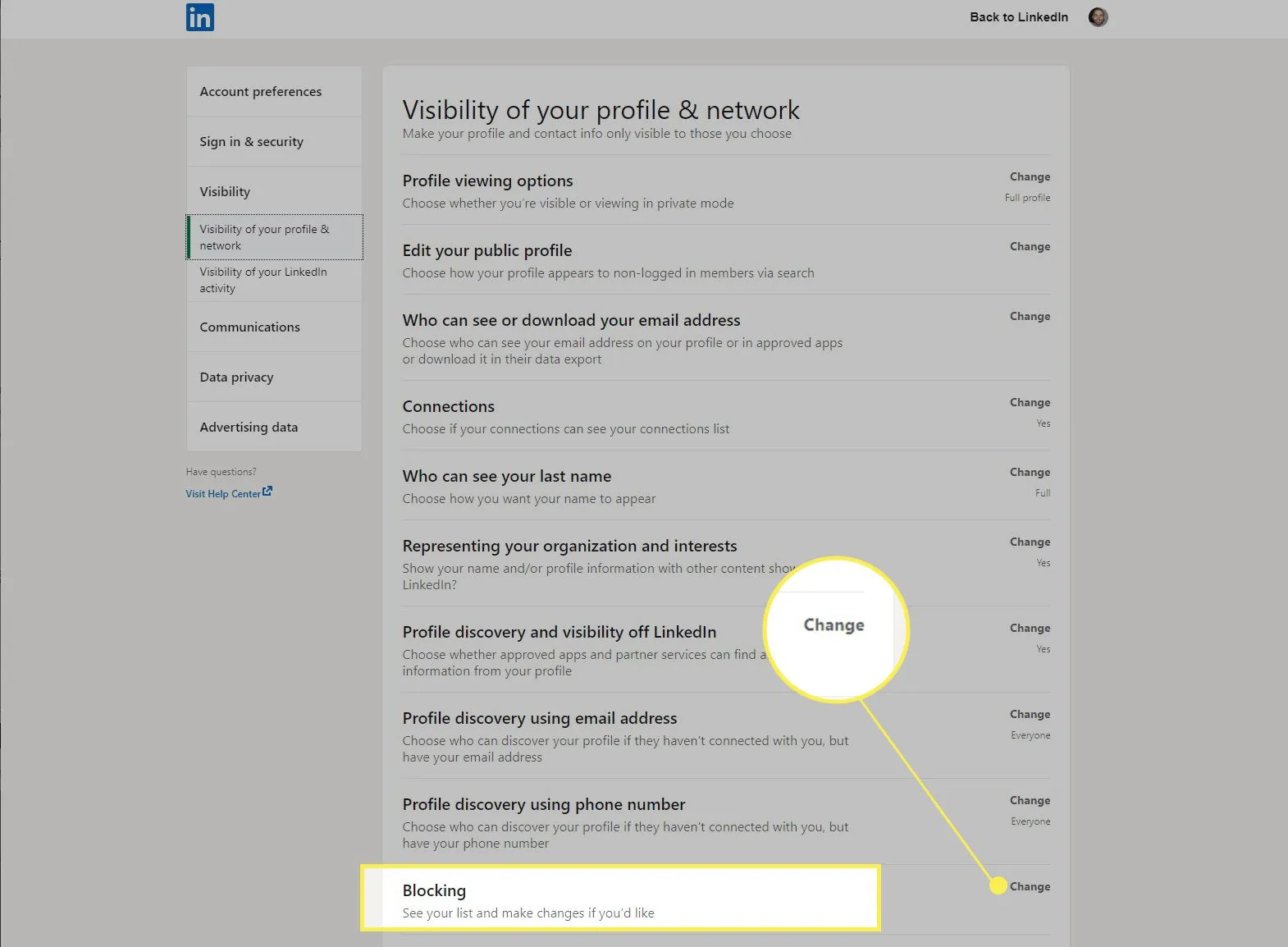
Blocking someone on LinkedIn might seem like a drastic measure, but there are valid reasons to consider it. Whether it’s unwanted connections, harassment, or simply a mismatch of professional interests, knowing when and how to block someone can help you maintain a positive online experience. Let’s explore some of the key reasons why you might need to take this step:
- Preventing Harassment: If someone is consistently sending you inappropriate messages or comments, blocking them can provide immediate relief.
- Controlling Your Network: Sometimes, connections can turn into unwanted distractions. Keeping your network relevant is essential for effective networking.
- Protecting Personal Information: If you feel that someone is misusing the information on your profile or trying to access your connections, blocking them is a smart move.
- Avoiding Spam: Some people use LinkedIn to send unsolicited offers, ads, or promotions. Blocking these contacts can streamline your feed.
Understanding the need to block contacts is not just about avoiding negative interactions; it’s about creating a professional environment where you can thrive. The good news is that LinkedIn makes it easy to manage your connections and privacy settings, ensuring that you have control over who can connect with you.
Also Read This: How to Lock Your Screen While Watching YouTube to Avoid Accidental Touches
Step-by-Step Guide to Blocking Contacts on LinkedIn
So, you've decided to block someone on LinkedIn. Whether it's due to unwanted messages, spammy connection requests, or just a need for a little digital peace, blocking is a straightforward process. Let’s walk through it step by step:
- Log in to Your LinkedIn Account: Open your web browser and head over to the LinkedIn website. Enter your credentials and sign in.
- Go to the Profile of the Person You Want to Block: Use the search bar at the top of the page to find the person you wish to block. Click on their profile to open it.
- Click on the "More" Button: On their profile page, look for the "More" button, usually located next to the "Connect" or "Message" buttons.
- Select "Report/Block": After clicking "More," a dropdown menu will appear. Choose the option that says “Report/Block.”
- Choose "Block": A new window will pop up asking if you're sure you want to block this person. Select “Block” to proceed.
- Confirm Your Decision: LinkedIn will ask for confirmation once more. Click “Block” again, and voila! You’ve successfully blocked that contact.
And just like that, you've taken control of your LinkedIn experience. The blocked person won’t be notified about this action, giving you some much-needed peace of mind!
Also Read This: Exploring Fortiguard Downloader’s Override Options
Managing Your LinkedIn Privacy Settings
Your privacy on LinkedIn is important, especially given how much we share online these days. Luckily, LinkedIn offers various settings to help you manage who sees your information and activities. Here’s how to navigate those settings:
- Access Your Privacy Settings: Start by logging into your LinkedIn account. Click on your profile picture in the top right corner, and from the dropdown menu, select “Settings & Privacy.”
- Explore the Privacy Tab: Once in the settings, click on the “Privacy” tab. Here, you’ll find a list of various settings that you can modify.
- Adjust Profile Viewing Options: If you want to browse profiles anonymously, switch your profile viewing options to “Private Mode.” This way, others won’t see that you’ve viewed their profile.
- Control Who Can See Your Connections: Under the “Connections” section, you can choose whether your connections can see your other connections. This gives you the option to keep your network more private.
- Manage Activity Broadcasts: If you prefer to keep your activity low-key, you can turn off activity broadcasts. This means your connections won’t be notified when you make changes to your profile or follow companies.
- Review Data Sharing Settings: Lastly, check the “Data Privacy” section for options on how your data is shared with third parties. Be sure to adjust these settings to suit your comfort level.
By taking the time to explore and customize your privacy settings, you can enjoy a safer and more tailored LinkedIn experience. Remember, it’s all about what you’re comfortable with, so don’t hesitate to tweak these settings as needed!
Also Read This: Using iStock Photos on YouTube for Content Creators
What Happens When You Block Someone on LinkedIn?
Blocking someone on LinkedIn is a straightforward process, but it's essential to understand the implications before you hit that button. When you block a connection, it essentially puts up a digital wall between you and that individual. Here’s what happens:
- You Disappear from Their Network: Once you block someone, they can no longer see your profile, updates, or any interactions you’ve had with them. It’s like your digital presence has vanished from their view.
- No Notifications: The person you block won’t receive any notifications about the action. This means they won't be alerted that they’ve been blocked, which can prevent potential awkwardness.
- Mutual Connections Remain: Blocking someone doesn’t remove them from your mutual connections. They can still see the profiles of anyone you both know, but they won’t see your activity.
- Restricted Messaging: Blocked users cannot send you messages or connect with you, effectively shutting down any form of communication.
- Unblock Option: If you change your mind later, you can unblock them anytime. However, once unblocked, you won’t automatically reconnect; they’d need to send a new connection request.
Overall, blocking on LinkedIn can be a useful tool for managing your online presence. Just remember, while it provides a sense of privacy, it’s also a step that shouldn’t be taken lightly.
Also Read This: Getting clients from Behance
Alternatives to Blocking Contacts
Blocking someone can feel a bit drastic, especially on a professional platform like LinkedIn. Fortunately, there are several alternatives you can consider if you want to manage your privacy without severing all ties. Here are some effective options:
- Adjust Your Privacy Settings: LinkedIn offers various privacy settings that allow you to control who sees your profile and activity. Go to the settings menu and customize your visibility preferences.
- Remove Connections: If a connection is bothering you but you don’t want to block them, you can simply remove them from your network. This stops them from seeing your updates without making it a formal block.
- Limit Profile Visibility: You can choose to make your profile visible only to your connections or even to no one at all. This is a great way to keep your information private without blocking anyone.
- Report Inappropriate Behavior: If someone is harassing you or behaving inappropriately, consider reporting them to LinkedIn. This action can lead to disciplinary measures against the user without you needing to block them.
- Use LinkedIn’s “Who Can See Your Connections” Feature: Modify who can see your connections by adjusting this setting. It helps keep your network more private.
Ultimately, finding the right balance between privacy and professionalism on LinkedIn is crucial. By exploring these alternatives, you can maintain control over your online space without feeling overly confrontational.
How to Block on LinkedIn and Manage Your Privacy
LinkedIn is a powerful platform for networking, job searching, and professional development. However, maintaining your privacy and controlling who can interact with you is essential for a positive experience. Blocking users on LinkedIn can help safeguard your profile from unwanted connections and interactions.
Here’s a step-by-step guide on how to block someone on LinkedIn:
- Log in to your LinkedIn account.
- Navigate to the profile of the user you wish to block.
- Click on the “More” button (three dots) located on their profile page.
- Select “Report/Block” from the dropdown menu.
- Choose “Block [Name]” to confirm your decision.
Once you block someone, they will no longer be able to:
- View your profile
- Message you
- See your posts or comments
In addition to blocking users, managing your privacy settings is crucial. You can adjust who can see your profile and activities by following these steps:
- Go to your LinkedIn homepage and click on your profile picture.
- Select “Settings & Privacy” from the dropdown menu.
- Navigate to the “Visibility” tab.
- Adjust your settings according to your preferences.
Consider the following privacy settings:
| Privacy Setting | Description |
|---|---|
| Profile Visibility | Control who can see your profile (public, connections, or only you). |
| Activity Broadcast | Choose whether to notify connections about your activities. |
| Who Can See Your Connections | Decide if your connections can see your connections list. |
By blocking users and adjusting your privacy settings, you can create a safer environment on LinkedIn that fosters positive professional interactions.
Conclusion: Keeping your LinkedIn experience safe and secure is vital for effective networking. By utilizing the blocking feature and managing privacy settings, you can ensure that your professional journey remains focused and free from unwanted disruptions.