Warning: Undefined array key 3 in /home/imgpanda.com/public_html/wp-content/themes/astra/template-parts/single/single-layout.php on line 176
Warning: Trying to access array offset on value of type null in /home/imgpanda.com/public_html/wp-content/themes/astra/template-parts/single/single-layout.php on line 179
In today’s digital world, your online presence plays a significant role in your professional branding. One of the best ways to enhance that presence is by adding a company logo to your LinkedIn profile. This small yet impactful step can set you apart from the crowd and create a more polished image for potential employers, clients, or connections. Let’s explore the reasons why adding a company logo isn’t just a nice touch, but an essential element in establishing your professional identity on LinkedIn.
Why Adding a Company Logo is Important
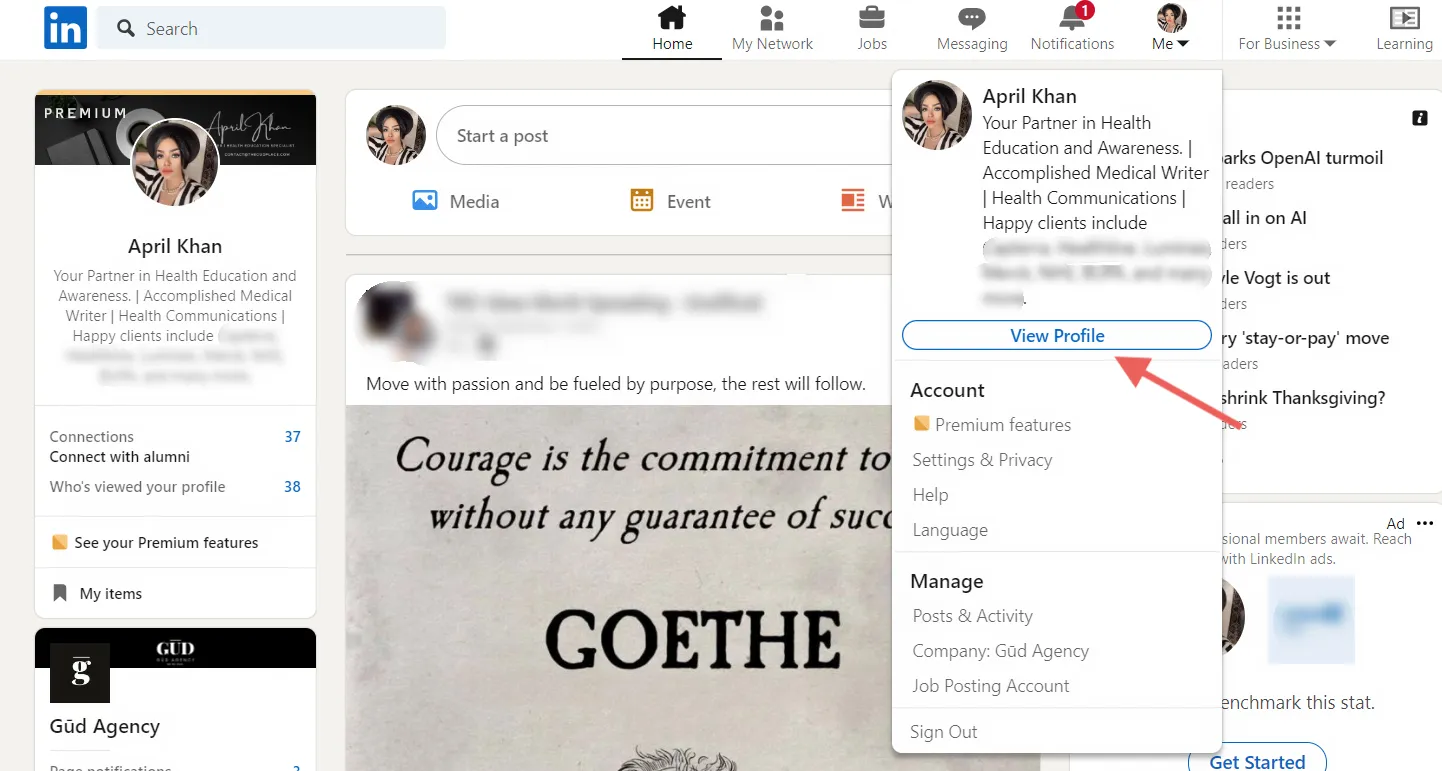
Adding a company logo to your LinkedIn profile can significantly elevate your professional image. Here’s why incorporating this visual element is crucial:
- Brand Recognition: Including a company logo helps reinforce brand identity. When people see your logo, they instantly associate it with your organization. This can lead to increased recognition and trust among your LinkedIn connections.
- Professionalism: A profile that includes a company logo looks more polished and professional. It shows that you take your online presence seriously, which can make a positive impression on potential employers or clients.
- Enhanced Visibility: Logos can make your profile stand out in a sea of text-heavy profiles. A well-placed logo draws the eye and can encourage visitors to engage more with your content.
- Networking Opportunities: When your logo is visible, it fosters conversation and networking. People may reach out to discuss mutual interests or opportunities based on your affiliation with a recognizable brand.
- Consistency Across Platforms: If your company logo is present on other social media platforms, adding it to your LinkedIn profile creates a consistent brand image. This consistency helps in building a coherent personal brand across all channels.
In summary, incorporating a company logo into your LinkedIn profile not only enhances your visual appeal but also strengthens your professional identity. It’s a simple yet effective way to make a lasting impact.
Also Read This: How Can a 9GAG Video Thumbnail Downloader Enhance Your Social Media Content Strategy?
Step-by-Step Guide to Adding a Company Logo
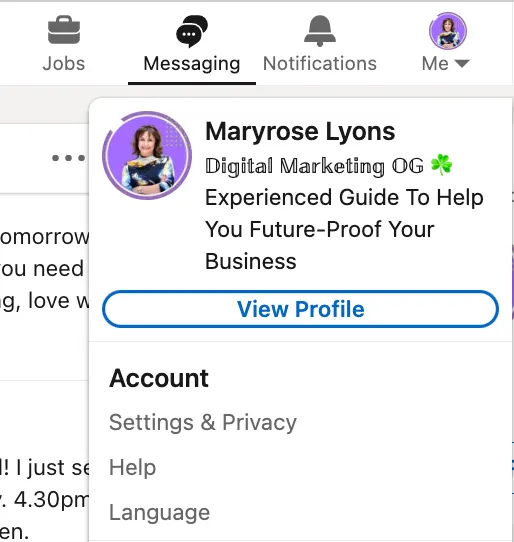
Adding a company logo to your LinkedIn profile is a great way to enhance your professional image and make your profile stand out. Here’s a simple step-by-step guide to help you through the process:
- Log into Your LinkedIn Account: Start by visiting the LinkedIn website and logging into your account using your credentials.
- Navigate to Your Profile: Click on your profile picture or the "Me" icon at the top of the homepage, then select "View Profile" from the dropdown menu.
- Edit Your Profile: Once on your profile page, look for the "Add profile section" button, usually located below your profile picture. Click on it to expand the options.
- Select Experience: Choose "Add experience" if you want to add a logo related to a current or past job. If you already have a job listed, click the pencil icon next to it to edit.
- Add Company Logo: In the experience section, you’ll see an option to input your company name. As you type, LinkedIn will suggest companies. When you select your company from the list, the logo will automatically populate.
- Save Changes: After you’ve added the company logo and made any other necessary updates, hit the "Save" button to finalize your changes.
And there you go! Your LinkedIn profile now features your company logo, giving it a polished and professional touch.
Also Read This: Creating Charms with Loom Bands – An Enjoyable Craft Tutorial
Tips for Choosing the Right Logo
When it comes to selecting a logo for your LinkedIn profile, it's important to choose one that not only looks great but also aligns with your professional brand. Here are some tips to help you choose the right logo:
- Ensure Clarity: The logo should be clear and recognizable. Avoid overly complex designs that may not display well in smaller sizes.
- Match Your Brand Colors: If your company has specific colors, ensure that your logo reflects these. Consistency in branding helps establish recognition.
- Use High-Quality Images: Always opt for high-resolution images. Blurry or pixelated logos can convey a lack of professionalism.
- Stay Updated: If your company has recently rebranded or updated its logo, make sure to use the most recent version to maintain relevance.
- Consider Your Audience: Think about who will be viewing your profile. Choose a logo that resonates with your target audience and reflects your industry.
By following these tips, you can select a logo that enhances your LinkedIn profile and accurately represents your professional identity.
Also Read This: Create Personalized Scrapbooks Using Canva Scrapbook Templates
Common Issues and Troubleshooting
Adding a company logo to your LinkedIn profile should be a straightforward process, but sometimes things don’t go as planned. Here are some common issues you might encounter and how to troubleshoot them:
- Logo Not Uploading: If the logo won’t upload, ensure that you’re using an acceptable file format. LinkedIn typically supports JPEG, PNG, and GIF files. Additionally, check the file size; it should be under 8MB.
- Image Quality Issues: Sometimes, the logo may appear pixelated or blurry once uploaded. To avoid this, use a high-resolution image. A recommended size for logos is around 400 x 400 pixels for optimal clarity.
- Logo Not Displaying: If your logo is uploaded but not visible on your profile, try refreshing the page or logging out and back in. Sometimes, a simple refresh can resolve display issues.
- Profile Privacy Settings: Your logo might not be visible to others if your profile is set to private. Check your privacy settings to ensure that your profile is visible to the public or to your network.
- Incorrect Logo for Your Company: Make sure you’re selecting the correct logo for your company. If you’ve recently changed your company logo, it might not be updated on LinkedIn. In this case, contact your company’s LinkedIn admin or update the company page directly.
By addressing these common issues, you can ensure that your company logo appears as intended, enhancing your professional presence on LinkedIn.
Conclusion
Adding a company logo to your LinkedIn profile is a valuable step in establishing your professional identity and showcasing your brand. It enhances your profile’s visual appeal and makes it easier for connections to recognize your company. As we’ve discussed, the steps to upload a logo are fairly simple, but knowing how to troubleshoot common issues can save you time and frustration.
In summary, here’s what you need to remember:
- Choose a high-resolution logo in an acceptable format.
- Ensure your profile settings allow for public visibility.
- Troubleshoot any issues by checking file size and refreshing your profile.
So, whether you’re a business owner, a job seeker, or simply looking to enhance your professional image, adding your company logo to LinkedIn is a smart move. It not only promotes brand recognition but also connects your professional identity with your organization. Don’t hesitate—take the plunge and give your LinkedIn profile the boost it deserves!