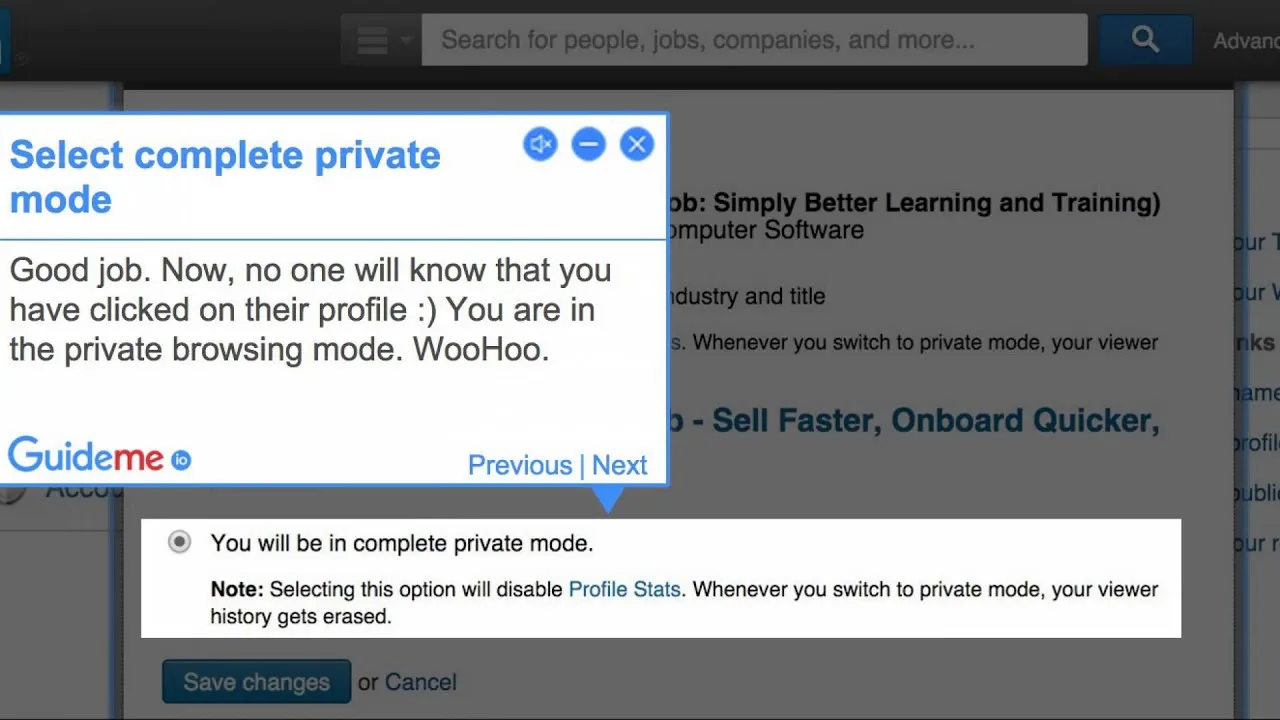Warning: Undefined array key 3 in /home/imgpanda.com/public_html/wp-content/themes/astra/template-parts/single/single-layout.php on line 176
Warning: Trying to access array offset on value of type null in /home/imgpanda.com/public_html/wp-content/themes/astra/template-parts/single/single-layout.php on line 179
It’s no secret that LinkedIn is a powerful tool for professionals, but sometimes you want a little privacy while you’re browsing. Whether you’re researching potential employers or checking out competitors, activating Private Mode can help you maintain discretion. In this guide, we’ll walk you through the steps to enable Private Mode on LinkedIn and explain why it’s beneficial for your professional journey.
Understanding Private Mode on LinkedIn
Private Mode on LinkedIn gives you the ability to browse the platform without leaving a digital footprint. When you activate this feature, your profile will not be visible to others when you view their profiles. This can be a game changer for those who want to keep their activities under wraps. Here are some key points to understand about Private Mode:
- Complete Anonymity: When in Private Mode, your name and profile information remain hidden from the members whose profiles you visit. They only see a generic "LinkedIn Member" notification.
- Increased Privacy: If you’re exploring the profiles of competitors or potential hires, Private Mode ensures that they won’t know you were checking them out.
- Impact on Visibility: While in Private Mode, you won’t be able to see who viewed your profile either. This means a trade-off; if you want to browse anonymously, you’ll also forfeit the ability to see who’s been interested in your profile.
- Temporary Measure: You can easily toggle Private Mode on and off whenever you need it, allowing for flexibility based on your browsing needs.
Understanding these aspects of Private Mode helps you make an informed decision about when to use it, ensuring a more comfortable browsing experience on LinkedIn.
Also Read This: Quick and Easy Ways to Recover Your Telegram Account
Step-by-Step Guide to Enable Private Mode
Activating Private Mode on LinkedIn is a straightforward process that can enhance your browsing experience. Whether you're researching potential connections or simply exploring job opportunities, this feature allows you to remain discreet. Here’s a simple step-by-step guide to get you started:
- Log in to Your LinkedIn Account: Begin by opening your preferred web browser and navigating to the LinkedIn website. Enter your login credentials and access your account.
- Access Your Profile: Once logged in, click on your profile picture located in the top right corner of the page. A dropdown menu will appear.
- Select 'Settings & Privacy': From the dropdown menu, find and click on 'Settings & Privacy'. This will take you to a new section where you can manage your account settings.
- Navigate to 'Visibility': In the Settings menu on the left, click on 'Visibility'. This section contains options related to how your profile is viewed by others.
- Choose 'Profile Viewing Options': Look for the option labeled 'Profile viewing options'. Click on it to reveal the settings for your profile visibility.
- Activate Private Mode: Here, you’ll see three choices: Your name and headline, Private profile characteristics, and Private mode. Select 'Private mode' to enable it.
- Confirm Your Selection: Once selected, your profile will be set to private whenever you view other profiles. Just remember to check back if you want to switch it off!
And there you go! You're now browsing LinkedIn in Private Mode, allowing you to explore without leaving a trace.
Also Read This: Extracting Audio from YouTube Videos for Your Projects
Benefits of Using Private Mode
Using Private Mode on LinkedIn comes with a plethora of advantages that cater to both casual users and professionals alike. Here are some of the key benefits:
- Enhanced Privacy: When you browse in Private Mode, other users cannot see your name or profile information. This is crucial if you want to explore potential job opportunities or network without others knowing.
- Avoiding Profile Stalking: If you're looking at profiles, especially of competitors or industry leaders, Private Mode allows you to gather insights without them being aware.
- Flexibility in Networking: You can research connections or potential collaborators freely, which can be particularly useful during recruitment or business development phases.
- Focus on Research: Discreet browsing means you can better focus on your research without worrying about making impressions or being contacted immediately.
- Confidence Boost: Knowing that you can explore without judgment or unwanted attention can empower you to engage more deeply with your interests.
Overall, activating Private Mode on LinkedIn offers a safe and confidential way to navigate the platform, making it a valuable feature for anyone looking to maintain their privacy while still leveraging the power of networking.
Also Read This: Installing WhatsApp on Your PC with Bluestacks
5. Common Questions About LinkedIn Private Mode
When it comes to LinkedIn's Private Mode, many users have a few burning questions. Let's tackle some of the most common ones here!
- What is Private Mode on LinkedIn?
Private Mode is a feature that allows you to browse LinkedIn profiles without revealing your identity. When you’re in this mode, other users will see your visit as “LinkedIn Member” instead of your name. - How do I activate Private Mode?
Activating Private Mode is simple! Just go to your profile settings, find the “Visibility” section, and toggle on “Private Mode.” It’s a quick and straightforward process. - Will I still be able to see who viewed my profile?
Unfortunately, no. When you switch to Private Mode, you also lose the ability to see who viewed your profile. It’s a trade-off for discretion. - Can I switch back to regular browsing?
Absolutely! You can switch back to your regular browsing mode anytime by going back into your settings and toggling off Private Mode. - Does using Private Mode affect my network?
Not at all! While it hides your activity from others, your connections and network remain intact. You just get to browse a bit more stealthily.
These questions often pop up for those looking to maintain their privacy while networking. Understanding these aspects can help you navigate LinkedIn with confidence!
6. Conclusion
Activating Private Mode on LinkedIn is a useful tool for anyone looking to browse profiles discreetly. Whether you're researching potential employers, checking out competitors, or simply wanting to maintain your privacy, Private Mode offers that layer of comfort.
By following a few simple steps, you can enhance your LinkedIn experience without compromising your identity. Remember, while it's great to have this feature, consider the trade-offs, such as losing visibility into who views your profile. Balance is key!
So, if you're ready to explore LinkedIn without leaving a trace, don’t hesitate to activate Private Mode today! Happy networking!