Warning: Undefined array key 4 in /home/imgpanda.com/public_html/wp-content/themes/astra/template-parts/single/single-layout.php on line 176
Warning: Trying to access array offset on value of type null in /home/imgpanda.com/public_html/wp-content/themes/astra/template-parts/single/single-layout.php on line 179
Have you ever been in a networking situation where you wished you could share your LinkedIn profile in seconds? Enter the QR code! In today's digital age, a QR code can be a game-changer for professionals looking to connect and expand their network effortlessly. This blog post will guide you through the ins and outs of generating a QR code for your LinkedIn profile, making it easier than ever to share your professional credentials.
Understanding QR Codes
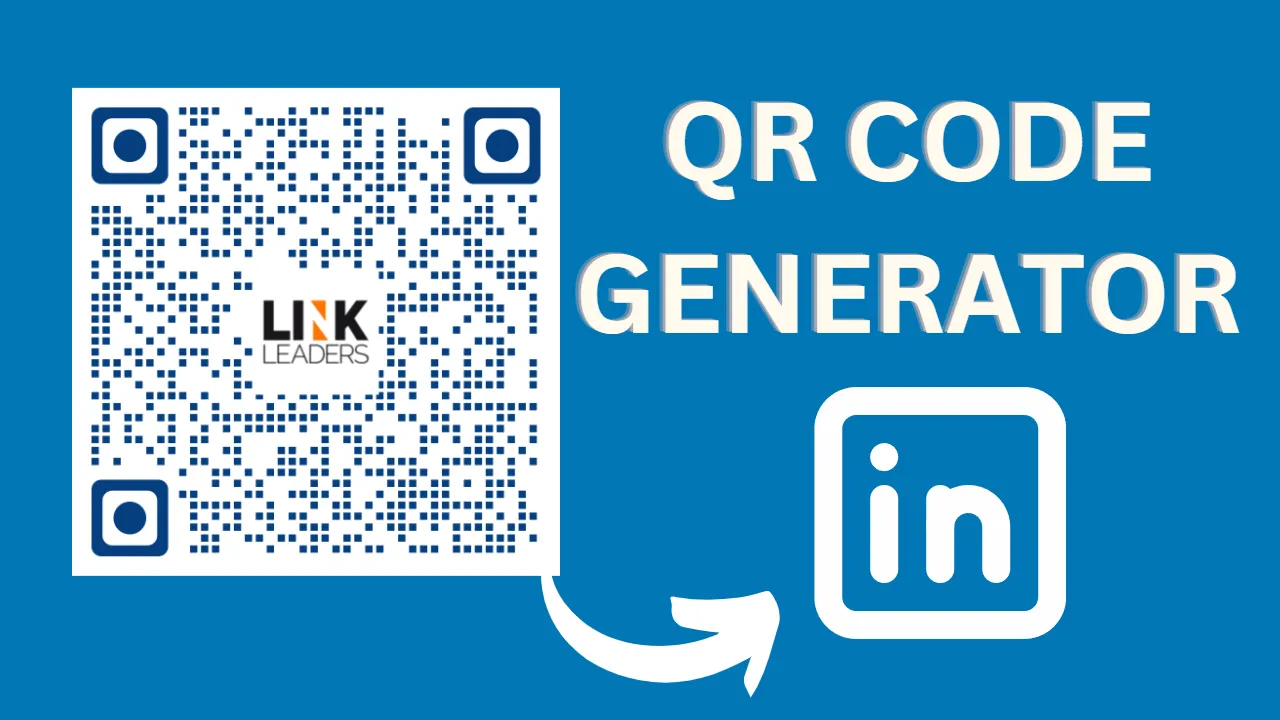
So, what exactly is a QR code? A QR (Quick Response) code is a two-dimensional barcode that can be scanned using a smartphone or a QR code reader. Unlike traditional barcodes, QR codes can store a significant amount of information, making them incredibly versatile for various applications. Here's a little breakdown of how they work and why they're useful:
- Fast Scanning: QR codes can be scanned quickly, allowing users to access information almost instantly.
- High Capacity: They can store URLs, text, contact information, and much more, all in a compact square.
- User-Friendly: Most smartphones come with built-in QR code readers, making it easy for anyone to scan and access your information.
In terms of structure, a QR code consists of black squares arranged on a white grid. The patterns are designed to be read by a camera or scanner, which decodes the information stored within. Here’s a simple table to illustrate the components:
| Component | Description |
|---|---|
| Finder Patterns | Three large squares located at three corners of the QR code, helping scanners identify the code's position. |
| Timing Patterns | Horizontal and vertical lines that help the scanner determine the QR code's data density. |
| Data Modules | The small squares that encode the actual information—like your LinkedIn URL! |
In summary, QR codes are not just a trendy tech gimmick; they’re a practical tool for simplifying the way we share information. Whether you're handing out business cards or networking at an event, a QR code can connect people to your LinkedIn profile with just a quick scan!
Also Read This: How to Sell a Photo on Shutterstock and Increase Your Sales
Steps to Create a QR Code for Your LinkedIn Profile
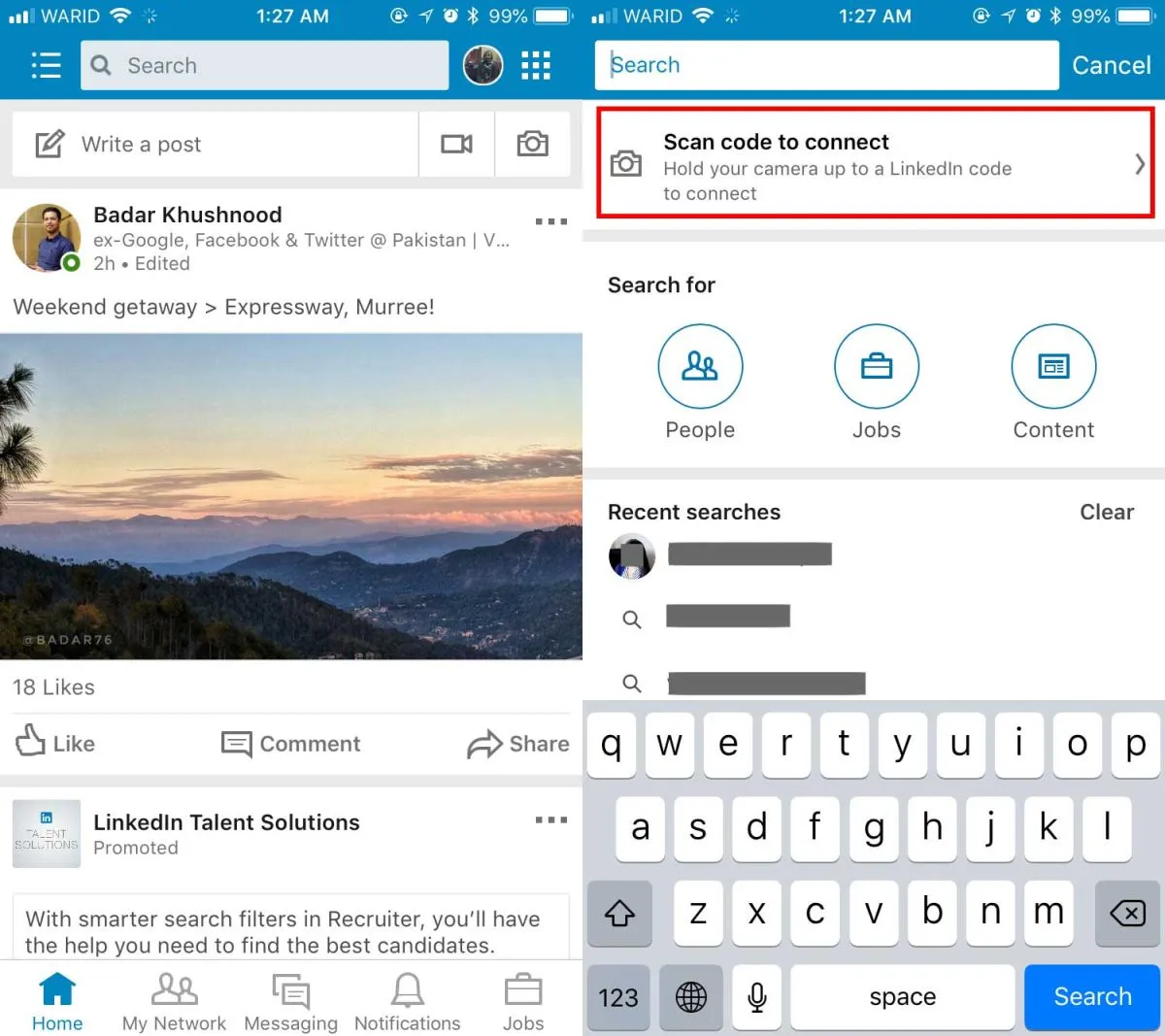
Creating a QR code for your LinkedIn profile is a straightforward process that can enhance your networking efforts. Follow these simple steps to generate your own QR code:
- Access Your LinkedIn Profile: Start by logging into your LinkedIn account. Once you're in, navigate to your profile page. You can do this by clicking on your profile picture or the “Me” icon at the top of the LinkedIn homepage.
- Find Your QR Code: On your profile page, look for the "Add profile section" button. Click on it, and you should see an option for “Create a QR code” or a QR code icon. Click on that, and a QR code will be generated specifically for your profile.
- Save Your QR Code: After the QR code appears, you'll have the option to download it as an image file. Click the download button, and choose a location on your device to save it. Make sure you have a clear naming convention so you can easily find it later.
- Test Your QR Code: Before using it, do a quick test! Use your smartphone’s camera or a QR code scanning app to scan the code and ensure it directs you to your LinkedIn profile.
- Share Your QR Code: Now that you’ve got your QR code, you can share it on business cards, email signatures, or even social media. It’s a convenient way for others to connect with you on LinkedIn!
Also Read This: Learn How to Change Template Size in Canva
Customizing Your QR Code
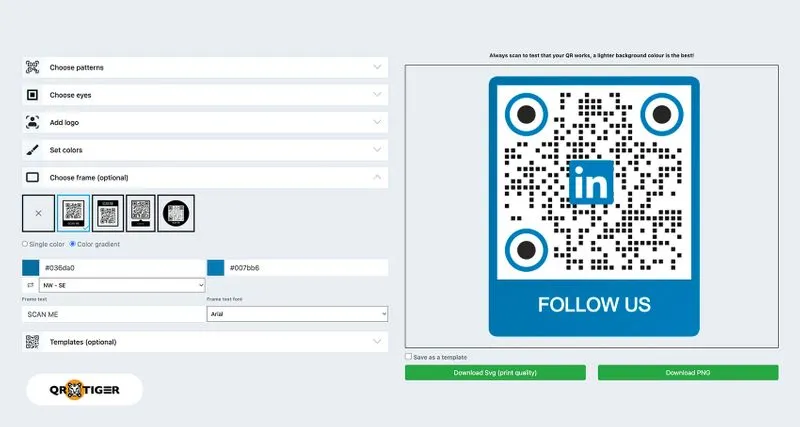
While the standard QR code is functional, customizing it can make it more visually appealing and memorable. Here’s how to add your personal touch:
- Choose Colors: Instead of the classic black and white, consider using colors that represent your personal brand or profession. For instance, if you’re in design, you might choose a vibrant palette.
- Add a Logo: Including your personal or company logo can help enhance brand recognition. Make sure the logo is clear and does not obstruct the QR code's scannability.
- Modify the Shape: Some QR code generators allow you to change the shape of the corners or the patterns within the code. This can create a unique look that stands out from the crowd.
- Include a Call-to-Action: Adding a short text like "Scan to Connect!" near your QR code can encourage people to engage with it.
Remember, while customization is fun, keep an eye on the overall functionality. The primary goal is for people to easily scan your QR code and access your LinkedIn profile, so ensure that your design doesn’t interfere with that!
Also Read This: Is the YouTube App Down? How to Troubleshoot Issues with the YouTube App
5. Testing Your QR Code
Before you start sharing your shiny new QR code, it's essential to ensure it works flawlessly. There's nothing worse than handing out a QR code that leads to a dead end! So, how do you test it? Let’s break it down into easy steps:
- Scan with Your Device: Grab your smartphone or tablet and open your camera app or a QR code scanner app. Point the camera at your QR code and see if it immediately recognizes it.
- Check the Link: Once scanned, click on the link that appears. This should take you directly to your LinkedIn profile. Make sure the URL is correct and leads to the right page.
- Test on Multiple Devices: It’s a good idea to test your QR code on different devices and platforms (Android, iOS, etc.). This way, you can ensure that it works universally.
- Ask a Friend: Sometimes, a fresh pair of eyes can catch things you might miss. Have a friend scan it and see if they encounter any issues.
After you’ve gone through these steps, you can feel confident that your QR code is ready for the world! Remember, a quick test can save you from future embarrassment and ensure that anyone who scans your code can connect with you easily.
Also Read This: How to Tag People on LinkedIn for Effective Networking
6. Sharing Your QR Code
Now that your QR code is tested and verified, it's time to share it with the world! Here are some fun and effective ways to get the word out:
- Print Business Cards: Include your QR code on your business cards. It’s a modern touch that lets people connect with you instantly.
- Social Media: Share your QR code on your social media profiles. You can create a post or include it in your bio, inviting followers to scan and connect.
- Email Signature: Add the QR code to your email signature. This way, every email you send can lead someone directly to your LinkedIn profile.
- Networking Events: If you attend conferences or meetups, display your QR code on a poster or your presentation slides. It’s a great conversation starter!
- Merchandise: If you have any promotional materials, like mugs or t-shirts, consider printing your QR code on them. It’s a fun way to spread the word.
By sharing your QR code through various channels, you increase the chances of connecting with potential employers, clients, or collaborators. So, get creative and start spreading the word today!
Generate a QR Code for Your LinkedIn Profile
In today's digital age, networking and connecting with professionals have become more accessible and efficient, thanks to tools like QR codes. A QR code (Quick Response code) is a two-dimensional barcode that can be scanned using a smartphone camera to instantly access digital information. Creating a QR code for your LinkedIn profile can enhance your networking efforts, making it easier for people to connect with you. Below are the steps to generate a QR code for your LinkedIn profile:
- Access Your LinkedIn Profile:
Log in to your LinkedIn account and navigate to your profile page.
- Get Your Profile URL:
Copy the URL from the address bar. It typically looks like this:
https://www.linkedin.com/in/yourname. - Choose a QR Code Generator:
Visit a QR code generator website such as:
- Input Your URL:
Paste your LinkedIn profile URL into the designated field on the generator.
- Customize Your QR Code:
Many generators allow you to customize the design and color of your QR code. Add a personal touch!
- Generate and Download:
Click on the ‘Generate’ button, and once created, download the QR code to your device.
Now you can share your QR code on business cards, email signatures, or social media, making it easy for others to access your LinkedIn profile with a simple scan. This not only saves time but also showcases your tech-savvy approach to networking.
Conclusion: By generating a QR code for your LinkedIn profile, you streamline the process of connecting with potential employers and professional contacts, making networking more efficient and effective.