Warning: Undefined array key 4 in /home/imgpanda.com/public_html/wp-content/themes/astra/template-parts/single/single-layout.php on line 176
Warning: Trying to access array offset on value of type null in /home/imgpanda.com/public_html/wp-content/themes/astra/template-parts/single/single-layout.php on line 179
Have you ever found yourself in need of a LinkedIn profile picture? Whether it’s for a professional project, a networking event, or simply to update your own records, downloading a profile picture from LinkedIn can be a bit tricky if you don’t know the steps. In this guide, we’ll break it down for you, making the process as easy as pie. So, let’s dive into why you might want to download that profile picture in the first place!
Why You Might Want to Download a Profile Picture

There are several reasons why someone might want to download a profile picture from LinkedIn. Here are a few common scenarios where having a copy of this image can come in handy:
- Networking Opportunities: When attending networking events, having a copy of your LinkedIn profile picture can help you create a consistent personal brand. You can use it on business cards or event brochures.
- Resume Enhancement: Including a professional photo on your resume can make a positive impression. If you’re looking to enhance your resume, your LinkedIn profile picture is often a great choice.
- Social Media Consistency: Maintaining a cohesive online presence across various platforms is crucial. Downloading your LinkedIn photo allows you to use the same image on your other social media profiles.
- Personal Record Keeping: It’s always good to have a backup of your professional images. Downloading your LinkedIn profile picture ensures you have it saved for future reference.
- Professional Collaborations: If you're working on a project that requires a team photo or need to introduce yourself to clients, having a high-quality image ready to go is essential.
By understanding these reasons, you can see how having access to your LinkedIn profile picture can be beneficial in various professional contexts. So, let’s get into the nitty-gritty of how to download it easily!
Also Read This: Understanding Why Your YouTube Quality is Bad and How to Fix It
3. Step-by-Step Guide to Downloading a Profile Picture
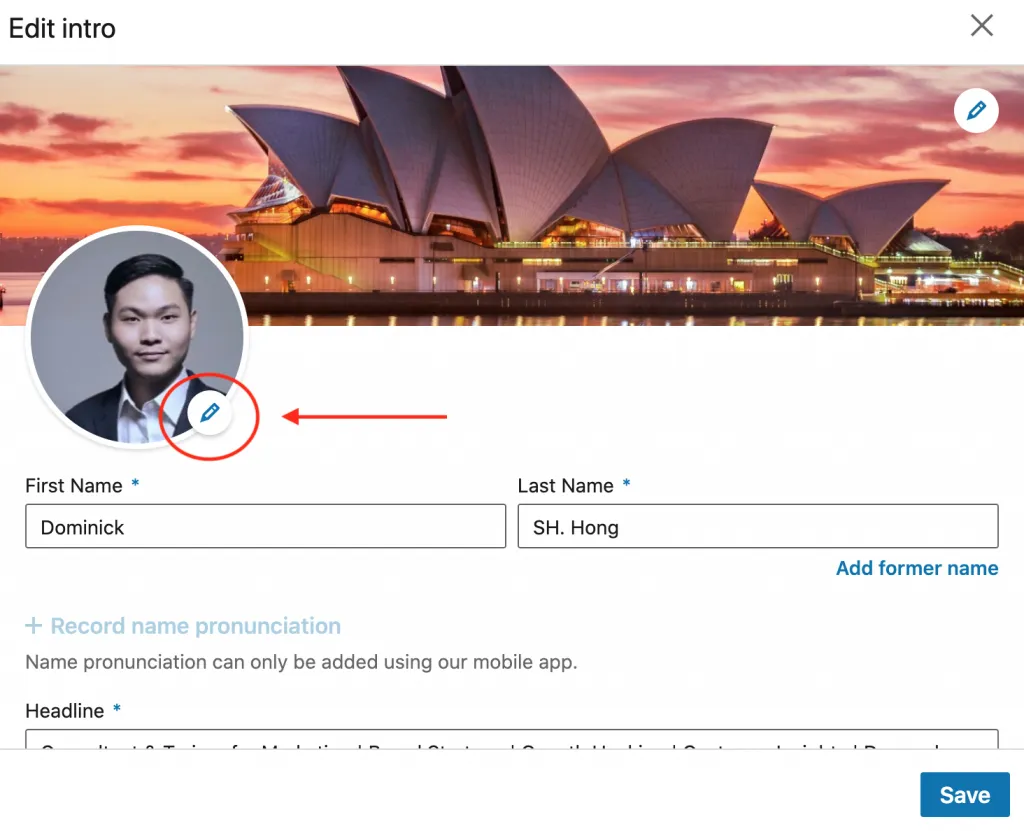
Downloading a profile picture from LinkedIn might seem tricky at first, but it's quite straightforward once you know the steps. Here’s a simple step-by-step guide to help you get that picture seamlessly:
- Log In to Your LinkedIn Account: Start by opening your web browser and navigating to the LinkedIn website. Enter your credentials to log in.
- Navigate to the Profile: Once logged in, click on your profile picture or your name at the top of the homepage to access your profile.
- Open the Profile Picture: On your profile page, click on your profile picture, which will enlarge it in a new view.
- Right-Click on the Picture: With the image expanded, right-click on it. A context menu will appear with several options.
- Select "Save Image As": From the menu, select the option that says “Save Image As.” This will allow you to choose where to save the image on your computer.
- Name and Save: Choose a folder on your device, name the file something memorable, and click “Save.” Voila! Your LinkedIn profile picture is now downloaded.
And there you have it! Following these simple steps, you can easily download any LinkedIn profile picture you wish, whether it's your own or someone else's (with their permission, of course!).
Also Read This: How to Access High-Resolution Getty Images for Free
4. Using a Browser to Download the Picture
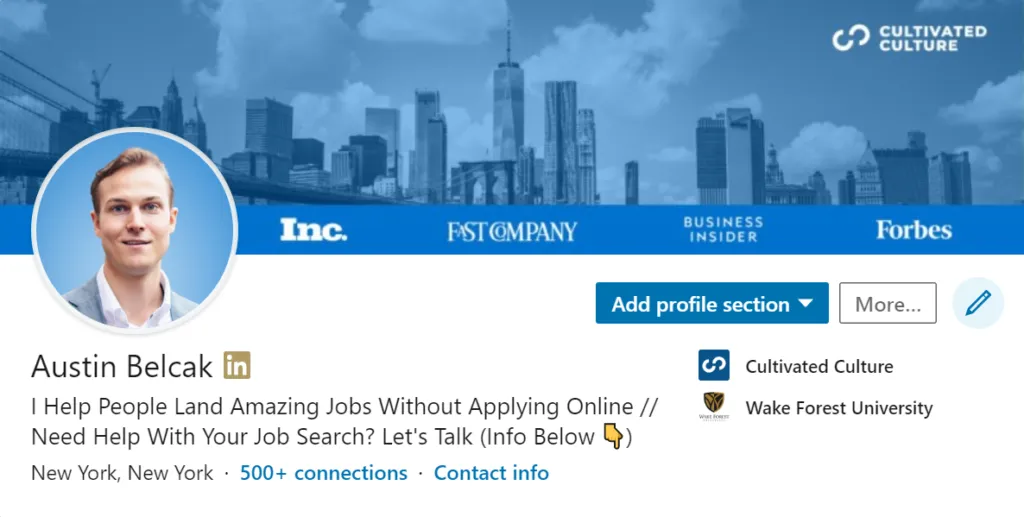
If you prefer using a web browser to download a LinkedIn profile picture, you’re in luck! Browsers provide a simple way to access and save images. Here’s how to do it:
Using a browser, you can follow these directions:
- Open Your Browser: Launch your preferred web browser. This could be Chrome, Firefox, Safari, or any other.
- Go to LinkedIn: Type in the URL for LinkedIn and press Enter. Once there, log into your account.
- Find the Profile: Search for the person whose profile picture you want to download. You can use the search bar at the top of the page to locate them.
- Access Profile: Click on their name to go to their profile page.
- Right-Click on the Profile Picture: Similar to the previous method, right-click on the profile picture to bring up the context menu.
- Choose "Open Image in New Tab": This option opens the image in a new tab, allowing you to view it in full resolution.
- Save the Image: Right-click on the image in the new tab and select “Save Image As” to download it to your device.
By using a browser, you’ll often get a higher quality image, making this a great option if you want the best version of the profile picture!
Also Read This: How Long Does It Take Shutterstock to Verify Your ID and Get Started
Alternative Methods for Downloading Profile Pictures
When it comes to downloading a profile picture from LinkedIn, the traditional method of right-clicking and saving the image might not always work. Luckily, there are several alternative methods that can help you snag that profile pic with ease. Here are some handy options:
- Screenshot Method: If you can't download the image directly, taking a screenshot is a quick and effective workaround. Simply press the Print Screen button (or use a snipping tool) to capture the image. Just make sure to crop it down to just the profile picture after.
- Using Browser Developer Tools: For those who are a bit tech-savvy, using the developer tools in your web browser can be a game changer. Right-click on the profile picture and select 'Inspect'. This opens up the developer console where you can find the image source URL. Copy and paste that URL into your browser to view and download the image.
- Third-Party Tools: There are a number of third-party tools and browser extensions designed specifically for downloading images from various platforms, including LinkedIn. Tools like Image Downloader or DownThemAll! can simplify the process by allowing you to download images in bulk.
- Mobile Apps: If you're using LinkedIn on your mobile device, there are apps available that can help you download images. Just be cautious about the permissions you grant these apps!
Each of these methods offers unique advantages, so you can choose the one that suits your needs the best.
Also Read This: Canva Image Bending
Considerations and Best Practices
While downloading profile pictures from LinkedIn can be straightforward, it's important to be mindful of a few considerations and best practices. Here’s what you should keep in mind:
- Respect Privacy: Always remember that LinkedIn is a professional networking site. Be respectful of others' privacy when downloading their images. If you're unsure, consider reaching out to the person to ask for permission first.
- Use for Professional Purposes: If you plan to use someone's profile picture, ensure it's for a legitimate professional reason. Misuse of images can lead to misunderstandings or even legal issues.
- Quality Matters: When downloading images, look for high-resolution options whenever possible. A blurry or pixelated image can detract from your professional image.
- Attribution: If you use someone's image in a public domain (like a presentation or article), it's courteous to give credit. This acknowledges their work and maintains professional integrity.
- Stay Updated: LinkedIn frequently updates its interface and privacy policies. Keep an eye on changes, as they may affect how you can download images in the future.
By following these best practices, you can navigate the process of downloading profile pictures smoothly while maintaining professionalism and respect within the LinkedIn community.
Downloading a Profile Picture from LinkedIn Made Easy
LinkedIn is a powerful networking platform, and having a professional profile picture is essential for making a great first impression. However, you might find yourself in a situation where you need to download a profile picture from LinkedIn, whether it's for personal reference or to share with colleagues. Fortunately, this process is straightforward once you know the steps to follow. Here's how you can easily download a profile picture from LinkedIn.
Step-by-Step Guide
- Log in to LinkedIn: Start by logging into your LinkedIn account using your credentials.
- Navigate to the Profile: Use the search bar or your connections list to find the profile of the individual whose picture you wish to download.
- Click on the Profile Picture: Once on the profile page, click on the profile picture to enlarge it.
- Right-click to Save: Right-click on the enlarged photo and select 'Save image as...' from the dropdown menu.
- Choose a Destination: Select the folder where you want to save the image and click 'Save.'
Important Notes
Before downloading someone’s profile picture, keep in mind:
- Respect the individual's privacy and copyright.
- Use the image only for professional purposes.
- Always ask for permission if you plan to share or use the image publicly.
| Action | Description |
|---|---|
| Log In | Access your LinkedIn account. |
| Navigate | Find the desired profile. |
| Download | Save the image to your device. |
Downloading a profile picture from LinkedIn is simple and quick when you follow these steps. Always remember to respect others' privacy and use images responsibly.