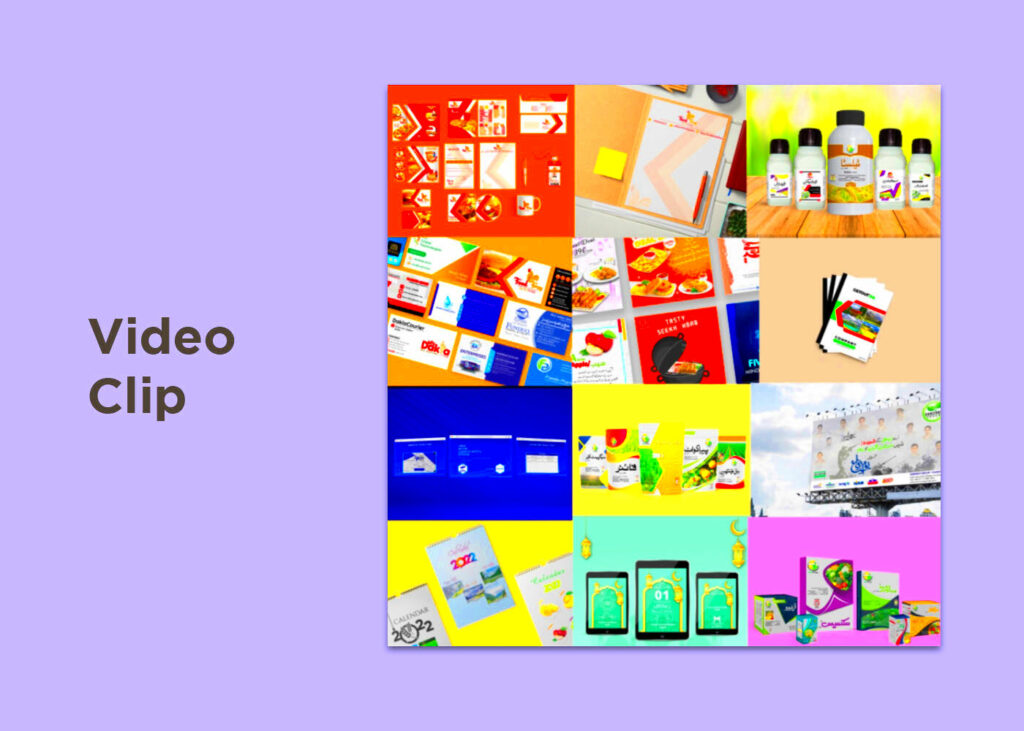Warning: Undefined array key 6 in /home/imgpanda.com/public_html/wp-content/themes/astra/template-parts/single/single-layout.php on line 176
Warning: Trying to access array offset on value of type null in /home/imgpanda.com/public_html/wp-content/themes/astra/template-parts/single/single-layout.php on line 179
Videos can add a dynamic element to your Behance projects. They allow you to showcase your work in a way that images alone can't achieve. Adding videos can help potential clients or viewers understand your creative process, see your projects in action, and connect with your work on a deeper level. In a world where attention spans are short, a compelling video can capture interest quickly and leave a lasting impression.
Here are a few reasons why videos are essential:
- Enhanced Engagement: Videos are more engaging than static images. They can hold viewers' attention and encourage them to explore your project further.
- Showcasing Process: Videos can highlight your creative process, demonstrating techniques, tools, and skills that images alone might not convey.
- Building Connection: A video allows your personality and passion to shine through, helping you connect with your audience.
- Higher Shareability: Engaging videos are more likely to be shared, expanding your reach and visibility on Behance.
Steps to Add a Video to Your Behance Project
Adding a video to your Behance project is simple. Just follow these easy steps:
- Log in to Your Behance Account: Start by logging into your account. If you don’t have one, you’ll need to create it first.
- Create a New Project: Click on the “Create a Project” button. You can also edit an existing project.
- Upload Your Video: In the project editor, look for the video upload option. You can upload videos directly from your computer or embed them from platforms like YouTube or Vimeo.
- Arrange Your Content: After uploading, you can drag and drop your video to position it within your project layout.
- Add Descriptions: Consider adding a brief description of the video to give viewers context about what they are about to see.
- Publish Your Project: Once everything looks good, hit the publish button. Your project with the video will now be live!
Also Read This: Where to Watch WWE Royal Rumble 2024 Complete Viewing Guide
Choosing the Right Video Format for Behance
When adding videos to your Behance project, selecting the right format is crucial. The format affects the quality, compatibility, and loading speed of your video. Here’s what you need to know:
Common video formats for Behance include:
| Format | Description | Compatibility |
|---|---|---|
| MP4 | Widely used and compatible with most platforms. | High |
| AVI | High quality but larger file size. | Medium |
| WMV | Good quality for Windows users. | Medium |
| MOV | Excellent quality but may not play on all devices. | Medium |
When choosing a format, consider these factors:
- File Size: Larger files may take longer to load, which can deter viewers.
- Quality: Ensure the format maintains video quality without being too large.
- Audience: Know where your audience is likely to view your content to choose the most compatible format.
By selecting the right video format, you can ensure that your Behance project looks professional and engaging.
Also Read This: Exploring the Number of Dailymotion Channels Available
Editing Videos Before Uploading to Behance
Editing your videos before uploading them to Behance is essential for making them look polished and professional. A well-edited video not only improves clarity but also enhances viewer engagement. You want to showcase your work in the best light possible, and editing helps you achieve that. Here’s how you can effectively edit your videos:
Consider these editing tips:
- Trim Unnecessary Footage: Cut out any parts that don’t add value to your project. Keep the content concise and focused.
- Add Transitions: Smooth transitions between clips can make your video flow better. Avoid abrupt cuts unless they serve a purpose.
- Incorporate Text: Use text overlays to highlight key points, such as project titles or important details. This helps viewers grasp the content quickly.
- Enhance Audio: Make sure your audio quality is high. Consider adding background music or voiceovers to give context to your video.
- Color Correction: Adjust the colors to make your video visually appealing. Proper color grading can enhance the overall look.
Editing software can vary from simple apps to more advanced programs. Some popular options include:
| Software | Description |
|---|---|
| Adobe Premiere Pro | A professional-grade software with extensive features for detailed editing. |
| iMovie | A user-friendly option for Mac users, great for basic editing. |
| Filmora | Offers a balance between simplicity and functionality for beginners. |
Also Read This: Are Rumble Strips Detrimental to Tires and Vehicle Performance?
Embedding Videos from Different Platforms on Behance
Embedding videos from platforms like YouTube or Vimeo can make your Behance projects more interactive and engaging. It’s a straightforward process that allows you to include high-quality videos without using too much storage. Here’s how to embed videos effectively:
Follow these steps for embedding:
- Get the Embed Code: Go to your video on the platform and find the embed option. Copy the embed code provided.
- Open Your Behance Project: Log in to your Behance account and navigate to the project where you want to add the video.
- Use the Embed Code: In the project editor, select the option to add an embed code. Paste the code you copied from the video platform.
- Position the Video: Arrange the video within your project layout for the best visual flow.
Benefits of embedding videos include:
- Storage Efficiency: Embedding saves space since the video is hosted on the external platform.
- Better Quality: Most platforms provide high-quality video playback, ensuring your work looks great.
- Interactive Features: Embedded videos often come with features like playback controls and the ability to like or comment directly on the platform.
Also Read This: Delicious Creamy Coffee Recipe You Can Enjoy Anytime
Optimizing Your Video for Better Engagement on Behance
To maximize engagement with your videos on Behance, optimization is key. Well-optimized videos are more likely to capture attention and encourage interaction. Here are several strategies to help you get the most out of your video content:
Consider these optimization techniques:
- Keep It Short: Aim for videos that are concise yet informative. Typically, 1-3 minutes is ideal for retaining viewer attention.
- Create Eye-Catching Thumbnails: An appealing thumbnail can make a big difference in attracting viewers. Use bold colors and clear images.
- Use Keywords in Titles and Descriptions: Incorporate relevant keywords to improve searchability. This helps viewers find your projects easily.
- Engage with Your Audience: Encourage comments and feedback on your videos. Responding to viewers can build a community around your work.
- Share on Social Media: Promote your Behance projects on your social channels. Linking back can drive traffic and increase engagement.
By focusing on these optimization strategies, you can create videos that not only showcase your work but also resonate with your audience, making your Behance projects stand out.
Also Read This: Understanding Adobe Stock Image Costs and Choosing the Right Plan
Tips for Showcasing Your Video Creatively in Projects
Showcasing your video creatively in Behance projects can make your work stand out from the crowd. A creative presentation not only highlights your skills but also enhances the overall impact of your project. There are many ways you can make your videos more visually appealing and engaging on Behance.
Here are some tips to creatively showcase your video:
- Combine Videos with Images: Mix static images with video clips to create a rich, multimedia experience. For example, you could use images to set the stage and then let your video bring the project to life.
- Use Full-Screen Videos: A full-screen video can immerse viewers in your project, giving them a deeper connection with your work. This is especially useful for showing dynamic content like animations or live-action footage.
- Tell a Story: Structure your project in a way that tells a story. Start with a brief introduction, showcase your video, and end with a summary or call-to-action. Storytelling keeps viewers engaged from start to finish.
- Include Annotations: Add annotations or captions to highlight important points or explain specific aspects of your video. This helps guide viewers through the content and ensures they don’t miss key details.
- Play with Layout: Experiment with different layouts by placing your video alongside text, images, or graphics. A well-balanced layout can enhance the visual appeal of your project.
By incorporating these tips, you can make your videos not only look professional but also captivating, ensuring that your Behance project leaves a lasting impression.
Also Read This: Deleting Your Storyblocks Account: Step-by-Step
Frequently Asked Questions About Adding Videos in Behance
Here are some common questions that users often have when adding videos to their Behance projects:
- Can I upload videos directly to Behance?
Yes, Behance allows you to upload videos directly to your projects. You can also embed videos from platforms like YouTube or Vimeo. - What is the maximum file size for video uploads?
Behance supports video uploads of up to 1GB in size. Larger videos can be embedded using external platforms. - What video formats are supported?
Behance supports popular video formats like MP4, AVI, and MOV. For best results, MP4 is highly recommended due to its wide compatibility. - Can I add multiple videos to a single project?
Yes, you can add multiple videos to a single Behance project. You can organize them in the order you prefer and even mix them with images and text. - How do I make sure my video looks good on all devices?
To ensure your video looks great across devices, choose the right resolution and format (MP4 is a safe option). Behance is optimized for viewing on different screen sizes, but ensuring your video is high-quality helps maintain its visual integrity.
Conclusion and Final Thoughts on Video Use in Behance Projects
Incorporating videos into your Behance projects can significantly enhance the way you showcase your creative work. Videos offer a dynamic and engaging way to present your projects, making it easier for viewers to understand your creative process and the depth of your skills. Whether you're embedding a video from an external platform or uploading one directly, the key is to ensure that it adds value to your project.
Remember to take the time to edit and optimize your videos, select the right formats, and think creatively about how they’re presented. Videos are not just an additional feature—they can be the highlight of your portfolio if done well. By following these tips, you'll create compelling Behance projects that stand out and leave a lasting impression on your audience.