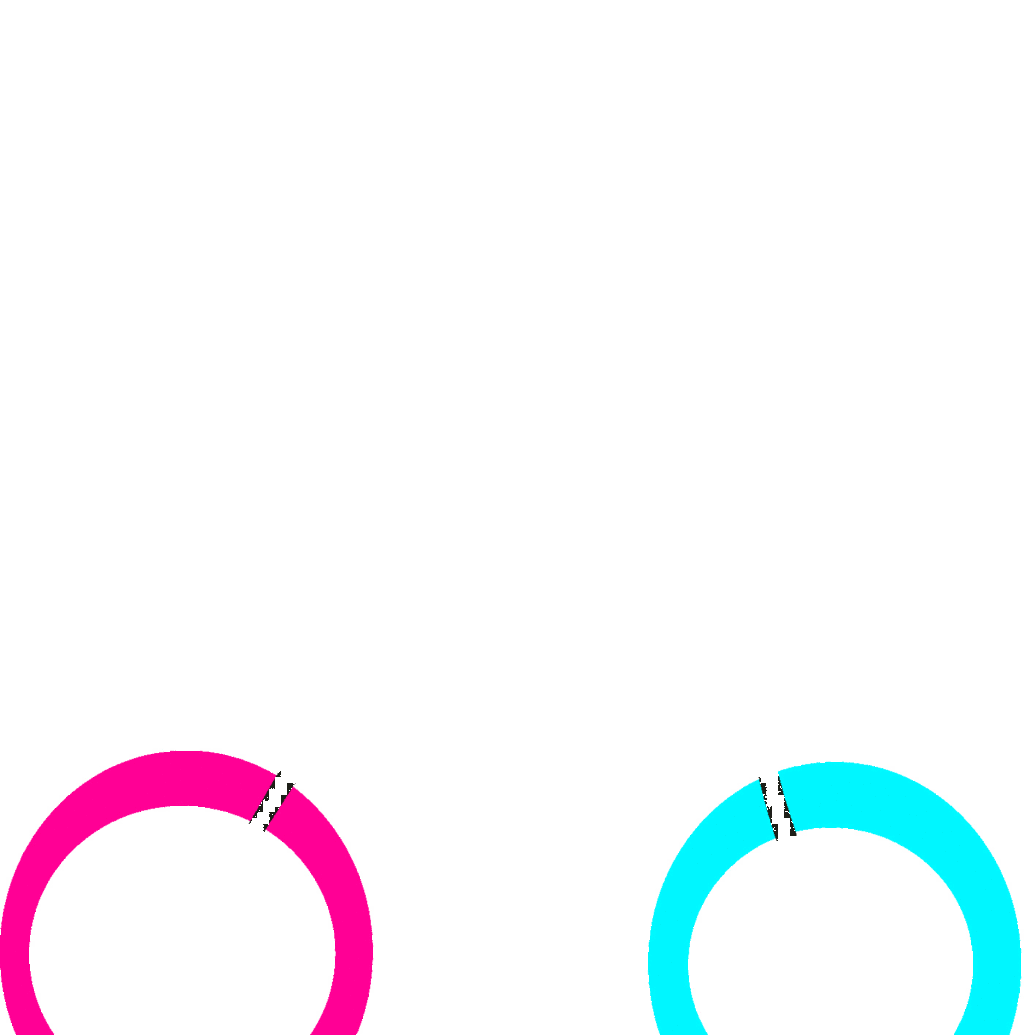Warning: Undefined array key 6 in /home/imgpanda.com/public_html/wp-content/themes/astra/template-parts/single/single-layout.php on line 176
Warning: Trying to access array offset on value of type null in /home/imgpanda.com/public_html/wp-content/themes/astra/template-parts/single/single-layout.php on line 179
Adding GIFs to your Behance projects can make your work stand out. They offer a dynamic way to showcase your creativity and attract attention. Here are some key benefits of using GIFs:
- Enhanced Engagement: GIFs can capture viewers’ attention more effectively than static images.
- Visual Storytelling: They help convey ideas and narratives quickly, allowing you to share your design process or highlight key features of your work.
- Improved Aesthetics: A well-placed GIF can enhance the visual appeal of your project, making it look more polished and professional.
- Brand Personality: GIFs allow you to express your brand's personality in a fun and relatable way.
Choosing the Right GIF for Your Project
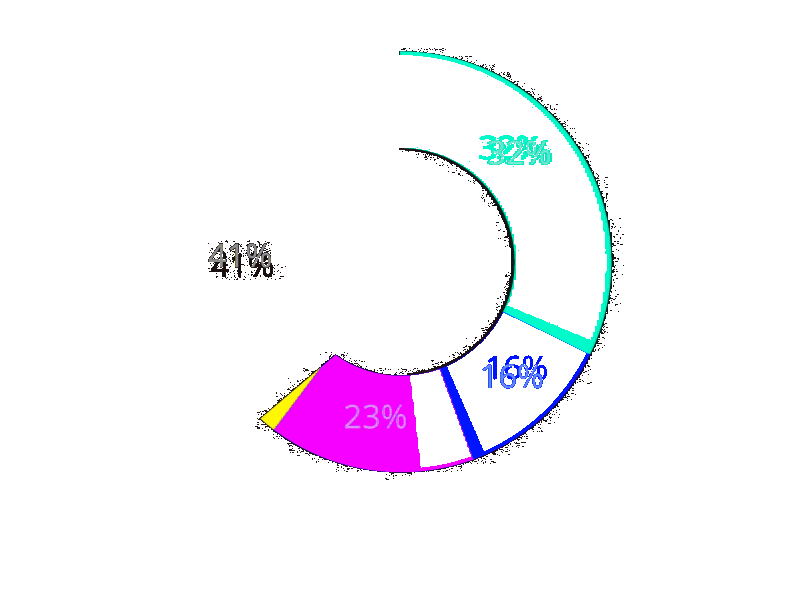
Selecting the perfect GIF can greatly impact the impression your project makes. Here are some tips to help you choose wisely:
- Relevance: Ensure the GIF relates closely to your project’s theme or message. It should enhance, not distract from, your work.
- Quality: Always opt for high-quality GIFs. Blurry or pixelated visuals can harm your project's credibility.
- Length: Shorter GIFs often work better. Aim for a duration of 2-5 seconds to keep your audience engaged without losing interest.
- Emotion: Choose GIFs that evoke emotions or reactions. This can create a connection with your audience.
Also Read This: How to Access Your Resume on the LinkedIn App
Finding GIFs for Your Behance Portfolio
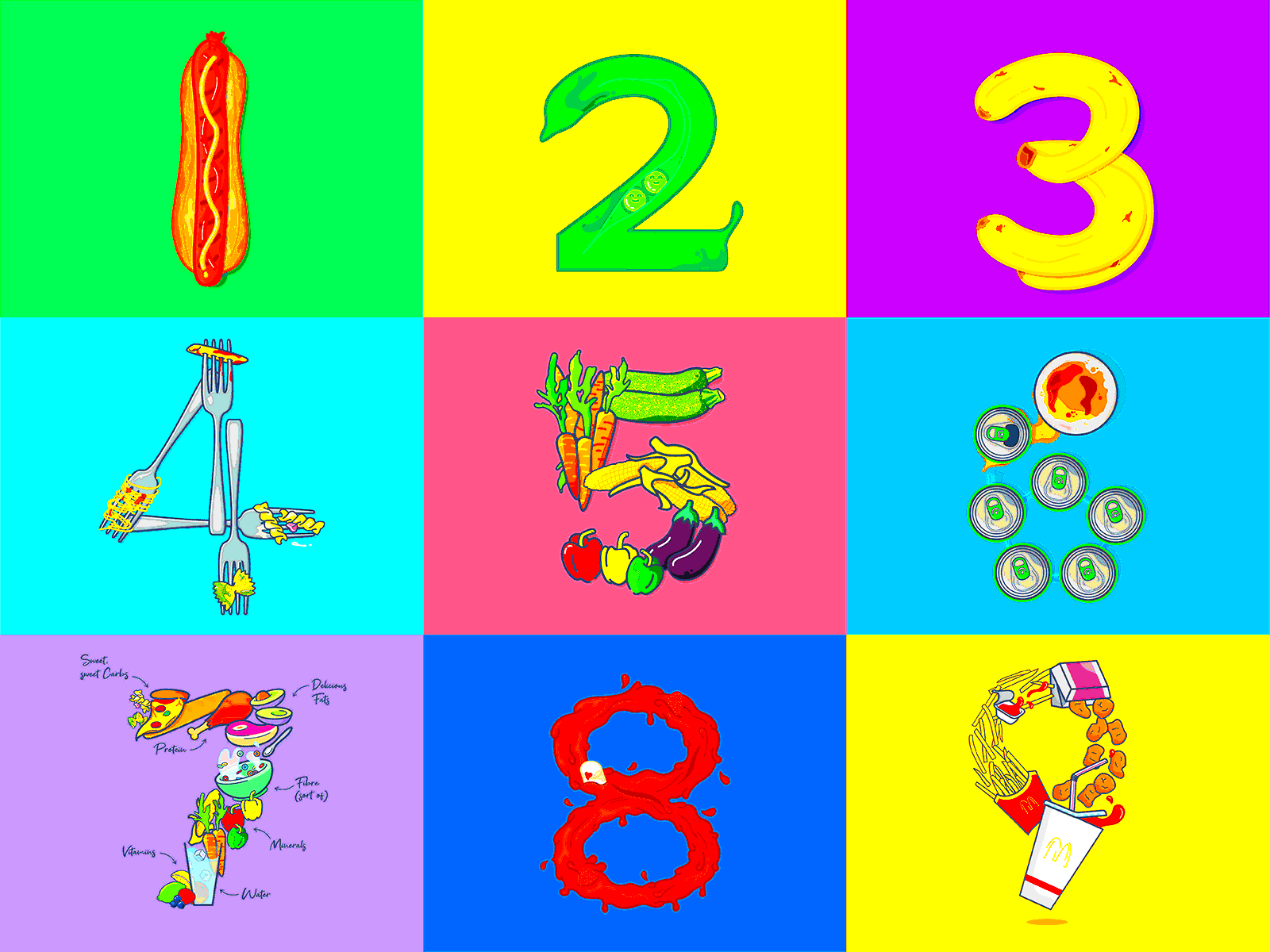
There are numerous resources to find great GIFs for your Behance portfolio. Here are some popular options:
| Source | Description | Website |
|---|---|---|
| Giphy | A vast library of user-generated GIFs covering various categories. | giphy.com |
| Tenor | Offers a wide range of GIFs that are easy to search and use. | tenor.com |
| MakeAGif | Allows users to create their own GIFs from images or videos. | makeagif.com |
| Imgur | A popular image hosting site with a section for GIFs. | imgur.com |
Remember to check the usage rights before adding GIFs to your portfolio. Respecting copyright is essential in maintaining professionalism.
Also Read This: Exploring Fortiguard Downloader Advisory Services
Steps to Upload GIFs on Behance
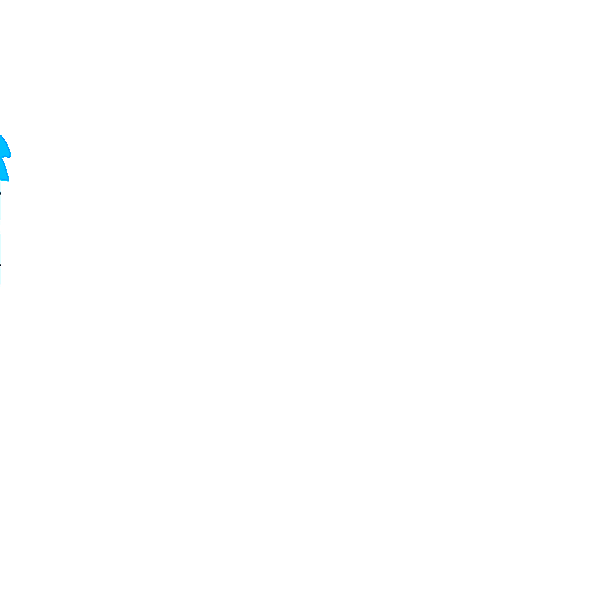
Uploading GIFs to your Behance projects is a straightforward process. Here’s a step-by-step guide to help you get started:
- Log In: First, log in to your Behance account. If you don’t have an account, you can easily create one for free.
- Create a Project: Click on the “Create a Project” button on your profile page. This will open the project editor.
- Upload Your GIF: In the project editor, you’ll see an option to upload files. Click on it and select the GIF you want to add from your computer.
- Arrange Your Content: Once uploaded, you can drag and drop the GIF to position it where you want it in your project layout.
- Add Descriptions: Include a description or captions for your GIFs to provide context and engage your audience.
- Publish: After arranging all your content, click the “Publish” button to make your project live. You can also choose to save it as a draft if you want to make further edits later.
Also Read This: Master the Art of Unlocking a Lock with a Hairpin and Video Guidance
Tips for Optimizing Your GIFs for Better Performance
To ensure your GIFs load quickly and look great on Behance, consider these optimization tips:
- Keep File Size Small: Aim for a file size under 5MB. Large GIFs can slow down loading times, frustrating your viewers.
- Reduce Frame Rate: Lowering the frame rate can decrease file size without sacrificing quality too much. Aim for around 15 frames per second.
- Limit Colors: Use fewer colors to keep the file size down. Reducing the color palette can still yield a vibrant GIF.
- Use Online Tools: Websites like EZGIF or GIPHY’s GIF maker allow you to compress and edit your GIFs easily.
By following these tips, you can create high-quality GIFs that load quickly and enhance your Behance projects.
Also Read This: How Much Money Does SB Mowing Make on YouTube
Common Issues When Adding GIFs and How to Fix Them
Sometimes, adding GIFs to your Behance projects may come with challenges. Here’s how to tackle some common issues:
- GIF Not Playing: If your GIF doesn’t play, check the file format. Make sure it’s in a supported format and that the file size is not too large.
- Slow Loading: Large GIFs can slow down project loading times. Optimize your GIF using compression tools as mentioned earlier.
- Positioning Issues: If your GIF doesn’t appear where you want, you can easily drag and drop it in the project editor to adjust its position.
- Quality Loss: If the quality of your GIF decreases after upload, consider re-exporting it from your editing software with better settings.
By being aware of these common problems and their solutions, you can ensure a smoother experience when adding GIFs to your Behance projects.
Also Read This: Step-by-Step Guide to Downloading iStock Images for Free Without Violating Rules
Examples of Creative Uses of GIFs on Behance
GIFs can transform your Behance portfolio by adding a unique flair to your projects. Here are some creative ways designers and artists are using GIFs effectively:
- Animation Showcases: Many designers use GIFs to show off animations or motion graphics. This gives potential clients a quick glimpse of their work in action.
- Process Demonstrations: Sharing a GIF that captures your design process—from sketching to final product—can help viewers understand your workflow and skills.
- Interactive Elements: GIFs can serve as interactive elements in presentations, making user interfaces or web designs feel more alive.
- Before and After Comparisons: Using a GIF to display a before-and-after scenario can visually narrate your project’s improvement, making your results clear.
Incorporating these creative uses of GIFs can help engage your audience and make your portfolio memorable. Remember to keep the quality high and relevance strong to maximize impact.
Also Read This: Create Professional Resumes with Canva Resume Canva Template
FAQs About Adding GIFs to Behance
Got questions about adding GIFs to your Behance projects? Here are some frequently asked questions to help clarify:
- Can I upload GIFs directly from my phone? Yes, you can upload GIFs from your mobile device. Just ensure you have the Behance app installed and follow similar steps as on the desktop version.
- What file size is recommended for GIFs? It's best to keep your GIFs under 5MB for optimal loading times.
- Will GIFs automatically loop on Behance? Yes, most GIFs will loop automatically once uploaded, adding a dynamic touch to your project.
- Can I add captions to my GIFs? While you can't add text directly onto the GIF, you can include descriptions or captions in your project to provide context.
If you have more questions, don’t hesitate to reach out to the Behance community or check their help section for guidance.
Conclusion on Using GIFs in Your Behance Work
Adding GIFs to your Behance projects can significantly enhance your portfolio, making it more engaging and visually appealing. By showcasing animations, demonstrating processes, and incorporating creative elements, you can effectively communicate your skills and artistic vision. Remember to keep your GIFs optimized for performance and relevance, ensuring they contribute positively to your overall project.
So go ahead and experiment with GIFs in your work. With a little creativity and attention to detail, you can create a standout portfolio that captures the attention of viewers and potential clients alike.