Warning: Undefined array key 3 in /home/imgpanda.com/public_html/wp-content/themes/astra/template-parts/single/single-layout.php on line 176
Warning: Trying to access array offset on value of type null in /home/imgpanda.com/public_html/wp-content/themes/astra/template-parts/single/single-layout.php on line 179
Are you ready to elevate your creative projects with stunning visuals? If so, adding Adobe Stock images to your Creative Cloud Library can be a game-changer. This integration allows you to access a vast collection of high-quality images, graphics, and videos right at your fingertips. In this post, we'll explore how you can seamlessly connect Adobe Stock with your Creative Cloud and why this combination can significantly enhance your creative workflow.
Understanding Adobe Stock and Creative Cloud
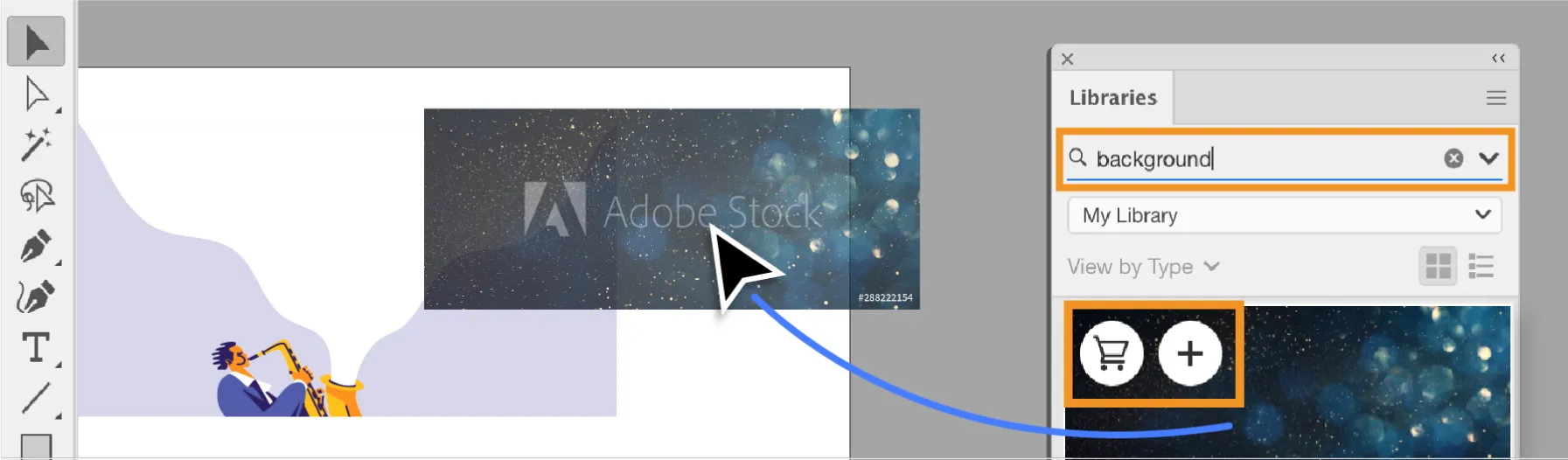
Before diving into the process, let’s clarify what Adobe Stock and Creative Cloud are, and how they work together.
Adobe Stock is a marketplace that offers millions of high-quality images, graphics, videos, and templates for creative projects. It’s a subscription-based service that allows you to browse, license, and download assets for use in your designs, presentations, or any other creative endeavors. Here are some key points about Adobe Stock:
- Extensive Library: Access to over 200 million assets.
- High Quality: Professionally curated content to ensure exceptional quality.
- Flexible Licensing: Various licensing options to fit your project needs.
- Easy Integration: Seamlessly connects with Adobe Creative Cloud applications.
Creative Cloud, on the other hand, is a suite of software and services that includes popular applications like Photoshop, Illustrator, InDesign, and more. It’s designed to support creative professionals in their projects. Here’s what makes Creative Cloud stand out:
- Cloud Storage: Access your files from anywhere with cloud storage.
- Collaboration Tools: Share and collaborate on projects with ease.
- Regular Updates: Get the latest features and improvements as they become available.
- Integration with Other Adobe Tools: Work seamlessly across different Adobe applications.
When you combine Adobe Stock with Creative Cloud, you unlock a powerful toolkit that allows for endless creative possibilities. Whether you’re a graphic designer, video editor, or photographer, this combination can streamline your workflow and enhance your projects significantly.
Also Read This: Selling on Behance guide
Steps to Add Adobe Stock Images
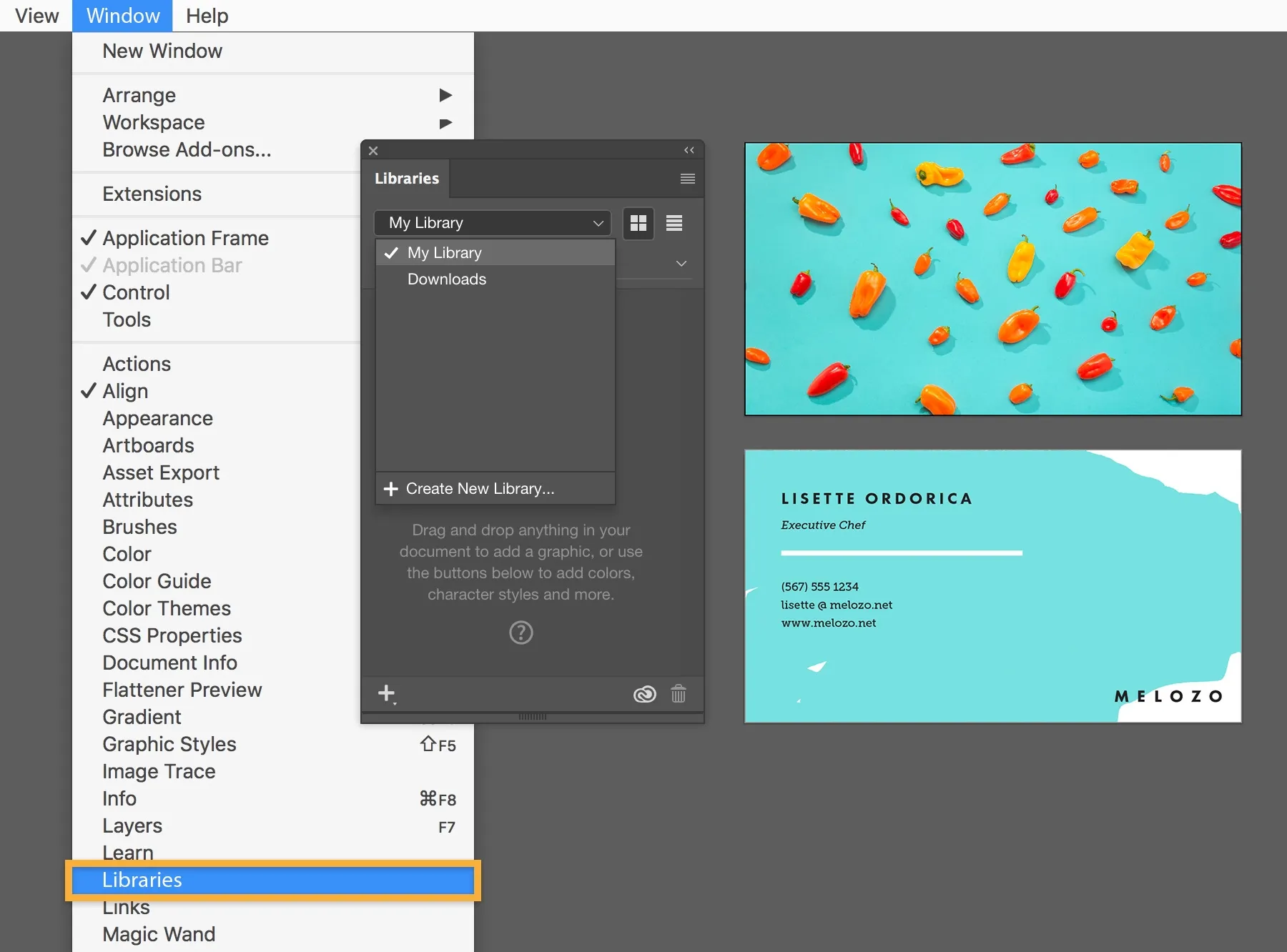
Adding Adobe Stock images to your Creative Cloud Library is a straightforward process that can significantly enhance your creative projects. Here’s how you can do it in just a few easy steps:
- Open Adobe Stock: Start by navigating to the Adobe Stock website or opening the Adobe Stock panel in your Creative Cloud application.
- Search for Images: Use the search bar to find the images you need. You can filter results based on various criteria like orientation, color, and image type.
- Preview the Images: Click on an image to see a larger preview. This is a great way to ensure the image fits your vision before adding it to your library.
- Add to Library: Once you’ve found the perfect image, look for the “Add to Library” button. Clicking this will prompt you to select the library where you want to save the image.
- Licensing the Image: If you’re using a licensed Adobe Stock image, make sure to finalize the licensing process. This may involve choosing a license type and completing the transaction.
- Access in Creative Cloud: After the image is added to your library, you can access it directly from any Adobe Creative Cloud application, such as Photoshop or Illustrator.
And just like that, you’ve expanded your creative toolkit! Feel free to add as many images as you need, as they can be easily organized and accessed later.
Also Read This: How to Download Dailymotion Private Videos
Organizing Your Creative Cloud Library

Once you've started adding Adobe Stock images to your Creative Cloud Library, it's essential to keep everything organized. A well-structured library can save you time and make your creative process more efficient. Here are some tips to help you organize your assets effectively:
- Create Folders: Organize your images into specific folders based on categories, projects, or themes. For example, you might have folders for “Nature,” “Business,” or “Social Media Posts.”
- Use Keywords: Assign keywords to your images to make searching easier. This can be particularly helpful when you're working on multiple projects.
- Color Coding: Utilize color labels to distinguish between different types of assets. For instance, you can use one color for licensed images and another for free stock images.
- Regular Maintenance: Periodically review your library to delete images you no longer need. This keeps your library clutter-free and makes it easier to find what you’re looking for.
- Utilize Collections: Collections allow you to group related images together without moving them from their original folders. This is useful for temporary projects or brainstorming sessions.
By following these organizational tips, you’ll not only streamline your workflow but also enhance your creativity. A tidy library means that you can spend less time searching and more time creating!
Also Read This: Canva Image Cropping into Circle
5. Tips for Efficient Image Management
Managing images in your Creative Cloud Library can feel overwhelming, especially if you’re dealing with a large volume of stock images. However, with a few smart strategies, you can streamline your workflow and keep your library organized.
Here are some practical tips to help you manage your Adobe Stock images effectively:
- Use Folders Wisely: Organize your images into folders based on themes, projects, or clients. This way, you can quickly locate the images you need without sifting through hundreds of files.
- Implement Consistent Naming Conventions: Develop a naming system that makes sense for you. Whether it’s based on project names, dates, or keywords, keeping it consistent will help you find images faster.
- Utilize Tags and Keywords: Adobe Creative Cloud allows you to tag your images. Use descriptive keywords that relate to the content of your images. This will enhance searchability and save you time in the long run.
- Regularly Clean Up Your Library: Periodically review your library and delete any images that are no longer relevant. This not only frees up space but also helps maintain a clutter-free workspace.
- Keep Track of Licenses: Ensure that you keep track of the licensing information for your Adobe Stock images. This is crucial for compliance and ensures that you’re using images legally.
By following these tips, you can create a harmonious and efficient image management system that allows you to focus more on your creative work rather than searching for the right images.
6. Conclusion
Adding Adobe Stock images to your Creative Cloud Library opens up a world of creative possibilities. With access to millions of high-quality images, you can enhance your projects, whether you’re designing for clients or working on personal endeavors. However, it’s not just about having access; it’s about managing your images effectively.
In conclusion, the key takeaways for successfully integrating Adobe Stock images into your Creative Cloud Library include:
- Discover: Explore the vast library of Adobe Stock to find images that resonate with your vision.
- Organize: Implement a strategy for organizing your images so you can find what you need without hassle.
- Manage: Keep track of licenses and regularly clean your library to maintain an efficient workflow.
- Utilize: Don’t hesitate to use your images in a variety of projects to fully leverage your creative potential.
By embracing these practices, you’ll not only save time but also enhance your overall creative output. Happy creating!