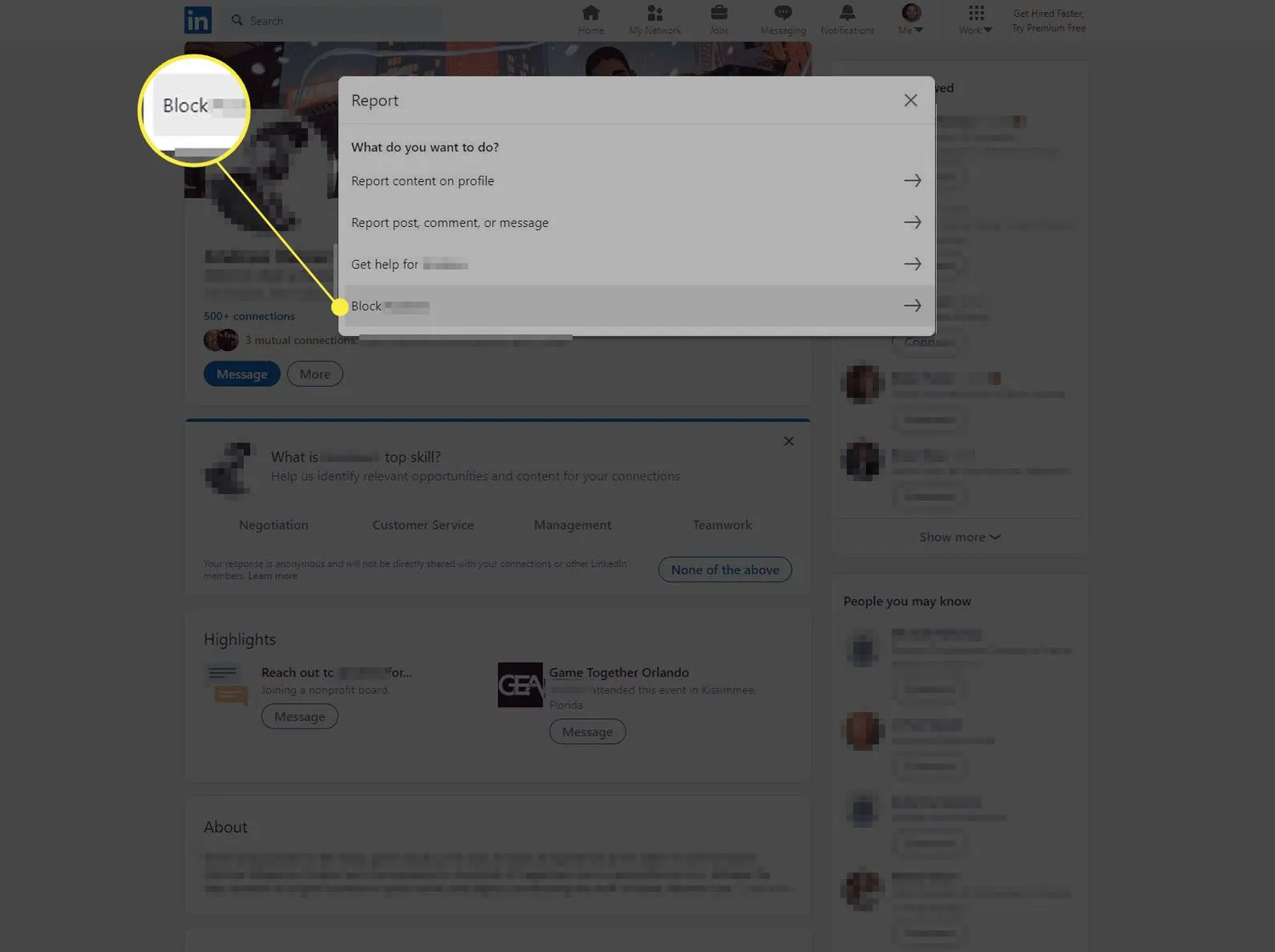Warning: Undefined array key 5 in /home/imgpanda.com/public_html/wp-content/themes/astra/template-parts/single/single-layout.php on line 176
Warning: Trying to access array offset on value of type null in /home/imgpanda.com/public_html/wp-content/themes/astra/template-parts/single/single-layout.php on line 179
In the professional world, maintaining a positive and productive online presence is crucial, especially on platforms like LinkedIn. However, there may come a time when you find it necessary to block someone. Whether it’s due to unwanted messages, harassment, or simply not wanting to connect with certain individuals, knowing how to effectively block someone on LinkedIn can make your experience much more comfortable. In this guide, we’ll explore the reasons for blocking someone and how to do it seamlessly.
Why You Might Need to Block Someone on LinkedIn
Blocking someone on LinkedIn isn't just a casual decision; it's often a necessary step to protect your professional space. Here are a few reasons why you might consider blocking someone:
- Harassment: If someone is sending you unwanted messages or comments, blocking them can help you regain control of your inbox and peace of mind.
- Inappropriate Content: Encountering spammy posts or inappropriate remarks can tarnish your professional image. Blocking such individuals keeps your feed clean and relevant.
- Negative Interactions: If a connection is consistently negative or toxic, it might affect your overall experience on LinkedIn. Blocking them can create a more positive environment for you.
- Unprofessional Behavior: If someone behaves unprofessionally or attempts to undermine your credibility, taking action by blocking them helps you maintain your reputation.
- Privacy Concerns: Sometimes, you might simply feel uncomfortable with someone viewing your profile or engaging with your content. Blocking can safeguard your privacy.
Ultimately, blocking someone is about creating a professional space that works for you. Don’t hesitate to take action if someone is making your LinkedIn experience less enjoyable!
Also Read This: How Can a Shutterstock Image Downloader Simplify Your Content Creation Workflow?
Step 1: Accessing Your LinkedIn Account
Before you can block someone on LinkedIn, the first step is to access your LinkedIn account. This is a breeze, and you can do it in just a few clicks. Here’s how:
- Open Your Web Browser: Launch your preferred web browser, whether it's Chrome, Firefox, or Safari.
- Navigate to LinkedIn: Type www.linkedin.com in the address bar and hit enter.
- Log In: On the LinkedIn homepage, you’ll see fields for your email address and password. Enter your credentials and click on the 'Sign in' button.
If you happen to have trouble logging in, don’t worry! Just click on the “Forgot password?” link, and follow the instructions to reset it. Once you’re in, take a moment to familiarize yourself with the layout, as it will help you navigate more smoothly. Your profile picture is in the top right corner, and that’s where you’ll find notifications, messages, and settings. Ready to move on? Let’s dive into the next step!
Also Read This: Preparing for Incidents with Fortiguard Downloader’s Subscription Service
Step 2: Finding the Profile of the Person You Want to Block
Now that you're logged into your LinkedIn account, it's time to locate the profile of the person you wish to block. This part is straightforward, but it might require a bit of searching if you're not connected with them. Here are some efficient ways to find the profile:
- Using the Search Bar: At the top of the LinkedIn homepage, you’ll see a search bar. Start typing the person’s name, and as you type, LinkedIn will suggest profiles that match.
- Check Your Connections: If the person is a connection, go to your 'My Network' tab and browse through your connections. You can also use the 'Connections' filter to streamline your search.
- Look in Your Messages: If you’ve previously communicated with the person, you can find them in the 'Messaging' section, making it easy to access their profile.
Once you locate the correct profile, click on their name to open it. Be sure you’ve got the right person, as blocking someone is irreversible. If you have any doubts, double-check their profile details!
Also Read This: Understanding YouTube's Video Demonetization Policies
Step 3: Initiating the Block Process
Alright, so you’ve decided to block someone on LinkedIn. The next step is to initiate the block process. This is fairly straightforward but requires a few specific clicks to get it done. Here’s how to start:
- Go to the Profile: First, navigate to the profile of the person you want to block. You can do this by searching for their name in the LinkedIn search bar. Once you find them, click on their profile to open it.
- Access the More Options Menu: On their profile page, look for the More button, which is usually located right next to the Message button. Click on it to reveal a dropdown menu.
- Select Block: In the dropdown menu, you’ll see an option labeled Block or Report. Click on this option to proceed.
Once you click on “Block or Report,” LinkedIn may prompt you with some information about blocking someone. This is your chance to understand what blocking entails, including that they won’t be notified of your action. Isn’t that a relief? Now that you’ve initiated the block process, you’re almost there!
Also Read This: Can't Access Your LinkedIn Account? Here's How to Fix It
Step 4: Confirming the Block
Now that you’ve initiated the block process, it’s time to confirm your choice. This step is crucial because it ensures that you really want to proceed with the block. Here’s how to confirm:
- Review the Confirmation Prompt: After selecting to block, LinkedIn will display a prompt asking you to confirm your action. This prompt typically explains what blocking means and how it affects both you and the blocked user. Take a moment to read it carefully.
- Click Confirm: If you’re sure about your decision, click on the Confirm button. This is the final step in the blocking process.
Note: Once you confirm, the person will be blocked immediately. They will no longer be able to see your profile, send you messages, or interact with you in any way on LinkedIn. If you ever change your mind, you can unblock them at any time through your account settings. So, there you have it! Blocking someone on LinkedIn is a simple process.
Also Read This: Beginner's Guide to Mastering the Around the World Trick in Football
Step 5: Managing Your Blocked List
Once you've blocked someone on LinkedIn, it’s essential to know how to manage your blocked list. This will help you maintain control over your professional connections and ensure your network remains a safe space for you. Here’s how you can navigate this process:
To view your blocked list, simply:
- Click on your profile picture at the top right corner of your LinkedIn homepage.
- From the dropdown menu, select Settings & Privacy.
- In the left sidebar, click on Privacy.
- Scroll down until you find the section labeled Blocking and Hiding.
- Click on Blocked accounts to see the complete list of users you’ve blocked.
Managing your blocked list can be a straightforward process, but it’s crucial to keep it updated. Here are a few tips:
- Regular Review: Periodically check your blocked list to ensure it reflects your current network preferences.
- Unblock if Necessary: If you find that you need to re-establish a connection with someone, you can easily unblock them from this list.
- Stay Informed: Remember that when you block someone, they won’t be notified. However, you should be aware that if you unblock them later, they'll be able to see any content you've shared since the block.
Conclusion
Blocking someone on LinkedIn can be a vital step towards curating a professional environment that feels safe and supportive for you. Whether it’s due to unwanted connections, harassment, or simply to maintain focus on your career goals, knowing how to effectively block and manage your connections is crucial.
In this guide, we’ve covered everything from the reasons you might want to block someone to the step-by-step process for doing so. Remember that your LinkedIn profile is your personal brand; it should reflect your professionalism and values. Here’s a quick recap of the key points:
- Understand the reasons: Consider why you need to block someone to make an informed decision.
- Follow the steps: Ensure you’re familiar with the blocking process to do it smoothly.
- Manage your blocked list: Regularly review and adjust your blocked connections as needed.
By taking control of your LinkedIn experience, you safeguard your professional network and pave the way for meaningful connections. Don’t hesitate to use the tools available to you to create a space where you can thrive.