LinkedIn messaging has transformed the way professionals connect, network, and collaborate. In this fast-paced digital age, the ability to communicate directly through messages allows users to forge meaningful relationships beyond mere connections. Whether it's reaching out for a job opportunity, sharing insights, or catching up with a former colleague, LinkedIn messaging is an essential tool in your professional arsenal. But like any communication platform, you might find yourself wanting to clean up your inbox or remove certain conversations. So, can
Understanding LinkedIn Message Management
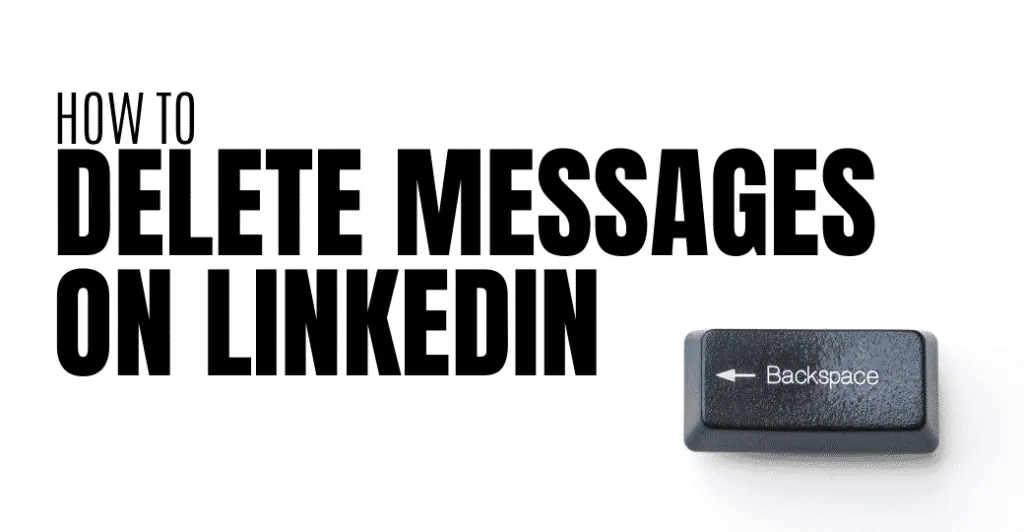
Managing your LinkedIn messages effectively is crucial for maintaining a clutter-free inbox and ensuring that important conversations don't get lost in the shuffle. Here’s how you can navigate message management on LinkedIn:
- Accessing Messages: To view your messages, simply click on the messaging icon at the top of your LinkedIn homepage. This will pull up your entire messaging history.
- Organizing Conversations: LinkedIn allows you to pin important conversations to the top of your message list, making it easier to find what matters most.
- Deleting Messages: While you can delete individual messages or entire conversations, it’s important to note that this action is permanent. Once deleted, you won’t be able to recover them. To delete, hover over a conversation, click on the three dots (more options), and select 'Delete.'
- Archiving vs. Deleting: Archiving a conversation is a good way to keep your inbox tidy without permanently losing information. Archived messages can be accessed later if you need to reference them.
In summary, managing your LinkedIn messages efficiently can greatly enhance your networking experience. Understanding the tools available—like deletion and archiving—ensures you can keep your communication streamlined and effective.
Also Read This: How to Remove Text from Shutterstock Images Professionally
Steps to Delete LinkedIn Messages
Deleting LinkedIn messages is a straightforward process, but it's important to know that once a message is deleted, it's gone for good! Here’s a step-by-step guide to help you through it:
- Log In to Your Account: Open LinkedIn and log in using your credentials. Make sure you're on the homepage.
- Navigate to Your Messaging Inbox: Click on the messaging icon at the top right corner of your LinkedIn homepage. This will take you to your message inbox.
- Select the Conversation: Scroll through your messages and click on the conversation that contains the message you want to delete.
- Open the Message: Once you have the conversation open, locate the specific message you wish to delete.
- Delete the Message: Hover over the message, and you'll see three dots (more options) appear. Click these dots and select “Delete” from the dropdown menu. A prompt will ask you to confirm your action.
- Confirm Deletion: Click “Delete” again to confirm. Your message will be permanently removed from both your inbox and the recipient's inbox.
That’s it! You’ve successfully deleted a LinkedIn message. Just remember to double-check before hitting delete, as it’s irreversible!
Also Read This: How to Determine If Your Upload is Progressing in ShootProof
Impact of Deleting Messages
Deleting messages on LinkedIn can have various implications, both personally and professionally. Here’s a breakdown of what you should consider:
- Loss of Information: By deleting a message, you lose all the information contained within it. If it was a discussion about a job opportunity or a valuable connection, you might regret this action later.
- Impact on Relationships: If the message was part of an ongoing conversation, deleting it may confuse the recipient. They might wonder why you deleted it, especially if it contained important context.
- Privacy Concerns: If you're concerned about confidentiality, deleting messages can provide peace of mind. It ensures that sensitive information won’t be accessible to anyone, including the other party.
- Professional Image: Regularly cleaning your inbox can help maintain a professional image. It shows that you manage communications effectively and makes it easier to navigate important conversations.
In conclusion, while deleting LinkedIn messages can help streamline your inbox and enhance privacy, it’s essential to weigh the potential loss of valuable information and the impact on your professional relationships.
Also Read This: Optimal Length for YouTube Intros to Capture Viewer Attention
5. Alternative Ways to Manage Conversations
Managing conversations on LinkedIn can sometimes feel a bit overwhelming, especially when your inbox starts filling up with messages. However, there are several effective strategies to keep your messaging organized without needing to delete anything. Here are some alternatives to consider:
- Archiving Messages: While LinkedIn doesn’t allow you to delete messages permanently, you can archive conversations. This way, they’re removed from your main inbox but remain accessible if you ever need to refer back to them.
- Using Folders: Consider creating folders in your email client if you connect LinkedIn with your email. This lets you categorize messages effectively, such as by networking, job inquiries, or professional relationships.
- Setting Reminders: Use tools like task managers or calendar apps to set reminders for important follow-ups. This helps keep your conversations actionable without cluttering your LinkedIn inbox.
- Regularly Reviewing Conversations: Make it a habit to periodically go through your messages. Identify which ones are still relevant and which can be archived or summarized for your records.
- Using LinkedIn’s Search Feature: Utilize LinkedIn’s search functionality to quickly find important messages without having to scroll through your entire conversation history.
By implementing these strategies, you’ll maintain a more organized approach to your LinkedIn interactions, ensuring you never lose track of essential conversations.
6. Conclusion on LinkedIn Messaging Practices
In conclusion, while LinkedIn does not offer a direct way to delete messages, understanding how to manage your conversations effectively can greatly enhance your messaging experience. The key is to approach LinkedIn messaging with intention. Here are a few practices to keep in mind:
- Prioritize Professionalism: Always communicate with a professional tone. Remember, your messages reflect your personal brand.
- Be Concise: Get to the point quickly. Busy professionals appreciate brevity and clarity.
- Follow Up: Don’t hesitate to follow up on important conversations. This shows your commitment and interest.
- Respect Boundaries: Be mindful of how often you message someone. Over-communication can lead to disengagement.
- Utilize Existing Features: Familiarize yourself with LinkedIn’s features like archiving, tagging, and searching to manage your inbox more efficiently.
By adopting these practices, you can cultivate meaningful connections on LinkedIn, turning conversations into opportunities without the need for message deletion.