LinkedIn has evolved into more than just a networking platform; it's a treasure trove of content that can help you professionally and personally. One feature that many users overlook is the ability to save posts for later. Whether it's an insightful article, a job posting, or a thought-provoking discussion, saving posts allows you to curate a personal library of valuable information.
Have you ever stumbled upon a post that resonated with you, but you didn't have the time to read it? Or maybe you encountered a job opportunity that you wanted to revisit later? That's where the "Saved Posts" feature comes in handy. In this post, we'll explore how to access and manage your saved content efficiently. Let’s dive into this handy feature!
Accessing Your Saved Posts
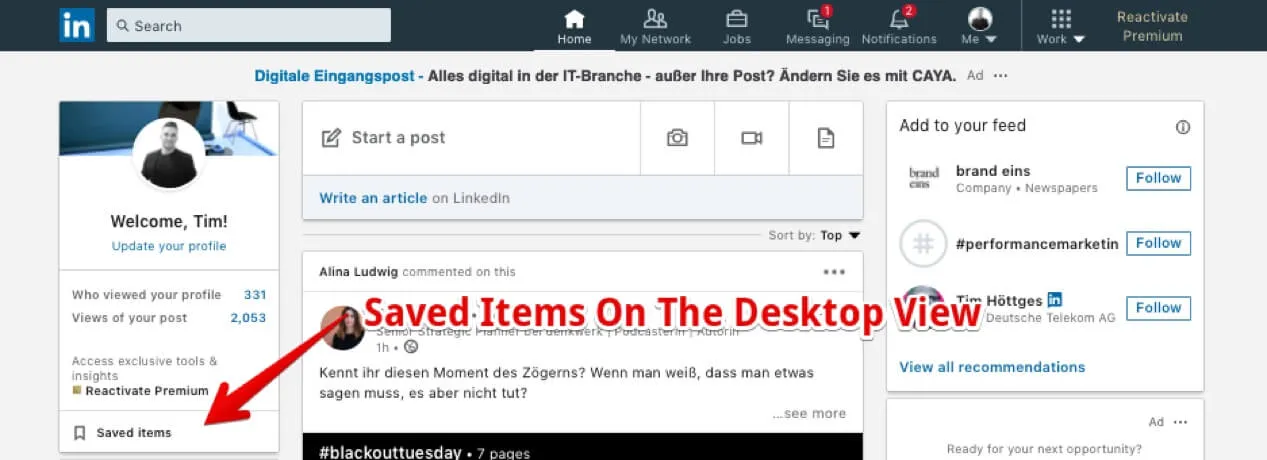
Finding your saved posts on LinkedIn is a straightforward process. Here's how you can access them in a few simple steps:
- Log into Your LinkedIn Account: Start by logging into your LinkedIn account using your credentials.
- Navigate to the Home Page: Once logged in, you’ll land on your home feed, where you can see updates from your connections.
- Click on the 'My Items' Section: On the left side of your home page, look for the 'My Items' section. This is where you can find all your saved content.
After clicking on 'My Items', you'll see subcategories like:
- Saved Posts: This is where all your saved posts are stored.
- Saved Jobs: If you've saved job listings, they will appear here.
Additionally, you can easily manage your saved posts by:
- Removing Posts: If you no longer find a post relevant, simply click the three dots next to it and choose 'Remove from Saved'.
- Revisiting Posts: Click on any saved post to reopen and read it in full.
By effectively utilizing the 'Saved Posts' feature, you can ensure that valuable content is always within reach, making your LinkedIn experience even more rewarding.
Also Read This: Canva PNG Image Addition
3. Organizing Your Saved Content
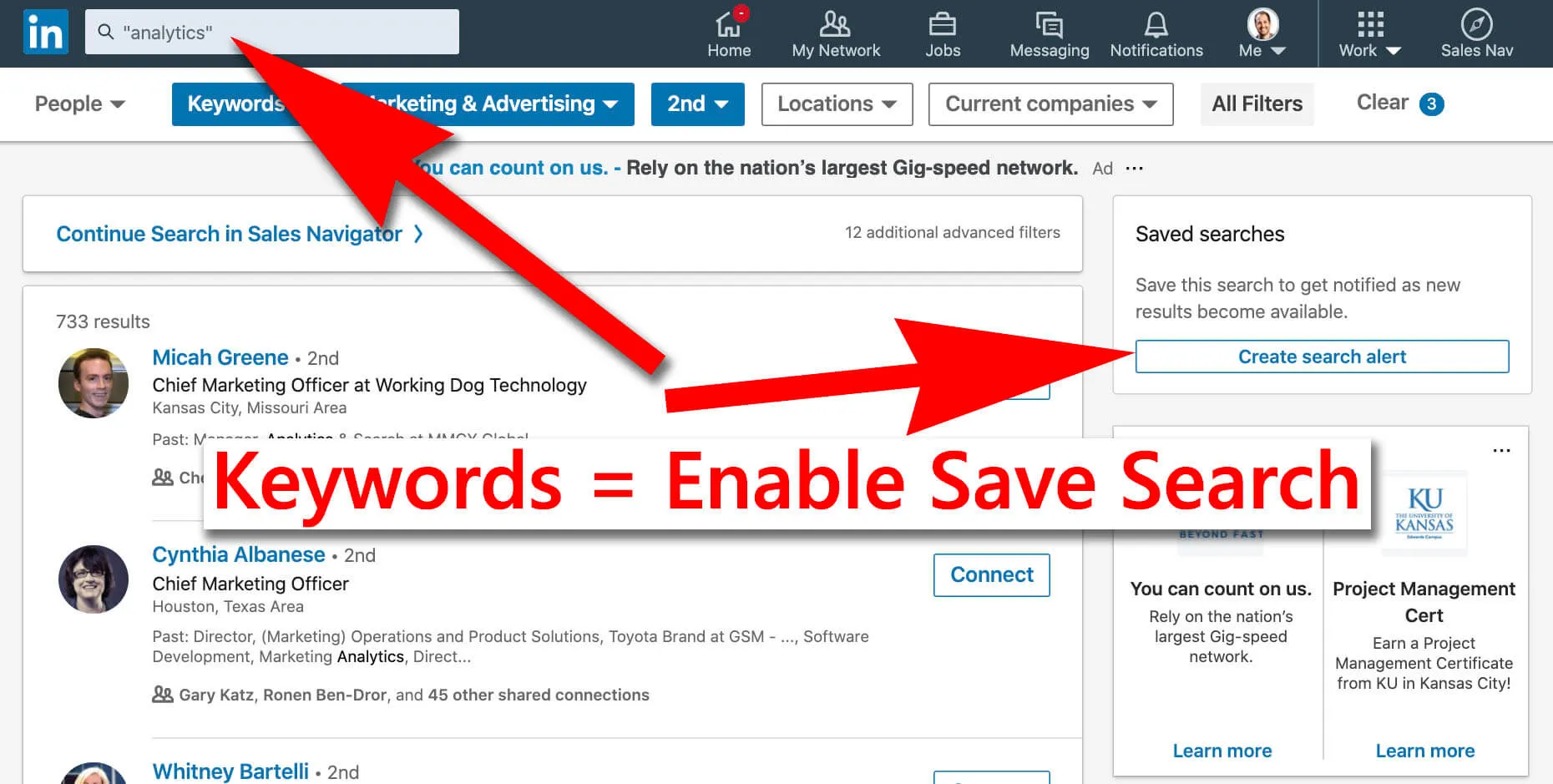
Have you ever found yourself scrolling through countless saved posts on LinkedIn, wondering where to start? Organizing your saved content can transform your experience from chaotic to streamlined! Here’s how to make sense of it all:
- Create Folders: Think of folders as your personal filing cabinets. You can create specific folders for different themes or topics, such as "Networking Tips," "Industry News," or "Job Opportunities." While LinkedIn doesn’t have a built-in folder feature, you can use tools like bookmarks in your browser to create a categorized system.
- Use Tags: If you’re saving content from different sources, consider tagging them in a way that makes sense to you. For instance, you might use tags like “Inspiration,” “How-To,” or “Trends” to quickly find what you need later.
- Regularly Review: Set aside time every month to go through your saved posts. Ask yourself, “Is this still relevant?” This helps you keep only what truly adds value to your professional journey.
By organizing your saved content, you’ll not only save time but also enhance your learning and engagement on the platform!
Also Read This: Ultimate Guide to Tucking in a Shirt with Style Tips
4. Managing Your Saved Posts
Now that you’ve saved some valuable content, managing those posts effectively is crucial. Here’s how to take charge of your saved posts on LinkedIn:
- Access Your Saved Posts: Navigate to your profile, click on “Posts & Activity,” and then select “Saved.” This gives you a complete view of all your saved content in one place.
- Delete Unwanted Posts: Not every saved post will remain relevant forever. To delete a post, simply click on the three dots in the upper right corner of the post and select “Remove from saved.” It’s that simple!
- Share and Engage: If you find a post particularly interesting, consider sharing it with your network. Engaging with content can spark discussions, leading to new connections and opportunities.
By effectively managing your saved posts, you ensure that your LinkedIn experience remains engaging, relevant, and beneficial to your professional growth!
Also Read This: Recognizing Scammers on LinkedIn and Staying Safe
5. Best Practices for Using Saved Posts
Using the saved posts feature on LinkedIn can significantly enhance your networking and professional development. Here are some best practices to make the most out of this handy tool:
- Organize Regularly: Make it a habit to review and organize your saved posts periodically. Remove any posts that no longer resonate with your professional goals or interests, ensuring your list remains relevant.
- Engage with Content: Don’t just save posts; engage with them. Comment on the posts, share your insights, or even reach out to the author for a deeper conversation. This turns passive reading into active networking.
- Utilize Tags and Notes: If LinkedIn offers tagging or note-taking features for saved posts, use them! This will help you categorize posts by themes, such as job search tips, industry news, or personal development.
- Set Reminders: If a post has actionable advice or a job opening, set a reminder to revisit it. This way, you can implement suggestions or follow up on opportunities without letting them slip your mind.
- Share Valuable Finds: If you come across a particularly insightful post, don’t hesitate to share it with your network. You can add your thoughts on why it’s valuable, fostering discussions that benefit everyone.
6. Conclusion
In conclusion, the saved posts feature on LinkedIn is a powerful tool that can help you stay informed and connected in your professional journey. By effectively managing your saved content, you can turn passive reading into proactive learning and networking.
Remember, it’s not just about saving posts; it’s about leveraging them to enhance your skills, spark conversations, and unlock new opportunities. By following the best practices outlined above, you can ensure that your saved posts serve you well in achieving your career goals.
So, dive into your saved content today, and let it guide you towards valuable connections and insights that can propel your professional life forward!