Adobe Stock Vectors are a fantastic resource for designers and creatives looking to enhance their projects. They provide a vast library of high-quality vector graphics that can be easily integrated into Adobe Illustrator. Whether you’re designing a logo, creating marketing materials, or developing a website, these vectors can save you time while adding a professional touch to your work. With a simple search, you can find everything from icons to intricate illustrations that fit your needs. Let’s explore how you can make the most of these resources!
Benefits of Using Adobe Stock Vectors in Your Projects
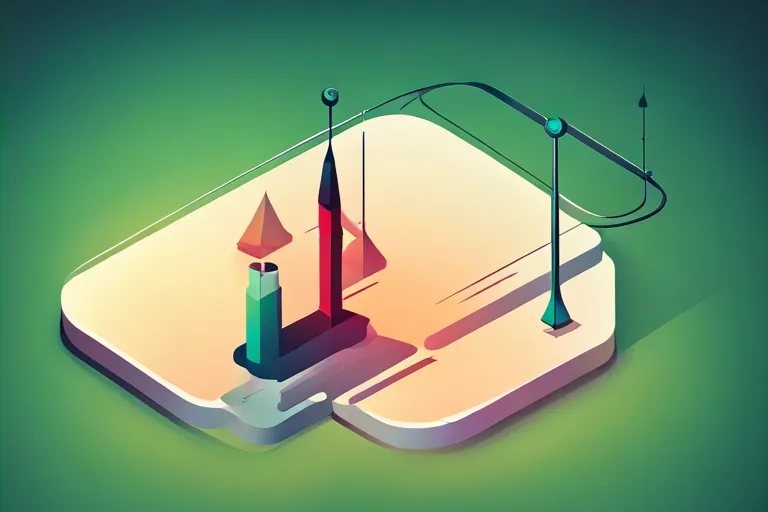
Incorporating Adobe Stock Vectors into your design projects comes with a multitude of advantages. Here are some key benefits:
- Quality and Variety: Adobe Stock offers millions of vectors in various styles, ensuring you’ll find something that resonates with your project’s aesthetic. From flat designs to intricate illustrations, the options are practically endless.
- Time Efficiency: Using pre-made vectors can dramatically speed up your workflow. Instead of starting from scratch, you can customize existing vectors, allowing you to focus on creativity rather than tedious tasks.
- Scalability: Vectors are resolution-independent, meaning they can be resized without losing quality. This feature is crucial for projects that require different sizes, like print and digital formats.
- Easy Customization: Adobe Illustrator makes it simple to modify vectors. You can change colors, shapes, and sizes to fit your vision, allowing for a unique touch in every project.
- Cost-Effective: Subscribing to Adobe Stock can be more economical than hiring a designer for every project. You get access to a wealth of resources for a fraction of the cost.
In summary, using Adobe Stock Vectors can elevate your designs, making them more polished and professional while saving you precious time and resources. So dive in and explore the creative possibilities!
Also Read This: Why Teens Are Embracing LinkedIn for Career Growth and Networking
5. Editing Adobe Stock Vectors in Illustrator

Editing Adobe Stock Vectors in Illustrator can be an exciting journey that allows you to personalize and refine your designs. The beauty of vector graphics is that they are infinitely scalable and easily editable, making them perfect for a variety of projects. Here are some effective tips for editing these vectors:
- Ungrouping Elements: Start by ungrouping the vector elements. This can be done by selecting the vector and going to Object > Ungroup. This way, you can manipulate individual components without any hassle.
- Using the Direct Selection Tool: This tool is your best friend when editing vectors. It allows you to select and move anchor points or paths, enabling precise adjustments to shapes and lines.
- Changing Colors: To change colors, simply select the vector shape and choose a new fill or stroke color from the color panel. You can also experiment with gradients for a more dynamic look.
- Adding or Removing Points: You can add new anchor points to create more complex shapes or delete unnecessary ones for simplification. Use the Pen Tool for this task.
- Applying Effects: Illustrator offers a plethora of effects under the Effect menu. From drop shadows to 3D effects, adding these can give your vectors depth and interest.
Remember, the goal is to make the vector your own while still maintaining its original charm. With these techniques, you can transform any Adobe Stock Vector into a unique masterpiece!
Also Read This: Adding Your Udemy Certificate to Your LinkedIn Profile
6. Enhancing Your Designs with Customization Techniques
Customization is key when it comes to making your designs stand out. Once you've edited your Adobe Stock Vectors, the next step is enhancing them through various techniques. Here are some tried-and-true methods to elevate your designs:
- Layering: Utilize layers to separate different elements of your design. This allows for easier manipulation and organization. You can adjust the opacity of layers for a stunning effect.
- Incorporating Textures: Adding textures can bring your vector designs to life. Use Pattern Fill or import your own textures to create depth and visual interest.
- Utilizing Blending Modes: Experiment with blending modes to achieve unique color interactions. This can create beautiful overlays and add complexity to your design.
- Integrating Typography: Pairing your vectors with suitable typography can enhance the overall impact. Make sure to choose fonts that complement your graphics.
- Creating Custom Color Palettes: Develop a cohesive color palette that reflects your brand or project. Tools like Adobe Color can help you generate harmonious color schemes.
By employing these customization techniques, you’ll not only enhance your Adobe Stock Vectors but also make your designs truly one-of-a-kind. Let your creativity shine!
Also Read This: Changing the Language in Depositphotos Step by Step Instructions for Users
7. Best Practices for Using Adobe Stock Vectors
Working with Adobe Stock vectors can elevate your design projects, but to truly maximize their potential, it's essential to follow some best practices. Here are some tips to ensure you get the most out of your Adobe Stock experience:
- Choose the Right Vector: When searching for vectors, be specific with your keywords. For instance, if you need a "modern floral design," type that instead of just "floral." This narrows down your options and saves time.
- Check Licensing: Always review the licensing agreement for each vector. Some may have restrictions on commercial use, and understanding these guidelines prevents potential legal issues.
- Edit with Precision: Once you've downloaded a vector, open it in Illustrator. Use the Direct Selection Tool to modify shapes easily. This allows you to change colors, sizes, and even combine elements from different vectors.
- Utilize Layers: Organize your vectors in layers. This makes it easier to manage complex designs. You can lock certain layers while working on others, preventing accidental edits.
- Experiment with Color: Don't hesitate to change the color palette. Adobe Stock vectors are often customizable, so try different hues to suit your brand or project.
- Save Custom Presets: If you frequently use certain styles or effects, save these as presets in Illustrator. This allows for a consistent look across your projects and saves time in the long run.
8. Conclusion and Additional Resources
In conclusion, Adobe Stock vectors are a fantastic resource for designers looking to enhance their projects with high-quality graphics. By following the best practices outlined above, you can ensure a smoother workflow and create stunning visuals that resonate with your audience.
But don’t stop here! Here are some additional resources to further your knowledge and skills:
- Adobe Help Center: Explore Adobe's official support for Illustrator, containing tutorials, forums, and troubleshooting tips. Visit: Adobe Illustrator Help.
- YouTube Tutorials: Channels like Adobe Creative Cloud and tutvid offer excellent video tutorials on using Adobe Stock and Illustrator.
- Design Blogs: Websites like Creative Bloq and Envato Tuts+ regularly publish articles and tips about graphic design using vectors.
By leveraging these resources, you'll not only improve your skills with Adobe Stock vectors but also stay updated on the latest design trends and techniques!