Deleting content or connections on LinkedIn can seem daunting, but it’s a straightforward process once you know how. Whether you’re aiming to tidy up your profile, remove outdated posts, or unfollow connections, this guide will walk you through each step. Let’s dive into understanding what you might want to delete and why it matters for your professional online presence.
Understanding LinkedIn Content and Connections
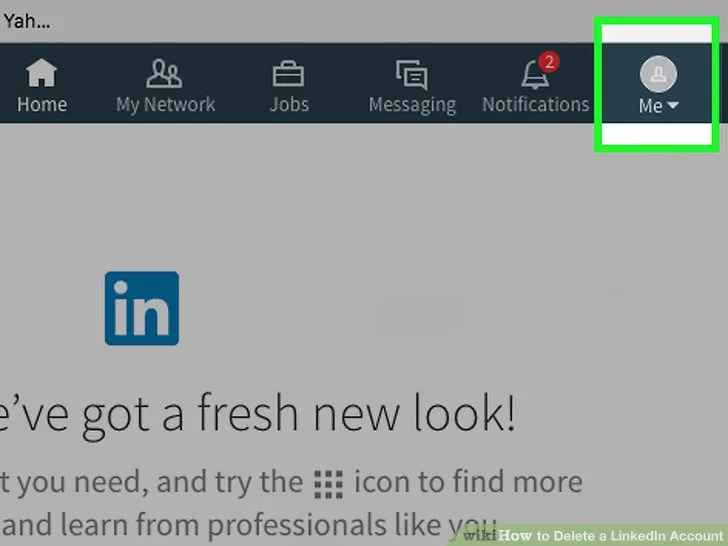
LinkedIn is not just a digital resume; it’s a platform for networking, sharing insights, and showcasing your professional journey. Understanding the types of content and connections you have on LinkedIn is crucial for maintaining a polished and relevant profile. Here’s what you need to know:
- Posts and Articles: These are the pieces of content you share on your feed. They can range from personal achievements to industry-related articles. Sometimes, you might want to delete posts that no longer represent your views or professional stance.
- Connections: Your connections are your professional network. While it’s good to have a diverse group of contacts, there may come a time when you need to remove someone from your list. This could be due to a lack of engagement, irrelevant connections, or simply because you want to streamline your network.
- Recommendations: You might have received or given recommendations that you feel are no longer applicable. Understanding how to manage these is key to keeping your profile relevant.
Here’s a quick table summarizing what you might want to delete:
| Type of Content/Connection | Reason to Delete |
|---|---|
| Posts | Outdated or irrelevant information |
| Connections | Lack of engagement or irrelevance |
| Recommendations | Changes in professional relationships |
By understanding what elements of your LinkedIn profile may need to be deleted, you can take control of your online presence and ensure it aligns with your current professional identity.
Also Read This: Quickly Exit Dailymotion on Firestick for Beginners
How to Remove Connections on LinkedIn
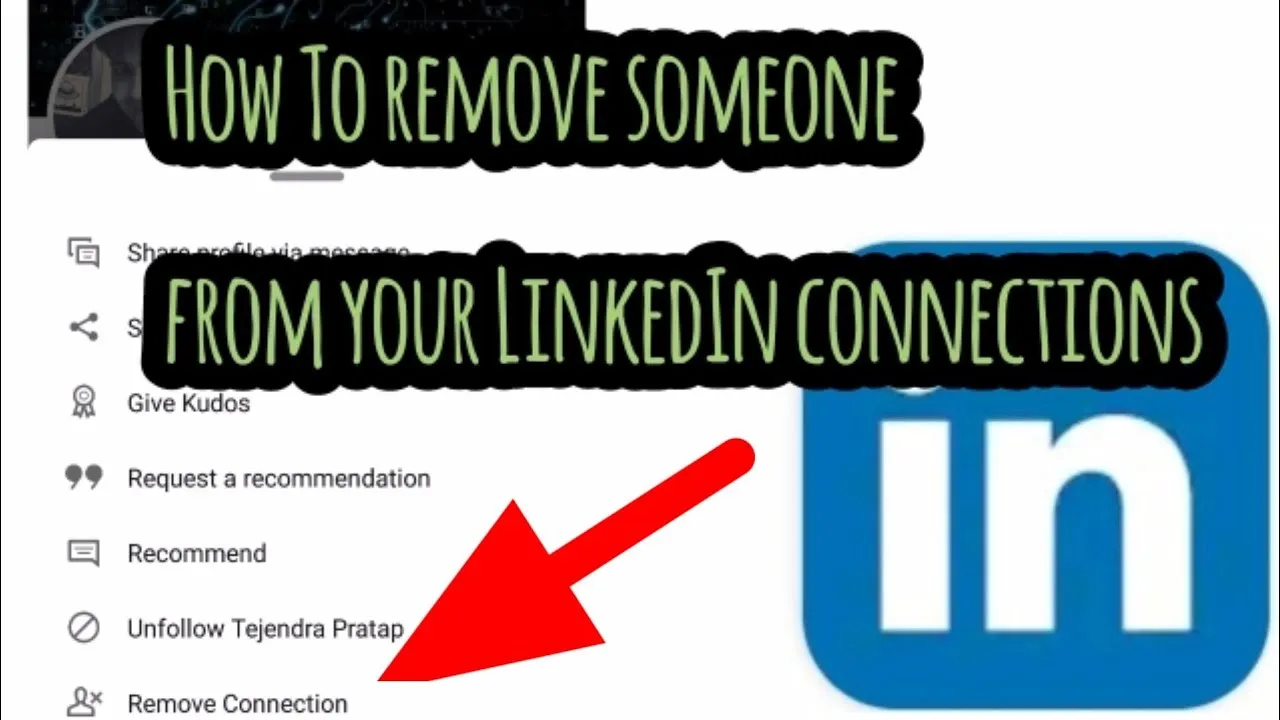
Removing connections on LinkedIn is a straightforward process, but it’s essential to approach it thoughtfully. After all, your connections can impact your professional network and visibility. Whether you’re looking to tidy up your network or simply no longer wish to stay connected with someone, here’s how to do it:
- Log in to Your Account: Start by signing into your LinkedIn account.
- Navigate to Your Connections: Click on the "My Network" icon at the top of your LinkedIn homepage. This will show you all your connections.
- Find the Connection You Want to Remove: Scroll through your connections or use the search bar to locate the person you wish to remove.
- Remove Connection: Click on the three dots (more options) next to the connection’s name. Select "Remove Connection" from the dropdown menu.
- Confirm Your Action: A prompt will appear asking you to confirm. Simply click "Remove" to finalize the process.
And just like that, you’ve removed a connection! Remember, this action is discreet, and the person won’t be notified that you’ve removed them. However, it’s good practice to maintain a professional demeanor even in digital spaces.
Also Read This: The Rise of User-Generated Content: How to Curate and Use Images Ethically
Deleting Posts and Articles from Your Profile
Sometimes, you might want to declutter your LinkedIn profile by deleting older posts or articles that no longer represent your brand or professional interests. Here’s how you can easily delete them:
- Access Your Profile: Log in to LinkedIn and click on your profile picture or the "Me" icon at the top of your homepage.
- Scroll to Your Activity: Click on the "See all activity" link. This will take you to a page that shows your posts, comments, and articles.
- Select the Content: Find the post or article you want to delete. For posts, click on the three dots at the top right corner of the post.
- Delete the Post: Choose "Delete" from the dropdown options. For articles, you will need to click on "Manage" and then find the article to delete it.
- Confirm Deletion: LinkedIn will ask for your confirmation. Click "Delete" to remove it permanently.
Keep in mind that once deleted, the content cannot be recovered, so make sure you truly want to remove it. Regularly updating your profile keeps it fresh and aligned with your professional goals!
Also Read This: Easy Step-by-Step Guide to Making a School Tie
5. Removing Comments and Reactions
Have you ever wished to remove a comment or reaction you left on someone else's LinkedIn post? It’s simpler than you might think! Here’s how to do it:
- Navigate to the Post: First, find the post where you left the comment or reaction. You can do this by scrolling through your feed or visiting the profile of the person who made the post.
- Locate Your Comment: Scroll through the comments until you find your own. Your comments are often marked with your profile picture, making them easier to spot.
- Removing Your Comment: Hover over your comment, and you should see an ellipsis (three dots). Click on it, and select Delete. Confirm your choice, and voila! Your comment is gone.
- Undoing Reactions: If you reacted to a post (like, celebrate, etc.) and want to remove it, simply click on the reaction icon again. It will toggle off your reaction.
Remember, once you delete a comment, it’s permanent. So think twice before hitting that delete button!
Also Read This: Where Is iStock? A Comprehensive Guide to the Platformâs Accessibility and Features
6. Managing Endorsements and Recommendations
Endorsements and recommendations are fantastic ways to highlight your skills and professional relationships on LinkedIn. However, there may come a time when you want to manage or even remove them. Here’s how:
- Access Your Profile: Click on your profile picture at the top of the LinkedIn homepage to view your profile.
- Scroll to Skills & Endorsements: Find the section where your skills are listed. Here, you can see all the endorsements you’ve received.
- Remove Endorsements: Unfortunately, you can’t directly remove an endorsement, but you can manage which skills are highlighted. Uncheck any skills you don’t want to showcase, and they’ll be hidden from your profile.
- Recommendations: Scroll down to the Recommendations section. Here, you can decide whether to keep or remove recommendations. Hover over the recommendation you wish to remove, click the ellipsis, and select Remove.
It’s essential to keep your LinkedIn profile polished and relevant, so don’t hesitate to manage your endorsements and recommendations as needed!
Also Read This: Eliminate Captions on YouTube Shorts for an Enhanced Viewing Experience
7. Deactivating Your LinkedIn Account
Sometimes, you might feel the need to take a break from LinkedIn or maybe you want to step back from the professional networking scene entirely. Whatever your reason, deactivating your LinkedIn account is a straightforward process, and I'm here to guide you through it.
First things first, it's important to know that deactivating your account is different from deleting it permanently. When you deactivate, your profile becomes invisible to others, but LinkedIn retains your data should you decide to reactivate in the future. So, if you're just looking for a pause, this might be the best option for you.
To deactivate your account, follow these steps:
- Log in to your LinkedIn account.
- Click on the *Me icon at the top of your LinkedIn homepage.
- Select Settings & Privacy from the dropdown menu.
- In the Account preferences section, scroll down and click on Close your account*.
- Follow the prompts, providing a reason for deactivation if you wish, and confirm your choice.
Once you complete these steps, your account will be deactivated. You can reactivate it anytime by simply logging back in. Keep in mind that your connections and messages will be restored once you reactivate, making your return seamless.
8. Conclusion
In this digital age, knowing how to manage your online presence is crucial. Whether you're looking to take a break, change your professional direction, or simply tidy up your LinkedIn profile, understanding the steps for deactivating your account is essential. It’s a great way to pause without losing your network or hard-earned connections.
Remember, deactivating is just one option. If you're contemplating a more permanent decision, ensure you've backed up any important information you might need later. LinkedIn can be a valuable tool for networking and career development, so weigh your options carefully!
So there you have it! Whether you choose to deactivate or dive right back into the LinkedIn world, ensure that your choices align with your current goals. Happy networking, or happy resting, whichever path you choose!