LinkedIn is a powerful platform for networking, job searching, and showcasing your professional life. However, there might come a time when you decide that it’s best to step away from it. Whether you’re looking for a fresh start or simply want to declutter your online presence, removing your LinkedIn account completely can be a straightforward process. In this guide, we'll explore the reasons someone might choose to take this step and how to do it effectively.
Why You Might Want to Remove Your LinkedIn Account
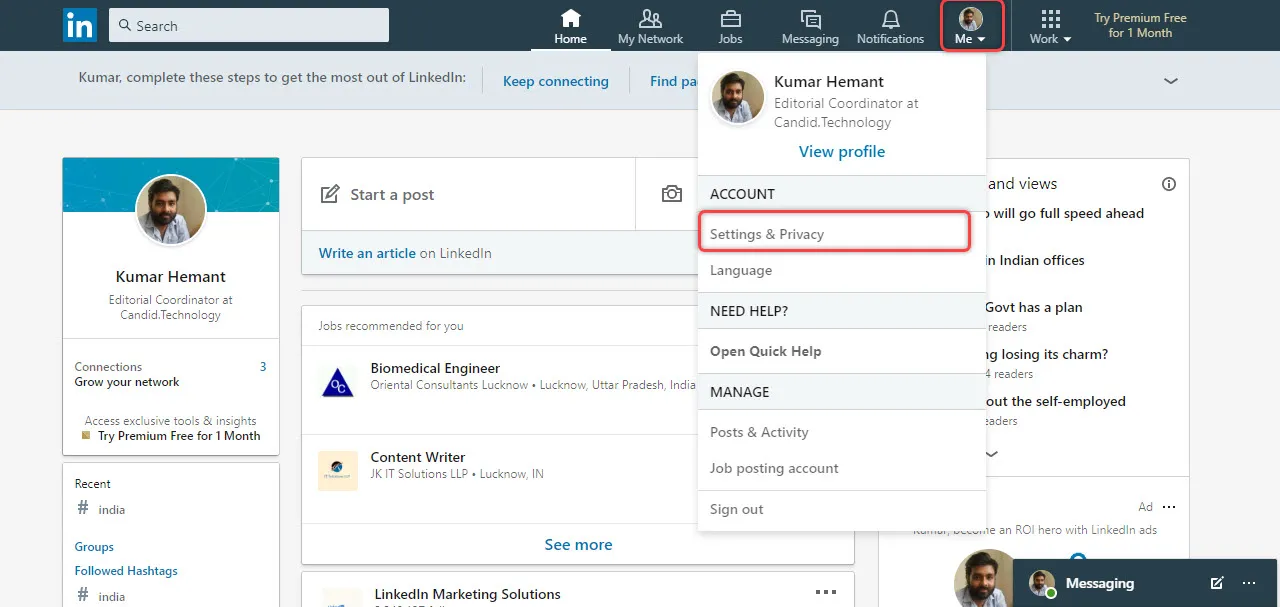
There are several reasons why you might consider removing your LinkedIn account. Here are some common motivations:
- Privacy Concerns: In an age where data breaches are common, many users feel uneasy about the information shared on social media platforms. If you’re worried about your personal data being misused, deleting your LinkedIn account could provide peace of mind.
- Career Changes: If you’re transitioning to a new career that doesn’t require LinkedIn or is more industry-specific, you might find it unnecessary to maintain a presence on the platform.
- Overwhelmed by Notifications: Some users find the constant stream of notifications and messages distracting. If you feel that LinkedIn is consuming too much of your time, removing your account can help you refocus.
- Negative Experiences: If you’ve had unpleasant interactions or found the platform unhelpful, stepping away might be the best choice for your mental well-being.
- Minimal Usage: If you realize you haven’t logged in for months or even years, it might be time to ask whether you need an account at all.
Ultimately, the choice to delete your LinkedIn account should align with your personal and professional goals. Understanding your motivations can make the decision clearer and guide you through the process smoothly.
Also Read This: Getting a Behance badge
Steps to Deactivate Your LinkedIn Profile
Deactivating your LinkedIn profile might seem daunting, but it’s a straightforward process. Just follow these easy steps, and you'll be on your way!
- Log In: Start by logging into your LinkedIn account. You can do this via the website or the mobile app.
- Access Settings: Click on your profile picture in the top right corner. From the drop-down menu, select "Settings & Privacy."
- Account Management: In the "Account" tab, scroll down until you find "Account management." Here, you'll see the option for "Close account."
- Select Reason: LinkedIn will ask why you want to deactivate your account. Pick an option that best describes your reason. This helps them improve their services!
- Confirm Deactivation: After selecting a reason, click "Next." LinkedIn will prompt you to confirm your decision. Make sure you're ready to proceed, as this action is irreversible.
- Final Steps: Once you confirm, your account will be deactivated. You will receive an email confirming the closure.
And voilà! Your LinkedIn profile is now deactivated, and you can step away from the platform without any hassle.
Also Read This: Exploring the Latest Trends on 123RF
What Happens When You Deactivate Your Account?
So, you’ve decided to deactivate your LinkedIn account. But what does that actually mean for you and your connections? Here’s a rundown of what happens:
- Profile Visibility: Your profile will no longer be visible to anyone on LinkedIn. This includes your connections and any users searching for you.
- Connections: You won’t lose your connections immediately. If you decide to reactivate your account in the future, all your connections will still be there, waiting for you!
- Messages: Any messages you’ve sent will remain in the inbox of the recipients, but you won’t have access to them.
- Data Retention: LinkedIn retains your data for a certain period, allowing for smooth reactivation. They typically keep your information for up to 14 days.
- Notifications: You will stop receiving notifications and emails from LinkedIn, helping you stay away from any LinkedIn-related distractions.
Deactivating your account can be a refreshing break, and knowing what happens can help you make an informed decision!
Also Read This: Earning with Every Click: Understanding How Much You Can Earn from Getty Images
5. How to Permanently Delete Your LinkedIn Account
Deciding to bid farewell to LinkedIn is a significant step, especially if you’ve invested time in building your professional profile. However, if you’ve made up your mind, the process is fairly straightforward. Here’s how you can permanently delete your LinkedIn account:
- Log In to Your Account: Start by logging into your LinkedIn account. You’ll need to access your settings to initiate the deletion.
- Navigate to Settings & Privacy: Click on your profile picture in the top right corner, then select “Settings & Privacy” from the dropdown menu.
- Select the Account Tab: Once in settings, look for the “Account preferences” section. This is where you’ll find options related to account management.
- Find the Close Account Option: Scroll down to the “Account management” subsection and click on “Close account.”
- Follow the Prompts: LinkedIn will ask you to confirm your decision. You might also need to provide a reason for leaving. After confirming, your account will be set for permanent deletion.
Remember, once you delete your account, all your connections, messages, and endorsements will be lost forever. So, ensure you download any important data before you proceed!
Also Read This: Handling Fortiguard Downloader SDNS Blocked Pages
6. Alternatives to Deleting Your LinkedIn Account
If you’re feeling overwhelmed by LinkedIn but aren’t quite ready to take the plunge and delete your account, there are several alternatives you can consider. These options allow you to manage your presence without losing your account entirely.
- Deactivate Your Account: Instead of deleting, you can deactivate your LinkedIn account temporarily. This makes your profile invisible to others, giving you a break from the platform.
- Adjust Privacy Settings: You can tighten your privacy settings to limit who can see your activity and profile. For example, you can choose to make your profile visible only to your connections.
- Remove Connections: If you feel cluttered, consider cleaning up your connections list. Remove those you don’t engage with, which can simplify your network.
- Limit Notifications: Unsubscribe from LinkedIn emails and notifications that flood your inbox. This can help reduce the feeling of being overwhelmed by the platform.
These alternatives provide a way to take a step back from LinkedIn without the commitment of permanent deletion. It's all about finding what works best for you!
How to Remove Your LinkedIn Account Completely
LinkedIn is a powerful platform for professional networking, but there may come a time when you decide to delete your account, whether to protect your privacy, to focus on other platforms, or because you no longer find it useful. Deleting your LinkedIn account is a straightforward process, but it's essential to follow the steps carefully to ensure that your account is completely removed.
Here’s a step-by-step guide on how to remove your LinkedIn account:
- Sign in to your LinkedIn account: Go to the LinkedIn website and log in with your credentials.
- Access the Settings & Privacy: Click on your profile picture in the top right corner, and from the dropdown menu, select “Settings & Privacy.”
- Navigate to Account Preferences: In the Settings menu, find the “Account preferences” section.
- Close Your Account: Scroll down to the “Account management” section and click on “Close account.”
- Select a Reason: LinkedIn will ask you to select a reason for closing your account. Choose an option from the list or provide your own reason.
- Confirm Your Decision: Follow the prompts to confirm your decision to close your account. You may need to enter your password again for security purposes.
After completing these steps, your LinkedIn account will be scheduled for deletion. It’s important to note that it may take up to a few days for your account to be entirely removed from LinkedIn's systems. During this period, your profile will no longer be visible to others.
Important Considerations:
- *Backup Important Data: Make sure to download any important contacts or data before deleting your account.
- Reactivation:* If you change your mind, you may have a grace period to reactivate your account.
In conclusion, removing your LinkedIn account is a simple process, but it’s crucial to follow each step carefully. Ensure you have backed up any necessary information and understand that the deletion is permanent after the grace period. If your decision is final, proceed with confidence and take control of your online presence.