Ever sent a LinkedIn message and immediately regretted it? You're not alone! In a world where communication happens at lightning speed, mistakes can happen easily. Whether it’s a typo, the wrong recipient, or an inappropriate comment, knowing how to handle these situations can save you from potential embarrassment. Today, we’ll delve into LinkedIn messaging, its features, and whether you can truly “unsend” a message. Let's explore!
Understanding LinkedIn Messaging
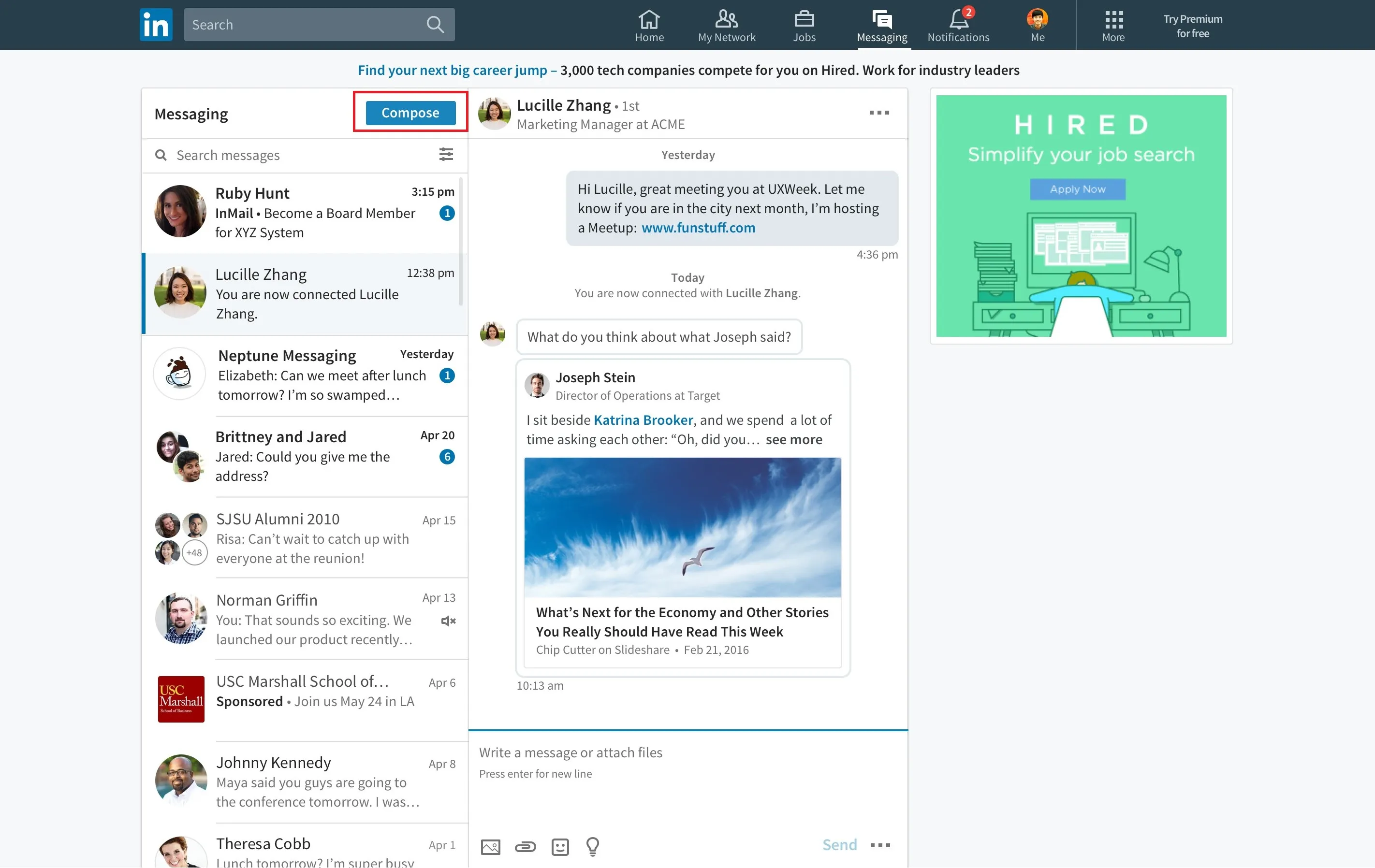
LinkedIn messaging is a powerful tool designed to facilitate professional communication. It allows users to connect, network, and share information with colleagues, potential employers, and industry peers. Here’s a closer look at how it works and its unique features:
- Direct Communication: You can send messages directly to your connections without needing to share your email. This makes it easy to maintain professional relationships.
- Group Chats: You can create group chats, which is perfect for team discussions or networking with multiple contacts at once.
- Attachments: LinkedIn allows you to share documents and images, making your messages more informative and engaging.
- Read Receipts: You can see if your message has been read, which can help you gauge the recipient’s interest.
While LinkedIn messaging is user-friendly, it’s essential to approach it with care. Unlike casual platforms like WhatsApp or Facebook, LinkedIn is primarily for professional interactions. Thus, a well-thought-out message can make a significant difference in how you are perceived in your professional network.
Now that we understand the basics of LinkedIn messaging, let's dive into the frequently asked question: Can you unsend a message? Stay tuned as we unravel this topic!
Also Read This: How to Upload Google Photos to Shutterstock for a Broader Reach
Is It Possible to Unsend Messages on LinkedIn?
Have you ever hit ‘send’ on a LinkedIn message only to immediately wish you could take it back? You’re not alone! Many users find themselves in this situation, especially when it comes to professional networking. Now, here’s the scoop: LinkedIn does not currently offer a feature to completely ‘unsend’ messages once they’ve been delivered.
This can be a bit frustrating since, unlike some messaging platforms, there’s no instant recall feature. However, if you act quickly, you can mitigate the situation. If the recipient hasn’t read your message yet, you can delete it from your chat history, but it will still remain visible to them. Here’s what you should know:
- Deleting vs. Unsending: Deleting a message only removes it from your conversation. The recipient might still have a notification about the message.
- Timing is Key: The quicker you respond to your mistake, the better. If they haven't seen the message, you have a better chance of minimizing any awkwardness.
- Be Honest: If the message contained a mistake or was sent in error, a simple follow-up message explaining the situation can help clear things up.
So while you can’t completely unsend a LinkedIn message, understanding the limits and acting swiftly can help you navigate these tricky situations.
Also Read This: Inviting Friends on Ultra Rumble to Expand Your Team
Steps to Undo a Sent LinkedIn Message
If you've sent a message on LinkedIn that you wish to retract, there are steps you can take to manage the situation. Here's a simple guide to help you through the process:
- Access Your Messages: Start by navigating to the Messaging section of LinkedIn. You can find this in the top menu of your LinkedIn homepage.
- Locate the Message: Scroll through your conversations to find the message you want to address. Clicking on the thread will display the conversation history.
- Delete the Message: Hover over the message you wish to remove. Click on the three-dot icon (also known as the "More" button) next to your message. Select "Delete" from the menu that appears.
- Confirm Deletion: A prompt will ask you to confirm your action. Click on "Delete" again to finalize removing the message from your chat history.
- Follow Up (If Necessary): If the message was sent in error, consider sending a follow-up message to clarify or apologize for the confusion.
Remember, while you can’t truly unsend a message, taking these steps can help you regain control over your LinkedIn communication.
Also Read This: How to Indicate Promotion on LinkedIn Updating Your Profile with Career Milestones
What Happens When You Unsend a Message?
Unsending a message on LinkedIn can feel like a safety net for when you hit 'send' a bit too hastily or realize that your message wasn't quite right. But what exactly happens when you decide to take back that message? Let's break it down:
- The Message Disappears: Once you unsend a message, it’s removed from both your conversation view and the recipient's view. Imagine a text that vanishes into thin air!
- Notifications: The recipient won’t receive a notification about the unsent message, which means they won’t be alerted that you took action to retract it.
- Conversation Flow: It’s important to note that unsending a message won’t disrupt the overall conversation thread. The previous messages will remain intact, just minus the one you decided to pull back.
- Possible Confusion: If your recipient had already read the message before you unsent it, they might feel puzzled. “Did I miss something?” could very well be their thought!
- Limitations: Remember, LinkedIn only allows you to unsend messages that you’ve sent directly. If it's a group message or a response to a thread, the rules might be a bit different.
In short, unsending a message on LinkedIn is a straightforward process that helps maintain your professional image, but it’s important to use it wisely!
Also Read This: How to Delete Subscriptions on YouTube
Best Practices for LinkedIn Messaging
When it comes to LinkedIn messaging, making a positive impression can open doors to new opportunities. Here are some best practices to keep in mind:
- Be Professional: Always maintain a professional tone. Avoid slang, emojis, or overly casual language unless you know the recipient well.
- Personalize Your Messages: Tailor your message to the recipient. Mention mutual connections or shared interests to show you’ve done your homework. For example, “I noticed we both attended XYZ University!”
- Keep It Concise: Respect your recipient's time. Aim for brevity and clarity while still getting your point across. A good rule of thumb is to keep your messages under three short paragraphs.
- Use Clear Subject Lines: If you're sending an InMail, make sure your subject line is specific and enticing. A clear subject can boost open rates significantly!
- Follow Up Politely: If you don’t get a response, it’s okay to follow up after a week or two. Just keep it light and friendly, like “Hi [Name], I just wanted to check in and see if you had any thoughts on my last message.”
By adhering to these best practices, you'll enhance your LinkedIn messaging strategy and foster more meaningful connections!
Can You Unsend LinkedIn Messages and How to Undo Your Action
LinkedIn, the premier professional networking platform, allows users to connect and communicate with colleagues, potential employers, and industry peers. However, sometimes mistakes happen, and we send messages that we wish we could take back. The question arises: can you unsend LinkedIn messages? The answer is a bit complex.
As of now, LinkedIn does not offer a direct feature to unsend messages after they have been sent. Once a message is delivered to the recipient's inbox, it cannot be recalled. However, there are a few steps you can take if you've sent a message you regret:
- Send a Follow-Up Message: If you realize you've made a mistake, the best approach is to send a follow-up message quickly. Apologize for the error and clarify your intention.
- Delete the Message from Your Side: While this won't remove it from the recipient's inbox, deleting the message from your chat history can help you keep your conversations organized.
- Adjust Your Settings: To prevent accidental messages in the future, consider reviewing your LinkedIn messaging settings and being more cautious when hitting 'send.'
For those who often communicate through LinkedIn, it's essential to double-check your messages for accuracy before sending. It might also help to draft your messages in a separate document and review them before posting.
In conclusion, while you cannot unsend LinkedIn messages, taking proactive steps can help you manage the situation effectively if a mistake occurs. Always remember to communicate clearly and constructively to maintain professional relationships.