Finding sent invitations on LinkedIn can be a bit of a treasure hunt if you're not familiar with the platform. Whether you’re managing your network or following up with connections, knowing how to locate your sent invitations is essential. In this guide, we'll walk through the steps and tips that will make this process straightforward and efficient.
Understanding LinkedIn Invitations

LinkedIn invitations are requests that allow users to connect with one another on the platform. These invitations can be sent to colleagues, industry peers, or anyone you wish to engage with professionally. Understanding how these invitations work is crucial for effective networking.
Here are some key points to consider:
- Types of Invitations: There are two primary types of invitations: Connect invitations and Follow invitations. A connect invitation allows you to establish a two-way relationship, while a follow invitation simply allows you to see updates from that person.
- Limits on Invitations: LinkedIn has limits on the number of invitations you can send in a day, usually capped around 100. This is to prevent spam and ensure genuine connections.
- Pending Invitations: When you send an invitation, it remains pending until the recipient accepts or declines it. You can track these pending invitations to manage your outreach effectively.
- Importance of Personalization: Customizing your invitations with a personal message can increase the chances of acceptance. A simple note explaining why you want to connect makes a huge difference!
By grasping these fundamental aspects of LinkedIn invitations, you're better equipped to navigate your networking journey and maintain meaningful professional relationships.
Also Read This: Payment Details for Photos on Shutterstock
3. Accessing Your LinkedIn Profile
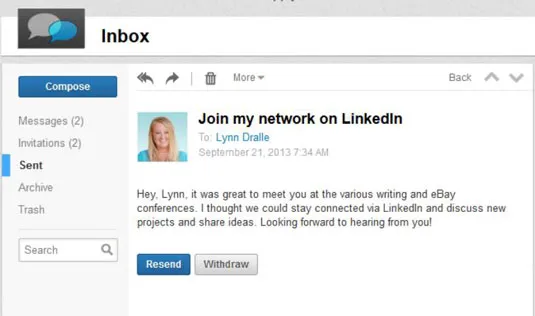
To find your sent invitations on LinkedIn, the first step is to access your profile. This is where all your networking magic begins! Here’s how you can easily navigate to it:
- Log into Your Account: Start by logging into your LinkedIn account. You can do this on your computer or through the LinkedIn mobile app.
- Go to Your Profile: Once you’re logged in, look for your profile picture or the “Me” icon in the top right corner of the page. Click on it, and you’ll see a dropdown menu.
- Select 'View Profile': From the dropdown, select “View Profile.” This will take you directly to your LinkedIn profile, where all your professional details are displayed.
Take a moment to explore your profile. You might notice some updates or notifications that are worth checking out! Your profile is like your online business card, showcasing your skills, experience, and connections. Getting familiar with it is key to effective networking on LinkedIn!
Also Read This: Create Engaging Reels with Canva Reel Template
4. Locating the Sent Invitations Section
Now that you're on your profile, let’s find that elusive “Sent Invitations” section. It’s like searching for a needle in a haystack sometimes, but don’t worry! Here’s a straightforward guide to help you:
- Navigate to My Network: At the top of your LinkedIn homepage, click on the “My Network” icon. This is usually represented by two people.
- Find 'Manage' Invitations: Once in the My Network section, look for the “Manage” option, which is typically found on the right-hand side of the page.
- Click on 'Sent': In the Manage invitations window, you’ll see tabs for “Received” and “Sent.” Click on “Sent” to view all the invitations you've dispatched.
And voilà! Here you can see all the invitations you have sent to other LinkedIn users. This section is super helpful for tracking your networking efforts and following up with connections you’ve reached out to!
Also Read This: Master the Art of Crafting Wool Balls with Dailymotion Videos
5. Reviewing Your Sent Invitations
So, you’ve been actively networking on LinkedIn and sending out connection requests. But how do you keep track of all those sent invitations? Reviewing your sent invitations is a breeze once you know where to look! Here’s how you can find them:
- Log into LinkedIn: Start by opening LinkedIn and signing into your account.
- Navigate to My Network: Click on the "My Network" icon at the top of your LinkedIn homepage. This is where all your connection activities are centralized.
- Manage Invitations: In the "My Network" section, you'll see a tab that says "Manage" on the right side. Click on it.
- Sent Invitations: Once you're in the Manage Invitations section, look for the "Sent" tab. Here, you can review all the invitations you’ve sent out that are still pending acceptance.
As you review your sent invitations, you can easily see who hasn’t responded yet. This gives you a chance to follow up if necessary! If you notice that some invitations have been pending for a while, it might be a good idea to withdraw them to keep your outreach fresh.
Also Read This: Discover Your YouTuber Persona with This Fun Personality Quiz
6. Managing Your Sent Invitations
Managing your sent invitations effectively ensures you maintain meaningful connections on LinkedIn. Here are some tips on how to keep your sent invitations organized:
- Withdraw Unanswered Requests: If someone hasn’t accepted your invitation after a couple of weeks, consider withdrawing it. This will keep your connections list tidy and allow you to send new requests.
- Follow Up With a Message: If you know the person you invited or have a shared interest, send them a friendly follow-up message. A casual note can spark their interest and encourage them to connect!
- Set Goals for Connections: Think about why you send invitations. Are you looking to expand your industry knowledge, find job opportunities, or collaborate on projects? Keeping your goals in mind can help you manage your invitations better.
By actively managing your sent invitations, you can enhance your LinkedIn experience and build a more valuable professional network!
How to Find Sent Invitations on LinkedIn
LinkedIn is a powerful networking platform that allows professionals to connect, share, and collaborate. However, keeping track of your sent invitations can sometimes be a challenge. Whether you're trying to follow up with potential connections or simply want to manage your networking efforts, knowing where to find your sent invitations is essential. Here’s a step-by-step guide to help you locate those invitations.
Step 1: Log into Your LinkedIn Account
Begin by logging into your LinkedIn account using your credentials.
Step 2: Navigate to the 'My Network' Tab
On the homepage, locate the 'My Network' tab at the top of the page. Click on it to access your connections and invitations.
Step 3: View Sent Invitations
Once in the 'My Network' section, look for the 'Manage' option on the right side of the screen. Click on it, then select 'Sent' to view all the invitations you've sent out.
Step 4: Check Your Sent Invitations
In the 'Sent' section, you'll see a list of all your outgoing invitations. Here’s what you can do:
- Review: Check the names and profiles of the individuals you’ve invited.
- Withdraw: If you wish to cancel any invitation, you can do so by clicking the 'Withdraw' option next to their name.
- Follow-up: Use this list to follow up with those who haven’t responded.
Important Note: Sent invitations may not always appear immediately, so be patient if you don't see them right away.
By following these simple steps, you can effectively manage your networking efforts on LinkedIn and ensure you're making the most out of your professional connections.
Conclusion: Finding your sent invitations on LinkedIn is a straightforward process that can enhance your networking strategy, enabling you to follow up and nurture professional relationships effectively.