In the professional world, connections matter, and LinkedIn is a powerful tool for networking. However, there are times when you might need to put a pause on certain connections. Whether it's due to unsolicited messages or a change in your professional focus, managing your blocked connections on LinkedIn is essential. This guide will help you understand how to navigate the block feature and why it matters.
Understanding the Block Feature on LinkedIn
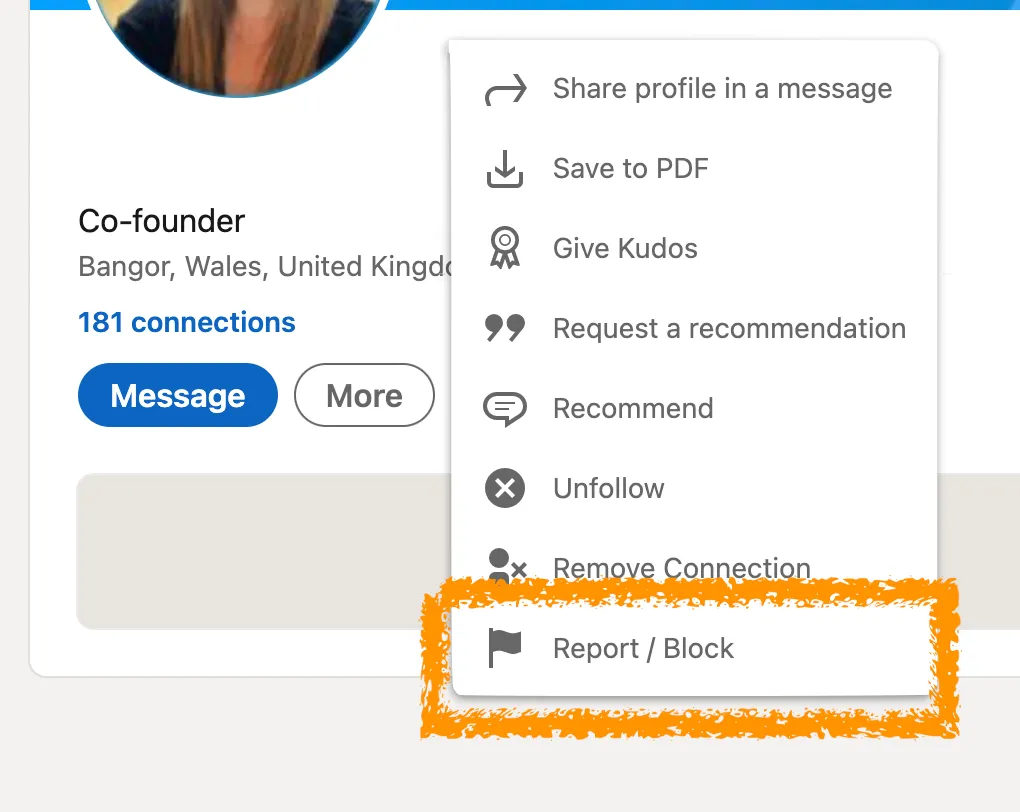
The block feature on LinkedIn is designed to give you control over your network. If someone is cluttering your inbox with irrelevant messages or if you simply no longer wish to connect with them, blocking is a straightforward solution. Here’s what you need to know about this feature:
- What Happens When You Block Someone: When you block a user, they won’t be able to see your profile, send you messages, or connect with you. It’s like hitting the reset button on that relationship.
- How to Block Someone:
- Go to the profile of the person you wish to block.
- Click on the “More” button (three dots).
- Select “Report/Block” and choose “Block [Name].”
- Unblocking Connections: If you’ve had a change of heart, unblocking is just as easy. Simply navigate to the “Settings & Privacy” section, find the “Blocking” tab, and click “Unblock” next to the user’s name.
- Privacy Considerations: When you block someone, they won’t be notified, but they may realize they’ve been blocked if they can’t find your profile anymore.
Understanding how to effectively use the block feature empowers you to curate your LinkedIn experience, ensuring that your connections remain relevant and beneficial to your professional growth.
Also Read This: Free Your Creativity: Unlock Stunning Images on Freerange Stock
Finding Your Blocked Connections
Have you ever wondered who you've blocked on LinkedIn? It's a common scenario; we sometimes block connections due to various reasons, like unwanted messages or professional disagreements. The good news is that finding your blocked connections is pretty straightforward!
To locate your blocked connections, follow these simple steps:
- Log into your LinkedIn Account: Start by signing in to your LinkedIn profile.
- Go to Settings & Privacy: Click on your profile picture in the top right corner and select 'Settings & Privacy' from the dropdown menu.
- Privacy Tab: Navigate to the 'Privacy' tab within the settings menu.
- Manage Blocking: Scroll down until you find the section labeled 'Blocking and Hiding'. Here, you’ll see an option that says 'Blocked accounts'. Click on it!
Once you're in the 'Blocked accounts' section, you’ll see a list of all the connections you’ve blocked. Each blocked individual will have a profile link, making it easy to remember why you blocked them in the first place. Consider this a little trip down memory lane!
And remember, blocking someone is a personal choice, and it’s entirely okay to review this list occasionally to see if you want to make any changes.
Also Read This: When Bob Became a Builder Educational Clips Available on Dailymotion
Steps to Unblock a Connection
So, you’ve decided to unblock someone on LinkedIn? Maybe you’ve had a change of heart or realized that communication could be beneficial. Whatever the reason, unblocking a connection is just as easy as blocking them!
Here’s how to do it, step by step:
- Access Your Account: Start by logging into your LinkedIn profile.
- Go to Settings & Privacy: Click on your profile picture and select 'Settings & Privacy'.
- Navigate to Privacy Settings: Click on the 'Privacy' tab.
- Find Blocked Accounts: Scroll to the 'Blocking and Hiding' section and click on 'Blocked accounts'.
- Select the Connection to Unblock: In the list of blocked accounts, find the person you wish to unblock. Next to their name, you’ll see an option to 'Unblock'. Click it!
After you unblock someone, they won’t be notified, but you can reconnect by sending them a personalized message. It’s a great way to start fresh!
Unblocking is a simple yet powerful act that can rekindle professional relationships and open new doors for collaboration. So, go ahead and give it a try!
Also Read This: How to Access Rumble's Content Easily
5. Best Practices for Managing LinkedIn Connections
Managing your LinkedIn connections can be quite a task, but implementing a few best practices can make it easier and more effective. Here are some tips to help you streamline your connections:
- Regularly Review Your Connections: Make it a habit to go through your connections periodically. This helps you identify who you haven’t interacted with in a while and decide whether to keep or remove them.
- Personalize Connection Requests: When reaching out to new connections, personalize your message. Mention how you know them or why you’d like to connect. This increases the chances of acceptance and fosters a stronger relationship.
- Engage with Your Network: Don’t just connect and forget. Like, comment, or share updates from your connections. Engagement helps maintain relationships and keeps you on their radar.
- Utilize Tags and Notes: LinkedIn allows you to tag connections and add notes. Use this feature to categorize your connections based on industry, relationship strength, or mutual interests to make future interactions easier.
- Be Mindful of Your Connection Limits: LinkedIn has a limit of 30,000 first-degree connections. Be strategic about who you connect with to make sure you maximize the value from your network.
By following these best practices, you’ll maintain a more relevant and engaging LinkedIn network that can lead to new opportunities and collaborations.
6. Conclusion
In conclusion, managing your blocked connections on LinkedIn—and your overall network—is essential for maintaining a professional image and maximizing your networking potential. Remember, it’s not just about having a large number of connections; it’s about the quality of those relationships.
To recap, here’s what you should keep in mind:
- Stay proactive in managing your connections.
- Use blocking and reporting features judiciously to protect your professional space.
- Engage meaningfully with your connections to foster relationships.
- Regularly assess your network to keep it relevant and beneficial.
Taking these steps not only enhances your LinkedIn experience but also helps you build a network that supports your career goals. So, go ahead and implement these strategies, and watch your LinkedIn connections flourish!