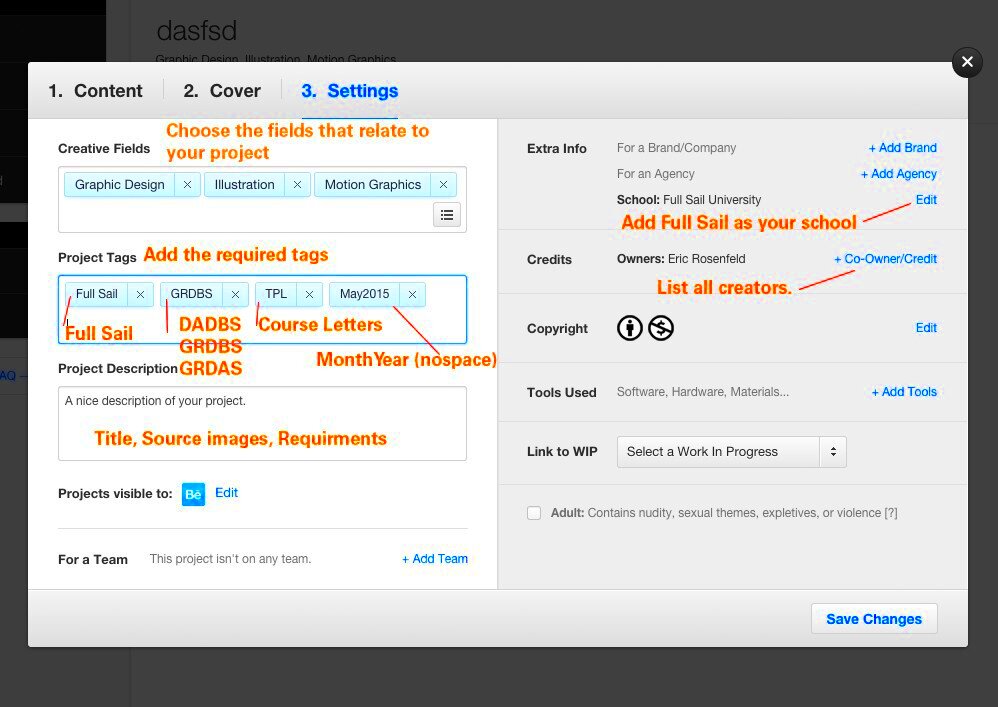Downloading files from Behance isn't always as straightforward as other platforms. Since Behance is a creative showcase for portfolios, designers often share visuals but may not allow direct downloads. That being said, there are still ways to access and download images, files, and projects from Behance with ease. Whether you're looking to download for inspiration or for reference, understanding the process can save you time and effort.
The key is knowing how to navigate Behance, respect copyright rules, and use external tools when necessary. Let’s explore how the download process works and what options are available to you.
How to Download Files from Behance
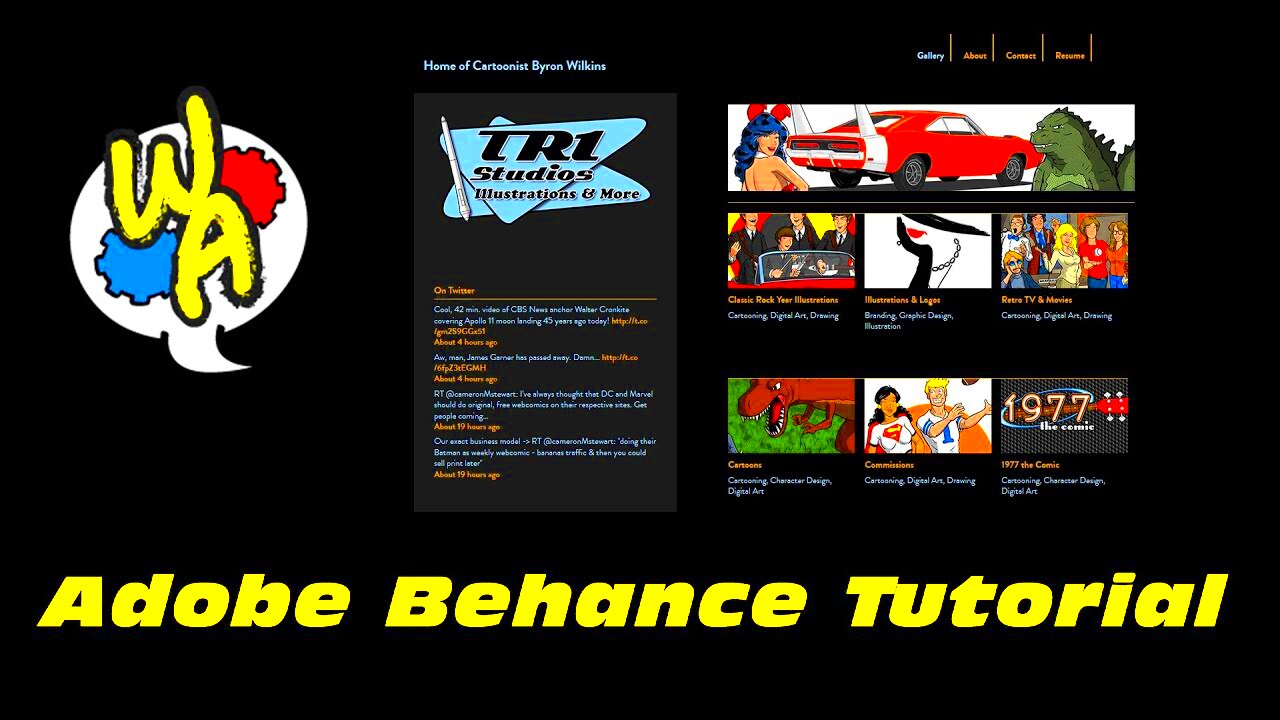
Behance doesn’t always offer a direct download button for projects, but you can still download files in several ways. Here’s how you can download files from Behance:
- Check if downloads are allowed: Some creators offer a direct download option under their project description. Always check this first.
- Right-click to save: If you only need images, you can right-click on the image and select "Save As" to download it to your device.
- Download project attachments: If the creator has added attachments (such as PDFs or ZIP files), you can download them directly from the project page.
Remember to always respect the creator's work and ensure you have permission to use the files as intended. Some files might be protected by copyright or restricted for personal use only.
Also Read This: WWE Royal Rumble 2024 Duration and Highlights to Anticipate
Using External Tools for Behance Downloads
If Behance doesn't provide a direct download option for a project, external tools can help. There are several online platforms and extensions designed specifically to assist with Behance downloads. Here's how to use them:
- Behance Download Tools: Websites like ImgPanda's Behance Image Downloader allow you to enter the project URL and download the images directly.
- Browser Extensions: Chrome or Firefox extensions can help you download files more easily. These tools often work by identifying the images or files on a Behance page and offering a quick download button.
- Screen capture tools: For projects that don't offer downloadable files, you can use screen capture tools to save visuals in a high-quality format.
Using these tools is generally safe, but be mindful of the terms of use and any legal considerations before downloading copyrighted content.
Also Read This: How to Download an Image in Behance
Troubleshooting Common Download Issues
Sometimes, downloading files from Behance doesn’t go as smoothly as expected. You might face issues like broken links, incomplete downloads, or images not saving in the right quality. Don’t worry, though—these problems can usually be resolved with a few simple steps. Let’s look at the most common issues and how to troubleshoot them.
Here are some typical problems you might encounter:
- Broken download links: If the link to a file or attachment isn’t working, it could be that the creator has removed the file or Behance is experiencing temporary issues. Try refreshing the page or checking back later.
- Incomplete downloads: Slow internet connections or large file sizes can cause downloads to stop halfway. In this case, ensure your internet connection is stable and attempt the download again.
- Images not saving: If right-clicking an image doesn’t give you the "Save As" option, you might need to clear your browser’s cache or try a different browser.
If these basic steps don’t resolve your issue, you may need to consider using external download tools or extensions that can help bypass certain limitations on the Behance platform.
Also Read This: Understanding the Participant Breakdown in the Royal Rumble
Ensuring High-Quality File Downloads
When downloading files from Behance, ensuring high-quality downloads is essential, especially if you plan to use them for professional or personal projects. Low-quality images or files can distort the design and lose important details. Here’s how to maintain the best quality when downloading from Behance:
Follow these tips to get the highest quality files:
- Download original files: If the creator has provided downloadable assets like PSDs, PDFs, or ZIP files, always opt for these instead of screenshots or right-click downloads. Original files are usually of much higher quality.
- Right-click correctly: For images, ensure you are selecting the highest-resolution version available. Some images on Behance are displayed as lower-resolution previews, so look for the full-size image.
- Use the right tools: External downloaders like ImgPanda often allow you to download in full resolution, ensuring you don’t miss out on any details.
By following these steps, you can be sure you're getting the best possible version of the content you need.
Also Read This: How to Validate Your License Through Fortiguard Downloader
Legal Considerations When Downloading Behance Files
While downloading files from Behance may seem easy, it’s important to consider the legal aspects involved. Behance is a platform for creatives to showcase their work, and much of the content is protected by copyright. Before downloading and using any files, you should always be aware of the legal guidelines to avoid misuse.
Here are some legal factors to keep in mind:
- Copyright laws: Most files on Behance are copyrighted by the creator. This means you cannot use them for commercial purposes without permission.
- Personal use vs. commercial use: If you’re downloading a file for personal inspiration or reference, that’s usually fine. However, using it for a business or commercial project without permission can lead to legal consequences.
- Creative Commons licenses: Some Behance users offer their work under Creative Commons licenses, which may allow you to use their files for free under specific conditions. Always check the project details for licensing information.
It’s always best to ask permission from the creator if you’re unsure about the usage rights of a particular file. By following the legal guidelines, you’ll not only respect the creators but also protect yourself from potential legal issues.
Also Read This: How to Download Audio from YouTube on Mac
Frequently Asked Questions About Behance Downloads
Downloading files from Behance can sometimes be confusing, especially if you're new to the platform. Here are some frequently asked questions to help clear up common concerns and issues users face when downloading Behance projects.
1. Can I download any project from Behance?
Not every project on Behance is available for download. It depends on whether the creator has allowed downloads. If they haven’t enabled this option, you may need to use external tools or contact the creator for permission.
2. Is it legal to download images from Behance?
Downloading for personal reference is usually acceptable, but using the files commercially or without permission can violate copyright laws. Always check the project’s terms or licensing and seek permission if necessary.
3. How can I download high-resolution images from Behance?
To get high-quality downloads, use the original file option provided by the creator or right-click on the highest resolution image available. External tools like ImgPanda can also help you get the best resolution.
4. What should I do if my download fails or the file is corrupted?
Try refreshing the page, clearing your browser’s cache, or using a different browser. If the problem persists, you may need to try again later or use an external download tool to avoid corruptions.
5. Can I use Behance content for my own projects?
Only with the creator’s explicit permission, unless the content is shared under a specific license that allows use. It’s best to always ask and clarify how you can use the content.
Final Thoughts on Downloading Files from Behance
Downloading files from Behance is a great way to explore creative work, but always remember to respect the creator’s rights and follow the appropriate legal guidelines. With the right tools and approach, you can access and download high-quality content while staying within the platform’s rules.