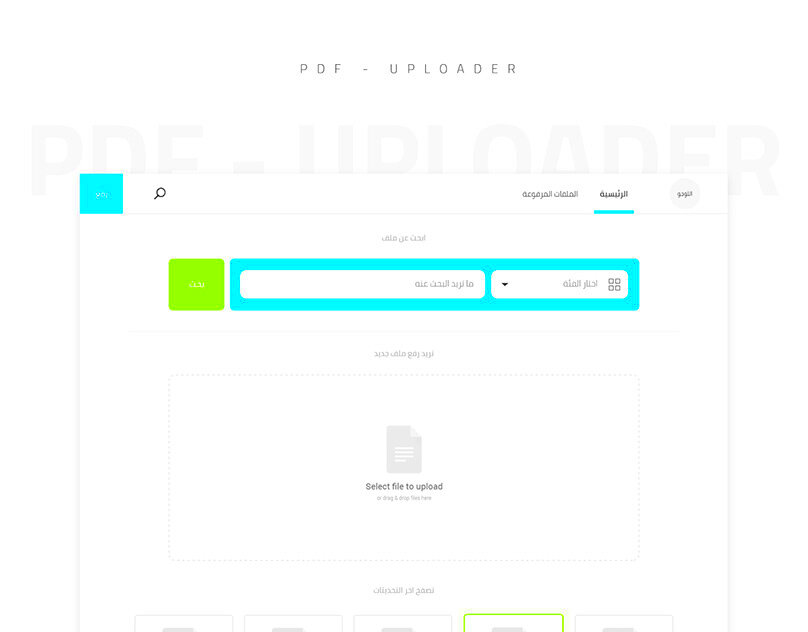Behance is a popular platform where creative professionals share their work. Many users upload various types of content, including images, videos, and documents. One common format for sharing detailed projects is the PDF. Uploading a PDF to Behance allows you to present your work in a well-organized way. This format is great for portfolios, presentations, and detailed projects. When done right, a PDF can make your project stand out and grab the attention of viewers.
Preparing Your PDF for Upload
Before you upload your PDF to Behance, some steps can help ensure it looks professional. Here are some tips:
- Keep it concise: Make sure your PDF is clear and to the point. Aim for around 10 to 20 pages to keep it engaging.
- Use high-quality images: Ensure that all images are high resolution so they look great when viewed online.
- Choose the right font: Stick to simple and readable fonts. Avoid overly fancy styles that might distract from your content.
- Add a cover page: Start with a visually appealing cover that includes the project title and your name.
- Check file size: Behance has a maximum file size limit of 100 MB. Optimize your PDF to fit within this limit without losing quality.
Also Read This: Watching Multiple Games on YouTube Sunday Ticket
Steps for Uploading PDF to Behance
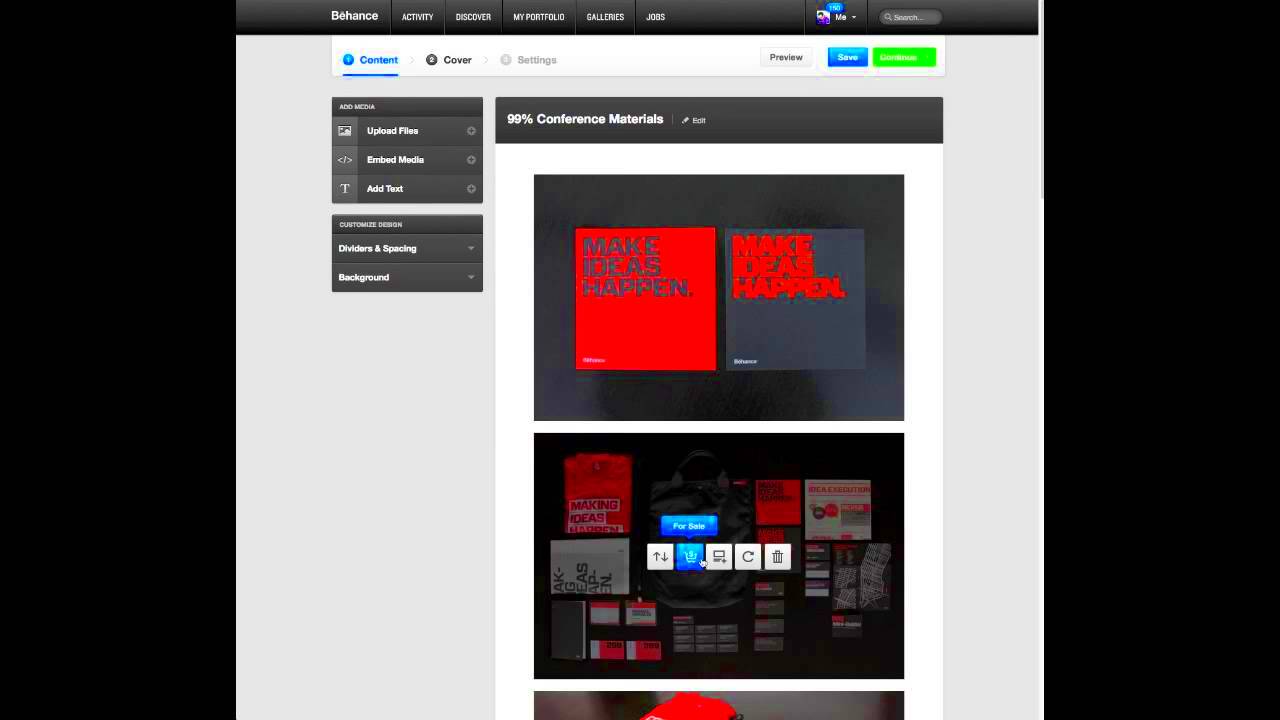
Uploading your PDF to Behance is a straightforward process. Just follow these simple steps:
- Log in to Behance: Go to the Behance website and log in to your account. If you don’t have an account, you’ll need to create one first.
- Click on the “Create a Project” button: Once logged in, find the “Create a Project” option on your dashboard.
- Select the PDF option: In the project creation area, choose the option to upload a PDF. This will allow you to browse your files.
- Upload your PDF: Find your prepared PDF file on your computer and click “Open” to upload it.
- Add project details: After uploading, fill in details like the project title, description, and tags to help people find your work.
- Customize the layout: You can arrange the order of pages and choose how they display in the project.
- Publish your project: Once everything looks good, hit the “Publish” button to share your project with the Behance community.
And just like that, your PDF is now live on Behance!
Also Read This: Changing YouTube Thumbnails After Uploading What You Need to Know
Adding Project Details After Upload
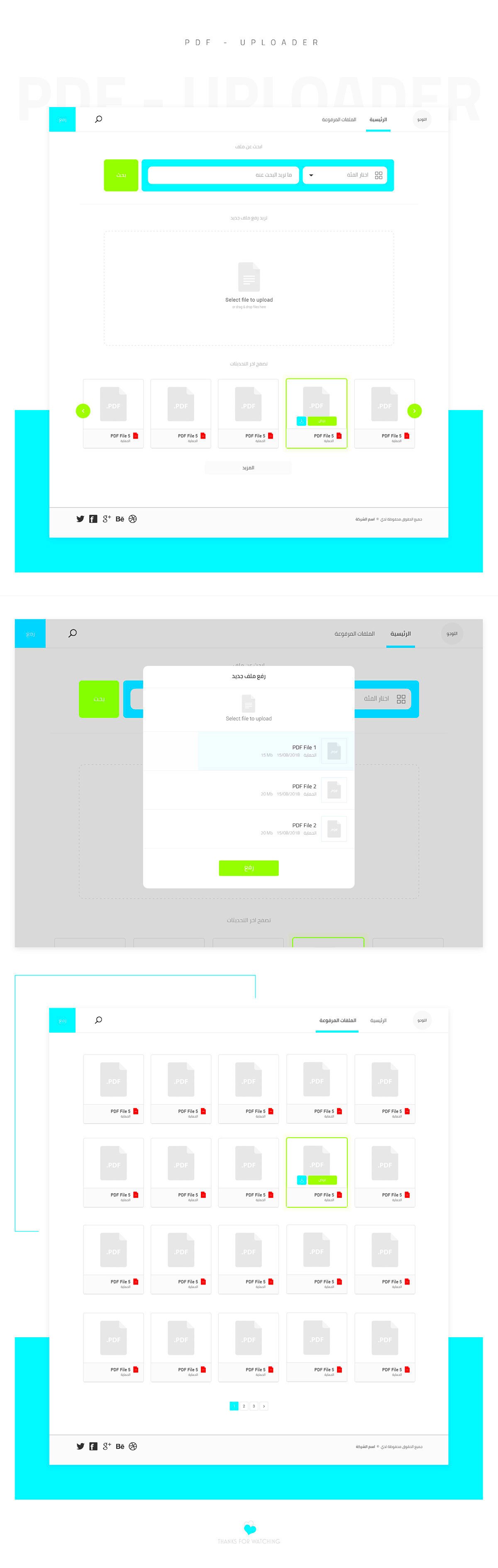
Once you have uploaded your PDF to Behance, it's time to enhance your project with additional details. This step is essential as it helps viewers understand your work better and engages them more effectively. Providing clear and comprehensive information can make a significant difference in how your project is received.
Here’s what you can do:
- Write a compelling project title: Choose a title that captures the essence of your project. Make it interesting and relevant to draw in viewers.
- Craft a detailed description: Describe your project, your creative process, and any tools or techniques you used. Keep it engaging but informative.
- Add relevant tags: Use tags that accurately reflect your project. This helps others find your work when searching for similar content.
- Include credits: If you collaborated with others or used specific resources, make sure to give credit. This builds trust and encourages collaboration.
- Set the visibility: Choose whether you want your project to be public or private. Adjust this according to your sharing preferences.
These details not only enhance your project's appeal but also provide context, making it easier for viewers to connect with your work.
Also Read This: How to Download Your Resume from Behance
Optimizing Your PDF for Better Engagement
To make your PDF stand out on Behance, you need to optimize it for better engagement. A well-optimized PDF can attract more views and appreciations. Here are some tips to help you enhance your PDF:
- Use an eye-catching cover page: The cover is the first thing people see, so make it attractive. Include your project title and a striking image.
- Focus on layout and design: Organize your content logically. Use headings, subheadings, and bullet points to break up text and make it easier to read.
- Incorporate visuals: Include images, graphs, or charts to support your content. Visuals help in keeping the audience engaged and can convey complex ideas quickly.
- Keep your content concise: Aim for clear and brief descriptions. Avoid long paragraphs that can overwhelm readers.
- Use hyperlinks: If relevant, add links to your website or social media. This provides viewers a way to connect with you beyond Behance.
By optimizing your PDF, you not only improve its visual appeal but also encourage more interaction from your audience.
Also Read This: Uploading prototypes on Behance
Common Issues When Uploading PDFs
While uploading PDFs to Behance is generally smooth, some common issues can arise. Being aware of these problems can help you troubleshoot them quickly. Here are a few to keep in mind:
- File size limitations: Behance has a maximum file size limit of 100 MB. If your PDF exceeds this size, you'll need to compress it without losing quality.
- Formatting problems: Sometimes, formatting may change during the upload. Ensure that your layout looks as intended after uploading.
- Unsupported fonts: Using non-standard fonts can lead to display issues. Stick to common fonts to avoid problems.
- Internet connectivity issues: Slow or unstable internet can disrupt the upload process. Make sure your connection is strong before uploading.
- Image quality loss: Ensure images are high resolution before adding them to your PDF. Low-quality images can detract from your project.
If you encounter any of these issues, take a moment to address them. This ensures that your project appears professional and polished on Behance.
Also Read This: How to Install Dailymotion on Kodi for Easy Streaming
Tips for Sharing Your PDF Project
Sharing your PDF project on Behance is just the beginning. To get the most out of your work, you need to promote it effectively. The right sharing strategies can help you reach a wider audience and gain more appreciation for your hard work. Here are some tips to help you share your PDF project successfully:
- Use social media: Share your project on platforms like Instagram, Twitter, and Facebook. Create engaging posts that highlight key aspects of your PDF to attract more viewers.
- Engage with the community: Comment on other projects and connect with other creatives on Behance. Engaging with the community can lead them to check out your work.
- Join groups and forums: Participate in online groups related to your field. Sharing your project in these spaces can help you find new audiences interested in your work.
- Send newsletters: If you have a mailing list, include your project in your next newsletter. This keeps your audience updated on your latest work.
- Use appropriate hashtags: When sharing on social media, use relevant hashtags. This makes it easier for people interested in your work to find your project.
By using these tips, you can effectively share your PDF project and increase its visibility across various platforms.
Also Read This: Photo Earnings Per Image on Shutterstock
FAQ About Uploading PDFs to Behance
When uploading PDFs to Behance, you might have some questions. Here are answers to common queries that can help you navigate the process more smoothly:
- What is the maximum file size for PDFs? The maximum file size for uploading a PDF to Behance is 100 MB.
- Can I edit my PDF after uploading? Yes, you can edit your project details and description after uploading, but not the PDF itself.
- Are there any specific formatting guidelines? While there are no strict guidelines, using standard fonts and high-quality images is recommended to ensure good visibility.
- How can I check if my PDF uploaded correctly? After uploading, preview your project to see how it appears on the platform. Look for any formatting issues or missing elements.
- Can I delete my PDF project later? Yes, you can delete your project anytime from your Behance profile if you wish to remove it.
These FAQs can help clarify any doubts you have and make the uploading process easier.
Conclusion on Uploading PDFs to Behance
Uploading PDFs to Behance is a valuable way to showcase your creative work. By following the steps outlined in this guide, you can present your projects in a professional manner. Remember to optimize your PDF for engagement and provide detailed project information to connect with your audience. Don’t forget to share your work on social media and engage with the Behance community to expand your reach.
Whether you're a seasoned professional or just starting out, sharing your PDF projects on Behance can open up new opportunities. So, take the plunge, upload your work, and start building your presence in the creative community!