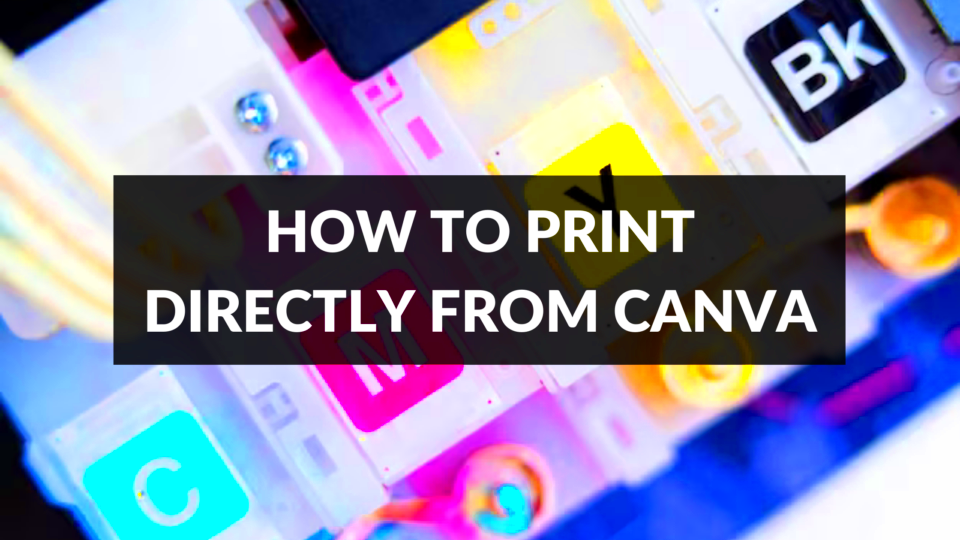Printing your Canva templates offers several advantages. Whether you are creating marketing materials, personal invitations, or educational resources, having a physical copy can enhance your project. Let’s look at some of the key benefits:
- Tangible Products: Printed materials give a sense of professionalism and make your work more impactful.
- Easy Distribution: You can hand out printed materials at events or meetings, making it easy to reach your audience.
- Better Engagement: Physical copies can be more engaging, as people often pay more attention to printed materials than digital ones.
- Customization Options: When printing, you have the freedom to choose paper types, sizes, and finishes that best suit your design.
Overall, printing can elevate your project, making it more memorable and effective.
Steps to Prepare Your Canva Template for Printing
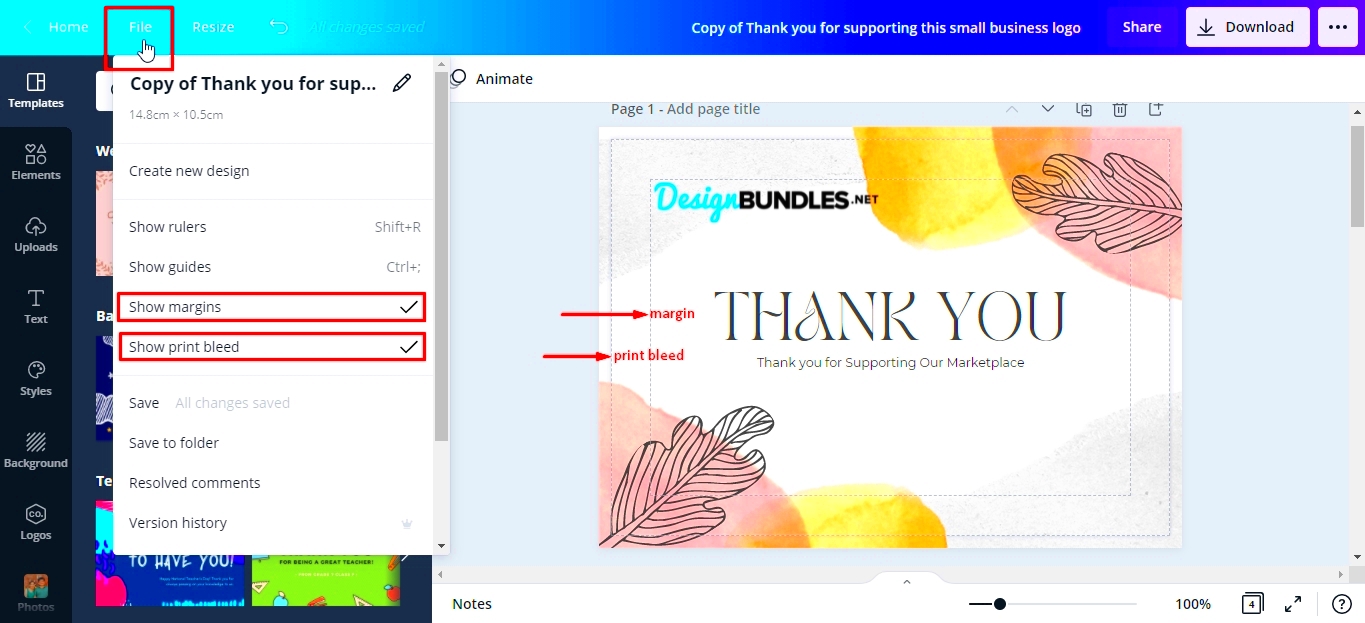
Getting your Canva template ready for printing is a simple process. Follow these steps to ensure everything is set up correctly:
- Select Your Template: Start by opening your Canva design. Choose the template you want to print.
- Adjust the Design: Make any necessary changes. Ensure all text is legible, and images are clear.
- Check Dimensions: Ensure your design fits the intended print size. Canva offers various size options to choose from.
- Use High-Quality Images: If you use images, make sure they are high resolution (300 DPI) for the best print quality.
- Include Bleed: If your design goes to the edge of the page, add bleed to prevent white edges after cutting.
By following these steps, you can ensure your template looks great when printed.
Also Read This: How to Fix the Issue of a Small Logo on ShootProof
Choosing the Right Print Settings in Canva
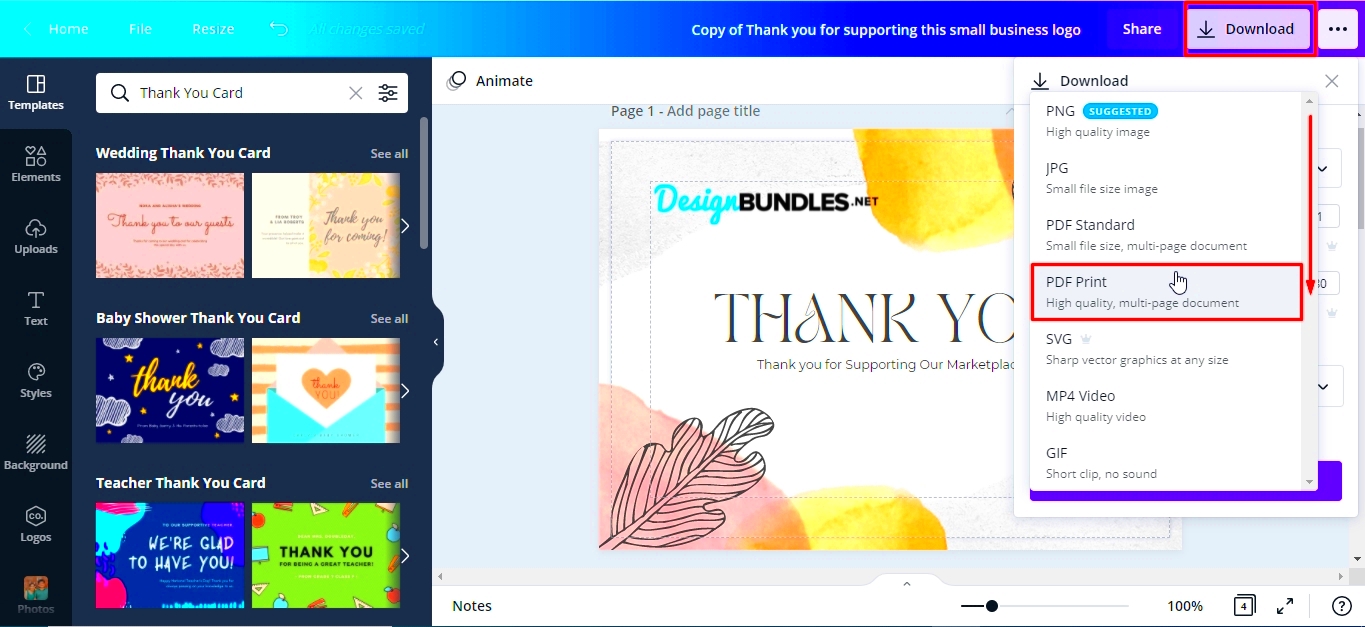
Choosing the correct print settings is crucial for achieving the best results. Here’s how to do it:
- File Type: When downloading, select PDF Print. This format maintains high quality.
- Color Settings: Ensure your colors are set to CMYK for printing, as this provides a more accurate color representation.
- Page Size: Match the page size to your intended print size. Double-check that everything aligns properly.
- Bleed and Crop Marks: Include bleed if your design extends to the edges. Adding crop marks can help with precise cutting.
Taking these settings into account will help you get the best quality print from your Canva templates.
Also Read This: Best Adblockers for YouTube in 2024
How to Download Your Canva Template for Print
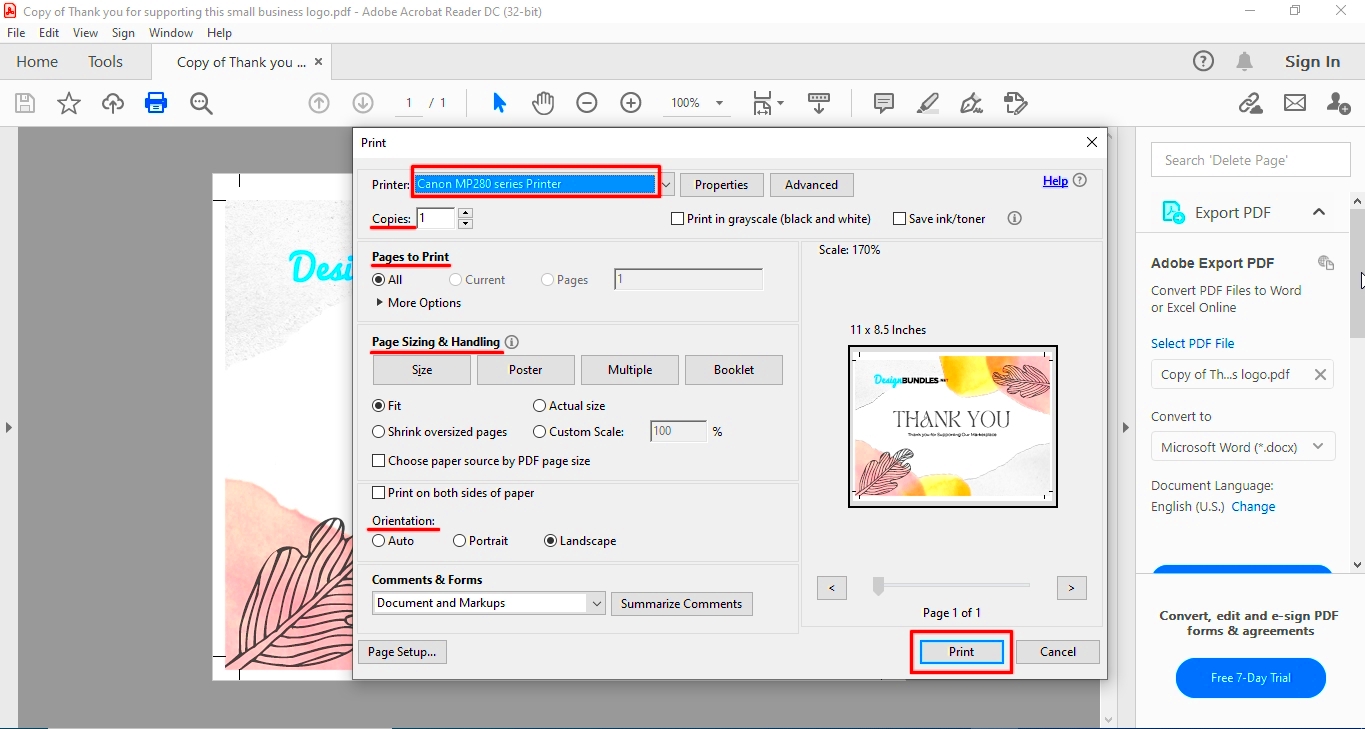
Downloading your Canva template for printing is a straightforward process, but it’s important to do it right to ensure the best quality. Here’s a simple guide to help you through the steps:
- Open Your Design: First, navigate to the design you want to download. Make sure it’s finalized and ready for printing.
- Click on the Download Button: In the top right corner of the Canva editor, you’ll find the “Download” button. Click on it to open the download options.
- Select File Type: Choose “PDF Print” from the file type options. This format is best for printing because it preserves quality.
- Adjust Settings: Before downloading, check the settings. Make sure to include bleed if your design requires it and select crop marks if needed.
- Download Your File: Once you’ve made your selections, click the “Download” button. Your file will start downloading, usually in a zipped folder.
Now you’re ready to print your Canva template! Make sure to keep your downloaded file safe for future use.
Also Read This: Understanding Your LinkedIn Address and Sharing It with Potential Employers
Tips for Selecting a Reliable Printing Service
Choosing the right printing service can make a big difference in the quality of your printed materials. Here are some tips to help you find a reliable provider:
- Check Reviews: Look for customer reviews online to gauge the service quality. Websites like Yelp or Google Reviews can be helpful.
- Ask for Samples: If possible, request samples of their previous work. This will give you an idea of the quality you can expect.
- Compare Prices: Get quotes from multiple printing services. This will help you find a balance between cost and quality.
- Inquire About Turnaround Times: Make sure the service can meet your deadlines. Ask about their average turnaround time for printing jobs.
- Consider Customer Service: Choose a service that is responsive and helpful. Good communication is key to a smooth printing experience.
By following these tips, you can select a printing service that meets your needs and delivers high-quality results.
Also Read This: Understanding Adobe Stock Standard License Pricing and Usage Rights
Common Printing Issues and How to Solve Them
Even with the best preparations, printing can sometimes come with its own set of challenges. Here are some common issues you might face and how to solve them:
| Issue | Solution |
|---|---|
| Colors Are Off | Ensure your design uses CMYK colors for printing. Check the printer's color settings too. |
| Low Image Quality | Use high-resolution images (300 DPI) to avoid pixelation in prints. |
| Text Is Cut Off | Make sure to leave adequate margins and include bleed if necessary. |
| Paper Jams | Check for dust or debris in the printer and ensure you’re using the correct paper type. |
| Ink Smudging | Allow prints to dry before handling. Use the right type of ink and paper for your project. |
By being aware of these common issues, you can troubleshoot effectively and ensure your printing experience goes smoothly.
Also Read This: Understanding Sex on Dailymotion and Its Content Policies
Using Canva for Different Types of Print Projects
Canva is an excellent tool for various print projects, making it easy to create visually appealing designs tailored to your needs. Whether you're working on promotional materials, personal projects, or professional documents, Canva has got you covered. Let’s explore some popular print projects you can tackle using Canva:
- Business Cards: Create professional business cards that reflect your brand identity. Choose from numerous templates and customize them easily.
- Flyers and Posters: Canva allows you to design eye-catching flyers and posters for events, promotions, or announcements, helping you attract attention.
- Brochures: Use Canva to design informative brochures. Choose from bi-fold or tri-fold templates to showcase your products or services effectively.
- Invitations: Craft beautiful invitations for weddings, birthdays, or corporate events. Canva's templates can help set the right tone for your occasion.
- Newsletters: Design engaging newsletters to keep your audience informed. You can customize layouts and styles to fit your content.
With Canva, the possibilities are endless. The user-friendly interface and extensive template library make it easy to bring your creative ideas to life for any print project.
Also Read This: Enhancing Content Visibility through Keyword Optimization in iStock Searches
Frequently Asked Questions About Printing Canva Templates
As you navigate the world of printing Canva templates, you may have some questions. Here are some commonly asked questions and their answers:
| Question | Answer |
|---|---|
| Can I print my Canva designs at home? | Yes, you can print your designs at home if you have a good-quality printer and the right paper. |
| What file format should I use for printing? | The best format is PDF Print, as it maintains high quality and includes options for bleed. |
| Do I need to worry about color differences? | Yes, colors may appear differently in print than on screen. Use CMYK color settings for more accurate results. |
| Can I edit a template after downloading it? | Once downloaded, you cannot edit the design. Make sure to finalize your template in Canva before downloading. |
| How can I avoid print issues? | Double-check your design for high resolution, proper margins, and correct color settings before printing. |
These FAQs should help clear up any confusion and make your printing experience smoother.
Conclusion on Printing Your Canva Templates
Printing your Canva templates can open up new opportunities for your projects, whether personal or professional. With a bit of preparation and the right resources, you can create stunning printed materials that leave a lasting impression. Remember to follow the necessary steps to download and prepare your templates, choose a reliable printing service, and be aware of potential printing issues. By leveraging Canva’s user-friendly features and vast library of templates, you can confidently bring your creative vision to life in print. So, gather your designs, follow the tips shared, and enjoy the satisfaction of seeing your hard work in physical form!