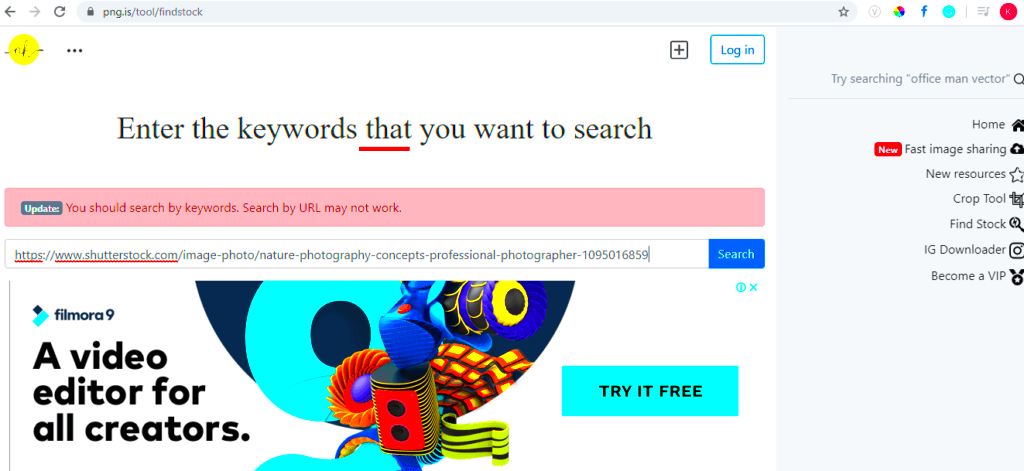When working on projects, having a collection of images at your fingertips can make a huge difference. Whether you are creating content for a blog, designing graphics, or working on marketing materials, downloading multiple images efficiently can save you time and effort. Here are some reasons why this is important:
- Time Efficiency: Downloading several images at once saves you from the hassle of searching and downloading each one individually.
- Consistency: A cohesive look is easier to achieve when you have a set of images that work well together.
- Project Scope: Some projects require a large number of visuals. Downloading in bulk ensures you meet your project needs.
Getting Started with Shutterstock Downloader

Shutterstock Downloader is a handy tool that simplifies the process of downloading multiple images from Shutterstock. Before you start, here are the basic steps to get everything set up:
- Create an Account: If you don't already have an account, visit the Shutterstock website and sign up.
- Choose Your Plan: Depending on your needs, select a subscription that allows you to download images efficiently.
- Install the Downloader: Download and install the Shutterstock Downloader tool on your device. This software will streamline the downloading process.
Once you've completed these steps, you’re ready to dive into downloading your images.
Also Read This: Does ShootProof Support Video Files? What You Should Know
Step by Step Guide to Downloading Images
Now that you have everything set up, let’s go through the process of downloading images step by step:
- Search for Images: Use the search bar on the Shutterstock website to find the images you need. You can enter keywords related to your project.
- Apply Filters: Use filters to narrow down your search results. You can filter by image type, orientation, and color. This helps you find exactly what you're looking for.
- Select Images: Once you have your results, select the images you wish to download. You can usually do this by clicking on a checkbox next to each image.
- Download: After selecting your images, look for the download button. If you're using the Shutterstock Downloader, you may have an option to download all selected images at once.
- Choose File Formats: Decide on the file formats you want for your downloads, such as JPEG or PNG. Different projects may require different formats.
- Organize Downloads: As your images download, consider creating folders to keep everything organized. This will save you time later when you're ready to use your images.
By following these steps, you’ll be able to download multiple images from Shutterstock easily and efficiently!
Also Read This: Understanding the Causes of Loud Belly Rumbles and How to Manage Them
Using Filters to Narrow Down Your Search
When you search for images on Shutterstock, the results can be overwhelming due to the vast collection available. This is where filters come into play. Filters help you streamline your search, making it easier to find exactly what you need without sifting through countless options. Here’s how to effectively use filters:
- Type of Image: Choose from options like photos, vectors, or illustrations to find the right medium for your project.
- Orientation: Filter by landscape, portrait, or square orientation to ensure the images fit your design layout perfectly.
- Color: If your project has a specific color scheme, use the color filter to find images that match your palette.
- License Type: Select the appropriate license type based on how you plan to use the images, ensuring compliance with Shutterstock’s policies.
By utilizing these filters, you can significantly reduce the time spent searching and increase your chances of finding the perfect images for your project. Remember, a well-targeted search leads to better results!
Also Read This: The Best Practices for Organizing Images on Behance to Create a Stunning Portfolio
Tips for Managing Downloaded Images
Once you’ve downloaded your images from Shutterstock, the next step is to manage them efficiently. Keeping your images organized will save you time and frustration down the road. Here are some helpful tips:
- Create Folders: Set up folders on your computer for different projects. You can even create subfolders for specific themes or categories.
- Use Descriptive Names: Rename your images with descriptive titles that reflect their content. This makes it easier to find what you need later.
- Tag Images: If your operating system allows, use tags or labels to categorize images by keywords, making searches quicker.
- Regularly Review Your Library: Periodically go through your downloaded images to delete any that you no longer need. This helps keep your library manageable.
By implementing these strategies, you’ll find that managing your downloaded images becomes much more straightforward and efficient, allowing you to focus on your creative projects.
Also Read This: How Much Does Getty Images Pay for Photos
Exploring Download Options for Different Formats
When downloading images from Shutterstock, you might notice that different file formats are available. Understanding these formats and when to use them can enhance your project’s quality. Here’s a breakdown of common formats:
| Format | Best For | Notes |
|---|---|---|
| JPEG | Web graphics, social media, and general use | Great for photographs, supports millions of colors but loses some quality due to compression. |
| PNG | Web design and graphics requiring transparency | High quality with no compression, supports transparent backgrounds. |
| SVG | Logos and illustrations | Scalable vector format ideal for responsive designs, maintains quality at any size. |
| EPS | Professional printing and high-quality graphics | Vector format that allows for easy resizing without quality loss. |
Choosing the right format for your images is essential based on your project needs. Consider factors like image quality, size, and transparency requirements to make the best choice.
Also Read This: Publish Your Project from Behance to Adobe Portfolio Effortlessly
Common Issues and How to Fix Them
While downloading images from Shutterstock can be straightforward, sometimes you might encounter issues that can be frustrating. Don't worry; most problems have easy solutions. Here’s a list of common issues and how to resolve them:
- Slow Download Speeds: If your downloads are taking too long, check your internet connection. A stable and high-speed connection will improve download times.
- Incomplete Downloads: Sometimes, downloads may stop midway. If this happens, try pausing and then resuming the download or restarting your computer and trying again.
- File Format Issues: If the image doesn’t open, ensure you have the right software to view the format. For instance, JPEGs can be viewed in most photo viewers, while EPS files require vector editing software.
- License Problems: If you receive a message about licensing, ensure you are logged into your Shutterstock account with an active subscription that allows the downloads you are attempting.
By being aware of these common issues and knowing how to fix them, you can enjoy a smoother experience while downloading images from Shutterstock.
Also Read This: Creating a YouTuber Character in Infinite Craft
Frequently Asked Questions
Many users have similar questions when it comes to downloading images from Shutterstock. Here are some frequently asked questions along with their answers:
- Can I download images for free? No, Shutterstock requires a subscription or a payment for each image download.
- What formats are available for download? Shutterstock typically offers JPEG, PNG, SVG, and EPS formats.
- How many images can I download at once? Depending on your subscription plan, you can download multiple images in a single session.
- What if I need a refund? Refund policies vary, but you should contact Shutterstock's customer support for assistance.
These FAQs can help clarify some common uncertainties you might have while using Shutterstock.
Conclusion and Final Thoughts
Downloading multiple images from Shutterstock can be a straightforward and efficient process when you know how to navigate the platform and utilize the available tools. By understanding the importance of using filters, managing your downloaded images, and knowing the different file formats, you can enhance your workflow significantly. Remember to stay aware of common issues and their solutions to ensure a smooth experience.
In the world of digital content creation, having the right images at your disposal is crucial. Take the time to explore Shutterstock and make the most out of their extensive library. Happy downloading!