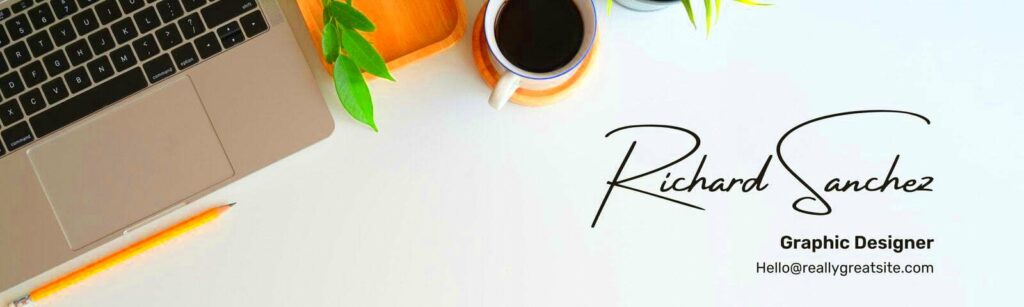LinkedIn banners are a main portion of your profile, acting as a visual introduction to who you are and what you do. They provide first impressions for visitors and convey personal brand. A well-designed banner can show skills, highlight achievements or just simply is an expression of professionalism. You can have effective audience engagement by selecting appropriate visuals and message. Keep in mind that, on many occasions, your LinkedIn banner will be the first thing people see; therefore, make it count!
Exploring Canva for LinkedIn Banner Design
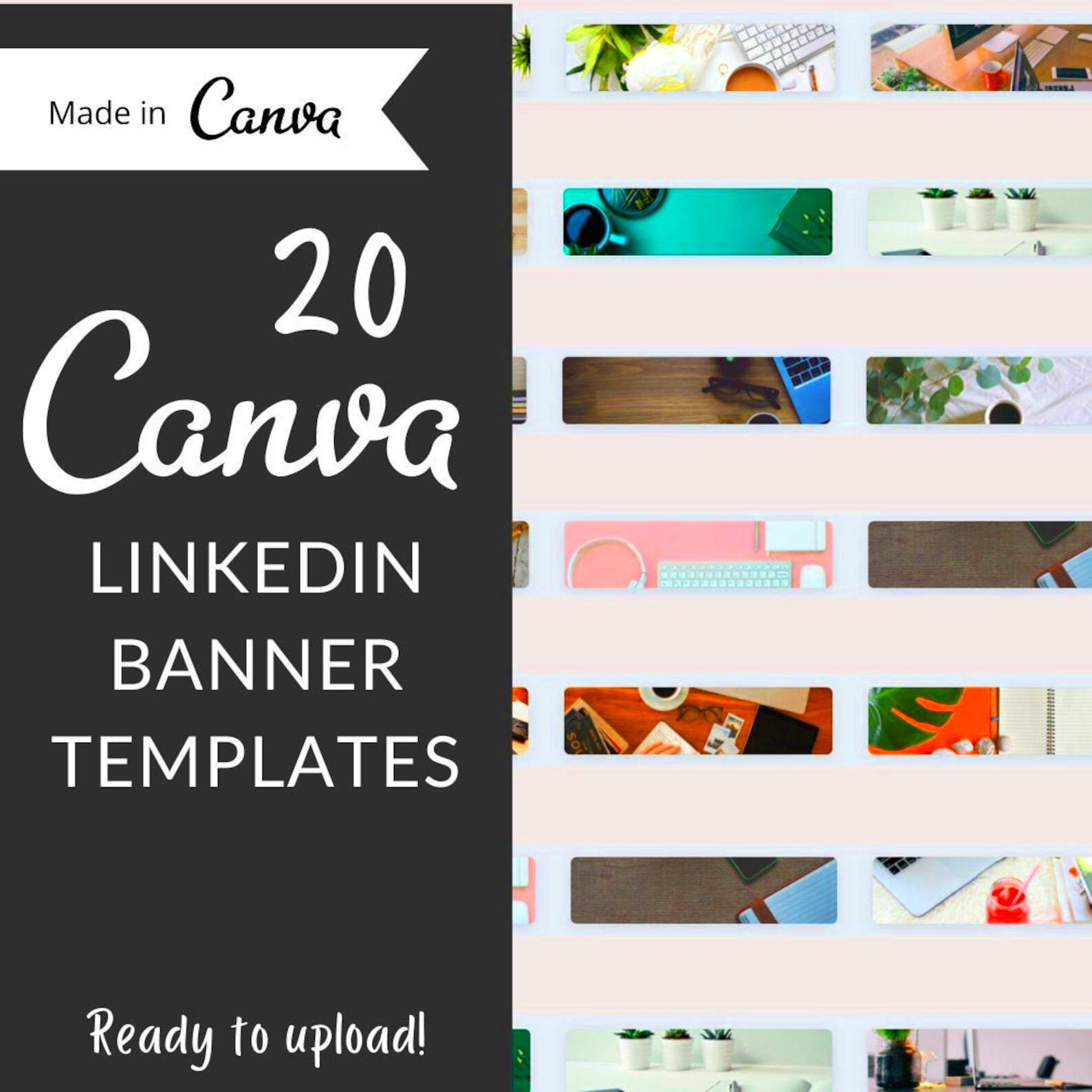
Canva is really a great tool for designing LinkedIn banners. It’s quite simple to use and has a broad set of features that makes everything very easy and fun like the design process. Here are some reasons why you should opt for Canva:
- Templates: Canva provides numerous LinkedIn banner templates that you can customize according to your needs.
- Drag-and-Drop Interface: Its intuitive design allows you to easily add and arrange elements without any design experience.
- Extensive Library: You can access a vast library of images, icons, and fonts to enhance your banner.
- Collaboration Features: You can work with teammates or clients by sharing your designs for feedback.
A banner is something that you can design in a few minutes even if you are new to these things but in order to differentiate your art from others’ can use some elements at Canva and other similar platforms.
Also Read This: Develop a Winning Marketing Strategy with Canva Marketing Strategy Template
Using Canva LinkedIn Banner Templates Effectively
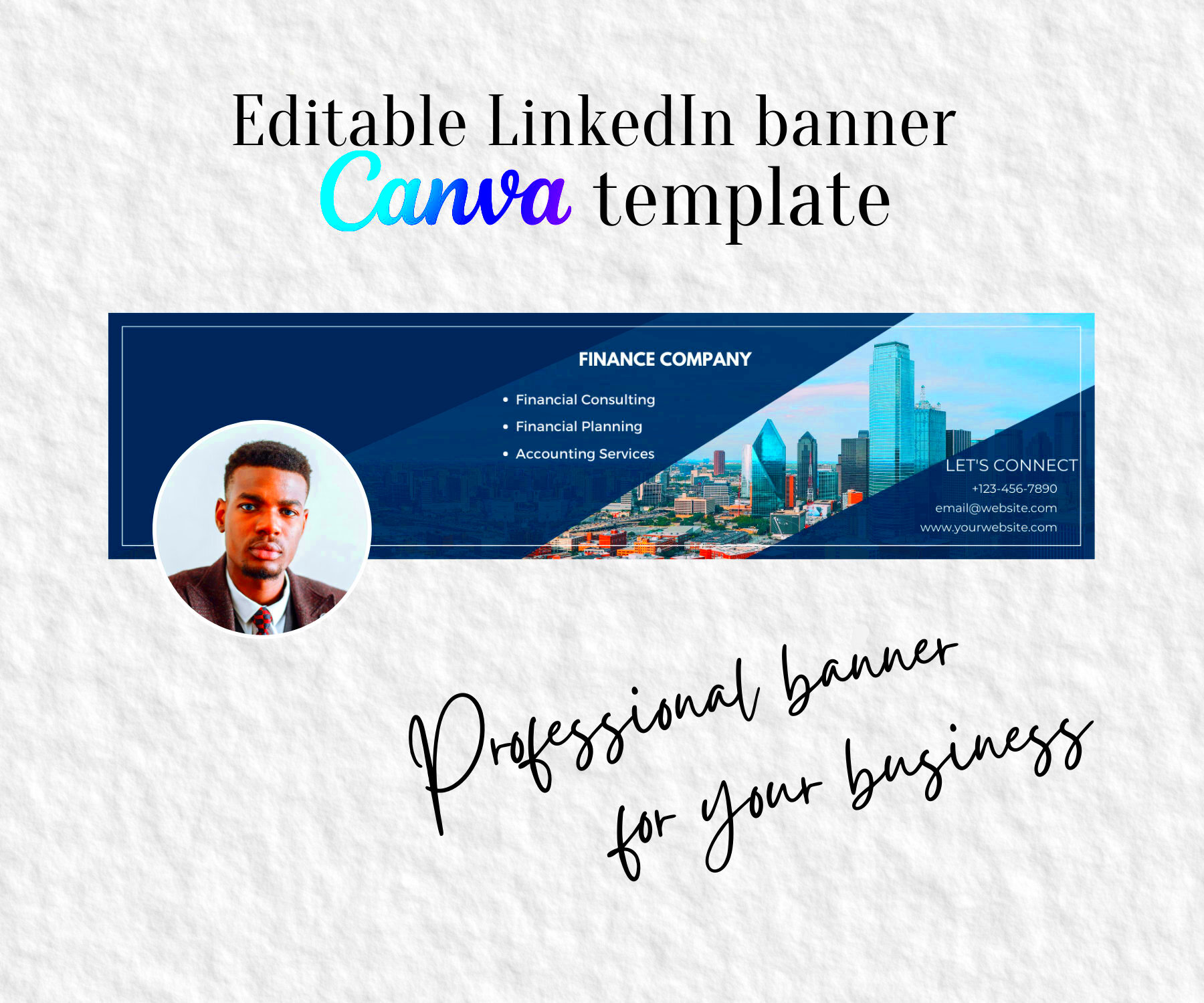
Canva's LinkedIn banner templates are perfect for those who want their profiles to look professional without wasting time. If you want to know how to maximize these templates, here are a few tips:
- Choose the Right Template: Start by selecting a template that aligns with your professional goals and personal style.
- Customize Colors and Fonts: Adjust colors and fonts to match your branding or personal taste. This helps create a cohesive look.
- Incorporate Your Logo: If applicable, add your logo to reinforce your brand identity.
- Use High-Quality Images: Ensure any images used are of high quality to avoid pixelation when displayed.
- Maintain Balance: Keep a balanced layout; avoid clutter by leaving some white space to make the design more appealing.
A LinkedIn banner that appears appealing and also clearly conveys your career personality can be created through effective utilization of Canva templates.
Also Read This: How to Add Rights Release in ShootProof
Steps to Create a Stunning LinkedIn Banner in Canva
To design an eye-catching LinkedIn banner in Canva isn’t rocket science even if you have no clue about what designing means. You only need to adhere to these informal guidelines on how to construct a captivating awning:
- Sign Up or Log In: First, visit Canva.com. If you don’t have an account, you can sign up for free. If you already have an account, just log in.
- Select a LinkedIn Banner Template: Use the search bar to find LinkedIn banner templates. Choose one that resonates with your style or professional theme.
- Customize Your Template: Click on elements you want to change. You can modify colors, fonts, images, and more. Use your brand colors for a professional touch.
- Add Your Information: Include your name, job title, or a tagline that represents your professional identity. Make sure the text is legible and stands out against the background.
- Incorporate Visuals: Add images or icons that relate to your profession or interests. Canva's library has plenty of free options to choose from.
- Preview Your Design: Before downloading, preview your banner to ensure everything looks perfect. Make any necessary adjustments.
- Download Your Banner: Once satisfied, click on the download button. Choose the file format (PNG or JPEG works best) and save it to your device.
And there it is! Your beautiful LinkedIn banner is now ready to beautify your profile.
Also Read This: Plan Lessons with Canva Lesson Plan Template
Customizing Your LinkedIn Banner for a Unique Look
Customizing is important if you want your LinkedIn banner be different from others. Below are some tips that can help you achieve this exclusive appearance:
- Choose a Personal Theme: Decide on a theme that reflects your personality or profession. Whether it’s modern, minimalist, or creative, your banner should be a visual representation of you.
- Play with Colors: Use colors that match your personal brand. You can choose complementary colors to make elements pop or stick to a monochromatic palette for a sophisticated look.
- Select Unique Fonts: Use fonts that are easy to read but also showcase your style. Avoid using too many different fonts; stick to two or three for a cohesive look.
- Incorporate Custom Graphics: If you have specific graphics, icons, or images, feel free to upload and incorporate them into your design. This personal touch makes your banner uniquely yours.
- Experiment with Layout: Don’t be afraid to rearrange elements. Sometimes a slight adjustment can make a big difference in the overall feel of your banner.
Carefully customizing your LinkedIn banner, you may create something that really portrays your professional personality and distinguishes you from the rest.
Also Read This: Is MiniTool YouTube Downloader Safe to Use
Tips for Designing Engaging LinkedIn Banners
Creating a fascinating LinkedIn banner is not just about beauty; it’s about interchanging ideas and building bonds with people. To start with, consider the following suggestions:
- Focus on Clarity: Ensure your message is clear. Use straightforward language and avoid overcrowding the design with too much information.
- Be Professional: Your banner should reflect your professional image. Choose images and colors that resonate with your industry or target audience.
- Highlight Your Skills: If applicable, showcase your key skills or achievements in a visually appealing way. Use icons or simple graphics to represent these elements.
- Keep It Simple: Sometimes, less is more. A simple, clean design can be more effective than one that tries to do too much.
- Use High-Quality Images: Ensure any photos or graphics you use are of high resolution. Blurry images can make your profile appear unprofessional.
- Consider Your Audience: Think about who will see your banner and what impression you want to leave. Tailor your design to appeal to this audience.
In addition to making sure that your banner is good looking, you may also use the following tips to get a LinkedIn banner which engages the viewers in a manner that improves your professionalism.
Also Read This: How to See Which Lab is Printing Your Photos on ShootProof
Common Mistakes to Avoid When Designing LinkedIn Banners
Making a LinkedIn banner can be enjoyable, but there are also common missteps that may spoil your attempts. Here are few pitfalls to look out for:
- Ignoring LinkedIn's Dimensions: Make sure your banner meets LinkedIn's recommended dimensions (1584 x 396 pixels). If the size is off, your banner might appear cropped or stretched.
- Overloading with Text: While it’s important to convey information, cramming too much text can make your banner cluttered. Aim for a clear, concise message that’s easy to read.
- Using Low-Quality Images: Blurry or pixelated images can give a negative impression. Always choose high-resolution images to ensure your banner looks professional.
- Neglecting Color Contrast: Ensure there is enough contrast between text and background colors. Poor contrast can make it difficult for viewers to read your text.
- Not Reflecting Your Brand: Your banner should represent your professional identity. Using random images or colors that don’t align with your brand can confuse visitors.
- Forgetting About Mobile Users: Many people access LinkedIn on their phones. Check how your banner looks on mobile devices and ensure it remains effective.
- Using Distracting Elements: Avoid overly busy designs or unnecessary graphics. Simple, focused designs are often more impactful.
In that way you avoid dropping these errors therefore you will end up with a LinkedIn cover photo that depicts you well and takes hold of people’s attention.
Also Read This: How Shutterstock Protects Your Copyrighted Work and Ensures Security
Frequently Asked Questions About LinkedIn Banners
There are lots of inquiries regarding banners at LinkedIn, and it’s crucial to address all doubts. The following are some common questions asked by many:
- What is the ideal size for a LinkedIn banner? The recommended dimensions are 1584 x 396 pixels.
- Can I use my personal photos in my LinkedIn banner? Yes, personal photos can add a unique touch, but ensure they are professional and high-quality.
- How often should I update my LinkedIn banner? It’s a good idea to update your banner periodically, especially if your professional situation changes or you want to refresh your branding.
- Are there any specific colors I should use? While there are no strict rules, using colors that reflect your brand or industry is a good practice.
- Can I change my banner easily? Yes! LinkedIn makes it simple to update your banner whenever you need to.
- Is it necessary to have text on my banner? Not necessarily. A visually appealing image can stand alone, but including a brief tagline can enhance your message.
Thus, this information will permit you to bold your progress within LinkedIn banners!
Conclusion on Designing LinkedIn Banners with Canva
So, to sum up, utilizing Canva to design a LinkedIn banner is not just an easy thing to do but also a creative means of improving one's professional image. However, crafting a banner that aptly depicts personal branding would need the following tools and methods:
- Use templates: Take advantage of Canva’s diverse range of templates to get started.
- Customize: Tailor your banner with your colors, fonts, and graphics to make it unique.
- Avoid common mistakes: Stay mindful of dimensions, quality, and clarity to ensure a polished final product.
Often individuals notice your LinkedIn banner first, that is why you need to dedicate time to make it captivating and relevant. This will create an unforgettable mark for any possible employer, client or colleague. So unleash your imagination and create the most suitable banner for you on LinkedIn today!