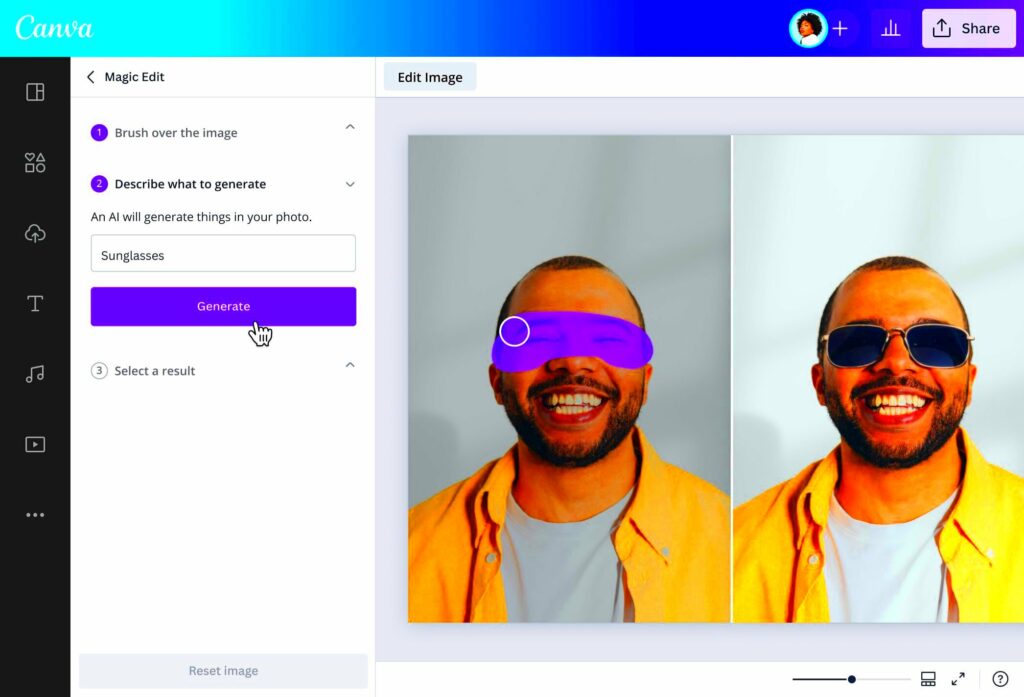Canva has become the preferred platform for those of us who want to quickly and effortlessly create eye catching visuals. Whether you're a student tackling a project, a small business owner crafting marketing materials or simply someone who enjoys being creative downloading images from Canva can be essential. I recall the thrill of completing a design and wanting to share it with friends or clients. However the process of extracting images isn't always smooth sailing and that's when a reliable image downloader comes in handy.
Understanding the Need for Image Downloading
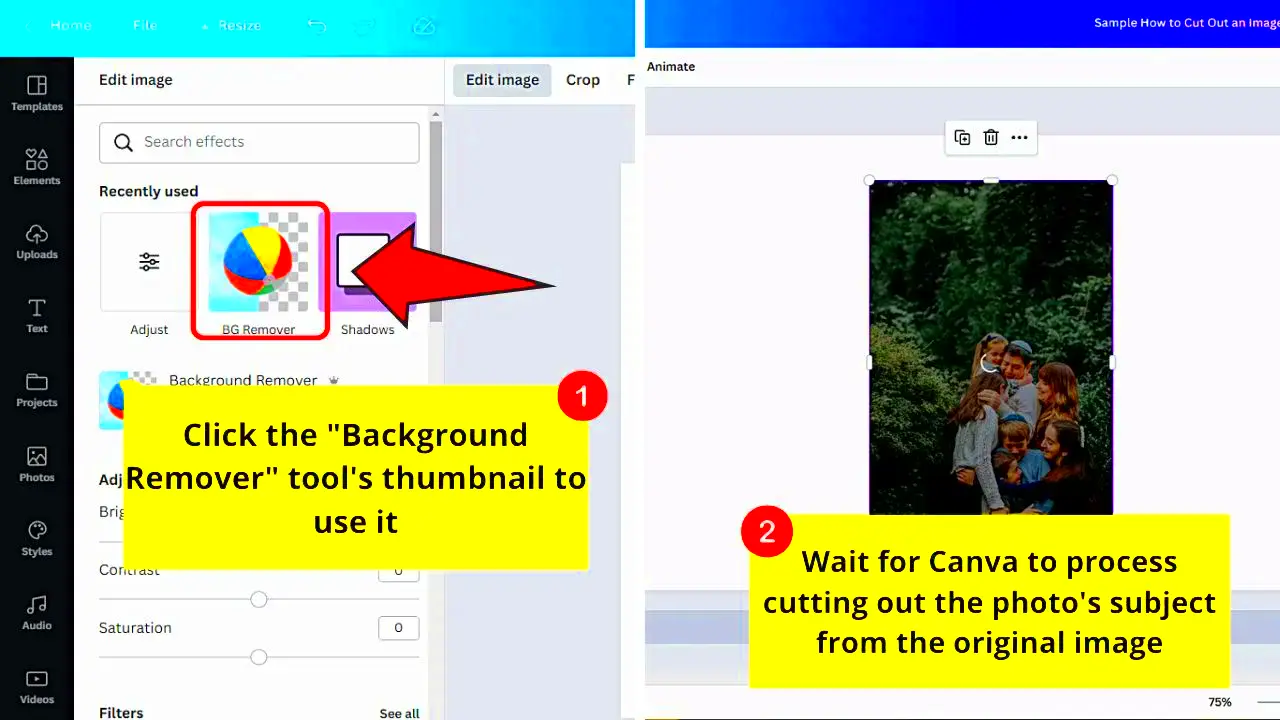
In this age, visuals have a greater impact than mere words. They can express feelings narrate tales and captivate audiences in ways that text cannot achieve on its own. There are numerous reasons why it's crucial to download images from Canva.
- Sharing with Others: After creating a design, you may want to share it on social media or with colleagues. Having the ability to download your images simplifies this process.
- Using Images Offline: Sometimes, we need images for offline presentations or printed materials. Downloading ensures that you have access to your designs anytime, anywhere.
- Customizing Further: After downloading, you can use other editing tools to enhance your designs further. This flexibility can elevate your project.
From my perspective witnessing my designs being brought to life across various platforms brings immense joy. Its essential for me to have the ability to download those creations smoothly to support my work process.
Also Read This: How to Indicate Promotion on LinkedIn Updating Your Profile with Career Milestones
How Canva Image Downloader Works
The Canva Image Downloader is a handy tool that streamlines the task of getting images out of your Canva creations. It allows you to effortlessly save images in different formats. Heres a quick overview of how it operates.
- Accessing the Tool: Start by navigating to the Canva Image Downloader page. It’s user-friendly, designed for anyone to understand, regardless of technical skill.
- Choosing Your Design: After logging into your Canva account, select the design you want to extract images from. This could be a logo, an infographic, or any other visual piece.
- Image Selection: Once you’ve opened your design, the downloader allows you to click on the images you wish to save. It’s as simple as that!
- Downloading: After selecting the images, you can choose the format (like PNG or JPG) and hit the download button. Your images will be saved to your device, ready for use.
This approach has spared me a lot of time giving me the freedom to prioritize creativity over technical obstacles. Its akin to having a reliable companion who assists you with details making your creative path more seamless and pleasurable.
Also Read This: Finding Your YouTube Stream Key – A Step-by-Step Guide
Step by Step Guide to Download Images from Canva
Downloading pictures from Canva can come across as a task, but in reality its pretty easy. I still recall the blend of excitement and anxiety I felt when I attempted to save my design for the first time. Nevertheless with some assistance it quickly became a routine. Allow me to share a straightforward step by step process to assist you:
- Open Your Canva Account: First, log in to your Canva account. If you don’t have one yet, creating an account is free and easy. You’ll find that it opens up a world of creativity.
- Select Your Design: Navigate to the "Your Projects" section and click on the design you wish to download. It could be anything from a social media post to a presentation slide.
- Click on Download: Look for the download button, typically located at the top right of the screen. It’s represented by a downward arrow icon.
- Choose Your Format: A menu will pop up, allowing you to select your preferred image format—PNG, JPG, or PDF. I often choose PNG for its high quality, especially when sharing online.
- Download Your Image: After selecting your format, click the download button. The image will be saved to your device. You can find it in your downloads folder or the location you specified.
If you stick to these steps youll discover that grabbing images is a piece of cake! Every time I save an image I get a rush of satisfaction, knowing that my creation is all set to be unveiled to the world.
Also Read This: Create Personalized Scrapbooks with Canva Scrapbook Template
Tips for Using Canva Image Downloader Effectively
Utilizing the Canva Image Downloader can greatly improve your efficiency, however there are some suggestions that can streamline the process even more. I have picked up a few techniques during my journey that I would be excited to share with you.
- Keep It Organized: Create folders on your device to keep your downloaded images organized. This way, when you need them later, you won’t be sifting through hundreds of files.
- Use High-Quality Images: Always opt for high-resolution images, especially for printing. Canva provides options to download in different qualities, so choose wisely!
- Explore Image Variations: Don’t hesitate to experiment with different design variations. Sometimes a slight change can make a big difference, and Canva allows you to create multiple versions easily.
- Save Regularly: Make it a habit to save your work often. It can be frustrating to lose progress due to a sudden glitch or internet issue.
- Utilize Canva's Resources: Take advantage of Canva’s tutorials and resources. They can offer fresh ideas and techniques that can elevate your designs.
These suggestions have been really beneficial for me. Its such a pleasure to witness my creations blend harmoniously. The key is to ensure that the process is both pleasant and smooth!
Also Read This: How to Receive Gift Memberships on YouTube
Common Issues and Troubleshooting
Although Canva is easy to use downloading images from it can occasionally be a bit tricky. I’ve encountered some obstacles along the way and after experimenting with different approaches I’ve come up with a few solutions that could be beneficial for you:
- Download Button Not Working: If the download button is unresponsive, try refreshing the page or logging out and back in. Sometimes, a simple restart can fix the issue.
- Images Not Saving Properly: If your images appear blurry or distorted after downloading, check your selected format. Always opt for PNG for the best quality, especially for images with text.
- Slow Internet Connection: A weak connection can hinder the downloading process. If you experience slow downloads, consider switching to a stronger network.
- File Size Issues: Large designs can sometimes take longer to download. If you encounter delays, try simplifying your design by reducing the number of elements.
- Account Issues: If you can’t access your account, make sure your login credentials are correct. If you’ve forgotten your password, use the reset option provided by Canva.
Dealing with problems can be annoying, but if you stay patient and follow these troubleshooting suggestions you’ll get back on course pretty quickly. Each time I fix an issue I experience a rush of satisfaction, knowing that I’ve conquered another obstacle along my creative path.
Also Read This: How to Get UI Badge on Behance
Benefits of Using Canva Image Downloader
Utilizing the Canva Image Downloader offers a range of advantages that can revolutionize how you design and share your creations. I have witnessed the benefits firsthand and each one enhances the ease and effectiveness of my process. Here’s what you can anticipate.
- Simplicity and Ease: The downloader is incredibly user-friendly. Even if you're new to Canva, navigating the download process feels like a breeze. I still remember my first attempt—it was surprisingly straightforward!
- Time-Saving: Instead of spending precious minutes figuring out how to save images, the downloader streamlines the process. You’ll find that you can focus more on creativity and less on technicalities.
- Quality Preservation: One of the standout features is that it allows you to download images in high quality. Whether it’s for social media or print, you can be confident that your designs will look crisp and professional.
- Versatile Formats: With options to download images in different formats, you can choose the one that best suits your needs. Whether it’s PNG for transparency or JPG for quick uploads, you have the flexibility.
- Accessibility: Once your images are downloaded, they are easily accessible on your device. You can share them anytime, anywhere, without relying on an internet connection.
Throughout my creative journey I have found these advantages to be truly impactful. Every time I press that download button and witness my design being saved it brings me a sense of accomplishment – bringing me closer to bringing my vision to life in the world.
Also Read This: How to Split an Image into 9 for Instagram?
Frequently Asked Questions about Canva Image Extraction
If you have questions about downloading images from Canva, you’re not alone. I’ve come across many inquiries over the years and picked up some insights that could put your mind at ease.
-
Can I download images for free?
- Yes, Canva allows free downloads of your designs. However, some premium elements might require a subscription or payment.
-
What formats can I download my images in?
- You can choose from several formats, including PNG, JPG, and PDF, depending on your needs.
-
Are there any restrictions on using downloaded images?
- While you can use downloaded images for personal and commercial purposes, it’s always wise to check Canva’s licensing agreements for specific guidelines.
-
Why is my image downloading slowly?
- Slow downloads may be due to large file sizes or a weak internet connection. If this happens, consider simplifying your design or checking your network.
-
What should I do if my download fails?
- If a download fails, refresh the page or try logging out and back in. It often resolves the issue.
Addressing these queries not only sheds light on the procedure but also instills a feeling of assurance. I recall my initial uncertainties and discovering solutions greatly eased my path.
Conclusion on Canva Image Extraction
To sum it up Canva Image Extraction is an asset that enables artists to effortlessly turn their ideas into reality. Its ease of downloading images and the preservation of quality have revolutionized the way we work. Personally I appreciate being able to share my creations knowing they will always appear impressive, no matter where I showcase them.
As you start using Canva keep in mind that each download brings you closer to unleashing your creativity. Embrace the journey play around with your designs and reap the rewards of using the Canva Image Downloader. It goes beyond saving pictures; it’s an opportunity to showcase your individual viewpoint to the world.
Whether you’re working on a project for yourself, a business venture or simply doing it for enjoyment the insights and resources provided here can elevate your journey. Immerse yourself in the process, discover new possibilities and unleash your imagination using the capabilities of Canva!