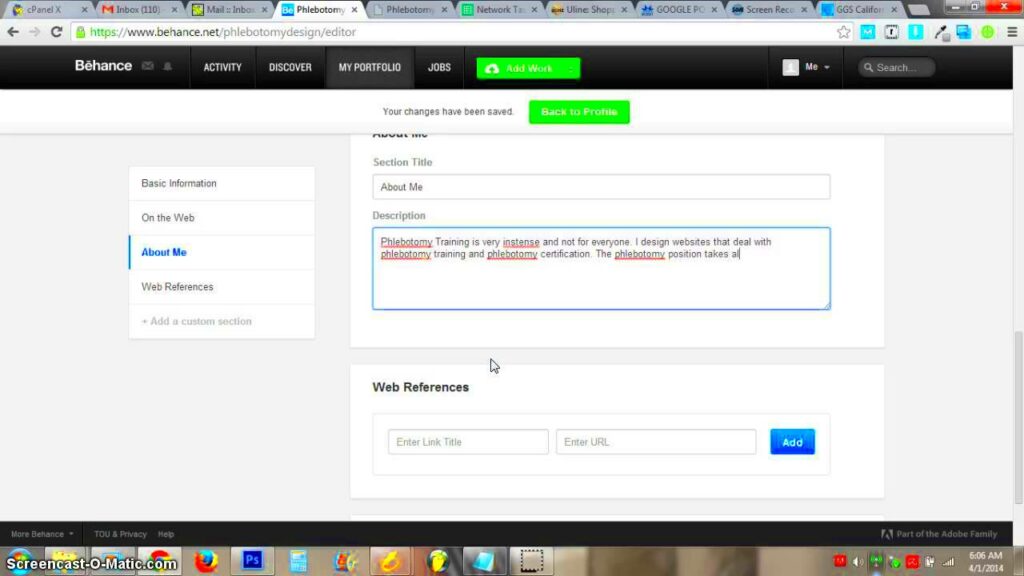When I began sharing my creations on Behance I experienced a blend of thrill and apprehension. Its an active community that nurtures creativity but making a mark can be tough. One key element that tends to be underestimated is the impact of links. Incorporating links into your visuals can elevate your portfolio and direct visitors to your website or other channels. Its not merely about showcasing your artistry; it involves steering potential clients or partners towards discovering more about you. Lets explore ways to enhance the engagement of your Behance projects through linking strategies.
Understanding the Importance of Linking in Your Portfolio
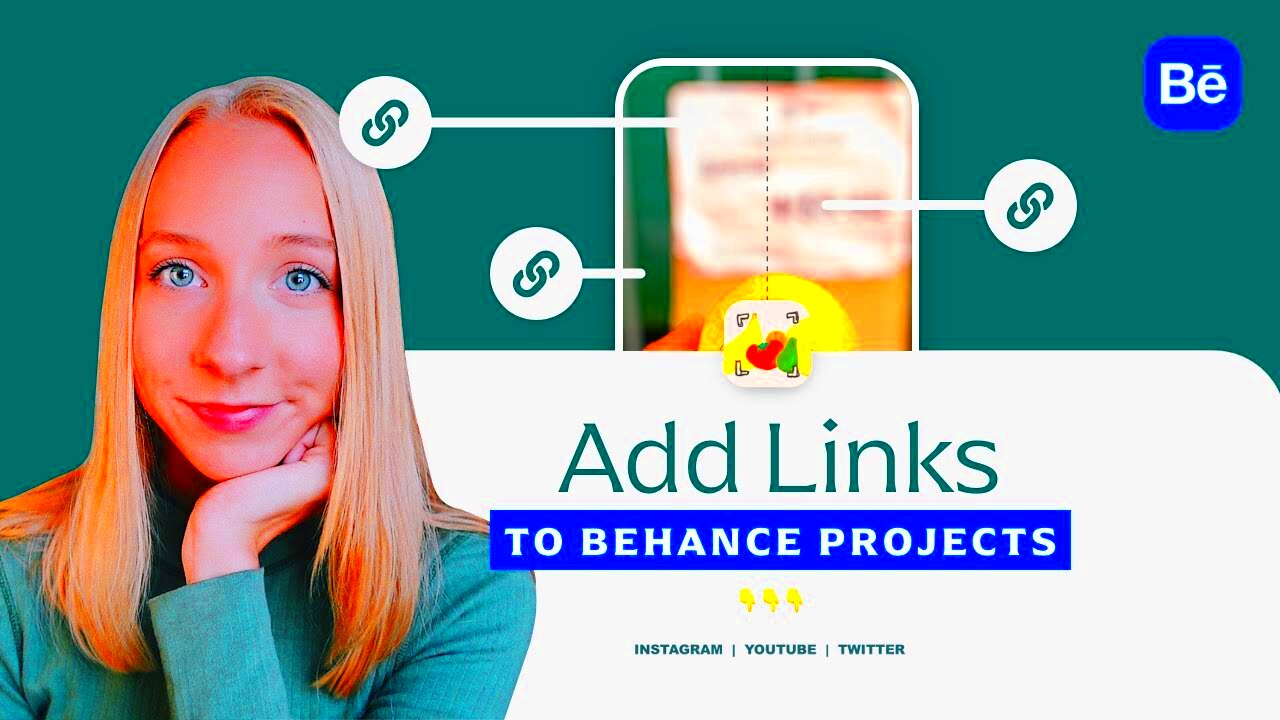
Think of strolling through an exhibit where each artwork has a tale to tell but the labels are nowhere to be found. Annoying, isn’t it? In a way adding links on Behance offers context and guides audiences to explore more information. Here’s why incorporating links is crucial.
- Enhanced Visibility: Links can lead viewers to your website or social media, increasing your overall visibility.
- Improved User Experience: By providing direct access to more information, you make it easier for your audience to understand your work.
- Stronger Networking: Links foster connections with other creatives, potential clients, and collaborators.
- Increased Engagement: Engaging links can keep viewers on your profile longer, increasing the chances of interaction.
When I began incorporating links into my projects I saw a significant increase in requests and partnerships. It proved to be an approach to connect my art with my audience.
Also Read This: How to Extract Audio from YouTube Videos
Step by Step Guide to Adding Links to Your Behance Images
Now that we grasp the significance of linking lets delve into how to add links to your Behance images. Its a straightforward process that can be completed in just a few steps.
- Log into Behance: Begin by logging into your Behance account. Navigate to your project page where you want to add the link.
- Edit Your Project: Click on the “Edit” button to modify your project. This will open up the editing tools.
- Add Image Links: Click on the image you want to link. You’ll see an option to add a URL. Paste the link you wish to include.
- Preview Changes: Before finalizing, preview your project to see how the links appear. This step is crucial to ensure everything looks right.
- Publish Your Project: Once satisfied, hit the “Publish” button. Your project will now feature links for viewers to explore.
While it might appear to be an aspect linking can greatly elevate the effectiveness of your portfolio. When I incorporated links into my favorite projects I sensed a stronger bond with my audience as they delved deeper. It's not just about showcasing your creations; it's also about sharing the story, behind them.
Also Read This: Complete Guide to Canceling YouTube TV After Your Free Trial
Best Practices for Link Placement and Visibility
When I started incorporating links into my Behance projects, I realized that where you position them is just as important as the links themselves. Similar to how a photo can capture attention the thoughtful positioning of links can improve user experience and interaction. Here are a few tips I've gathered during my journey.
- Top of the Project: Consider placing a link at the top of your project. This ensures it’s one of the first things visitors see, especially if they’re eager to explore more.
- Contextual Placement: Integrate links within the context of your descriptions. For example, if you mention a technique you used, link to a tutorial or relevant resource.
- Use Call-to-Action: Encourage your audience to click through by using phrases like “Check out my full portfolio here” or “Learn more about this project.”
- Visual Cues: Make links stand out by using contrasting colors or bold text. This visual differentiation can guide viewers naturally to click.
While trying out these approaches I found that being deliberate about where I placed links led to higher levels of engagement. It’s really about crafting a smooth journey that encourages audiences to explore your creations more thoroughly.
Also Read This: Discover the Location of Storyblock Building and How to Visit
Common Mistakes to Avoid When Adding Links
While working on my Behance profile I encountered some challenges when it came to adding links. Steering clear of these errors can spare you from moments and improve the overall experience for your audience.
- Broken Links: Nothing is more frustrating than clicking on a link that leads nowhere. Always double-check your URLs before publishing.
- Overloading with Links: While it’s tempting to link every other sentence, too many links can overwhelm your audience. Be selective and strategic.
- Neglecting Mobile Users: Many people access Behance from their phones. Ensure your links are mobile-friendly and easy to click.
- Lack of Description: Just placing a link isn’t enough. Provide context about where the link leads and why it’s worth clicking.
Back in the day I mistakenly connected to a project that was no longer relevant. It was disappointing to witness people clicking on it only to discover a portfolio. However these missteps taught me valuable lessons that reshaped my approach. Now I make sure that my links are meaningful and enhance the overall viewing experience.
Also Read This: How to Download Videos from Dailymotion Without Tools
Tools and Resources for Enhancing Your Behance Projects
Making an interesting project on Behance doesn’t have to be a task. Throughout the years I’ve come across various tools and resources that have significantly improved my work. Here are a few that I rely on.
| Tool/Resource | Description | Benefits |
|---|---|---|
| Canva | A graphic design tool that’s user-friendly. | Perfect for creating eye-catching thumbnails and social media posts. |
| Unsplash | A website offering free high-quality images. | Great for enhancing your projects with stunning visuals. |
| Trello | A project management tool. | Helps organize your projects and collaborate with others. |
| Google Analytics | A tool to track website traffic. | Provides insights into how viewers interact with your links. |
Utilizing these tools has not only enhanced the caliber of my work but also added an element of fun to the whole journey. Each resource plays its role enabling me to channel my energy towards creativity rather than getting caught up in the nitty gritty details. If you’re seeking to boost your presence on Behance I strongly suggest considering them out.
Also Read This: How to Take Photos for Shutterstock and Meet Their Standards
Real-Life Examples of Effective Linking on Behance
During my initial days on Behance I used to draw inspiration from watching how people leveraged links to enhance their projects. Its fascinating to witness the imaginative ways in which individuals employ linking to narrate their tales. Here are some instances from real life that left an impression on me.
- Designer A: This designer skillfully integrated links within project descriptions. For instance, while showcasing a branding project, they linked to their design process blog. It allowed viewers to dive deeper into their thought process and showcased their expertise.
- Photographer B: In their photo series, this photographer included links to a behind-the-scenes video on YouTube. This not only enriched the viewing experience but also added a personal touch, allowing viewers to connect with the photographer's journey.
- Illustrator C: While showcasing a series of illustrations, this artist linked to their merchandise shop. This straightforward approach turned curious viewers into customers, effectively utilizing the platform for both exposure and sales.
These instances showed me that linking goes beyond simply guiding people; it involves weaving a story and connecting with the audience on a profound level. Its akin to welcoming someone into your imaginative realm and giving them a tour. These moments motivated me to be mindful of my links turning my work into engaging narratives.
Also Read This: How to Change the Language Setting on Shutterstock
Frequently Asked Questions
While exploring Behance I frequently stumbled upon questions that made me think. So lets tackle some of the inquiries I often come across when it comes to adding links in Behance projects.
- What types of links can I add? You can link to your personal website, social media profiles, online portfolios, or even specific articles that relate to your project.
- How many links should I include? It’s best to keep it simple. A few well-placed links are more effective than overwhelming your audience with too many options.
- Can I edit my links after publishing? Absolutely! You can always go back and edit your project to update or change links as needed.
- Do links affect the visibility of my project? Yes, linking to relevant external resources can improve your project’s SEO, making it more likely to appear in search results.
These inquiries strike a chord with numerous individuals in the artistic world. I recall feeling inundated when I initially attempted to maneuver through the linking procedure yet as time went on it became more understandable. It’s essentially a matter of experimenting and discovering what suits you and your audience, the most.
Wrapping Up with Key Takeaways
As we wrap up this journey into the world of linking on Behance lets take a moment to highlight the key takeaways that can enhance your artistic visibility on the site.
- Linking Enhances Engagement: Thoughtfully placed links create a richer experience for viewers and foster deeper connections.
- Prioritize Quality Over Quantity: It’s not about how many links you include, but how relevant and engaging they are.
- Avoid Common Pitfalls: Broken links and clutter can diminish the quality of your projects. Always double-check and refine your approach.
- Use Resources Wisely: Leverage tools like Canva and Google Analytics to enhance your projects and track viewer interaction.
In my journey I've found that using links as a tool can really change the game for my projects. It helps me connect with my audience on a level. Keep in mind as you explore these ideas that each link opens up doors to opportunities. Wishing you an enjoyable creative process!