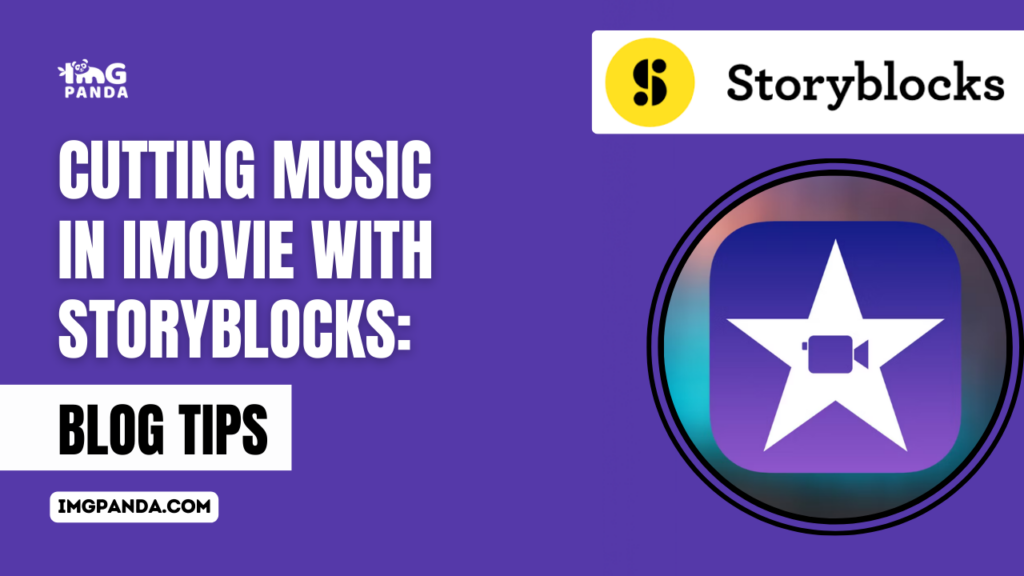Introduction
Welcome to the world of creative storytelling with iMovie and Storyblocks! In this blog post, we'll delve into the exciting realm of cutting music in iMovie using the rich audio resources provided by Storyblocks. As we explore the seamless integration of these two powerful tools, you'll discover how to elevate your video projects with captivating soundtracks. Join us on this journey as we unravel the tips, tricks, and possibilities that await you in the realm of music editing with Storyblocks and iMovie.
Also Read This: How to Create a LinkedIn Newsletter with a Step-by-Step Guide
Understanding Storyblocks
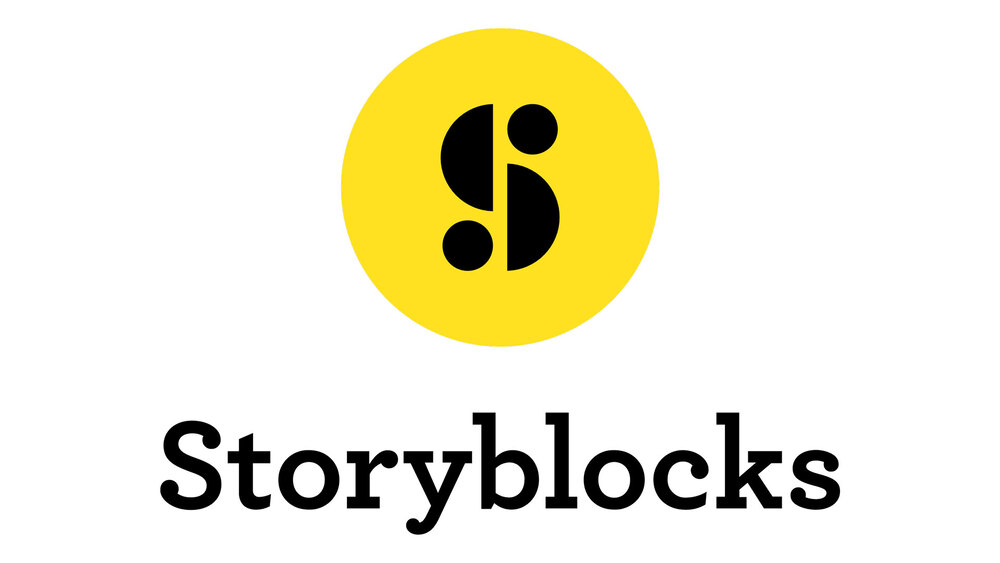
Storyblocks is not just a library of audio resources; it's a treasure trove of creative possibilities for content creators. Let's dive into the details to understand what makes Storyblocks an invaluable tool for enhancing your iMovie projects.
Storyblocks offers a vast collection of royalty-free music, sound effects, and audio loops that cater to a wide range of video content genres. Whether you're working on a documentary, vlog, tutorial, or promotional video, Storyblocks has you covered with a diverse selection of high-quality audio elements.
Key features of Storyblocks include:
- Extensive Library: Access a library with over thousand royalty-free tracks, ensuring that you find the perfect music for any scene or mood.
- Genre Variety: Explore music in various genres, from cinematic orchestral scores to upbeat electronic tracks, allowing you to match the tone of your video effortlessly.
- High-Quality Sound: Enjoy professionally produced audio with high-quality sound that adds a polished and professional touch to your iMovie projects.
- User-Friendly Interface: Navigate the Storyblocks platform with ease, making it simple for both beginners and experienced editors to find and download the right music for their projects.
Additionally, Storyblocks operates on a subscription-based model, offering users unlimited downloads and usage rights for the content they obtain. This means you can explore and experiment with a wide range of music without worrying about additional licensing fees.
Furthermore, Storyblocks frequently updates its library, ensuring that you always have access to fresh and relevant audio content for your evolving creative needs.
Whether you are a solo content creator, part of a team, or a small business owner, Storyblocks provides the resources you need to elevate the audio experience of your iMovie projects. The next section will guide you through the seamless process of integrating Storyblocks with iMovie, unlocking the full potential of these combined tools for your video editing endeavors.
Also Read This: Mastering the Art of Applying Eyebrow Pencil for Natural and Defined Brows
Integration with iMovie
Now that you understand the wealth of possibilities offered by Storyblocks, let's explore how effortlessly you can integrate this extensive audio library with iMovie, enhancing your video editing experience. Follow these simple steps to seamlessly blend Storyblocks music into your iMovie projects:
- Subscription Activation: Ensure you have an active Storyblocks subscription to access the full range of audio resources. If you don't have one yet, sign up on the Storyblocks website.
- Browsing and Selection: Log in to your Storyblocks account and browse through the extensive library. Choose the music track that best suits your project, and click on the download button.
- Download Options: Storyblocks offers different download options, including various file formats and quality settings. Select the appropriate settings based on your iMovie project requirements.
- Importing to iMovie: Open iMovie and create or open the project where you want to integrate Storyblocks music. Go to the media library and import the downloaded audio file from Storyblocks.
- Timeline Placement: Drag and drop the selected music track onto the timeline of your iMovie project. Use the timeline to precisely position the audio, ensuring it complements the visual elements of your video.
For a quick reference, here's a handy table summarizing the integration process:
| Step | Description |
|---|---|
| 1 | Activate Storyblocks Subscription |
| 2 | Browse and Select Music |
| 3 | Choose Download Options |
| 4 | Import to iMovie |
| 5 | Place on iMovie Timeline |
By following these steps, you seamlessly integrate Storyblocks music into your iMovie projects, adding depth and emotion to your videos. The next section will guide you on selecting the right music from the Storyblocks library to enhance the impact of your iMovie creations.
Also Read This: How to Use VLC to Download Dailymotion Videos
Selecting the Right Music
Choosing the perfect music for your iMovie project is a crucial step in enhancing the overall viewer experience. Storyblocks provides a diverse range of music genres, and understanding how to select the right track can make a significant difference in the impact of your video. Here are some essential tips to guide you through the process:
- Define the Mood: Identify the mood or emotion you want to convey in your video. Whether it's excitement, nostalgia, or suspense, Storyblocks offers tracks that cater to various emotional tones.
- Consider the Pace: Match the pace of the music with the rhythm of your video. For fast-paced action scenes, opt for energetic tracks, while slower, melodic tunes might suit introspective moments.
- Align with the Theme: Ensure the selected music aligns with the theme and subject matter of your video. A cohesive audio-visual experience enhances viewer engagement.
- Check for Licensing: Before finalizing a track, confirm that it aligns with the licensing terms of your Storyblocks subscription. Storyblocks provides royalty-free music, but it's essential to be aware of any usage restrictions.
Additionally, Storyblocks allows you to preview tracks before downloading, enabling you to assess their suitability for your project. The platform also provides curated collections and playlists, making it easier to discover music tailored to specific themes or genres.
For a quick reference, here's a table summarizing the key considerations for selecting the right music:
| Aspect | Guidance |
|---|---|
| Mood | Identify the desired emotion |
| Pace | Match music pace with video rhythm |
| Theme | Ensure alignment with video theme |
| Licensing | Confirm adherence to Storyblocks terms |
By keeping these considerations in mind, you can confidently select the right music from Storyblocks to elevate the storytelling impact of your iMovie projects. The following section will delve into practical tips for cutting and editing music within the iMovie platform, ensuring a seamless integration of audio with your visual content.
Also Read This: Adding link in Behance project
Tips for Cutting Music in iMovie
Now that you've successfully integrated Storyblocks music into your iMovie project, it's time to enhance your editing skills by mastering the art of cutting and arranging music. These tips will guide you through the process, allowing you to create a harmonious blend of visuals and audio:
- Storyboard Planning: Before cutting the music, plan your video's storyboard. Identify key scenes or moments where music transitions or variations are needed for maximum impact.
- Use the Precision Editor: iMovie's Precision Editor is a powerful tool for fine-tuning edits. Utilize it to precisely cut and arrange your music tracks, ensuring seamless transitions between different sections.
- Sync with Visual Elements: Time your music cuts to align with significant visual elements in your video. This synchronization enhances the overall viewing experience by creating a cohesive narrative.
- Experiment with Crossfades: Smoothly transition between different music sections using crossfades. iMovie allows you to apply crossfade effects to create a gradual shift between tracks, eliminating abrupt changes.
- Adjust Volume Levels: Ensure that the volume levels of your music complement the video content. Lower the volume during dialogue or narration and increase it during impactful scenes to maintain a balanced audio mix.
Furthermore, iMovie provides a visual representation of your audio waveform, allowing you to identify peaks and troughs in the music. This visual cue can guide your cutting decisions, ensuring precise edits.
For a quick reference, here's a table summarizing the key tips for cutting music in iMovie:
| Tips | Details |
|---|---|
| Storyboard Planning | Plan music cuts based on video storyboard |
| Precision Editor | Use iMovie's Precision Editor for fine-tuning |
| Sync with Visual Elements | Time music cuts with significant visuals |
| Experiment with Crossfades | Create smooth transitions between tracks |
| Adjust Volume Levels | Maintain a balanced audio mix throughout |
By incorporating these tips into your editing process, you'll elevate the impact of your iMovie projects, creating a seamless and engaging audiovisual experience for your audience. The upcoming section will showcase real-world case studies, illustrating successful video projects that have effectively implemented Storyblocks music in iMovie.
Also Read This: What Happened to the Tasty YouTube Channel
Case Studies
Let's explore real-world examples of successful video projects that showcase the impactful integration of Storyblocks music into iMovie. These case studies highlight the versatility and creative potential that arise when combining these two powerful tools:
- Documentary Magic: In a documentary about wildlife conservation, the filmmaker utilized Storyblocks to find emotive soundscapes. By carefully cutting and syncing the music to key moments, the documentary achieved a heightened emotional impact, drawing viewers into the plight of endangered species.
- Dynamic Vlogging: A travel vlogger incorporated Storyblocks music into their vlogs, enhancing the overall viewing experience. The ability to cut and edit the music directly in iMovie allowed for seamless transitions between different locations and activities, maintaining viewer engagement throughout the video.
- Educational Tutorials: An educational content creator used Storyblocks to find the perfect background music for their instructional videos. By cutting the music to match the pacing of the tutorial, they created a more engaging and immersive learning experience for their audience.
- Brand Promotion: A small business owner producing promotional content for their products integrated Storyblocks music to convey the brand's identity. Precise cutting of the music allowed for synchronization with product highlights, creating a captivating promotional video that resonated with customers.
These case studies demonstrate the diverse applications of Storyblocks music in various video genres. By leveraging the cutting and editing capabilities of iMovie, content creators were able to tailor the music to their specific storytelling needs, resulting in compelling and memorable videos.
For a quick overview, here's a table summarizing the key aspects of each case study:
| Case Study | Application |
|---|---|
| Documentary Magic | Wildlife Conservation |
| Dynamic Vlogging | Travel |
| Educational Tutorials | Instructional Content |
| Brand Promotion | Product Advertisement |
These case studies serve as inspiration for content creators looking to maximize the potential of Storyblocks music within the iMovie platform. The final section will address common questions and provide a conclusive overview of the blog post, empowering readers to embark on their own creative journeys.
Also Read This: DIY Paper Bomb That Explodes with Dailymotion Tutorials
FAQ
Explore answers to common questions about cutting music in iMovie with Storyblocks to enhance your understanding of this dynamic creative process:
-
- Q: Is Storyblocks suitable for all types of video projects?
A: Yes, Storyblocks offers a diverse library of music that caters to various genres and themes, making it suitable for a wide range of video projects, from documentaries to vlogs and promotional content.
-
- Q: Can I use Storyblocks music for commercial purposes?
A: Yes, Storyblocks provides royalty-free music, allowing users to use the downloaded tracks for commercial projects without additional licensing fees. However, it's essential to review and adhere to Storyblocks' licensing terms.
-
- Q: How do I ensure smooth transitions between different music sections in iMovie?
A: Utilize iMovie's Precision Editor to make precise cuts and experiment with crossfades. This helps in creating seamless transitions between different sections of the music, ensuring a smooth and cohesive audio experience.
-
- Q: Can I adjust the volume of the music in iMovie?
A: Yes, iMovie allows users to adjust the volume levels of the music. This is particularly useful for maintaining a balanced audio mix throughout the video, ensuring that the music enhances the overall viewing experience.
These frequently asked questions provide valuable insights into the integration of Storyblocks music into iMovie and address common queries that users may have. If you have additional questions or need further assistance, feel free to explore Storyblocks' official support resources or community forums.
Conclusion
Congratulations on reaching the conclusion of our exploration into cutting music in iMovie with Storyblocks! Throughout this blog post, we've embarked on a journey, discovering the seamless integration, creative possibilities, and practical tips for enhancing your iMovie projects with Storyblocks music.
From understanding the extensive library and features of Storyblocks to the step-by-step process of integration with iMovie, we've covered the essentials. Selecting the right music and mastering the art of cutting with precision are crucial aspects that can elevate your videos to new heights.
We've delved into real-world case studies, showcasing the diverse applications of Storyblocks music across different genres and project types. These examples serve as inspiration for your creative endeavors, illustrating the impact of well-curated audio on viewer engagement.
Additionally, the FAQ section addressed common queries, providing clarity on licensing, suitability for commercial projects, and tips for achieving smooth transitions within iMovie.
As you continue your creative journey, remember that the combination of Storyblocks and iMovie offers a powerful toolkit for expressing your unique storytelling vision. Whether you're a filmmaker, vlogger, educator, or business owner, the ability to cut and edit music with precision allows you to tailor the audio experience to your specific needs.
Thank you for joining us on this exploration. We hope this blog post has equipped you with valuable insights, tips, and inspiration to enhance your iMovie projects with the magic of Storyblocks music. Feel free to revisit specific sections as needed and, most importantly, enjoy the creative process!