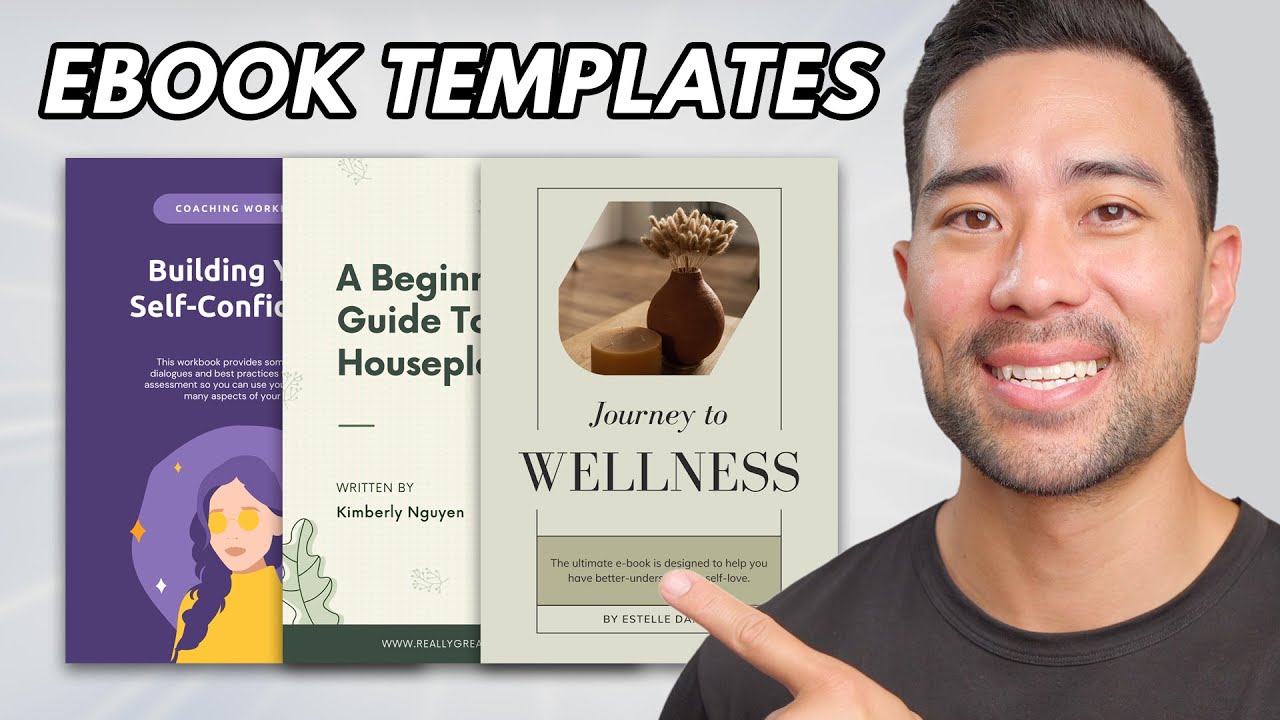Warning: Undefined array key 6 in /home/imgpanda.com/public_html/wp-content/themes/astra/template-parts/single/single-layout.php on line 176
Warning: Trying to access array offset on value of type null in /home/imgpanda.com/public_html/wp-content/themes/astra/template-parts/single/single-layout.php on line 179
Creating an ebook has never been easier, thanks to Canva. This user-friendly design tool lets anyone, even those with little to no design experience, craft stunning ebooks. Whether you are looking to share knowledge, promote your business, or express your creativity, Canva provides the tools you need to make your ebook shine.
Benefits of Using Canva for Ebook Design
Canva offers a variety of benefits that make it a great choice for designing your ebook:
- User-Friendly Interface: The drag-and-drop feature simplifies the design process.
- Wide Range of Templates: Choose from thousands of professionally designed templates to suit your needs.
- Customizable Elements: Easily change colors, fonts, and layouts to match your brand or style.
- Access to High-Quality Images: Find and use free and premium images, illustrations, and icons directly within Canva.
- Collaboration Features: Share your designs with others for feedback or co-editing in real time.
These features save time and allow for a more creative approach to ebook design, making it accessible for everyone.
Also Read This: Quick Steps to Access Your YouTube Recap and Highlights
Choosing the Right Ebook Template
Selecting the perfect template sets the stage for your ebook's success. Here are some tips for choosing the right one:
- Identify Your Audience: Consider who will be reading your ebook. What style will appeal to them?
- Match the Template to Your Content: Some templates are better for text-heavy content, while others suit visuals.
- Look for Flexibility: Choose a template that allows you to customize elements easily.
Once you find a template you love, you can start customizing it to fit your needs. Remember, the right template can make a big difference in how your content is received!
Also Read This: How to View Downvotes on YouTube Videos
Customizing Your Ebook Template
Once you’ve selected a template, it’s time to make it your own. Customizing your ebook template can turn a generic design into a unique masterpiece that reflects your personality and brand. Here are some simple steps to personalize your template:
- Edit Text: Change the title, subtitles, and body text to fit your content. Make sure to use a font that is easy to read.
- Adjust Colors: Use colors that align with your brand. Canva lets you pick custom colors, so you can match your ebook to your website or social media pages.
- Change Layout: Feel free to move sections around or add new ones. You can easily drag and drop elements to create a layout that flows well.
- Add Personal Touches: Consider including a personal note or introduction. This makes your ebook feel more intimate and engaging.
Remember, your ebook is an extension of your brand. The more personal touches you add, the more connected your readers will feel to you and your message.
Also Read This: 2024 Women's Royal Rumble Winner and Event Highlights
Adding Images and Graphics to Your Ebook
Visual elements can enhance your ebook and make it more appealing. Adding images and graphics breaks up the text and can illustrate your points better. Here’s how to effectively incorporate visuals:
- Use High-Quality Images: Choose clear and relevant images that enhance your content. Avoid pixelated or generic stock photos.
- Incorporate Charts and Graphs: If you're presenting data, visualizing it through charts or graphs makes it easier to understand. Canva offers tools to create these easily.
- Utilize Icons: Simple icons can guide readers through your content and make it more digestible. Use them sparingly to avoid clutter.
- Maintain Consistency: Ensure all images and graphics align with your overall design. Consistent styles and colors keep your ebook looking professional.
By strategically adding visuals, you’ll not only improve the aesthetics of your ebook but also make it a more enjoyable read.
Also Read This: How Shutterstock Images Work and How to Make the Most of Them
Finalizing Your Ebook for Publishing
After customizing and adding visuals, the final step is to prepare your ebook for publishing. Here are some important things to check:
- Proofread Your Content: Go through your ebook carefully to catch any typos or grammatical errors. A well-proofed ebook builds trust with your readers.
- Check Formatting: Ensure consistent formatting throughout. This includes font sizes, spacing, and alignment. A clean layout makes for a better reading experience.
- Export the Right File Type: Canva allows you to download your ebook in various formats. For most platforms, PDF is the best option because it preserves the layout.
- Consider Metadata: If you’re uploading your ebook online, include metadata like the title, author name, and keywords. This helps with discoverability.
Once you’ve completed these steps, you’re ready to publish! Take a moment to celebrate your hard work and prepare to share your ebook with the world.
Also Read This: Canva Fixing Blurry Images
Sharing and Promoting Your Ebook
Now that you have created and finalized your ebook, it’s time to share it with the world! Promoting your ebook effectively can help you reach a larger audience and increase your readership. Here are some strategies to get started:
- Use Social Media: Share snippets, images, or quotes from your ebook on platforms like Instagram, Twitter, and Facebook. Engage with your followers and encourage them to share your posts.
- Create a Landing Page: Design a dedicated landing page on your website where visitors can learn more about your ebook. Include a compelling call-to-action (CTA) for downloads or purchases.
- Leverage Email Marketing: If you have an email list, send out newsletters to announce your ebook. Offer exclusive content or discounts for your subscribers.
- Collaborate with Influencers: Reach out to influencers in your niche and ask them to review or promote your ebook. Their endorsement can boost your credibility and visibility.
- Join Online Communities: Participate in forums, groups, or platforms like Goodreads where you can share your ebook and engage with potential readers.
Remember, the more you promote your ebook, the greater the chances it will reach those who will benefit from it. Stay active and keep the conversation going!
Also Read This: How to Become a Getty Images Contributor – A Comprehensive Guide
FAQs about Using Canva for Ebook Design
When it comes to using Canva for ebook design, many users have common questions. Here are some frequently asked questions and their answers:
- Can I use Canva for free? Yes, Canva offers a free version with a wide range of templates and features. However, some elements may require a premium subscription.
- Is my ebook design saved automatically? Yes, Canva saves your work automatically as you design, but it’s good practice to click the save button occasionally.
- Can I collaborate with others on my ebook? Absolutely! Canva allows you to share your design with others for real-time collaboration.
- What file formats can I export my ebook in? You can export your ebook as a PDF, PNG, or JPEG. PDF is recommended for ebooks.
- Is it easy to change templates later? Yes, if you decide to switch templates, you can easily do so without losing your content.
If you have more questions, the Canva support center has extensive resources and tutorials to help you out!
Conclusion and Next Steps
Creating an ebook with Canva can be a fun and rewarding process. From choosing the right template to customizing it and promoting your finished product, each step brings you closer to sharing your knowledge and creativity with others. Here are some next steps you can take:
- Continue Learning: Explore more tutorials and resources on Canva to enhance your design skills.
- Gather Feedback: Once your ebook is out there, ask readers for feedback to improve future editions or new projects.
- Start Your Next Project: With the skills you’ve gained, consider writing another ebook or exploring different content formats like blogs or podcasts.
- Join a Community: Connect with other ebook authors or designers online. Sharing experiences can provide support and inspiration.
Remember, every great author started somewhere. Keep creating, keep sharing, and most importantly, enjoy the journey!