Warning: Undefined array key 3 in /home/imgpanda.com/public_html/wp-content/themes/astra/template-parts/single/single-layout.php on line 176
Warning: Trying to access array offset on value of type null in /home/imgpanda.com/public_html/wp-content/themes/astra/template-parts/single/single-layout.php on line 179
Have you ever found yourself wondering where all those files you downloaded from Telegram ended up? You're not alone! Many users struggle with locating their downloaded media, whether it’s photos, videos, or documents. In this guide, we’ll explore the ins and outs of Telegram downloads, making it easier for you to track down your files on various devices. Let's dive in!
Understanding Telegram Downloads
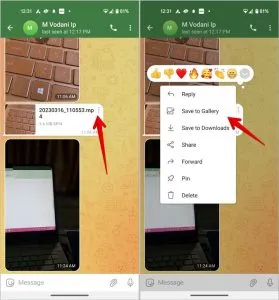
Telegram is a powerful messaging app that allows users to send and receive various types of files. But with all that convenience comes a little confusion regarding where those downloads actually go. Let’s break it down.
When you download a file from Telegram, it typically saves to your device’s default download location. However, this can vary depending on the type of device you’re using. Here are some specifics:
- Android Devices: Downloads are usually saved in the “Telegram” folder, which is located in your internal storage or SD card. You can access it using a file manager app.
- iOS Devices: Files are often stored in the “Files” app under “On My iPhone” or “On My iPad.” For media files, they may be found directly in your Photos app, especially images and videos.
- Desktop (Windows/Mac): By default, Telegram saves files in the “Downloads” folder. You can also choose custom paths during download, so check your settings if you can’t easily find them.
To make locating your files even easier, consider creating a dedicated folder for Telegram downloads. This way, you’ll always know where to look!
Also Read This: How Much Can You Make from Videos on Getty Images
3. Locating Telegram Downloads on Different Devices
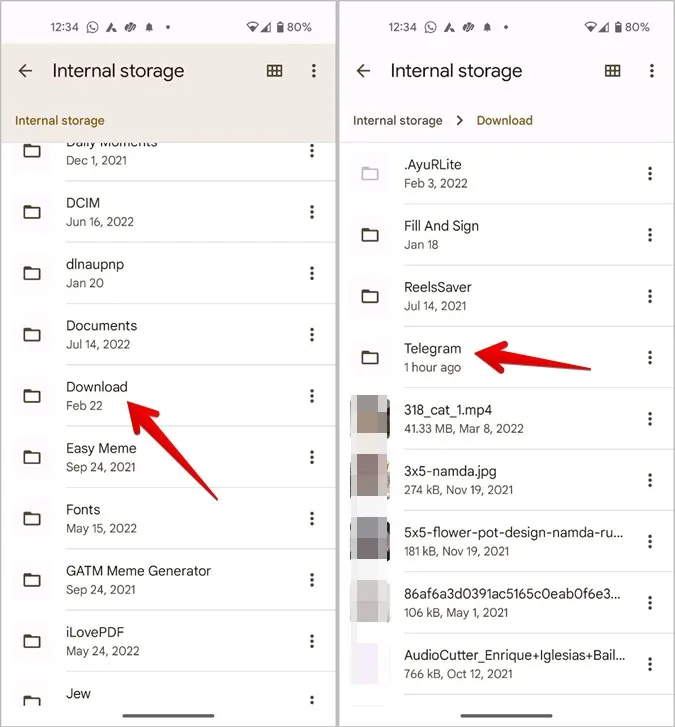
So, you’ve downloaded some files on Telegram—maybe a funny meme, an important document, or a cool video. But where exactly did they go? Fear not! Here’s a handy guide on how to locate your Telegram downloads on various devices:
- On Android: Open your file manager app. Navigate to the Internal Storage or SD Card (depending on where you saved it). Look for a folder named Telegram, then dive into the Documents, Images, or Video folders to find your files.
- On iOS: Telegram saves files in its own app storage. To access them, open Telegram, go to the Chats tab, and find the chat where you received the file. Tap on the file to view or save it to your device. Alternatively, you can use the Files app, but it’s a bit more convoluted.
- On Desktop (Windows/Mac): When you download files on the desktop version, they typically go to your Downloads folder. You can also check the Telegram folder directly in your user directory: C:UsersYourUsernameAppDataRoamingTelegram Desktop on Windows or ~/Library/Application Support/Telegram Desktop/ on Mac.
And that’s it! Now you can effortlessly track down your Telegram downloads, no matter which device you’re using.
Also Read This: How to Make Rose Water at Home with a Natural DIY Recipe
4. Using Telegram's Built-in Search Feature
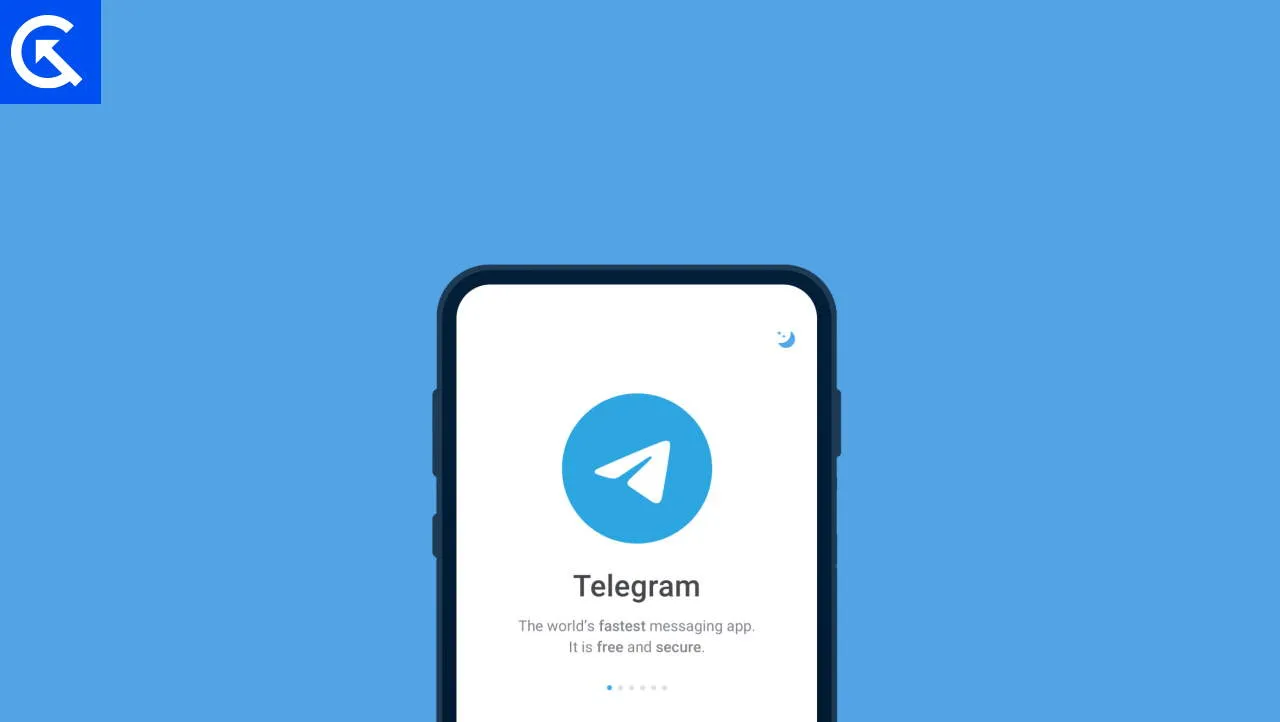
Finding files on Telegram doesn’t have to be a treasure hunt! The app comes equipped with a powerful search feature that can help you locate your downloaded content in no time. Here’s how to make the most of it:
To use the search feature:
- Open the Telegram app on your device.
- Tap on the search icon at the top right corner of the screen.
- Type in keywords related to the file you’re looking for. For example, if you’re searching for a document about travel, simply type “travel.”
Additionally, the search feature allows you to:
- Filter by media type: You can narrow your search to images, videos, or documents by selecting the respective filters during your search.
- Scroll through chat history: It shows all the messages containing your search term, making it easier to find the context of the file.
Using this feature can save you tons of time and make your Telegram experience so much smoother. Happy searching!
Also Read This: Is Anthony Rumble Johnson Alive? A Tribute to the MMA Fighter
5. Managing and Organizing Your Downloads
Once you dive into the world of Telegram, you'll discover a treasure trove of files that you download daily—be it photos, documents, or videos. But with so many files, it can get a bit overwhelming trying to keep track of everything! So, how do we manage and organize these downloads effectively?
First things first, it's crucial to know where your files are stored. By default, Telegram saves downloads in specific folders depending on your device:
- Android: Check the
Telegramfolder in your internal storage or SD card underDownloads. - iOS: Files are stored within the app, but you can share them to other apps or save them to your iCloud Drive.
- Desktop: By default, files go to the
Downloadsfolder, but you can adjust this in the settings.
To keep everything organized, here are some tips:
- Create Subfolders: Organize files by categories like
Documents,Images, andVideos. - Regular Cleanup: Set aside time weekly to delete files you no longer need.
- Rename Files: Use descriptive names to find files easily later on; for example,
Project_Report_March2023.pdf. - Use Tags: If your device supports tagging, assign tags to files for quick access.
By following these simple strategies, you'll not only find your files quickly but also enhance your overall productivity!
6. Conclusion
In conclusion, managing your Telegram downloads doesn't have to be a daunting task. Whether you’re using Android, iOS, or a desktop, knowing where your files go and how to find them can make your experience smoother and more enjoyable.
Remember, the key steps to effective file management include:
- Identifying the default download locations for your device.
- Regularly organizing and cleaning up your files.
- Utilizing subfolders and descriptive names to streamline your search process.
So, next time you download a file from Telegram, you’ll have the tools at your disposal to keep everything sorted and easy to find. Happy downloading!