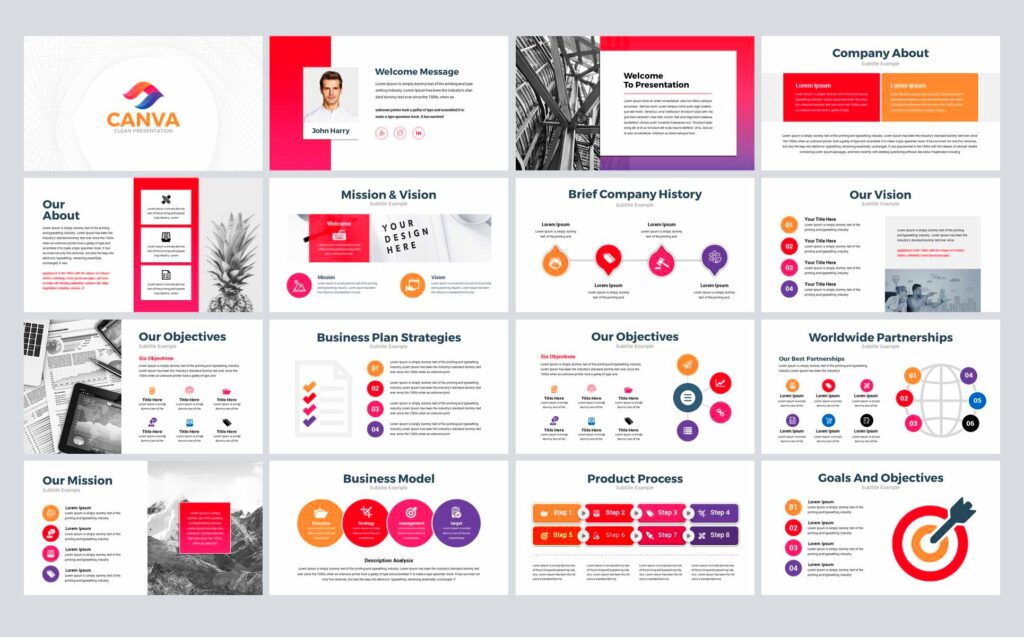Warning: Undefined array key 5 in /home/imgpanda.com/public_html/wp-content/themes/astra/template-parts/single/single-layout.php on line 176
Warning: Trying to access array offset on value of type null in /home/imgpanda.com/public_html/wp-content/themes/astra/template-parts/single/single-layout.php on line 179
Canva templates are a fantastic way to enhance your PowerPoint presentations. They provide a range of ready-made designs that can save you time and effort. With a user-friendly interface, Canva allows you to easily create visually appealing slides without needing advanced design skills. Whether you're preparing a business proposal, a school project, or a personal presentation, Canva has a template that can suit your needs.
These templates come with various layouts, color schemes, and graphics, allowing you to customize them to fit your theme and style. Plus, using templates can help ensure consistency throughout your presentation, making it look more professional.
Benefits of Using Canva Templates
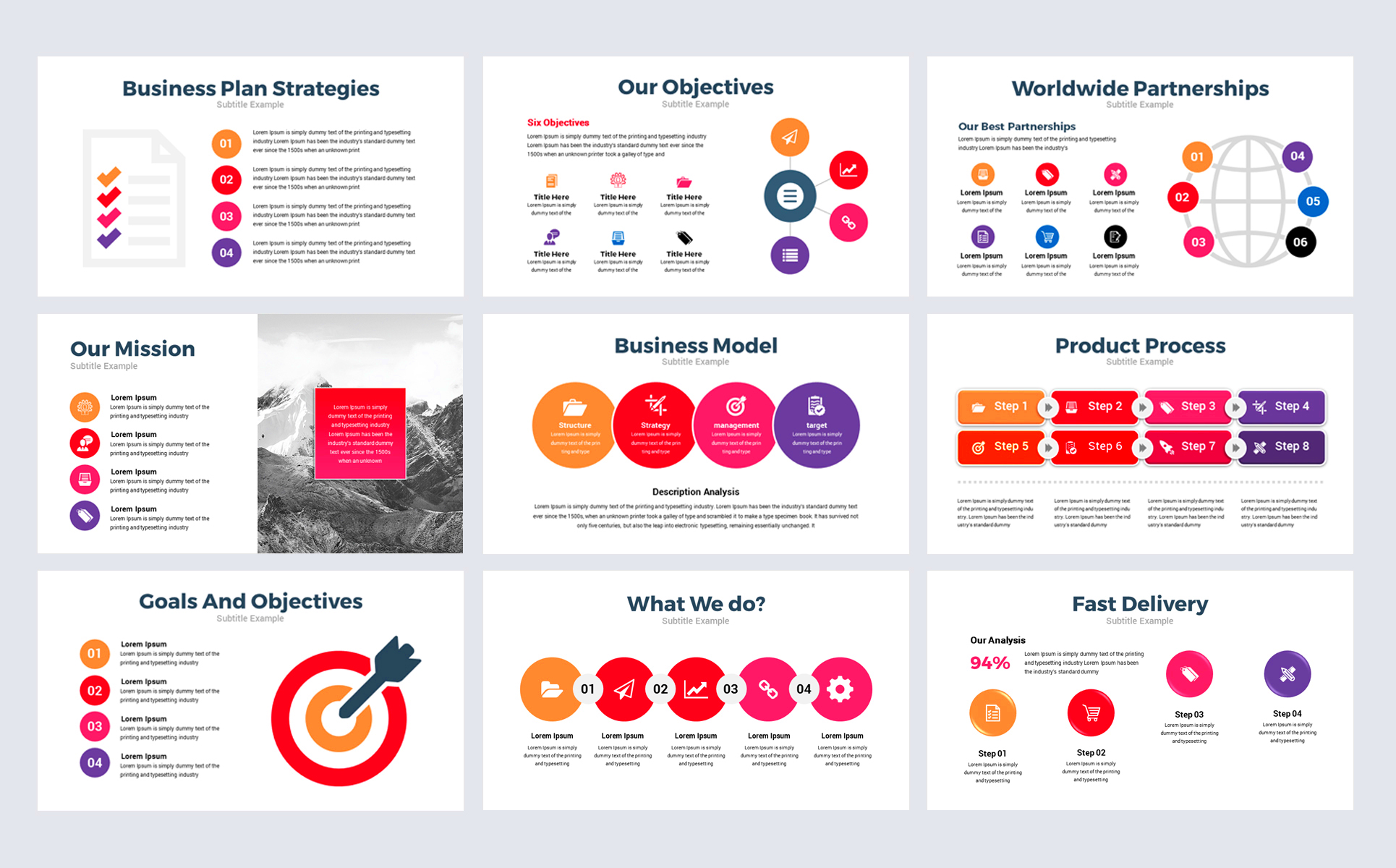
Using Canva templates for your PowerPoint presentations comes with several advantages:
- Saves Time: You don’t have to start from scratch. Just choose a template and customize it.
- Professional Designs: The templates are designed by professionals, ensuring a polished look.
- User-Friendly: Even if you’re not tech-savvy, Canva’s drag-and-drop interface makes it easy to edit.
- Variety of Options: There are thousands of templates for different themes and purposes, so you’re sure to find one that fits your needs.
- Easy Customization: Change colors, fonts, and images to personalize the templates to your liking.
These benefits make Canva templates an excellent choice for anyone looking to create engaging and effective presentations.
Also Read This: How Do I Find My Behance API: Accessing and Using Behance’s Application Programming Interface
How to Access Canva Templates for PowerPoint
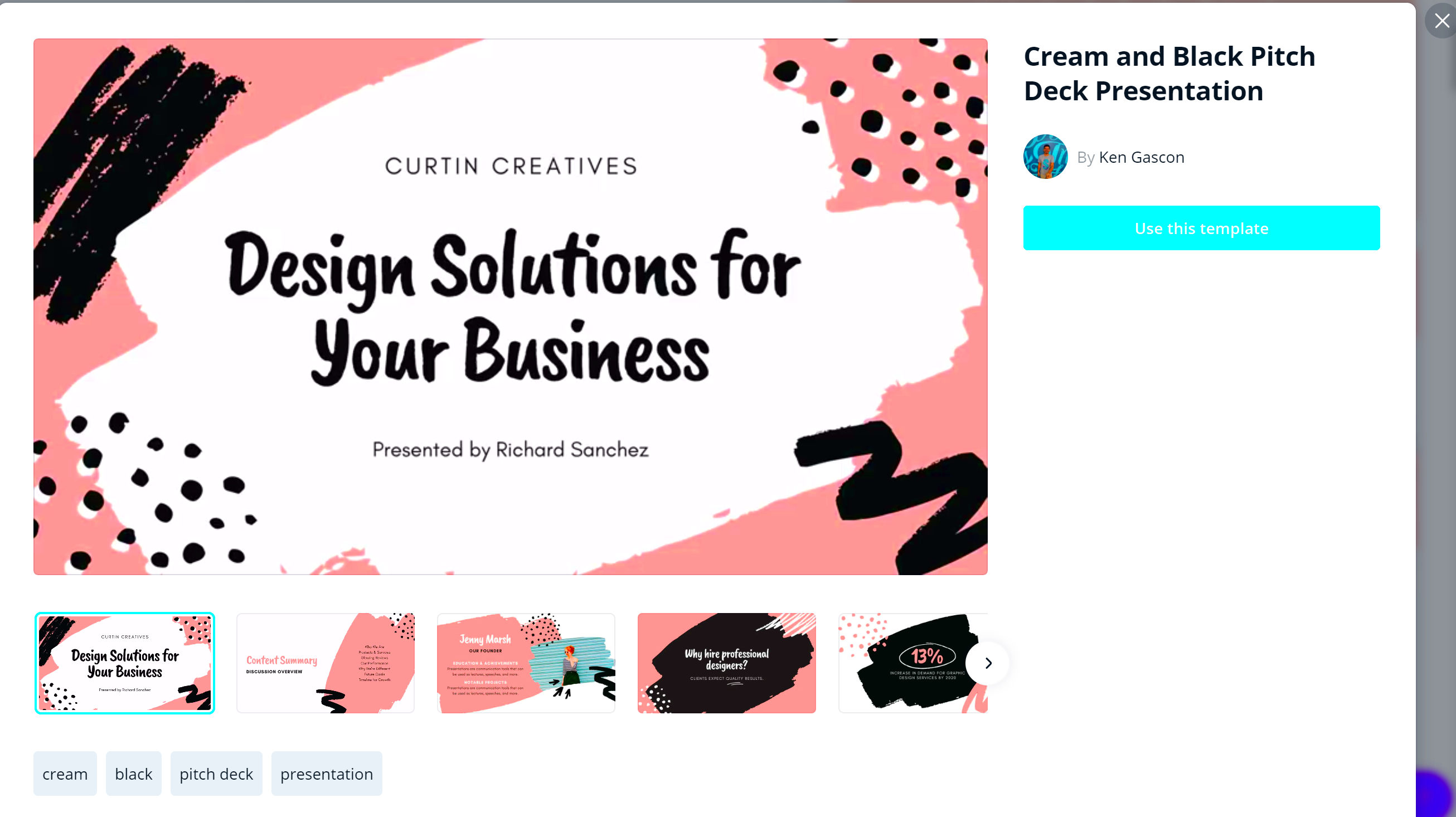
Accessing Canva templates for PowerPoint is straightforward. Here’s how you can do it:
- Visit Canva: Go to the Canva website and log in or create a free account.
- Search for Templates: Use the search bar to find "PowerPoint presentation templates." You can also filter your search based on categories.
- Choose a Template: Browse through the available templates and select one that appeals to you.
- Customize Your Template: Click on the template to open it in the Canva editor. Here, you can change text, images, and colors as needed.
- Download Your Presentation: Once you're happy with your design, click the “Download” button. Choose the PowerPoint format, and your presentation will be ready to use.
Following these simple steps will allow you to access and utilize Canva templates effectively, making your presentation process smooth and efficient.
Also Read This: How Old Is Jordan from That YouTube Family
Steps to Customize Your Presentation Templates
Once you've chosen a Canva template for your PowerPoint presentation, it’s time to make it your own. Customizing your template allows you to reflect your personal style or your brand’s identity. Here are some simple steps to guide you through the customization process:
- Edit Text: Click on any text box to change the content. You can adjust the font style, size, and color to match your theme.
- Add Images: Replace existing images with your own. Use the “Uploads” section in Canva to import your images, and simply drag them into the template.
- Change Colors: Highlight elements in your template and use the color picker to adjust colors. This can help create a cohesive look.
- Modify Layout: Don’t hesitate to rearrange elements. You can move text boxes and images to create a layout that works for you.
- Include Graphics: Add icons, shapes, or charts to enhance your slides. Canva offers a wide range of graphics that can make your presentation more engaging.
- Preview Your Presentation: Before downloading, preview your slides to see how they flow together. Make any necessary adjustments to ensure everything looks great.
By following these steps, you can easily customize your Canva template to create a presentation that truly stands out.
Also Read This: Understanding the UTP Bundle from Fortiguard Downloader
Tips for Creating Engaging Presentations
Creating an engaging presentation is all about capturing your audience's attention and keeping them interested. Here are some practical tips to help you achieve that:
- Start with a Strong Opening: Begin your presentation with a captivating hook, such as a question, a quote, or an interesting fact.
- Use Visuals: Incorporate images, videos, and infographics to break up text and add visual appeal. A well-placed image can convey your message effectively.
- Keep Slides Simple: Avoid cluttering your slides with too much information. Stick to key points and use bullet lists for clarity.
- Be Consistent: Use a uniform color scheme and font style throughout your presentation to create a cohesive look.
- Engage Your Audience: Encourage participation by asking questions or including interactive elements. This helps keep your audience focused.
- Practice Delivery: Rehearse your presentation multiple times to build confidence and ensure smooth delivery. The more you practice, the more natural it will feel.
By applying these tips, you can create presentations that not only inform but also engage and inspire your audience.
Also Read This: How to Create a Hairstyle at Home with Dailymotionâs Simple Guide
Common Mistakes to Avoid with Canva Templates
While Canva templates are a fantastic resource, there are some common pitfalls to watch out for. Avoiding these mistakes can help you create a more effective presentation:
- Overloading Slides with Text: One of the most frequent mistakes is including too much text. Aim for a balance between visuals and text to keep your slides clean.
- Neglecting Branding: If you’re representing a brand, make sure to incorporate brand colors and logos. Consistent branding helps reinforce your message.
- Ignoring the Audience: Tailor your presentation to the interests and knowledge level of your audience. Understanding their needs will help you communicate more effectively.
- Using Low-Quality Images: Avoid pixelated or irrelevant images. High-quality visuals enhance your presentation's professionalism.
- Skipping the Review: Always proofread your presentation before finalizing it. Spelling mistakes or errors can undermine your credibility.
- Rushing Through Slides: Take your time when presenting. Don’t rush through slides; allow your audience to absorb the information.
By steering clear of these common mistakes, you'll improve the overall quality of your Canva presentations and make a lasting impression.
Also Read This: Using Storyblocks on Windows 10: How-To
Frequently Asked Questions about Canva Templates
When it comes to using Canva templates for PowerPoint presentations, many users have similar questions. Here are some frequently asked questions that can help clarify any doubts:
1. Can I use Canva templates for free?
Yes, Canva offers a variety of free templates. However, some premium templates may require a subscription or one-time payment. You can filter your search to see only free options.
2. Are Canva templates editable?
Absolutely! Canva templates are fully editable. You can change text, colors, images, and layouts to suit your needs and preferences.
3. Can I download my presentation in different formats?
Yes, after customizing your presentation, you can download it in various formats, including PPTX for PowerPoint, PDF, and more.
4. Do I need design skills to use Canva templates?
No design skills are necessary! Canva's user-friendly interface makes it easy for anyone to create beautiful presentations, regardless of their experience level.
5. Can I collaborate with others on my presentation?
Yes, Canva allows you to invite others to collaborate on your design in real time. This feature is especially useful for team projects or group presentations.
6. What if I don't find a template that fits my theme?
If you can’t find a suitable template, you can create your own from scratch or modify an existing template to better fit your theme.
7. Is there customer support available for Canva users?
Yes, Canva offers customer support through its help center, where you can find guides, tutorials, and a community forum for additional assistance.
Conclusion on Using Canva Templates for PowerPoint Presentations
Using Canva templates for your PowerPoint presentations can significantly enhance your design process, making it simpler and more efficient. With an array of customizable options and user-friendly features, you can create visually appealing presentations that engage your audience. By avoiding common pitfalls and following best practices, you can ensure that your presentations not only look professional but also communicate your ideas effectively. So, dive into Canva and start crafting presentations that truly stand out!