Warning: Undefined array key 6 in /home/imgpanda.com/public_html/wp-content/themes/astra/template-parts/single/single-layout.php on line 176
Warning: Trying to access array offset on value of type null in /home/imgpanda.com/public_html/wp-content/themes/astra/template-parts/single/single-layout.php on line 179
GIFs, or Graphics Interchange Format, are popular image files known for their ability to support animation. They are widely used in digital art and design because they capture movement and can express ideas more dynamically than static images. On Behance, using GIFs can help your projects stand out, making them more engaging and visually appealing.
Here’s why you might want to use GIFs in your Behance projects:
- Engagement: Animated content tends to grab attention better than still images.
- Storytelling: GIFs can convey a process or transformation, helping viewers understand your work.
- Creativity: They allow you to showcase your creative skills in a unique way.
Steps to Prepare Your GIF for Uploading
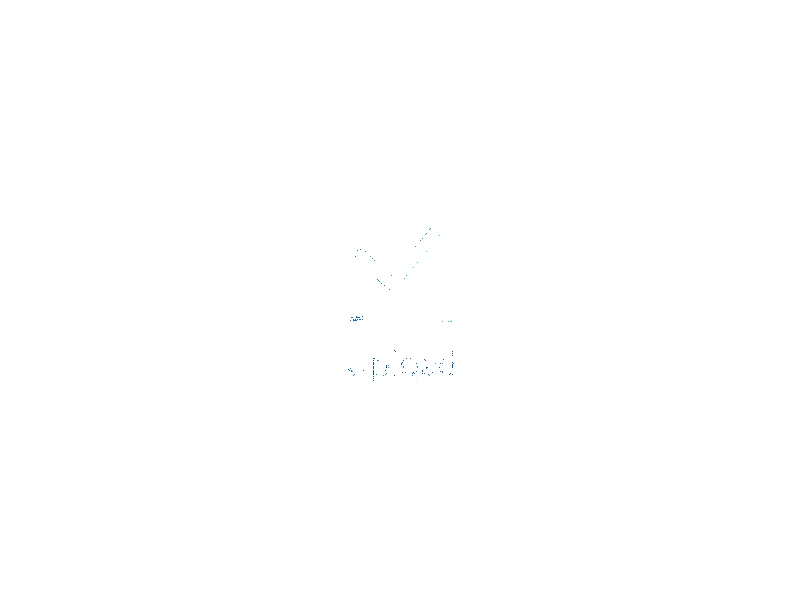
Before uploading a GIF to Behance, you need to prepare it properly. Here are some steps to follow:
- Choose the Right Content: Select a piece that represents your work effectively. It could be an animation of a design process or a showcase of your project.
- Optimize the Size: Make sure your GIF is not too large. Ideally, it should be under 5MB for quicker loading. Use tools like EZGIF or GIMP to compress your GIF without losing quality.
- Check the Looping: Ensure your GIF loops seamlessly. This makes it more pleasant to watch and enhances the overall experience.
- Preview Your GIF: Before uploading, preview your GIF to check for any issues like flickering or missed frames.
Also Read This: Interview with a WireImage Photographer: Insights and Advice
How to Upload Your GIF on Behance
Now that your GIF is ready, uploading it to Behance is straightforward. Follow these steps:
- Log In to Behance: Go to Behance.net and sign in to your account.
- Create a New Project: Click on the "Create a Project" button on your profile page.
- Upload Your GIF: In the project editor, click on the upload button. Choose your prepared GIF file from your computer.
- Arrange and Edit: Once uploaded, you can drag and drop your GIF to rearrange it. You can also add text or other images to complement your GIF.
- Publish Your Project: After you’re satisfied with the arrangement, click the “Publish” button to share your project with the world!
And there you go! Your animated GIF is now part of your Behance portfolio, ready to impress visitors.
Also Read This: Understanding the LinkedIn Group Membership Process
Optimizing Your GIF for Better Performance
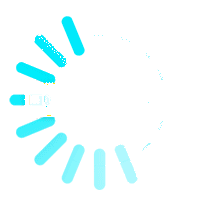
When it comes to GIFs, performance is key. A well-optimized GIF ensures a smooth experience for viewers while maintaining the quality of your work. Here are some tips to optimize your GIF for better performance on Behance:
- Reduce Dimensions: Smaller dimensions mean a smaller file size. Aim for a resolution that balances visibility and size.
- Limit Colors: GIFs can support up to 256 colors. Reducing the color palette can significantly decrease file size without noticeable quality loss.
- Trim Unnecessary Frames: Edit your GIF to remove any frames that don't add value. Keeping only the essential frames helps reduce the size.
- Use Online Compressors: Websites like EZGIF or TinyGIF allow you to compress your GIF while preserving quality. It’s a quick and easy way to optimize.
- Test Loading Speed: Before uploading, check how quickly your GIF loads. A slow GIF can frustrate viewers and lead to a poor experience.
By following these tips, you’ll ensure that your GIFs look great and perform well on Behance.
Also Read This: Estimating Earnings for 100K YouTube Views
Common Issues When Uploading GIFs
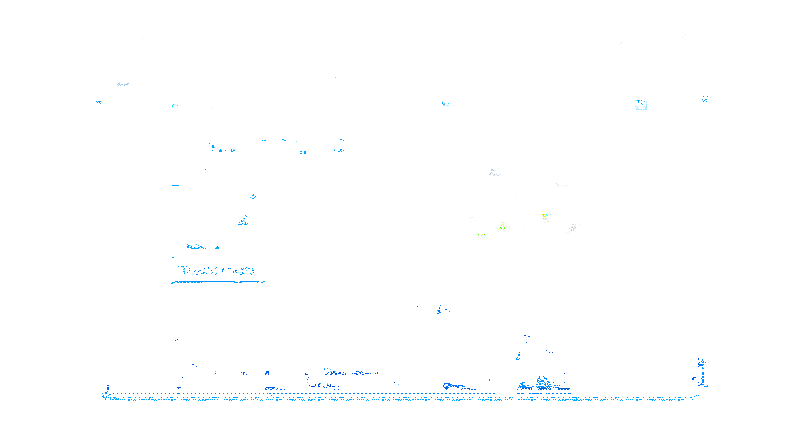
While uploading GIFs on Behance is usually straightforward, you may encounter some common issues. Here’s a look at what to watch out for:
- File Size Limit: Behance has a maximum file size limit for uploads. If your GIF exceeds this limit, you won't be able to upload it.
- Animation Problems: Sometimes, GIFs don’t animate properly when uploaded. This could be due to incorrect frame timing or other editing issues.
- Quality Loss: If your GIF looks pixelated after upload, it might be due to compression. Always preview your GIF to ensure it maintains quality.
- Loading Issues: A GIF that takes too long to load can deter viewers. Always optimize for better performance to avoid this.
- Browser Compatibility: Make sure your GIF works across different browsers. Sometimes, specific browsers may not support certain GIF formats.
Being aware of these issues will help you troubleshoot and ensure a smooth uploading process.
Also Read This: Monitoring SD-WAN Underlay with Fortiguard Downloader
Best Practices for Using GIFs on Your Behance Projects
Using GIFs effectively in your Behance projects can elevate your portfolio. Here are some best practices to keep in mind:
- Keep It Relevant: Ensure that the GIF is relevant to your project. It should enhance your content, not distract from it.
- Use GIFs Sparingly: While GIFs can add value, too many can overwhelm viewers. Use them strategically to highlight key aspects of your work.
- Pair with Text: Adding captions or descriptions can help explain what’s happening in the GIF. This context can enhance understanding.
- Consider Your Audience: Think about who will view your project. Ensure your GIFs resonate with them and fit the overall theme of your work.
- Monitor Performance: Keep track of how viewers interact with your GIFs. If engagement is low, consider tweaking your approach.
By following these best practices, you'll create an engaging and visually appealing portfolio that showcases your work effectively on Behance.
Also Read This: Accessing YouTube Issues and Why You May Be Unable to Open the Platform
How GIFs Can Enhance Your Portfolio
GIFs are more than just fun animations; they can significantly enhance your portfolio on Behance. When used effectively, they can showcase your skills, attract attention, and convey your creative process. Let’s explore how GIFs can elevate your projects and make your portfolio stand out.
- Visual Storytelling: GIFs allow you to tell a story quickly and effectively. You can demonstrate your design process or show before-and-after transformations that highlight your skills.
- Showcase Skills: If you’re a designer or animator, GIFs provide an excellent platform to showcase your abilities. They let potential clients see your work in action.
- Engagement: Animated content tends to grab attention more than static images. A well-placed GIF can engage viewers and keep them interested in your project.
- Highlight Key Features: Use GIFs to draw attention to specific aspects of your work. For instance, if you’ve created an interactive design, a GIF can show how it works.
- Creativity: GIFs can reflect your unique style and creativity. They allow you to experiment and add a personal touch to your projects.
Incorporating GIFs into your portfolio is an excellent way to enhance your presentation and showcase your work in a more dynamic way.
Also Read This: How to Delete Recordings on YouTube TV – A Simple User Guide
Frequently Asked Questions
Here are some common questions about using GIFs on Behance, along with their answers to help you navigate your experience:
- What file size is best for GIFs? Aim for a GIF size under 5MB for optimal loading speed and performance.
- Can I upload GIFs in a Behance project? Yes, Behance supports GIF uploads. Just follow the steps to upload your project.
- How can I optimize my GIFs? Reduce dimensions, limit colors, and trim unnecessary frames to optimize your GIFs for better performance.
- What are some common problems with GIF uploads? Common issues include file size limits, animation problems, and quality loss after upload.
- How can I make my GIFs more engaging? Pair them with relevant text, keep them focused on your work, and use them strategically within your projects.
Conclusion
GIFs are a powerful tool for enhancing your portfolio on Behance. They allow you to present your work in an engaging and dynamic way, helping you stand out in a competitive field. By understanding how to optimize GIFs and using them effectively, you can create a portfolio that truly reflects your creativity and skills. Whether you are showcasing your design process or simply adding a fun element to your project, GIFs can make a significant impact. So, go ahead and start incorporating GIFs into your Behance projects to captivate your audience and elevate your presentation!