Warning: Undefined array key 5 in /home/imgpanda.com/public_html/wp-content/themes/astra/template-parts/single/single-layout.php on line 176
Warning: Trying to access array offset on value of type null in /home/imgpanda.com/public_html/wp-content/themes/astra/template-parts/single/single-layout.php on line 179
Uploading a profile picture on Dailymotion can enhance your profile, making it more appealing and recognizable to viewers. A good profile picture reflects your personality or brand, helping you connect with your audience. In this ultimate guide, we'll walk you through the simple steps to upload your profile picture on Dailymotion, starting from creating an account to customizing your profile effectively. Let’s dive in!
Step 1: Create a Dailymotion Account
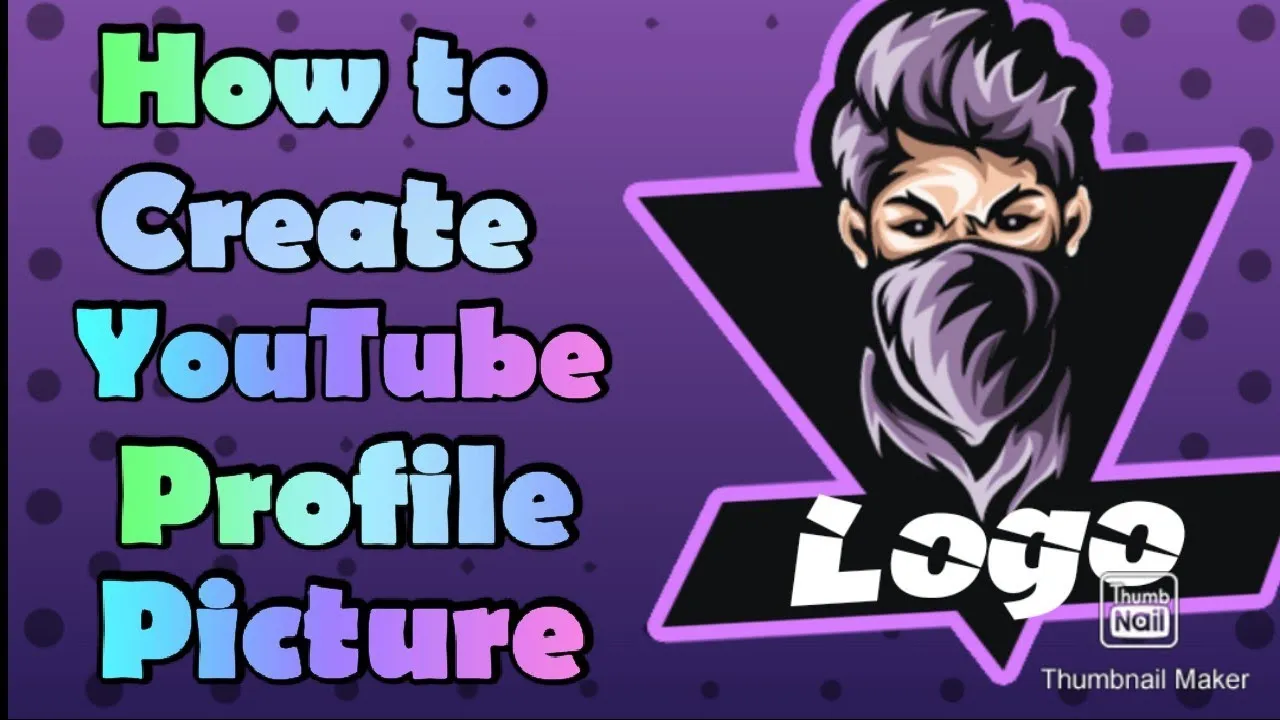
The first step to uploading a profile picture on Dailymotion is creating an account. This process is straightforward and quick, ensuring you’re ready to share your videos and engage with the community in no time. Follow these easy steps:
- Visit the Dailymotion website: Go to www.dailymotion.com on your web browser.
- Click on "Sign Up": Look for the "Sign Up" button, typically located at the top right corner of the homepage.
- Choose your sign-up method: You can register using your email address, or you can sign up using your social media accounts such as Facebook or Google. Choosing a social media account can speed up the process.
- Fill in your details: If you choose to sign up with email, enter your name, email address, and a secure password. Make sure to pick a password that is easy for you to remember but hard for others to guess.
- Confirm your email: After submitting your details, you’ll receive a confirmation email. Click the link in this email to verify your account.
- Start exploring: Once your email is verified, log into your account. You're now ready to upload your profile picture and start sharing your content!
Creating a Dailymotion account opens up a world of possibilities for sharing videos and connecting with viewers. Don't rush through this step—take your time to ensure all your details are correct and secure!
Also Read This: Mastering Behance for Creative Professionals
Step 2: Log into Your Dailymotion Account
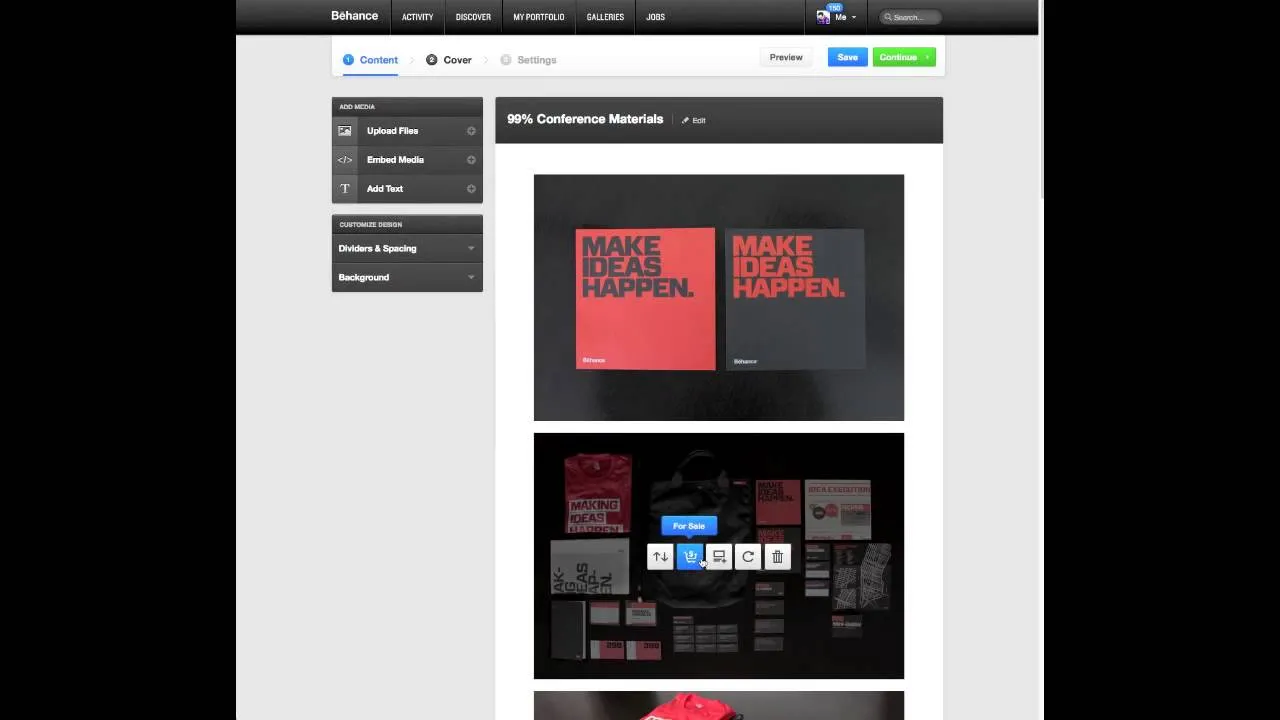
Alright, let’s get started! Before you can upload that amazing profile picture, you’ll need to log into your Dailymotion account. It’s super simple—just follow these steps:
- Visit the Dailymotion Website: Open your preferred web browser and head over to www.dailymotion.com.
- Click on the Sign In Button: You’ll see the “Sign In” button located at the top right corner of the homepage. Give it a click!
- Enter Your Credentials: Fill in your registered email address and password. If you’ve forgotten your password, no worries! Just click on the “Forgot password?” link to reset it.
- Click Sign In: Once you’ve entered your details, hit the “Sign In” button. If your information is correct, you’ll be whisked away to your Dailymotion dashboard!
And ta-da! You’re now logged into your account and ready to personalize your profile with a fantastic picture.
Also Read This: Effortless Downloads: Simplifying Image Access with Adobe Stock Downloader
Step 3: Navigate to Your Profile Settings
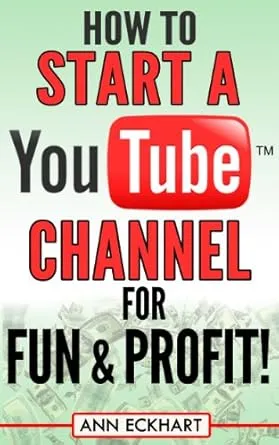
Now that you’re logged in, it’s time to find your profile settings. This step is crucial because that’s where the magic happens! Here’s how to get there:
- Locate Your Profile Icon: At the top right corner of the page, you’ll see your profile icon or avatar. Click on it; this will open a drop-down menu.
- Select “My Account”: In that drop-down menu, look for the option labeled “My Account” or “Account Settings.” Click on it to proceed.
- Access Profile Settings: Once you’re in your account settings, find the tab or section that says “Profile” or “Profile Settings.” That’s where you’ll adjust your profile picture.
After following these steps, you’re officially in the right spot to upload your new profile picture. Exciting, right? Let’s keep the momentum going!
Also Read This: How to Donate to a Designer on Behance
Step 4: Choose Your Profile Picture
Choosing the right profile picture for your Dailymotion account is crucial. It’s the first impression viewers will have of you, so let’s make it count! Here are some tips to help you select the best image:
- Reflect Your Brand: Your picture should align with your content. If you create gaming videos, perhaps a photo with gaming gear would resonate more with your audience. Conversely, if you’re a vlogger, a friendly, approachable face works best.
- High Resolution: Always opt for a high-resolution image. A blurry or pixelated photo can turn viewers away. Aim for a minimum of 800 x 800 pixels for clear visibility.
- Use Natural Lighting: Lighting can make or break a photo. Natural light enhances colors and details, making you look more inviting. Try taking your photo near a window or outside for the best results.
- Express Yourself: A genuine smile or a candid moment can convey your personality effectively. Ensure your expression matches the tone of your content—whether it’s fun, serious, or educational.
Before moving to the next step, take a moment to review your options. You might even consider asking friends for their opinions. Remember, this image will represent you on Dailymotion, so make it memorable!
Also Read This: Mastering Rumble in Blox Fruits and Overcoming Game Challenges
Step 5: Upload Your Selected Image
Now that you have your perfect profile picture chosen, it’s time to upload it to Dailymotion! Follow these simple steps to get your image online:
- Log into Your Account: Start by logging into your Dailymotion account. This is essential as you need access to your profile settings.
- Go to Your Profile: Once logged in, navigate to your profile by clicking on your profile picture or username, usually located in the top right corner of the screen.
- Access Settings: Look for the 'Settings' or 'Edit Profile' option. This is where you can make changes to your profile details, including your profile picture.
- Upload the Image: Click on the designated area to upload your profile picture. Select your chosen image from your computer. Make sure you double-check its quality before proceeding.
- Save Changes: After uploading, ensure you hit the ‘Save’ button. This action will finalize the changes and set your new profile picture!
Congratulations! You’ve now successfully uploaded your new profile picture on Dailymotion. This small step can significantly enhance how viewers perceive you, so wear your new image with pride!
Also Read This: Understanding the Relationship Between YouTube and Rumble
Step 6: Adjust and Save Your Profile Picture
Once you've chosen the perfect profile picture for your Dailymotion account, it’s time to make some final adjustments to ensure it looks just right. Don’t rush through this step; taking the time to tweak your image can make a significant difference in how you present yourself online.
First, you'll find options to crop and resize your image. This is crucial because Dailymotion will display your profile picture in various formats across the platform. Here’s how you can adjust your image:
- Crop: Use the cropping tool to focus on your face or main subject. Aim for a square or circular shape, as these are typically more visually appealing.
- Resize: Ensure your image meets Dailymotion’s recommended dimensions—generally around 300x300 pixels for optimal display.
- Enhance: If available, use filters or enhancement tools to brighten the image or adjust contrast, making it pop!
After you’re satisfied with how your profile picture looks, don’t forget to click on the Save button. A prompt will usually appear, confirming your changes. If you’re uncertain about the final look, consider previewing it before finalizing. Remember, your profile picture is often the first impression viewers will have of you, so make it count!
Conclusion
In conclusion, uploading a profile picture on Dailymotion is not just a simple task; it’s an opportunity to showcase your personality and creativity. Throughout this guide, we’ve walked through each step, from choosing the right photo to the crucial final adjustments. Here are a few key takeaways to remember:
- Select Wisely: Your profile picture should represent you authentically. Choose an image that resonates with your style—whether it’s professional or playful.
- Optimization Matters: Adjusting your picture for the best fit will enhance your profile’s overall appearance. Don't skip the editing step!
- Stay Updated: Remember to change your profile picture periodically. Keeping it fresh can engage your audience and reflect any changes in your content or style.
Now that you’re equipped with all the knowledge you need, go ahead and upload that stunning profile picture! Your Dailymotion profile is waiting to shine with your unique flair.