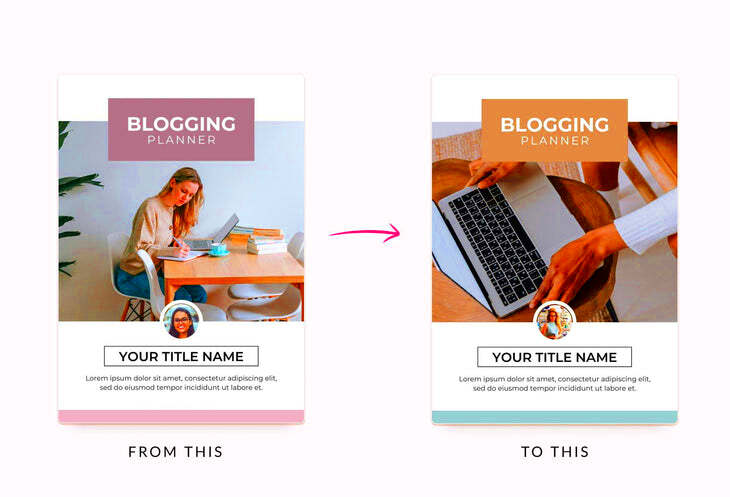Warning: Undefined array key 6 in /home/imgpanda.com/public_html/wp-content/themes/astra/template-parts/single/single-layout.php on line 176
Warning: Trying to access array offset on value of type null in /home/imgpanda.com/public_html/wp-content/themes/astra/template-parts/single/single-layout.php on line 179
Canva is a user-friendly design tool that empowers individuals to create stunning visuals without needing advanced graphic design skills. Whether you’re a blogger, business owner, or simply someone who loves to create, Canva offers a variety of features to suit your needs. The platform is accessible via web and mobile apps, making it easy to design on the go.
Here are some key features of Canva:
- Drag-and-Drop Interface: Easily move elements around your design.
- Wide Range of Templates: Choose from thousands of professionally designed templates for different purposes.
- Customizable Elements: Modify colors, fonts, and sizes to match your style.
- Collaboration Tools: Work with team members in real-time, making it easy to share ideas and edits.
- Access to Stock Images and Graphics: Use high-quality photos and illustrations directly from the platform.
With these features, Canva stands out as a go-to tool for anyone looking to enhance their visual content easily.
Exploring the Benefits of Using Canva for Blogging
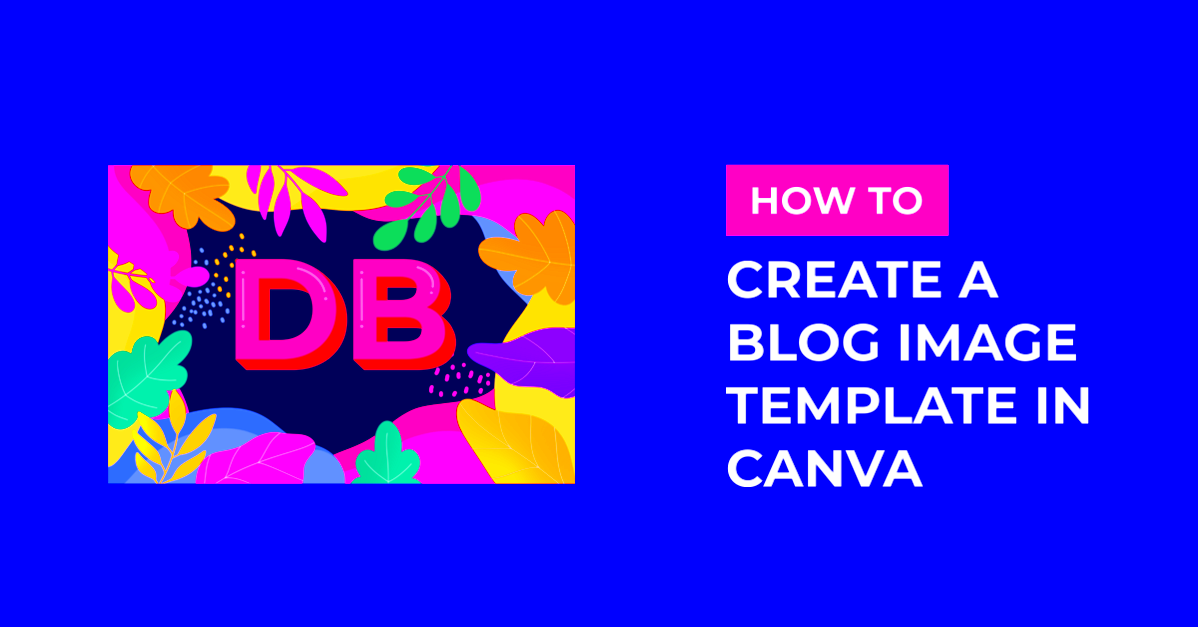
Blogging can be competitive, and having visually appealing content is essential for attracting and retaining readers. Canva offers several benefits that can help you elevate your blog:
- User-Friendly: Canva's intuitive interface allows even beginners to create stunning visuals without hassle.
- Time-Saving: With ready-made templates, you can quickly create graphics, saving you valuable time.
- Consistency in Branding: Maintain a consistent look across your blog by using Canva's design elements that align with your brand.
- High-Quality Graphics: Produce professional-looking images that enhance your blog’s credibility and appeal.
- Versatility: Create a wide range of content, from blog headers to social media posts, all in one platform.
By leveraging Canva, you can improve your blog’s aesthetics and effectiveness in engaging your audience.
Also Read This: Canva Image Slicing
How to Choose the Right Canva Blog Template

With countless templates available, picking the right one for your blog can feel overwhelming. Here are some tips to help you make the right choice:
- Identify Your Blog’s Theme: Consider your blog’s subject matter. Choose a template that reflects the tone and style of your content.
- Focus on Readability: Select templates that are easy to read, with clear fonts and enough white space.
- Consider Your Audience: Think about who will be reading your blog. Choose a template that resonates with your target demographic.
- Check for Customization Options: Look for templates that allow you to adjust colors and layouts to suit your brand.
- Look for Visual Appeal: Choose a template that has an attractive design and complements your content.
Taking these factors into account will help you select a template that not only looks great but also enhances the overall experience for your readers.
Also Read This: How to Know if a Song Is Copyrighted on YouTube
Step-by-Step Guide to Customizing Your Blog Template
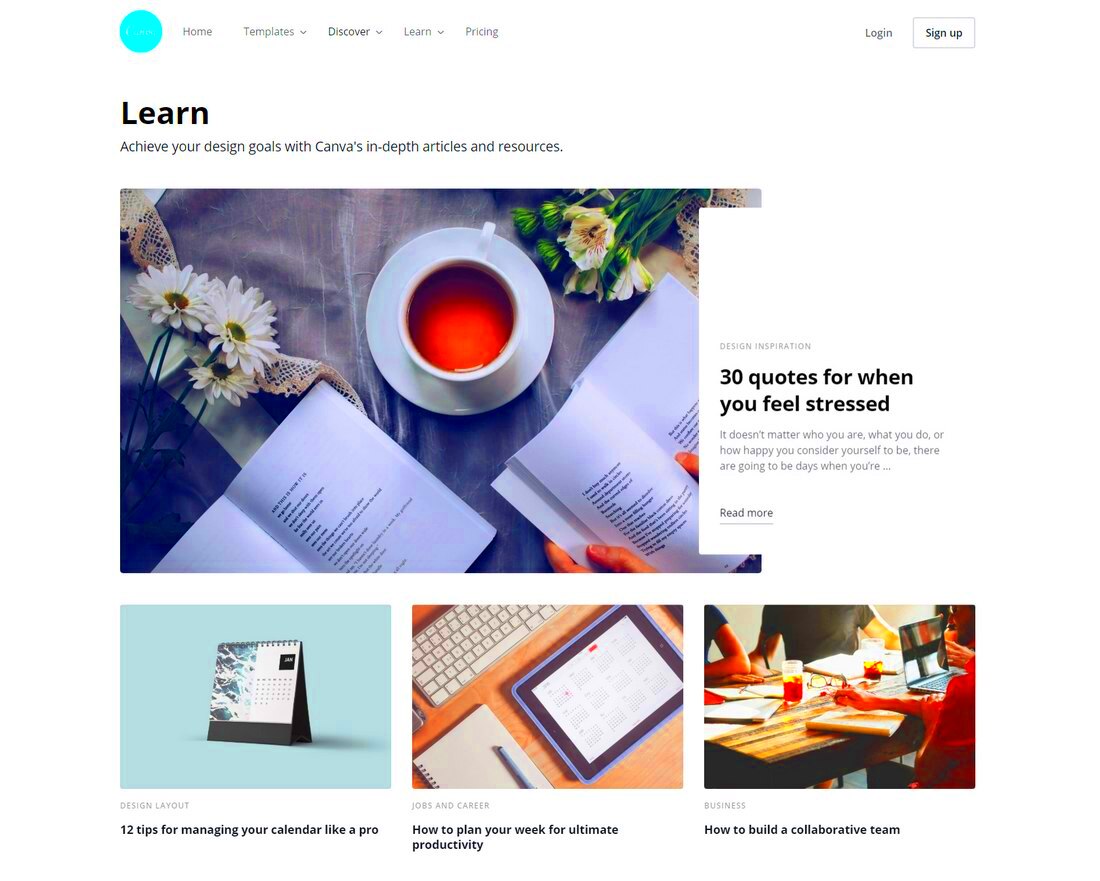
Customizing your Canva blog template is simple and enjoyable! By following these easy steps, you can create a design that truly represents your unique voice and style.
- Open Your Template: Start by selecting the template you want to customize. Click on it to open the editor.
- Edit Text: Click on the text boxes to change the words. Use the toolbar to adjust font style, size, and color.
- Add Images: To replace images, click on the photo you want to change. You can upload your own images or use Canva’s library.
- Adjust Layout: Move elements around using the drag-and-drop feature. Resize them by clicking and dragging the corners.
- Change Colors: Select any element and use the color picker to change its color. Stick to a color palette for consistency.
- Include Additional Elements: Use icons, shapes, or other graphics from the Canva library to enhance your design.
- Preview Your Design: Click on the preview button to see how everything looks together. Make any final adjustments as needed.
- Save Your Work: Don’t forget to save your design before downloading it!
By following these steps, you can create a customized blog template that reflects your personality and style.
Also Read This: How to Download Dailymotion Videos with FreeMake
Saving and Downloading Your Canva Blog Design
Once you've created the perfect blog design in Canva, the next step is saving and downloading it. This process is straightforward, and you can have your design ready for publication in just a few clicks.
Here's how to do it:
- Click on the Download Button: Once you’re satisfied with your design, look for the “Download” button at the top right corner of the screen.
- Select Your File Type: Choose the format you want to download. Options include PNG, JPG, PDF, and more. For blog images, PNG or JPG is typically best.
- Adjust Settings: If necessary, adjust the settings, such as image size or quality, based on your needs.
- Click Download: After selecting your options, click the “Download” button to start the process.
Your design will be saved to your device, ready to be uploaded to your blog. Always double-check the file to ensure it appears as you intended before publishing!
Also Read This: Navigating Rights Management Options on Imago Images
Tips for Creating Engaging Blog Content with Canva
Creating engaging blog content goes beyond just visuals; it’s about crafting a complete experience for your readers. Here are some tips to help you make the most out of Canva when creating your blog posts:
- Use High-Quality Images: Always choose clear, high-resolution images. Avoid blurry visuals as they can turn readers away.
- Maintain Consistency: Stick to a specific color palette and font style across all your designs to reinforce your brand identity.
- Incorporate Infographics: Use Canva to create infographics that summarize key points in your blog, making it easier for readers to digest information.
- Engaging Headers: Create attention-grabbing headers for your blog sections. Use bold fonts and contrasting colors to make them stand out.
- Add Calls to Action: Encourage reader interaction by including calls to action, such as “Comment below” or “Share this post.”
- Experiment with Layouts: Don’t be afraid to try different layouts and designs. Variety keeps your blog fresh and interesting!
By implementing these tips, you can create visually appealing and engaging blog content that resonates with your audience and keeps them coming back for more.
Also Read This: Mastering the Art of Applying Rollers for Volume and Fullness
Common Mistakes to Avoid When Using Canva Templates
Using Canva templates can be a fantastic way to create professional-looking designs quickly. However, it’s easy to make some common mistakes that can detract from your final product. Let’s explore a few pitfalls to avoid, ensuring your designs shine!
- Ignoring Brand Consistency: One of the biggest mistakes is not sticking to your brand colors and fonts. This can confuse your audience and make your content look unprofessional. Always maintain a consistent visual identity across all your designs.
- Overcrowding the Design: While it’s tempting to add lots of elements, too much clutter can overwhelm viewers. Keep your design clean and focus on a few key elements to convey your message.
- Choosing the Wrong Template: Not every template is suitable for every type of content. Make sure the template matches the tone and purpose of your blog. If it doesn’t fit, your audience may not connect with it.
- Neglecting Readability: Always prioritize readability. If your text is too small or in a hard-to-read font, readers may bounce away from your blog. Use clear, legible fonts and sufficient contrast between text and background.
- Forgetting to Optimize for Mobile: Many users access blogs on mobile devices. Ensure your design looks good on smaller screens by previewing it before publishing.
Avoiding these common mistakes can help you create eye-catching and effective designs that truly resonate with your audience!
Also Read This: How to Edit Job Alerts on LinkedIn
Frequently Asked Questions
If you’re new to using Canva or simply looking to enhance your design skills, you may have some questions. Here are answers to a few frequently asked questions that can help clarify your doubts.
- Can I use Canva for free? Yes! Canva offers a free version that provides access to many templates and design elements. There’s also a Pro version with additional features if you need more options.
- Can I collaborate with others on Canva? Absolutely! Canva allows for real-time collaboration, making it easy to work on designs with teammates or friends.
- What file formats can I download my designs in? You can download your designs in various formats, including PNG, JPG, PDF, and more, depending on your needs.
- Can I use Canva templates for commercial purposes? Yes, but be sure to check the licensing terms for specific images or elements used in your design, especially if you plan to sell them.
- How can I improve my design skills on Canva? Practice is key! Explore the different features, take advantage of online tutorials, and keep experimenting with your designs.
These answers should help guide you as you embark on your design journey with Canva!
Conclusion
Creating stunning blog visuals with Canva is both enjoyable and accessible. By understanding its features, customizing templates, and avoiding common mistakes, you can produce designs that captivate your audience. Remember to focus on brand consistency, readability, and engaging content to make your blog stand out. Don't hesitate to explore Canva's vast library of resources, and keep experimenting to find what works best for you. With practice and creativity, you can take your blog to new heights and create a lasting impression on your readers. Happy designing!