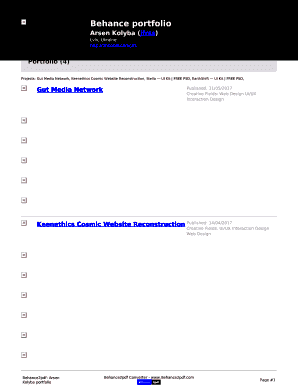Warning: Undefined array key 6 in /home/imgpanda.com/public_html/wp-content/themes/astra/template-parts/single/single-layout.php on line 176
Warning: Trying to access array offset on value of type null in /home/imgpanda.com/public_html/wp-content/themes/astra/template-parts/single/single-layout.php on line 179
If you love exploring creative work on Behance, you might want to save those impressive projects for later. Whether you're looking to gather inspiration or need to reference a design for your work, saving projects as PDFs can be really useful. In this guide, we will walk you through how to save Behance projects effectively.
Understanding Behance and Its Features
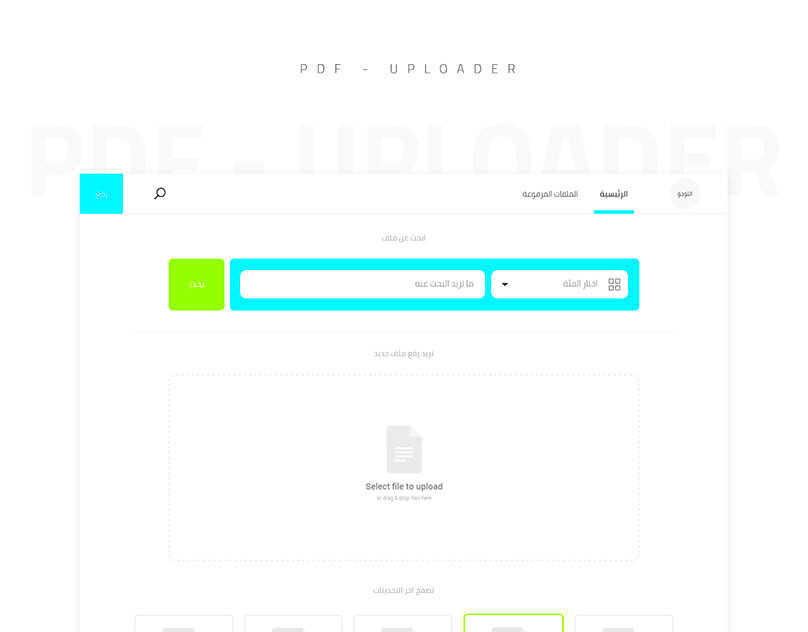
Behance is a popular platform where artists, designers, and creative professionals showcase their work. It offers a range of features that make it easy to discover and appreciate creativity. Here are some key aspects of Behance:
- Creative Community: Behance is a space for creators to connect, share, and gain exposure.
- Diverse Categories: You can find projects in various fields such as graphic design, photography, illustration, and more.
- Project Showcase: Each project includes images, videos, and descriptions that highlight the creator’s process and ideas.
- Feedback System: Users can leave comments and appreciations, helping creators improve and gain recognition.
Understanding these features can help you navigate the platform better and identify projects that inspire you the most.
Also Read This: 10 Twitter Trends You Need to Follow Right Now
Steps for Saving a Behance Project as PDF
Saving a Behance project as a PDF is a straightforward process. Follow these steps to do it easily:
- Open the Project: Go to Behance and find the project you want to save.
- Check the Images: Make sure all images are visible and arranged as you want them in the PDF.
- Use the Print Feature:
- On your browser, go to the top-right corner and click on the three dots (menu).
- Select Print or press Ctrl + P (Windows) or Cmd + P (Mac).
- Change Destination: In the print dialog, change the destination to Save as PDF.
- Save Your PDF: Click Save, choose your location, and name your file.
By following these steps, you can easily save any Behance project as a PDF, keeping your favorite designs close at hand.
Also Read This: How Many New Images Are Added to Shutterstock Daily and Its Impact
Using Behance Image Downloader for PDFs
If you're looking for a more efficient way to save Behance projects as PDFs, using the Behance Image Downloader can be a great solution. This tool streamlines the process, allowing you to grab images and project details all at once. Here’s how you can use it:
- Download the Extension: Start by downloading the Behance Image Downloader extension for your browser. This will make it easier to save images directly from Behance.
- Navigate to Your Desired Project: Open the Behance project that you want to save. The downloader will help you collect all images from that project.
- Activate the Downloader: Click on the downloader icon in your browser’s toolbar. The extension will automatically gather all images from the project.
- Select Your Images: You can choose specific images you want to save or select all at once.
- Save as PDF: Once you have your images, you can use a PDF creator tool to compile them into a PDF document. Many online services allow you to convert images into a PDF easily.
This method not only saves time but also ensures you have high-quality images and details in one organized file, perfect for future reference.
Also Read This: How to Remove Shutterstock Watermarks from Photos Professionally
Benefits of Saving Behance Projects as PDF
Saving Behance projects as PDFs comes with several advantages that can enhance your creative process. Here are some benefits:
- Offline Access: PDFs allow you to access your favorite projects even without an internet connection. This is especially useful for presentations or meetings.
- Easy Sharing: You can easily share PDFs with colleagues or friends. They don’t need a Behance account to view the content.
- Organized Format: PDFs keep your images and text neatly arranged, making it easy to reference important details.
- High-Quality Images: Saving as PDF retains the quality of images, which is important for design references.
- Portability: You can store PDFs on various devices or cloud storage, ensuring you can access them anywhere.
Overall, saving Behance projects as PDFs not only helps in preserving your favorite works but also enhances your ability to utilize them effectively in your projects.
Also Read This: How to Copy from Dailymotion with a Simple Guide to Download Videos and Clips
Common Issues When Saving Behance Projects
While saving Behance projects can be simple, you might run into some issues along the way. Here are some common problems and how to address them:
- Images Not Loading: Sometimes, images may not load properly. Ensure you have a stable internet connection and refresh the page if necessary.
- PDF Quality Issues: If your PDF looks blurry, check the resolution of the images before saving. Higher resolutions will produce clearer PDFs.
- Formatting Problems: Projects with complex layouts may not convert well. Consider saving images separately and using a PDF editor to arrange them as needed.
- Extension Compatibility: Ensure that the Behance Image Downloader extension is up-to-date and compatible with your browser. Sometimes, updates can cause glitches.
- File Size Concerns: PDFs can become large if you save too many high-resolution images. Compress the PDF if needed using online tools.
By being aware of these common issues, you can take steps to avoid them, ensuring a smooth process when saving your favorite Behance projects.
Also Read This: Removing Your YouTube Account and Managing Your Digital Footprint
Tips for a Smooth Saving Process
To make your experience saving Behance projects as seamless as possible, consider these helpful tips. Following these suggestions can save you time and prevent potential headaches:
- Check Your Browser: Make sure you are using a compatible browser. Google Chrome and Firefox tend to work well with extensions and downloading options.
- Keep Your Extensions Updated: If you’re using the Behance Image Downloader or any other extension, regularly check for updates. This can prevent issues related to compatibility and functionality.
- Use High-Speed Internet: A stable and fast internet connection can help load projects quickly and prevent disruptions during the saving process.
- Organize Your Files: Before you start saving, create a dedicated folder on your computer for your PDFs. This keeps everything organized and makes it easier to find your saved projects later.
- Preview Before Saving: Always preview the project before saving. This ensures you’re capturing all the images and details you want to keep.
- Read Project Descriptions: Sometimes, important details are included in the project descriptions. Make sure to read through them and decide if you want to save that information as well.
By following these tips, you can enhance your saving process and avoid common pitfalls, ensuring a smooth experience.
Also Read This: How to Know if a Song Is Copyrighted on YouTube
Frequently Asked Questions
You might have some questions about saving Behance projects as PDFs. Here are some frequently asked questions and their answers to help clarify any doubts:
- Can I save any project on Behance? Yes, you can save any public project. Private projects can only be accessed by those who have permission.
- What if the project has multiple images? You can save all images by using the Behance Image Downloader, or you can save each image individually using the print feature.
- Are there limits on how many projects I can save? No, you can save as many projects as you like, as long as they are public.
- Can I edit the PDF after saving it? Yes, you can use various PDF editing tools to add notes or rearrange images if needed.
- Is there a way to save videos from Behance? Currently, Behance Image Downloader primarily focuses on images. For videos, you may need separate downloading tools.
These FAQs cover some common concerns, helping you feel more confident in saving your favorite projects.
Conclusion and Final Thoughts
Saving Behance projects as PDFs is a practical way to keep your favorite creative works organized and accessible. With the right tools and tips, the process can be quick and easy. Remember to explore different projects, enjoy the creative community, and utilize the Behance Image Downloader for a smoother experience. Whether you’re gathering inspiration for your own work or just appreciating the talent of others, having these projects saved can enhance your creative journey. Don't hesitate to experiment with saving methods and find what works best for you!