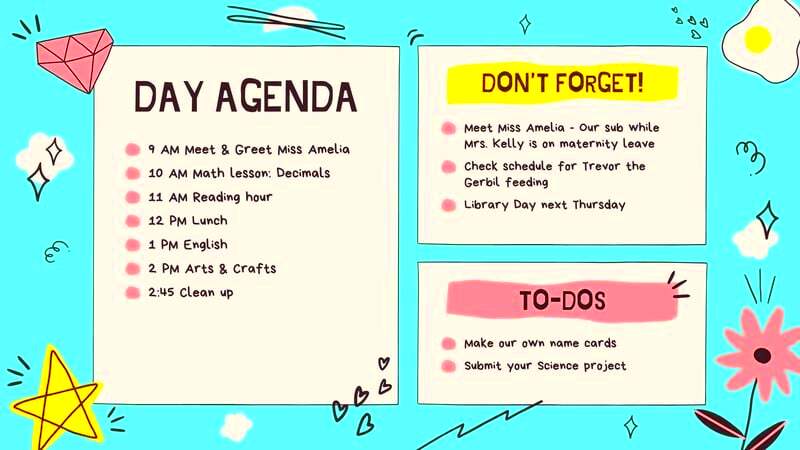Canva agenda templates are ready-made designs that help you create organized and visually appealing agendas for various purposes. Whether you're planning a meeting, a workshop, or an event, these templates make the process straightforward. They come with different layouts, styles, and colors, allowing you to select one that fits your theme or branding. With Canva, you can easily personalize these templates to suit your specific needs.
Benefits of Using Canva for Agenda Creation
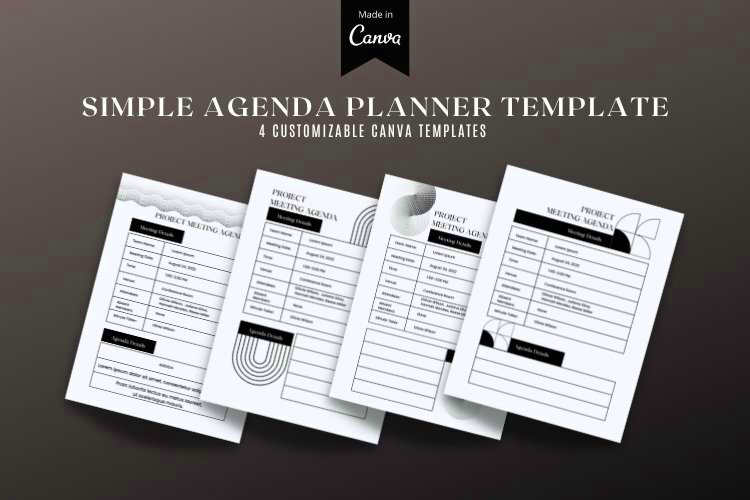
Using Canva for creating agendas comes with several benefits:
- User-Friendly Interface: Canva's drag-and-drop feature makes it easy for anyone to design without prior experience.
- Variety of Templates: There are countless templates available for different events and styles, ensuring you find the right fit.
- Customization Options: You can adjust colors, fonts, and images, making your agenda unique to your needs.
- Collaboration Features: Canva allows you to invite others to edit the document, making team collaboration simple.
- Accessibility: Since Canva is cloud-based, you can access your designs from anywhere, anytime, on any device.
Also Read This: Canva Background Image Addition
How to Access and Use Canva Agenda Templates
Accessing and using Canva agenda templates is simple. Here’s how you can do it:
- Visit Canva: Go to www.canva.com and sign up or log in to your account.
- Search for Templates: Use the search bar at the top of the page and type “agenda templates.” This will show you a variety of available designs.
- Select a Template: Browse through the options and choose a template that suits your needs. Click on it to open the editing interface.
- Edit the Template: Customize the text, colors, and images. You can add or remove sections as necessary.
- Save Your Work: Once you are satisfied with your agenda, click on the “Download” button to save it in your preferred format.
And that’s it! You now have a professional-looking agenda ready to go.
Also Read This: How to Watch C-SPAN on YouTube TV Without Cable
Customizing Your Agenda Template in Canva
Once you’ve chosen your agenda template in Canva, the fun part begins: customization! Canva offers a range of features that let you tailor your agenda to match your style and needs. Personalizing your template not only makes it more visually appealing but also enhances its effectiveness. You want your agenda to reflect the event's tone, so let’s dive into how you can make it truly yours.
Here are some customization options:
- Edit Text: Click on any text box to edit the content. You can change the font style, size, and color to fit your branding.
- Add Sections: If your agenda needs more detail, simply add new text boxes or sections. Canva allows you to drag and drop elements easily.
- Incorporate Images: You can add your logo or other relevant images. Just click on the “Uploads” tab and upload your files.
- Choose a Color Scheme: Pick colors that match your event theme. Use the color palette tool to select or customize colors.
- Use Icons and Illustrations: Canva has a library of icons that can make your agenda more engaging. Search for icons related to your agenda items.
With these options, you can create an agenda that stands out and conveys your message effectively!
Also Read This: Step by Step Guide to Making a Kite
Tips for Designing an Effective Agenda
Designing an effective agenda is all about clarity and organization. You want your audience to easily grasp what to expect. Here are some tips to help you create a great agenda:
- Keep It Simple: Avoid cluttering your agenda with too much information. Focus on key points and outline the main topics.
- Use Clear Headings: Use headings and subheadings to organize the content. This makes it easier for readers to follow along.
- Be Consistent: Maintain a consistent layout throughout your agenda. This includes font styles, colors, and spacing.
- Highlight Important Information: Use bold text or different colors to emphasize key points, such as speakers or important deadlines.
- Incorporate Timeframes: Clearly indicate the time allocated for each section. This helps keep the agenda on track.
Remember, a well-designed agenda not only informs but also engages your audience. Keep these tips in mind for a successful outcome!
Also Read This: How to Buy Photos for Personal Use on Getty Images
Saving and Downloading Your Completed Agenda
After customizing your agenda and ensuring it meets your needs, the next step is saving and downloading it. Canva makes this process seamless, so you can easily share or print your agenda for your event. Here’s how you can do it:
- Click on the “Share” Button: In the upper right corner, you’ll see a “Share” button. Click on it to reveal your options.
- Select “Download”: From the dropdown menu, select “Download.” You’ll be prompted to choose your file type.
- Choose Your File Format: You can select formats like PNG, JPG, PDF, or even a PowerPoint presentation. For agendas, PDF is often the best choice.
- Adjust Settings: Depending on the format, you may have additional settings, like page size or quality. Adjust them according to your needs.
- Download Your File: Once you’ve made your selections, click the “Download” button. Your file will be prepared and saved to your device.
Now, you’re ready to distribute your agenda! Whether you print it out or share it digitally, you’ll have a polished document ready for your audience.
Also Read This: How to Add a Link to Your LinkedIn Post
Frequently Asked Questions
When it comes to using Canva for agenda creation, you might have a few questions. Here are some common queries and their answers to help you navigate the process:
- Can I use Canva for free? Yes, Canva offers a free version with many features. However, some premium templates and elements require a subscription.
- Is it easy to collaborate with others on Canva? Absolutely! You can invite team members to edit your agenda in real-time by sharing the link. This makes collaboration straightforward.
- Can I download my agenda in different formats? Yes, Canva allows you to download your agenda in several formats, including PDF, PNG, and JPG, depending on your needs.
- What if I want to print my agenda? Downloading your agenda as a PDF is the best option for printing. This format retains the layout and quality for a professional look.
- Can I access my Canva projects on different devices? Yes, Canva is cloud-based, meaning you can access your designs from any device with an internet connection.
If you have any other questions, Canva's help center has extensive resources, or you can reach out to their support team for assistance.
Conclusion on Using Canva for Agenda Organization
Using Canva for organizing your agendas is a smart choice. Its user-friendly platform and extensive customization options empower you to create visually appealing and effective agendas that cater to your audience's needs. With just a few clicks, you can design, save, and share a professional-looking agenda, making your planning process more efficient and enjoyable.