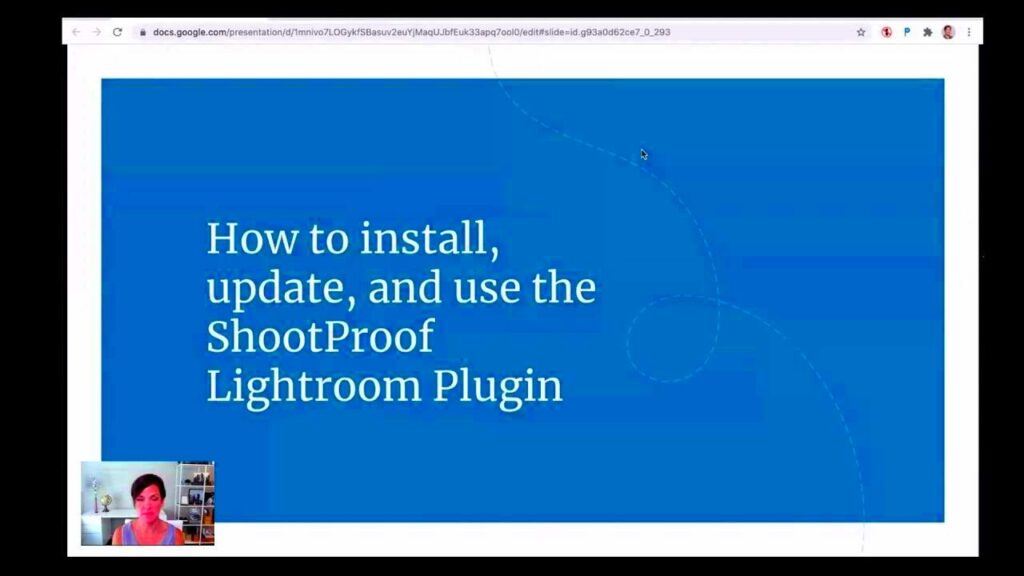Warning: Undefined array key 6 in /home/imgpanda.com/public_html/wp-content/themes/astra/template-parts/single/single-layout.php on line 176
Warning: Trying to access array offset on value of type null in /home/imgpanda.com/public_html/wp-content/themes/astra/template-parts/single/single-layout.php on line 179
As someone who loves taking pictures I constantly look for ways to make my process more efficient. That’s why I find ShootProof and Lightroom to be a perfect match. These two tools complement each other seamlessly making it easy for you to organize and present your work. If you’re not familiar with either platform no need to fret! I’ll guide you through the essentials and assist you in embarking on this thrilling adventure.
ShootProof is an awesome tool that allows photographers to showcase their work in stunning galleries and sell their photos. On the flip side Lightroom is the preferred choice for editing and managing images. When used together they can revolutionize how you showcase your portfolio. With the Lightroom plugin for ShootProof you can effortlessly upload your edited pictures straight to your galleries eliminating the need for uploads.
Understanding the Lightroom Plugin Features
Before getting into the installation steps lets pause to grasp the benefits of the Lightroom plugin. This tool aims to streamline your process by linking your Lightroom collection seamlessly with ShootProof simplifying photo management for you. Here are a few highlights of its features.
- Seamless Integration: Upload photos directly from Lightroom to your ShootProof account.
- Batch Uploads: Save time by uploading multiple images at once.
- Gallery Management: Organize your images into different galleries with just a few clicks.
- Editing Tools: Utilize Lightroom’s robust editing tools before sharing your work.
In my view being able to upload images all at once has made a huge difference. Gone are the days of clicking and dragging endlessly; it truly feels like something out of a fairytale! This feature allows you to channel your energy into your creativity instead of dealing with the aspects of managing photos.
Also Read This: Integrate Your Behance Projects into Other Websites with a Simple Embed Code
How to Install the Lightroom Plugin for ShootProof
Setting up the Lightroom plugin for ShootProof is a breeze. Seriously, if I can manage it, so can you! Follow these steps to get everything ready:
- Download the Plugin: Visit the ShootProof website and download the Lightroom plugin file.
- Open Lightroom: Launch your Lightroom application on your computer.
- Install the Plugin: Go to File > Plug-in Manager > Add, then select the downloaded plugin file.
- Authenticate Your Account: Enter your ShootProof account details to link it with Lightroom.
- Configure Settings: Customize the plugin settings to suit your preferences.
Once you finish these steps you’re all set to roll! When I first tried out the plugin I was relieved. It really made handling my photos so much easier and let me concentrate more on the creative aspect of photography.
Also Read This: How to Find a Hiring Manager on LinkedIn for Job Seekers
Setting Up Your First ShootProof Project
Beginning your journey with ShootProof can be a tad daunting but believe me it’s not as complicated as it appears. I still vividly recall the moment I set up my gallery; it felt like embarking on a new adventure in my photography path. Just by following a few straightforward steps you’ll be presenting your creations, to the world!
To get started with your initial project on ShootProof, just follow these simple steps.
- Create an Account: If you haven't already, sign up for a ShootProof account. It's quick and straightforward.
- Choose a Template: Select a template that suits your style. Whether it’s for weddings, portraits, or events, there’s something for everyone.
- Add Your Photos: Use the Lightroom plugin to upload your images directly from your Lightroom library. This is where the magic happens!
- Customize Your Gallery: Personalize the gallery settings, including privacy options, pricing, and display settings.
- Publish Your Project: Once you’re satisfied, hit publish and share your gallery link with clients, friends, and family.
When I launched my gallery for the time I experienced a swirl of emotions, both thrill and anxiety. Witnessing my creations showcased elegantly on the internet was an unforgettable experience. So savor every moment of this journey; you’re crafting something truly remarkable!
Also Read This: Understanding the Size of Adobe Stock Images
Using the Lightroom Plugin for Photo Uploads
The charm of the Lightroom plugin comes from its capacity to streamline the uploading procedure. Having spent countless hours handling uploads by hand I can confidently say that this plugin can save you a considerable amount of effort and time. Lets explore ways to maximize its potential.
Here’s a guide on utilizing the Lightroom plugin to upload your images.
- Select Your Photos: Open your Lightroom library and select the images you want to upload.
- Choose Your Gallery: Use the plugin to choose the specific ShootProof gallery where you want to upload your photos.
- Set Image Quality: Before uploading, decide on the image quality settings. You can choose between full-resolution images or lower resolutions for quicker uploads.
- Click Upload: Once you’ve made your selections, simply click the upload button and let the plugin do its work.
I can't stress enough the impact this feature has had on how I work. I recall uploading a wedding shoot with more than a hundred pictures. Thanks to the plugin I saw them being uploaded instantly and I was able to shift my attention to editing the set of photos without any interruptions. It's akin to having an assistant who perfectly understands your requirements!
Also Read This: Design Certificates Using Canva Certificate Template
Organizing Your Photos with ShootProof
Staying organized with your photos is essential, especially when juggling different projects. ShootProof provides an array of features to assist you in keeping things tidy so that your galleries are a breeze to explore. I’ve picked up some tricks that have simplified this task for me.
Here’s a guide to efficiently arrange your pictures on ShootProof.
- Create Collections: Group related projects into collections for easy access.
- Tag Your Images: Use tags to categorize your photos. This makes searching for specific images a lot easier.
- Set Privacy Settings: Control who can view your galleries by adjusting the privacy settings. This is particularly helpful for client-specific galleries.
- Regularly Update Your Projects: Keep your galleries fresh by regularly adding new work and removing outdated images.
From what I've seen, taking a methodical approach to sorting my pictures not only helps me save time but also improves the overall experience for my clients. When I organized a collection for a client for the first time I got such great feedback that it made me realize how much of a difference it can make. It's these small details that distinguish you in the competitive photography industry.
Also Read This: Turning Off Fortiguard Downloader Web Filtering
Tips for Maximizing Your Experience with the Plugin
Using the Lightroom plugin alongside ShootProof can truly enhance your workflow but just like any tool it's important to understand how to use it effectively. I recall my initial experience with the plugin; it felt a bit daunting at first. However with some helpful tips and techniques I was able to get into the swing of things. Here are some ways you can maximize the benefits of this amazing integration.
Here are some practical tips:
- Stay Updated: Always ensure that both your Lightroom and the ShootProof plugin are updated. New updates often include features that enhance performance and fix bugs.
- Utilize Presets: If you have editing presets in Lightroom, apply them before uploading. This saves time and maintains consistency across your galleries.
- Engage with Your Audience: After uploading, share your galleries on social media and engage with viewers. Their feedback can help you improve future projects.
- Keep Backup Copies: Always keep backup copies of your photos in a separate location. It’s a safety net that can save you from unexpected data loss.
- Explore Support Resources: Don’t hesitate to explore tutorials and forums. I found great tips in community discussions that helped me troubleshoot issues.
By putting these suggestions into action, I saw a significant boost in my experience. I gained a sense of control and my collections began to showcase my authentic taste and enthusiasm. Keep in mind that it's all about discovering what suits you and establishing a process that comes effortlessly to you.
Also Read This: How to Embed a Vimeo Video on Behance
FAQ About Using the Lightroom Plugin with ShootProof
When I began using the Lightroom plugin and ShootProof I had a lot of questions and I think you might have some too. To help clear things up and get you started on the right track here are some common questions that people often ask.
| Question | Answer |
|---|---|
| Can I upload videos using the Lightroom plugin? | No, the plugin is specifically for photo uploads. However, you can upload videos directly to ShootProof from your account dashboard. |
| Is there a limit to the number of photos I can upload at once? | While there’s no strict limit, uploading too many high-resolution images simultaneously may slow down the process. It’s best to batch them in smaller groups. |
| What if my upload fails? | If your upload fails, check your internet connection and try again. If issues persist, consider restarting Lightroom or reaching out to ShootProof support. |
| Can I edit my images after uploading? | Once uploaded, you can make adjustments in ShootProof, but for detailed edits, it’s best to do that in Lightroom before uploading. |
By grasping these frequently asked questions, I was able to navigate things more easily and concentrate on my true passion—capturing and showcasing stunning moments through photography.
Conclusion and Final Thoughts
My experience with the Lightroom plugin and ShootProof has been a rewarding one and I wish the same for you. This dynamic duo not only simplifies your process but also elevates your capacity to present your creations in a stunning way. While I’ve offered my insights and lessons along the way keep in mind that each photographers path is distinct.
As you start exploring these tools, feel free to try things out and discover what works for you. Every click and upload gets you nearer to your aspirations as an artist. Embrace your growth, engage with your audience and above all relish the journey.
From what I've seen, the real satisfaction comes from witnessing your creations take shape and connect with people. Its what truly makes all the hard work worth it. So why not dive in and showcase your artistic flair using ShootProof and Lightroom?