Warning: Undefined array key 2 in /home/imgpanda.com/public_html/wp-content/themes/astra/template-parts/single/single-layout.php on line 176
Warning: Trying to access array offset on value of type null in /home/imgpanda.com/public_html/wp-content/themes/astra/template-parts/single/single-layout.php on line 179
Getting your Chromecast ready for streaming is a breeze! Follow these simple steps to set it up and enjoy your favorite Dailymotion videos on the big screen.
- Plug in Your Chromecast: Start by plugging your Chromecast device into an available HDMI port on your TV. Make sure to connect the USB power cable to a power source, either via a USB port on the TV or using a power adapter.
- Select the Right Input: Turn on your TV and select the input channel that corresponds to where your Chromecast is plugged in. You might see the Chromecast welcome screen if it's set up correctly.
- Download the Google Home App: If you haven't already, download the Google Home app on your smartphone. It’s available for both Android and iOS devices.
- Connect to Wi-Fi: Open the Google Home app and ensure your smartphone is connected to the same Wi-Fi network you want your Chromecast to use. Follow the prompts to connect your Chromecast to your Wi-Fi network.
- Complete the Setup: The app will guide you through the rest of the setup process. This may include setting up your Chromecast name and linking your Google account.
Once you've completed these steps, your Chromecast is ready to go! You can now start streaming from various apps, including Dailymotion, with just a few taps on your phone.
Connecting Your Phone to Dailymotion
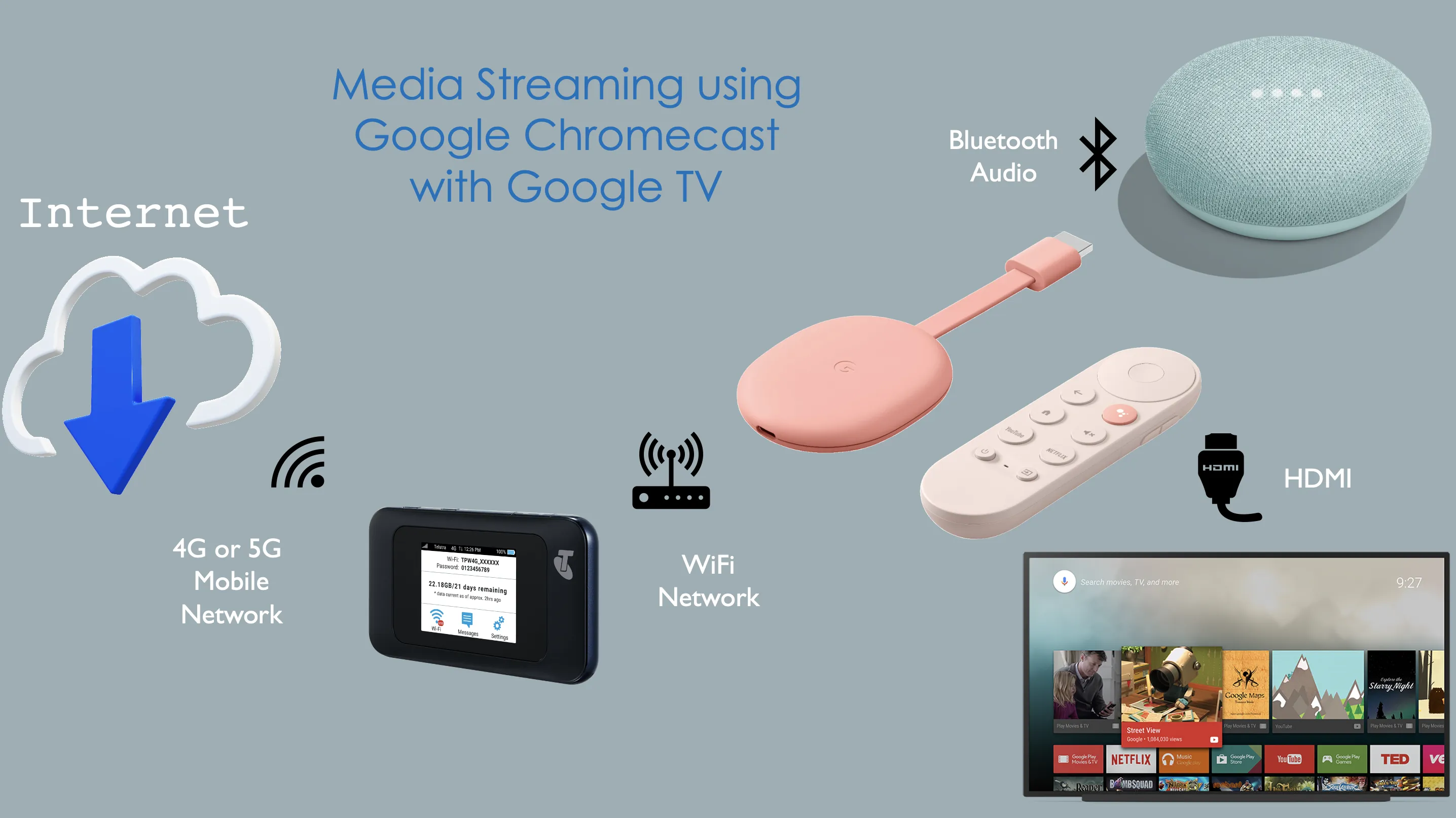
Now that your Chromecast is all set up, let’s dive into how to connect your phone to Dailymotion and start streaming your favorite videos!
- Open the Dailymotion App: Launch the Dailymotion app on your smartphone. If you don’t have it yet, head over to your app store, search for "Dailymotion," and download it.
- Log In: If you have an account, log in to access your subscriptions, playlists, and favorite videos. If not, you can still browse and watch videos without an account!
- Find Your Video: Use the search bar or browse through categories to find the video you want to watch. Dailymotion offers a vast array of content, so take your time exploring.
- Cast Your Video: Once you’ve found your desired video, look for the cast icon, which looks like a small rectangle with a Wi-Fi symbol in the corner. Tap on it, and a list of available casting devices will appear.
- Select Your Chromecast: Choose your Chromecast device from the list. Your video will now be mirrored on your TV! Adjust the volume using your phone or the TV remote as needed.
And just like that, you’re all set to enjoy Dailymotion videos on the big screen. Happy streaming!
Also Read This: How to Deactivate Fortiguard Downloader’s Web Filtering
5. Streaming Videos from Dailymotion to Your TV
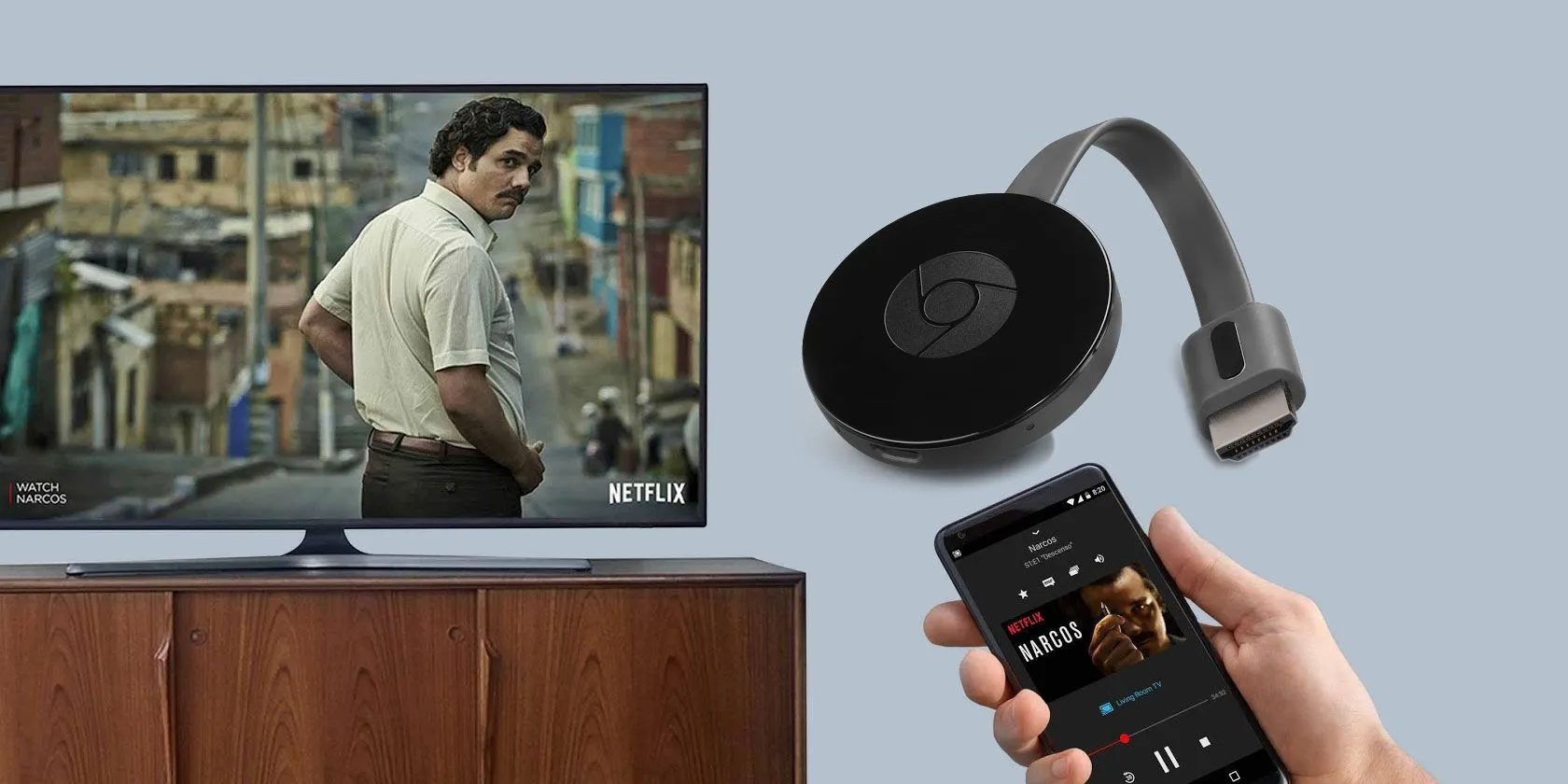
Streaming videos from Dailymotion to your TV using Chromecast is a breeze! Imagine being able to watch all your favorite videos on a larger screen, making it a perfect option for movie nights or sharing funny clips with friends. Here’s how to get started:
- Set Up Your Chromecast: First things first, make sure your Chromecast is properly set up and connected to your TV. It should also be on the same Wi-Fi network as your smartphone.
- Download the Dailymotion App: If you haven’t already, download the Dailymotion app from the App Store or Google Play Store. It’s free and super user-friendly!
- Open the App: Launch the Dailymotion app on your mobile device. You’ll find a wide array of videos, from music to news and everything in between.
- Find Your Video: Browse or search for the video you want to stream. Once you’ve found it, tap to open the video.
- Cast to Your TV: Look for the Chromecast icon, usually located at the top right corner of the screen. Tap it, and select your Chromecast device from the list. Your video will start playing on your TV!
And there you have it! You’re all set to enjoy Dailymotion videos on the big screen. Just remember, you can control playback right from your phone, so sit back, relax, and enjoy the show!
Also Read This: The Benefits of Google My Business for Local SEO
Troubleshooting Common Issues
Even though streaming Dailymotion videos to your TV via Chromecast is generally smooth sailing, you might encounter some bumps along the way. No worries; let’s look at some common issues and how to fix them!
| Issue | Possible Solutions |
|---|---|
| Chromecast Not Found |
|
| Video Not Playing |
|
| Audio Issues |
|
By following these troubleshooting steps, you should be able to resolve most issues quickly. Remember, tech can be finicky at times, but with a little patience, you’ll be back to streaming in no time!
How to Use Chromecast with Dailymotion to Stream Videos from Your Phone to TV
Chromecast is a versatile device that allows you to stream content from your mobile device to your TV. If you're a fan of Dailymotion, you can easily cast your favorite videos directly to your television using Chromecast. Below, we’ll guide you through the steps to make this process seamless.
Requirements
- A Chromecast device connected to your TV
- A smartphone or tablet with the Dailymotion app installed
- Both devices connected to the same Wi-Fi network
Steps to Stream Dailymotion Videos
- Ensure your Chromecast is set up and your TV is on the correct input.
- Open the Dailymotion app on your mobile device.
- Find the video you wish to stream.
- Tap on the Cast icon (usually located at the top right corner of the app).
- Select your Chromecast device from the list of available devices.
- The video will start playing on your TV. You can control playback from your mobile device.
Troubleshooting Tips
| Issue | Solution |
|---|---|
| Device not found | Ensure both devices are on the same Wi-Fi network. |
| Video lagging | Check your Wi-Fi connection for speed and stability. |
| App crashing | Restart your device and update the Dailymotion app. |
Using Chromecast with Dailymotion enhances your video streaming experience, allowing you to enjoy high-quality content on a larger screen. By following the simple steps outlined above, you can easily share and control your favorite videos directly from your phone to your TV.