Warning: Undefined array key 3 in /home/imgpanda.com/public_html/wp-content/themes/astra/template-parts/single/single-layout.php on line 176
Warning: Trying to access array offset on value of type null in /home/imgpanda.com/public_html/wp-content/themes/astra/template-parts/single/single-layout.php on line 179
Uploading videos on Dailymotion is a fantastic way to share your creativity with the world. Whether you're a budding filmmaker, a passionate gamer, or someone who just loves to share fun moments, Dailymotion offers a platform to showcase your work. In this guide, we'll walk you through the steps you need to take to get started, from creating an account to uploading your first video. Don't worry if you're new to this; we’ll keep it simple and straightforward!
Creating a Dailymotion Account

The first step in your video-uploading journey is to create a Dailymotion account. Here’s a step-by-step guide to help you get set up:
- Visit the Dailymotion Website: Open your web browser and go to Dailymotion.com.
- Click on “Sign Up”: You’ll find the “Sign Up” button at the top right corner of the homepage. Click on it.
- Choose Your Registration Method: You can sign up using your email address or link your account to your Facebook or Google account for a quicker process. If you choose email, fill in the necessary details.
- Fill Out the Registration Form: Enter your details, including:
- Your name
- Email address
- Password (make sure it’s strong!)
And that’s it! You now have a Dailymotion account. It’s time to start uploading videos and sharing your content with the world!
Also Read This: How to See Who Viewed Your Project on Behance
Preparing Your Video for Upload
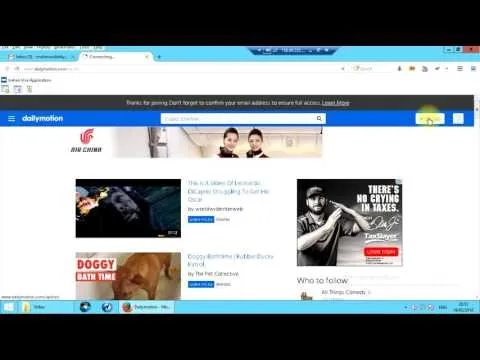
Before diving into the world of video uploads on Dailymotion, it's essential to prepare your video properly. This preparation not only ensures that your video meets the platform's standards but also enhances its overall quality. Here are some key steps to follow:
- File Format: Ensure your video is in a supported format. Dailymotion accepts a variety of formats, including MP4, AVI, and MOV. MP4 is the most common and widely recommended.
- Resolution: Aim for a resolution of at least 720p (1280x720 pixels) for a good viewing experience. Higher resolutions like 1080p (1920x1080 pixels) or 4K can also be uploaded if your video quality allows.
- Duration: Videos can be up to 60 minutes long for regular users. If your video exceeds this length, consider trimming it down or breaking it into parts.
- Size Limit: The maximum file size allowed is 2 GB for standard accounts. If your video is larger than this, you may need to compress it or lower the quality slightly.
- Thumbnail: Create an eye-catching thumbnail. A compelling thumbnail can significantly increase your video's click-through rate, so make sure it represents the content accurately.
By following these preparation steps, you'll ensure that your video is well-equipped for a successful upload and a better chance of engaging viewers on Dailymotion.
Also Read This: Using Fortiguard Downloader’s IOC Service
Step-by-Step Video Upload Process
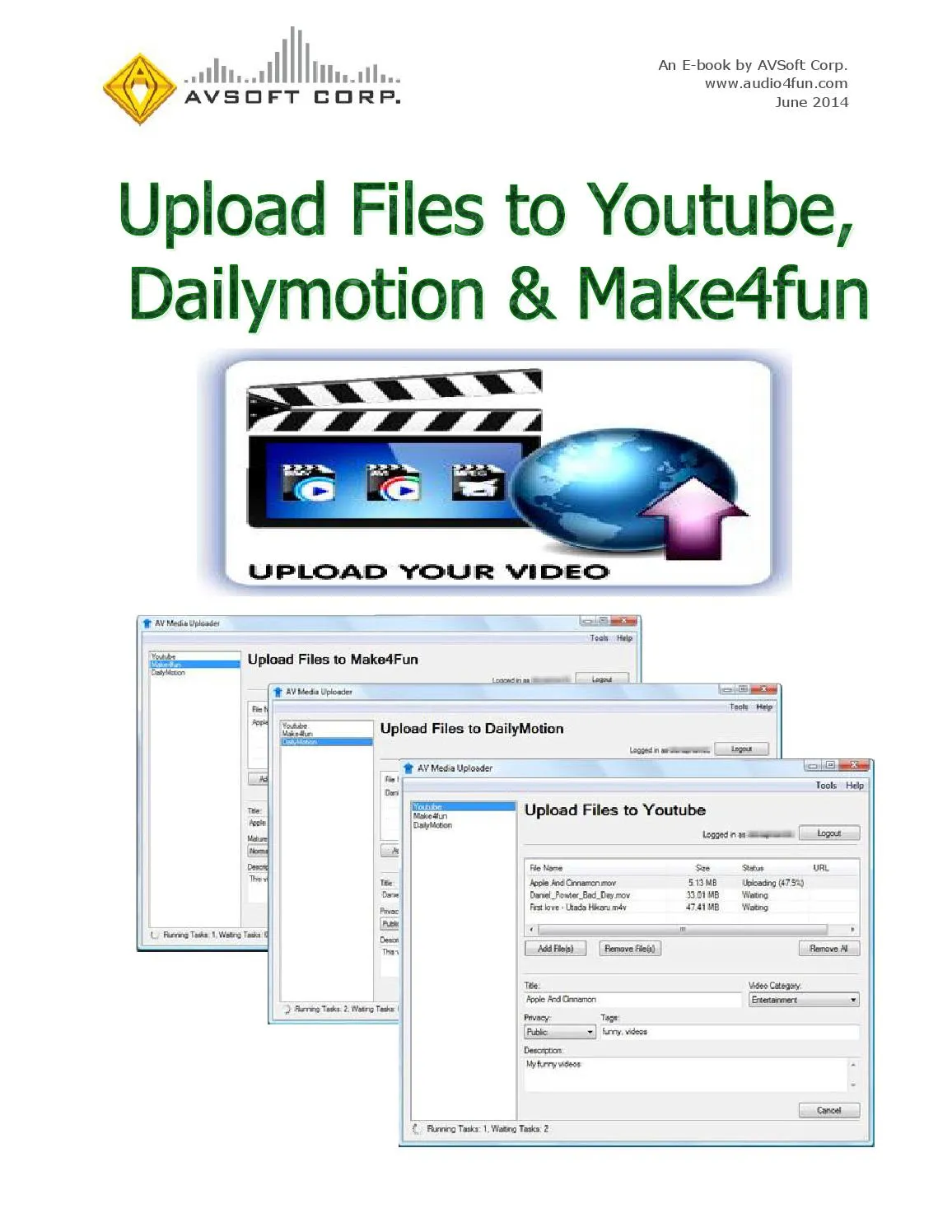
Now that your video is prepped and ready, let’s walk through the actual upload process on Dailymotion. Don't worry; it's a straightforward procedure! Just follow these steps:
- Log In to Your Dailymotion Account: First things first, head over to Dailymotion and sign in. If you don’t have an account, you’ll need to create one.
- Click on the Upload Button: Once logged in, look for the “Upload” button, usually located at the top of the homepage. Click on it to get started.
- Select Your Video: You’ll see a prompt to choose a video file from your device. Click on “Select files” and choose the video you prepared earlier.
- Add Video Details: While your video uploads, fill in the necessary information:
- Title: Create a catchy and descriptive title.
- Description: Write a brief summary of your video content.
- Tags: Add relevant tags to help users find your video.
- Choose a Thumbnail: Select a thumbnail for your video or upload your custom image.
- Adjust Privacy Settings: Decide whether your video will be public, unlisted, or private.
- Publish Your Video: Once everything looks good, hit the “Publish” button. Your video will be live on Dailymotion!
And there you have it! A simple, step-by-step guide to uploading videos on Dailymotion. With a bit of practice, you’ll be a pro in no time!
Also Read This: Understanding the Rottie Rumble and Its Significance
5. Adding Metadata and Customizing Your Video
Once your video is uploaded to Dailymotion, it’s time to make it shine! Adding metadata is crucial because it helps viewers find your video and understand what it’s about. Let’s break down what you need to do:
- Title: Craft a catchy and descriptive title. This is the first thing people will see, so make it engaging and relevant to your content.
- Description: Write a detailed description of your video. Include key points and any additional information that viewers might find useful. Aim for around 150-300 words.
- Tags: Use relevant tags to categorize your video. Tags help improve discoverability. Think about terms that your audience might search for, and include both broad and specific tags.
- Thumbnail: Choose an eye-catching thumbnail. This little image can significantly affect whether someone clicks on your video. It should be visually appealing and relevant to your content.
- Category: Select the appropriate category for your video. This helps Dailymotion place your video in the right section, making it easier for viewers interested in that topic to find it.
Customizing your video settings can also enhance viewer experience. Consider enabling comments to foster community interaction or setting age restrictions if your content isn’t suitable for all audiences. Remember, the more detailed and appealing your metadata, the better chance you have of attracting viewers!
6. Publishing and Sharing Your Video
Now that your video is all set with metadata, it’s time to hit that publish button! Here’s how to wrap things up:
- Review Your Settings: Before publishing, double-check all the settings. Make sure everything looks good—title, description, tags, and thumbnail. Ensure there are no typos!
- Publish: Click on the "Publish" button. Dailymotion will process your video, which may take a few moments. Once it’s ready, you’ll receive a confirmation.
After publishing, sharing your video is crucial for reaching a larger audience. Here are some ways to do so:
| Platform | Sharing Method |
|---|---|
| Social Media | Post the video link on platforms like Facebook, Twitter, and Instagram. Use engaging captions! |
| Share the link with your email subscribers or friends. A personal note can encourage clicks. | |
| Blog or Website | Embed your video directly into your blog posts or website for better visibility. |
Engaging with your viewers through comments and responding to feedback can also foster a loyal audience. So, get out there and start sharing your fantastic video content!