Warning: Undefined array key 3 in /home/imgpanda.com/public_html/wp-content/themes/astra/template-parts/single/single-layout.php on line 176
Warning: Trying to access array offset on value of type null in /home/imgpanda.com/public_html/wp-content/themes/astra/template-parts/single/single-layout.php on line 179
Taking a screenshot in Telegram, whether for chats or channels, is super useful for saving important information or sharing memorable conversations. In this guide, we’ll explore how to easily capture those moments while ensuring you understand the platform's features and nuances. Let's dive into the details of using Telegram’s screenshot functionality effectively!
Understanding Telegram's Screenshot Functionality
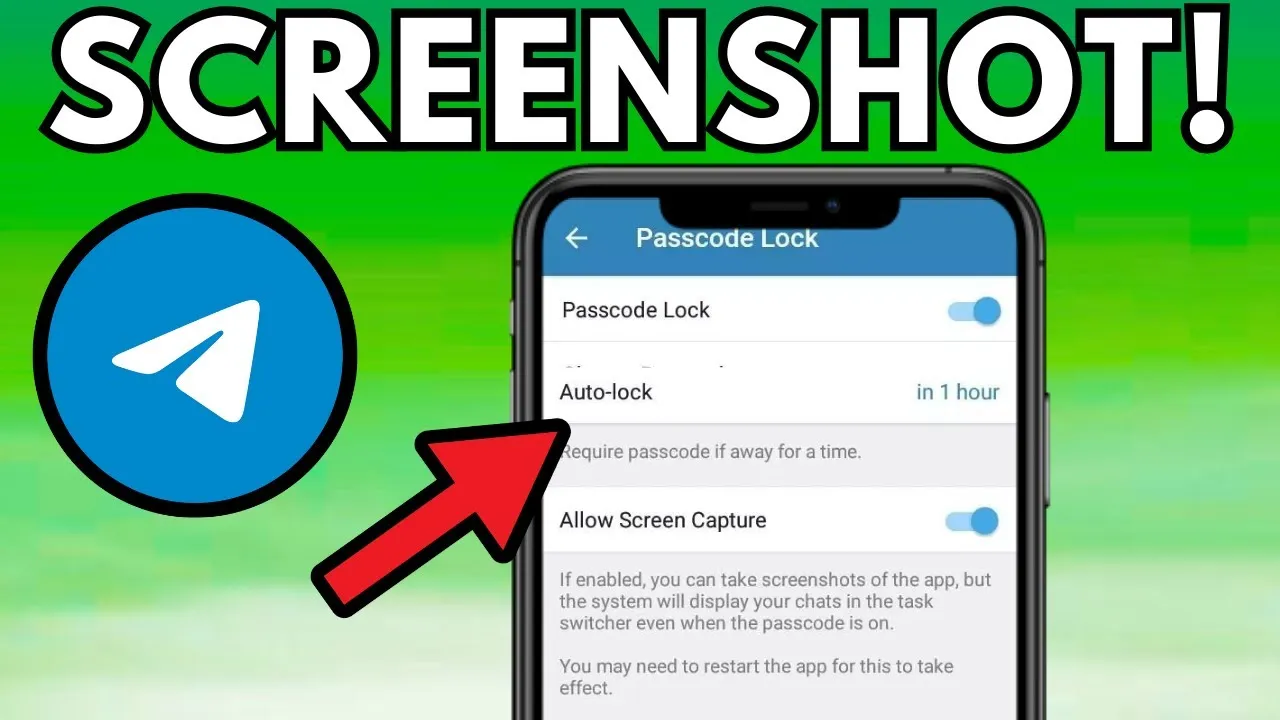
When it comes to capturing content on Telegram, users often wonder about the limitations and functionalities available. Telegram respects user privacy, which is why it does not notify users when a screenshot is taken in chats or channels. This makes it easy for you to capture important discussions without feeling intrusive. However, there are a few important points to keep in mind:
- Private Chats: In one-on-one conversations, you can freely take screenshots without any alerts. Just use your device’s standard screenshot feature.
- Group Chats: Similar to private chats, screenshots in group conversations are not flagged. However, it's always good practice to respect others' privacy.
- Channels: You can screenshot channel posts without any restrictions. This is particularly useful for saving announcements or interesting content shared by channel administrators.
It’s important to note that while Telegram doesn’t notify users about screenshots, they may still be aware of their content being shared. Always think about the context and whether you should share that content outside of Telegram.
Here’s a quick overview of Telegram’s screenshot etiquette:
| Type of Conversation | Screenshot Allowed | Notification Sent |
|---|---|---|
| Private Chat | ✔️ | ❌ |
| Group Chat | ✔️ | ❌ |
| Channel | ✔️ | ❌ |
By understanding these aspects, you can navigate Telegram’s screenshot functionality confidently and responsibly!
Also Read This: 10 Twitter Trends You Need to Follow Right Now
3. Step-by-Step Guide to Taking Screenshots
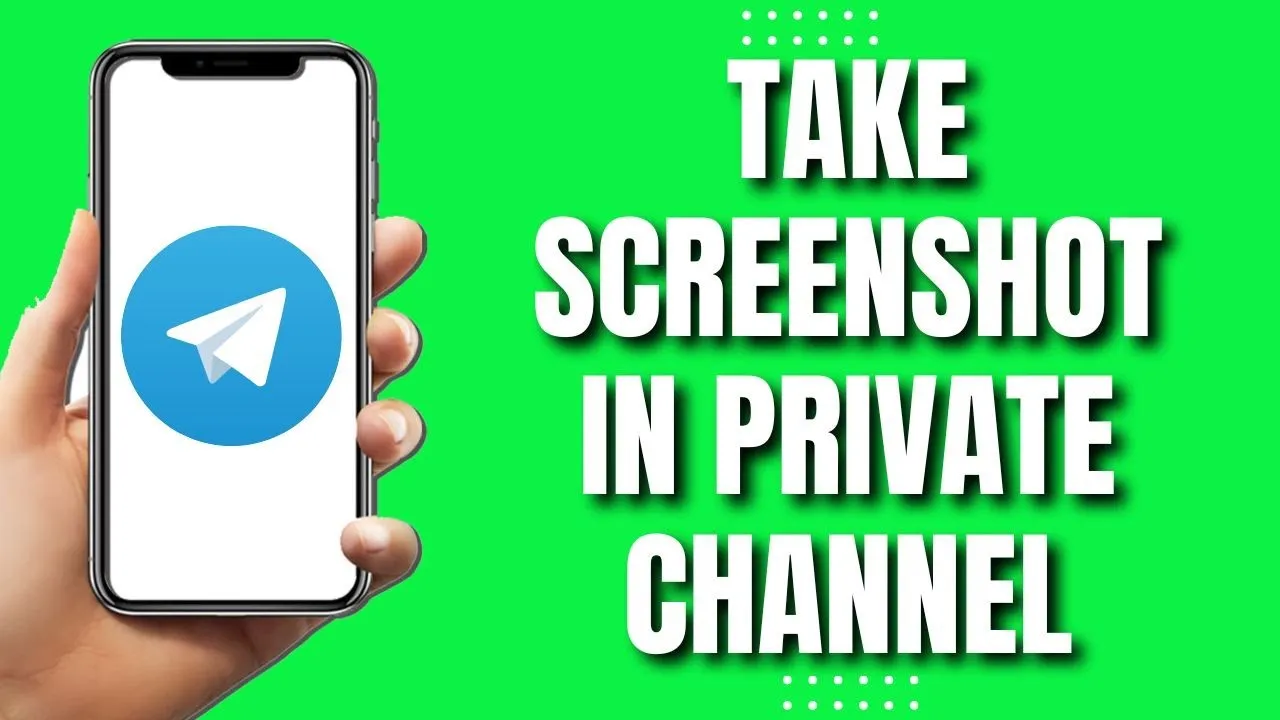
Taking screenshots on Telegram is a straightforward process, whether you're using a smartphone or a desktop. Here’s a simple step-by-step guide to help you capture those important chats or channel messages.
For Smartphones:
- Open Telegram: Launch the Telegram app on your device.
- Navigate to the Chat: Go to the specific chat or channel you want to capture.
- Prepare the Screen: Make sure the message or information you want to screenshot is visible on your screen.
- Take the Screenshot:
- On iPhone: Press the Side Button and the Volume Up button simultaneously.
- On Android: Press the Power button and the Volume Down button at the same time.
- Check the Screenshot: Open your gallery or photos app to view the screenshot.
For Desktop:
- Open Telegram Desktop: Start the Telegram application on your computer.
- Find the Chat: Locate the chat or channel you’re interested in.
- Adjust the Window: Resize or minimize other windows to focus on your Telegram chat.
- Take the Screenshot:
- On Windows: Press PrtScn or use Snipping Tool.
- On Mac: Press Command + Shift + 4 to select the area you want to capture.
- Save Your Screenshot: Ensure it’s saved in your desired location.
Also Read This: Download YouTube Videos to Camera Roll on Your iPhone
4. Tips for Effective Screenshot Capturing
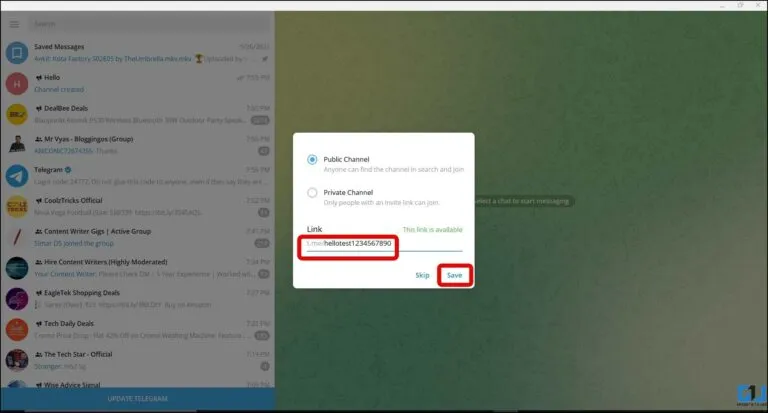
Capturing screenshots on Telegram can be more effective with a few handy tips. Here are some suggestions to enhance your screenshot game:
- Clean Up Your Screen: Before taking a screenshot, close any unrelated apps or notifications. This helps focus on the important content, making your screenshot look cleaner and more professional.
- Use Telegram’s Built-In Features: If you just need to share a message rather than a screenshot, consider using the forward feature, which can be cleaner and more efficient.
- Highlight Important Information: If you’re capturing something specific, use editing tools to annotate or highlight key points. Apps like Snagit or built-in tools on your device can help with this.
- Ensure Good Lighting: If you’re using a device with a screen brightness setting, make sure it's bright enough to capture clear details. Dimming your environment can also help reduce glare.
- Respect Privacy: Be mindful of the content you’re sharing. Always consider the privacy of others and avoid sharing sensitive information without consent.
With these steps and tips, you’ll be able to capture and share relevant information from Telegram chats and channels with ease!
Also Read This: Mastering Knorr Noodles at Home with Easy Recipes
5. Best Practices for Sharing Screenshots
Sharing screenshots, especially in a platform like Telegram, can be a great way to enhance communication. However, it's essential to do it thoughtfully to ensure clarity and respect for privacy. Here are some best practices to follow:
- Respect Privacy: Always ask for permission before sharing someone else's messages or media. This not only builds trust but also avoids potential conflicts.
- Provide Context: When sharing a screenshot, consider including a brief explanation or a comment. This helps others understand the relevance of the screenshot. For example, instead of just sending a screenshot of a conversation, say, “Here’s the discussion we had about project deadlines.”
- Edit Sensitive Information: If the screenshot contains personal details or sensitive information, use an editing tool to blur or crop that information out. This is particularly important in professional settings.
- Use Annotations: If the screenshot requires clarification, adding arrows or highlights can help direct the viewer’s attention to the crucial parts. Tools like Snagit or even Telegram's built-in editing features can assist with this.
- Check the Quality: Make sure the screenshot is clear and legible. A fuzzy image can lead to misunderstandings, so always ensure it’s of good quality before sharing.
6. Conclusion
In conclusion, taking and sharing screenshots on Telegram is a straightforward process that can significantly enhance your communication. Whether documenting a fun chat with friends or sharing important information in work channels, knowing how to do it efficiently is key.
Remember that while screenshots can be useful, they also come with responsibilities. Always be mindful of privacy, provide context, and ensure clarity in your shared content. By following these practices, you’ll maintain a positive environment in your chats and channels.
So, the next time you need to capture a moment on Telegram, you’ll be equipped with the right tools and knowledge to share it respectfully and effectively!