Warning: Undefined array key 5 in /home/imgpanda.com/public_html/wp-content/themes/astra/template-parts/single/single-layout.php on line 176
Warning: Trying to access array offset on value of type null in /home/imgpanda.com/public_html/wp-content/themes/astra/template-parts/single/single-layout.php on line 179
Creating a Telegram account is a straightforward process that can be done on various devices, whether it’s a smartphone, tablet, or desktop. With Telegram’s focus on speed and security, millions of users worldwide have turned to this messaging platform for its unique features. In this guide, we’ll walk you through the steps of setting up your
Step-by-Step Guide to Creating a Telegram Account
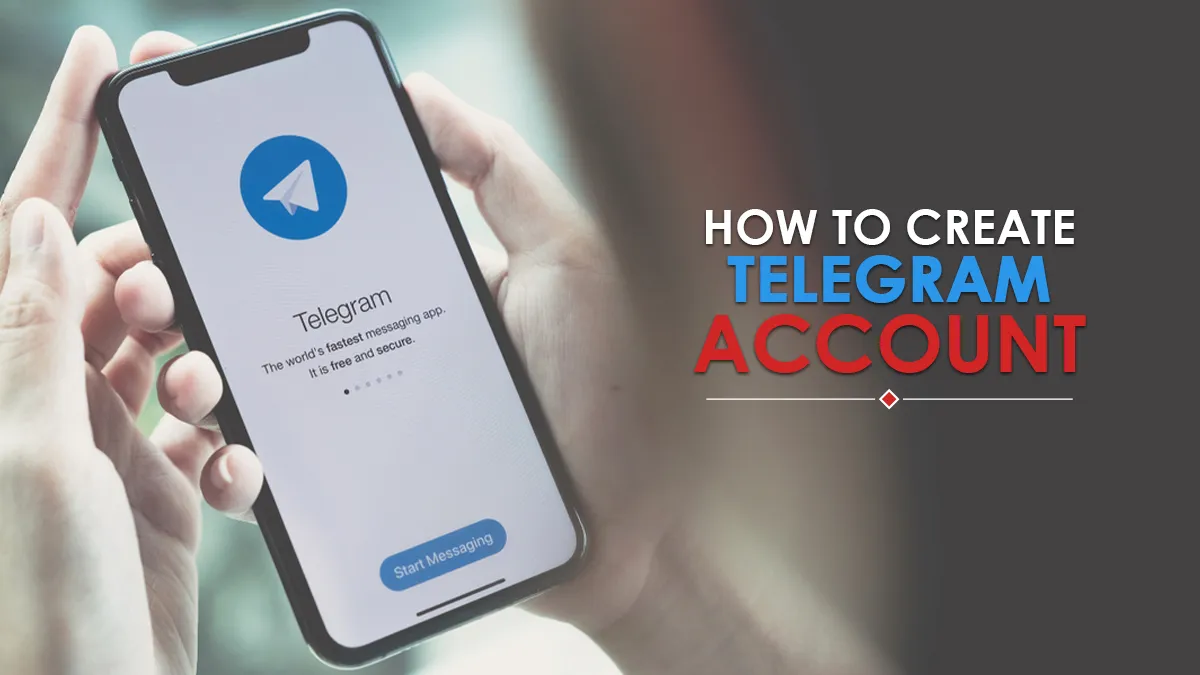
Let’s dive into the process of creating a Telegram account on your device. The steps might slightly vary depending on whether you’re using a mobile device or a desktop, but the core principle remains the same. Here’s how you can do it:
- Download the App:
- For iOS: Go to the App Store and search for “Telegram.” Tap “Get” to download.
- For Android: Visit the Google Play Store, search for “Telegram,” and tap “Install.”
- For Desktop: Visit the official Telegram website and download the appropriate version for your operating system.
- Open the App: Launch the Telegram app once it's installed on your device.
- Start Registration: You’ll see a welcome screen. Tap “Start Messaging.”
- Enter Your Phone Number: Select your country code and input your phone number. Then, tap “Next.”
- Verify Your Number: You’ll receive a verification code via SMS. Enter this code into the app.
- Set Up Your Profile: Add your name and, optionally, a profile picture. This helps your contacts recognize you.
- Explore Telegram: Once you’re set up, feel free to explore the app. Start chatting, join groups, or find channels that interest you!
And there you have it! Your Telegram account is ready to go. Happy messaging!
Also Read This: How to Use the Live TV Pause Feature on YouTube TV
Creating a Telegram Account on Mobile Devices
Getting started with Telegram on your mobile device is super easy and quick! Whether you’re on an Android or an iOS device, the process is quite similar. Here’s a step-by-step guide to help you through it:
- Download the Telegram App:
First things first, you need to download the app. Head over to the Google Play Store for Android devices or the App Store for iPhones. Simply search for “Telegram” and hit the install button.
- Open the App:
Once installed, tap on the Telegram icon to open it. You'll be greeted with a welcoming screen!
- Start the Registration Process:
Click on the “Start Messaging” button. Telegram will ask for your phone number. Choose your country code and enter your mobile number.
- Verify Your Phone Number:
Telegram will send you a verification code via SMS. Enter this code in the app, and voilà! You’re almost there.
- Set Up Your Profile:
Once you’re verified, you can set up your profile by adding your name and a profile picture if you’d like. This step is optional!
- Start Chatting:
Now you can start using Telegram! You can search for contacts and groups to chat with.
And there you go! You've successfully created your Telegram account on your mobile device.
Also Read This: What Print Resolution Is Best for ShootProof?
Creating a Telegram Account on Desktop
Creating a Telegram account on your desktop is just as straightforward as on mobile. Whether you choose to use the Telegram Desktop app or the web version, the process is simple. Let’s break it down:
- Download the Telegram Desktop App:
Visit the Telegram official website and download the desktop version for your operating system (Windows, macOS, or Linux). Alternatively, you can use Telegram Web directly in your browser.
- Launch the App:
Once installed, open the app. If you’re using Telegram Web, just navigate to the website.
- Start Registration:
Click on “Start Messaging.” Just like on mobile, you will need to enter your phone number. Choose your country code and type in your number.
- Verify Your Account:
Telegram will send a verification code to the phone number you provided. Once you receive it, input the code in the app.
- Set Up Your Profile:
You can now personalize your profile by entering your name and adding a profile picture, if desired.
- Explore and Chat:
Congratulations! You can now explore Telegram and start chatting with your contacts or join channels and groups.
That's all it takes to set up your Telegram account on desktop!
Also Read This: How to Download HD Videos from YouTube
5. Verifying Your Phone Number
Once you’ve downloaded the Telegram app and chosen your desired language, it's time to verify your phone number. This step is crucial because it ensures that your account is secure and linked to your phone. Here’s how to do it:
- Enter Your Phone Number: You’ll be prompted to input your phone number. Make sure to select your country code from the dropdown menu so Telegram can recognize your number format. For example, if you're in the USA, you would choose +1.
- Receive a Verification Code: After entering your number, click on the 'Next' button. Telegram will send you a verification code via SMS. Make sure you have signal reception so you can receive the text.
- Input the Code: Check your SMS for the code, which is typically a 5-6 digit number. Enter this code in the app. If you don't receive the code within a minute, you can request a new one by clicking on the "Resend Code" button.
In some cases, if you have the Telegram app installed on another device that’s already registered with the same number, you may receive a call or notification to verify your account instead. This is an added layer of convenience.
Also Read This: How to Change Project Cover on Behance
6. Setting Up Your Profile
Now that your phone number is verified, it’s time to personalize your Telegram experience by setting up your profile. This step allows others to recognize you and adds a personal touch to your communications. Here’s what to do:
- Add Your Name: Enter your first and last name. This name will be visible to your contacts and in group chats. Choose something that represents you well!
- Choose a Profile Picture: Tap on the camera icon or picture placeholder to upload an image. It can be a selfie, a favorite landscape, or anything that makes you happy. Remember, a good profile picture helps people identify you quickly!
- Set a Bio: You have the option to add a short bio. This could be your interests, a quote you love, or just a fun fact about yourself. Keep it concise—around 1-2 sentences is perfect!
Once you’re happy with your profile, hit the 'Save' button to finalize your settings. This step not only gives you a unique identity on the platform but also enhances your interaction with friends and groups.
Also Read This: Tips for Downloading Shutterstock Images for Free Legally
Troubleshooting Common Issues
Creating a Telegram account is generally a smooth process, but sometimes things can go awry. Here are some common issues you might encounter and how to fix them:
- Verification Code Not Received: One of the most frequent problems is not receiving the verification code via SMS. If this happens, try the following steps:
- Ensure you’ve entered your phone number correctly.
- Check if your phone has a stable network connection.
- Wait a few minutes and request the code again.
- Consider using the call option to receive the code instead.
- App Crashing: If the Telegram app crashes during registration, you can try these solutions:
- Restart your device.
- Clear the app cache or uninstall/reinstall the app.
- Check for app updates in your device’s app store.
- Unable to Create Account: If you’re unable to create an account due to restrictions, consider:
- Using a different phone number, as certain numbers may be blocked.
- Checking if your device’s region settings affect the app's functionality.
- Login Issues: Trouble logging in can be frustrating. If you can't log in:
- Reset your password by following the prompts.
- Make sure your internet connection is stable.
Conclusion
In conclusion, making a Telegram account on any device is a straightforward process, but it’s essential to be aware of potential hiccups along the way. From verification issues to app malfunctions, knowing how to troubleshoot common problems can save you time and frustration.
Once you're set up, you’ll find Telegram to be a robust messaging platform with features like channels, groups, and bots that enhance your communication experience. Remember, engaging with the Telegram community opens up a world of information and interaction.
So whether you’re using it for personal chats or professional networking, following these steps will ensure you have a seamless experience. If you encounter any issues, don’t hesitate to refer back to our troubleshooting tips. Happy messaging!