Warning: Undefined array key 5 in /home/imgpanda.com/public_html/wp-content/themes/astra/template-parts/single/single-layout.php on line 176
Warning: Trying to access array offset on value of type null in /home/imgpanda.com/public_html/wp-content/themes/astra/template-parts/single/single-layout.php on line 179
In the age of digital sharing, maintaining control over your content is more important than ever. Dailymotion, a popular video-sharing platform, offers users the ability to upload and share videos with a global audience. However, there are times when you might prefer to keep your videos private. Whether you’re sharing personal moments or confidential content, knowing how to adjust your video’s privacy settings is crucial. In this blog post, we’ll explore how to make a Dailymotion video private and discuss the various privacy options available on the platform.
Understanding Dailymotion Video Privacy Options
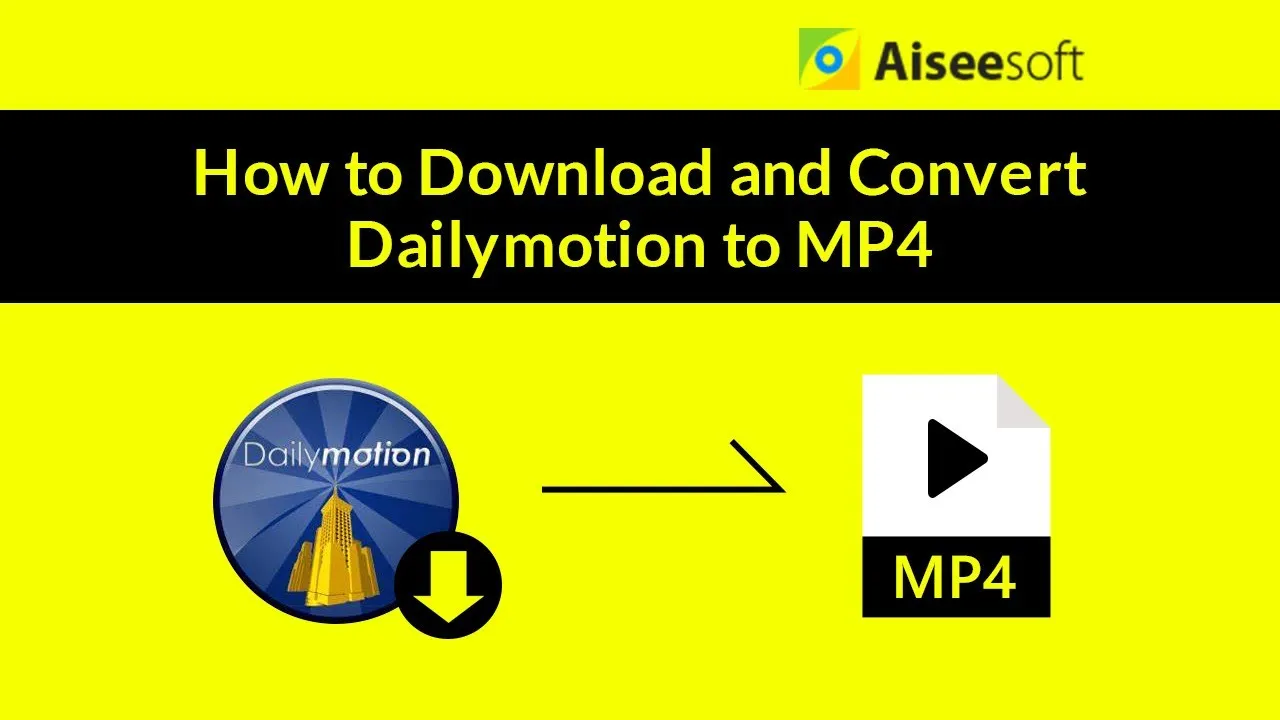
Dailymotion provides several privacy settings that cater to different needs. Understanding these options will help you make informed choices about who can view your content. Here’s a breakdown of the key privacy settings available:
- Public: This option allows anyone to view your video. It’s the default setting and is great for content you want to share with a wide audience.
- Private: When you select this setting, only you can see the video. It’s perfect for personal videos or content that you don’t want to share with the public.
- Unlisted: Videos marked as unlisted won’t appear in search results or on your profile. However, anyone with the link can view it. This setting strikes a balance between privacy and sharing with select individuals.
Here’s a quick comparison table of these privacy settings:
| Privacy Setting | Visibility | Access |
|---|---|---|
| Public | Visible to everyone | No restrictions |
| Private | Only the uploader | Completely restricted |
| Unlisted | Not listed publicly | Anyone with the link |
By understanding these options, you can effectively manage your videos on Dailymotion, ensuring they reach the right audience—or remain completely private, as needed.
Also Read This: How to Remove Text from Shutterstock Images Professionally
Step 1: Log into Your Dailymotion Account
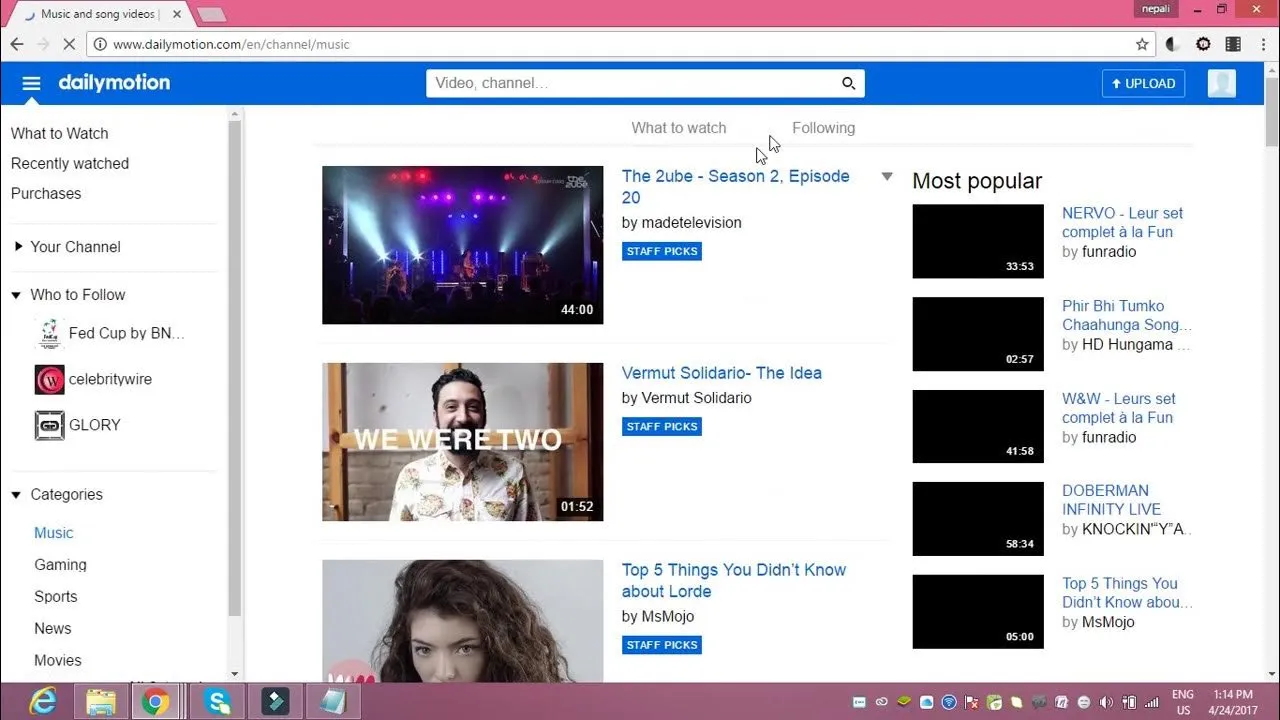
Before you can make any changes to your videos on Dailymotion, the first step is to log into your account. It’s super simple, but let's break it down just to ensure you don't miss anything!
Here’s how to do it:
- Open Dailymotion: Start by opening your web browser and going to the Dailymotion website. The homepage should greet you with a plethora of videos and categories.
- Click on 'Login': Look for the 'Login' button, usually located at the top right corner of the page. Go ahead and click it!
- Enter Your Credentials: Now, you’ll need to enter your email address and password associated with your account. Make sure to double-check for any typos!
- Hit 'Login': After entering your details, click the 'Login' button to access your account.
If you’ve forgotten your password, there’s a handy link to reset it right there. Just follow the prompts, and you’ll be back in your account in no time!
Once you’re logged in, take a moment to familiarize yourself with your dashboard. You’re one step closer to managing your videos the way you want!
Also Read This: Using Imago Stock Photos for Online Presence
Step 2: Navigate to Your Video Management Section
Now that you're logged into your Dailymotion account, it's time to find the section where all your videos live. This is where the magic happens, and you can easily adjust settings, including making videos private.
Here’s how to navigate to your video management section:
- Locate Your Profile Icon: At the top right corner, you should see your profile icon. Click on it to reveal a dropdown menu.
- Select 'My Videos': In the dropdown menu, look for an option that says 'My Videos' or 'My Channel'. Click on it to go to your video management area.
- Explore Your Video Library: Once you're in the 'My Videos' section, you'll see a list of all the videos you've uploaded. This is your personal video library!
From this area, you can manage, edit, or delete your videos. Finding the video you want to make private is just a click away!
So, now you’re all set to take the next step in securing your videos. Let’s get into making them private!
Also Read This: Exploring Adobe Stock from InDesign to Discover the Ideal Visuals
Step 3: Select the Video You Want to Make Private
Alright, let's dive into the third step! By now, you should be logged into your Dailymotion account and ready to take control of your video privacy. The first thing you need to do is locate the video you want to make private. Here’s how you can easily find it:
- Navigate to your profile by clicking on your profile picture or username, usually found in the upper right corner of the page.
- Once you’re in your profile, look for the “My Videos” section. This is where all your uploaded content is stored.
- Scroll through your videos and find the one you want to make private. Don’t worry; you can use the search bar if you have a lot of videos!
After you’ve located the video, click on it to open the video detail page. Here you’ll find all sorts of information about your video, like view counts and comments. But what we’re interested in is the option to change its privacy settings.
Remember, making a video private means that only you and the users you specifically select will be able to view it. So, take a moment to ensure you’ve picked the right video before moving on to the next step!
Also Read This: Is Jidion Quitting YouTube? Latest Updates on His Career
Step 4: Adjust Video Privacy Settings
Now that you've selected the video you want to make private, it's time to adjust the privacy settings. This is a crucial step because it determines who can view your video. Here’s how you can tweak those settings:
- On the video detail page, look for an option that says “Edit” or “Settings.” Click on that to access the video settings menu.
- In the settings menu, you’ll find a section labeled “Privacy.” Here, you can see the current privacy level of your video.
- To make your video private, select the option that says “Private” or “Only me” from the dropdown menu. This ensures that only you can watch the video.
But wait, there’s more! If you want to share your video with specific people, you can choose the “Unlisted” option instead. This way, anyone with the link can view it, but it won’t be searchable on Dailymotion. It’s a great middle ground if you’re looking to share your content selectively.
Once you’ve made your selection, don’t forget to hit “Save” or “Apply” to confirm your changes. And just like that, your video is now private or unlisted, depending on your choice! Easy, right?
Also Read This: Loom Bands by Hand Easy Designs on Dailymotion
Step 5: Save Changes and Confirm Privacy Status
Alright, you’ve made it through the previous steps to set your Dailymotion video to private. Now comes the crucial part—saving those changes and confirming your video’s privacy status. It might seem like a simple step, but it’s essential to ensure that your video remains private as intended.
First off, take a moment to review everything you’ve set up. Here’s a quick checklist:
- Have you selected the privacy option as “Private”?
- Did you specify who can view your video? (If applicable)
- Is the title and description exactly how you want them?
Once you’re satisfied with your settings, look for the “Save” or “Publish” button—this will usually be at the bottom of the settings page. Click that button! It’s that simple. Dailymotion will process your request and update the video’s privacy settings accordingly.
After saving, you’ll want to confirm your changes. Navigate back to the video management section or the specific video you’ve just edited. You should see an indication of its privacy status. Look for something that says "Private" next to your video title. If you see that, congratulations! You’ve successfully made your video private. If not, don’t panic—just double-check your settings again.
Remember, keeping your content private is crucial for maintaining your privacy and controlling your audience. Always make sure to save and confirm your changes to avoid any surprises later on!
Conclusion
So, there you have it! Making a Dailymotion video private is a straightforward process if you follow the steps we outlined. Whether you’re looking to share personal moments with just a few friends or keep your creative content under wraps, privacy settings are essential.
To recap:
- Log into your Dailymotion account.
- Navigate to your video management area.
- Edit the video settings and select “Private.”
- Save your changes and confirm the privacy status.
By taking these steps, you ensure that your videos remain in your control. You can confidently share your creations without worrying about unwanted views. If you ever need to change your privacy settings again, just repeat the process. It’s that simple!
If you found this guide helpful, share it with friends or anyone else who might need it. Remember, protecting your online content is always a good practice. Happy video sharing!